Starting Printer Manager
To use Printer Manager to complete all the tasks necessary to set up and maintain the SunSoft print client software, first, start the Printer Manager application with Solstice AdminSuite.
How to Start Printer Manager
-
Verify that the following prerequisites are met. To use the Solstice AdminSuite software, you must have:
-
A bit-mapped display monitor. The Solstice AdminSuite software can be used only on a system with a console that is a bit-mapped screen such as a standard display monitor that comes with a Sun workstation.
-
If you want to perform administration tasks on a system with an ASCII terminal as the console, use Solaris commands instead.
-
OpenWindows software. Start this software with the following command:
$ /usr/openwin/bin/openwin
-
Membership in the sysadmin group (group 14).
-
The required access privileges for managing the NIS or NIS+ database. If your name service is NIS+, you must be a member of the NIS+ admin group.
-
If your name service is NIS+, you must initialize the NIS+ namespace to use FNS by entering the following command:
$ fncreate -t org org//
This command creates the organization context and default subcontexts for an existing NIS+ domain. It also creates NIS+ tables and directories in the NIS+ hierarchy.
-
-
Log in as yourself.
You should use the Solstice AdminSuite software as a regular user who has membership in the sysadmin group rather than as root.
-
Start the Solstice Launcher.
$ solstice &
The Solstice Launcher window is displayed.
-
Click on the Printer Manager icon to start the application.
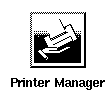
The Load window is displayed as an overlay on the Printer Manager main window.
-
Select the name service used in your network.
Choices are: NIS+, NIS, or None.
-
Check that the domain or host name is correct.
If not, type the host name you need to access. The NIS or NIS+ domain name is static and can not be changed.
-
Click on OK.
The Printer Manager main window is displayed by itself after you click on OK.
- © 2010, Oracle Corporation and/or its affiliates
