Storage Manager's Load Context Property Book
Storage Manager introduces the concept of a property book. A property book is the mechanism by which you identify, view, and modify the properties of editable objects, such as disks or file systems. A property book, using a book metaphor, contains a list of chapters that represent properties for the object. You can expand each chapter to view or modify the properties.
The purpose of the Load Context Property Book is for you to set the context in which Storage Manager will operate. Generally, a context is the way to manage the properties of an object. In the case of File System Manager, the context includes which host to manage, what name service to modify or how to view and modify the file systems on a server. In the case of Disk Manager, the context includes what diskset (a logical grouping of disks) to modify if you have DiskSuite software installed.
The Load Context Property Book is displayed when you start Storage Manager from the Solstice Launcher. If you start either Disk Manager or File System Manager from the DiskSuite Tool Tools menu, you can also display this window by choosing Load from the File menu, or by clicking on the Load Context icon in either tool bar. Figure A-1 shows the Storage Manager's Load Context Property Book.
Figure A-1 Storage Manager's Load Context Property Book
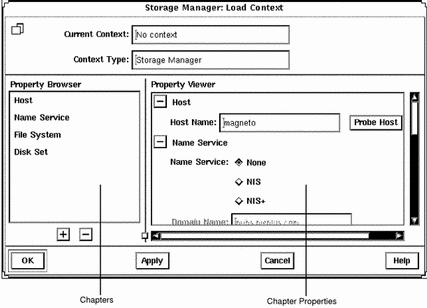
Here are some brief descriptions of the areas within Storage Manager's Load Context Property Book:
-
Current Context - Is a read-only field that displays the host name of the current context. Storage Manager initially has no context set.
-
Context Type - Is a read-only field that indicates the name of the tool with which the current context is associated. In Figure A-1, the tool is Storage Manager.
-
Property Browser - Is like a table of contents in a book. It lists all the chapters and subchapters (if any) in the book, which represent properties of an object. The Property Browser enables you to navigate quickly to the desired chapter and to expand or collapse its contents as desired.
Clicking on a chapter in the Property Browser causes the corresponding chapter in the Property Viewer to become visible, if it is not already visible. Double-clicking on a chapter in the Property Browser first makes the chapter visible in the Property Viewer, and then expands or collapses the chapter in the Property Viewer.
-
Chapters - Contain a common set of properties for the object that you can view or modify.
-
The + and - Buttons - Appear below the Property Browser. These buttons perform an expand all (+) or collapse all (-) function on the chapters in the Property Viewer. This is a quick way of viewing all chapter properties or only the chapter names.
The buttons that appear next to chapter names in property books also perform an expand all or collapse all function, but only on the selected chapter.
-
Property Viewer - Displays the properties you can set when changing your current context. By default, the chapters in this Property Viewer appear expanded, so that you can easily specify the context on which you want to operate. At a minimum, you must probe a server in the Host chapter in order to specify a context. For more information, see "How to Load a Different Context".
-
Chapter Properties - Enables you to set the context you want to display and modify.
For more reference information on the chapters that are available from the Load Context Property Book (Host, Name Service, File System, Disk Set), refer to online help.
How to Load an Initial Context
This procedure assumes that the Load Context window is displayed as a result of clicking on the Storage Manager icon in the Solstice Launcher, or by choosing Load from the File menu in either File System Manager or Disk Manager.
-
If you want to view or modify the context of the system where you started the Solstice Launcher and Storage Manager, make needed changes to the Name Service, File System, and Disk Set chapters, if any. Skip to Step 5.
-
If you want to view or modify the context of a system other than the one where you started the Solstice Launcher and Storage Manager, delete the existing name in the Host Name field and type the name of the host whose context you want to view or modify.
-
Click Probe Host.
A System Discovery window is displayed, indicating that information is being updated from the specified host.
-
If desired, make changes to the Name Service, File System, and Disk Set chapters.
-
Click OK.
A System Discovery window is displayed, indicating that Storage Manager is validating context parameters as well as discovering devices, directories, and mount points on the specified host.
How to Load a Different Context
This procedure assumes that Storage Manager has an active current context (that is, the File System Manager main window or Disk Manager main window is open).
-
Choose Load from the File menu, or click the Load Context icon in the tool bar.
The Load Context window is displayed, with the current context's host name displayed in the Host chapter.
-
Delete the existing name in the Host Name field and type the name of the host whose context you want to view or modify.
-
Click Probe Host.
A System Discovery window is displayed, indicating that information is being updated from the specified host.
-
If desired, make changes to the Name Service, File System, and Disk Set chapters.
-
Click OK.
A System Discovery window is displayed, indicating that Storage Manager is validating context parameters as well as discovering devices, directories, and mount points on the specified host.
Example -- Loading a Different Context
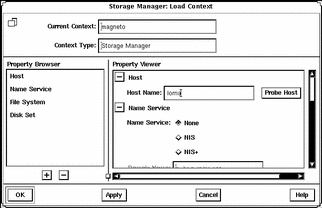
- © 2010, Oracle Corporation and/or its affiliates
