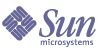
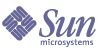
| |
| Sun Java Enterprise System Installation Guide for Microsoft Windows | |
Chapter 4
Example Installation SequencesThe example installation sequences in this chapter are intended to provide high-level guidelines for some common Java ES installations. These are not literal procedures, but instead provide the sequential steps required to implement particular deployment scenarios.
The single-session scenarios describe typical steps to install one or a number of Java ES components on a single host in a single installation session. An evaluation example is included.
The remaining scenarios describe situations where multiple installation sessions are performed on multiple hosts, for a variety of solutions.
Note
The Schema 1 example is the only scenario based on LDAP Schema 1. The other examples in this chapter are based on Schema 2.
This chapter contains the following sections:
Single-Session Installation ExamplesThe following examples apply to installation on a single host in a single session:
Evaluation Example
An evaluation installation is generally considered a trial deployment, a quick installation to see how things go. The Java ES components are installed on a single host in a single installation session. This example uses the graphical interface and the Configure Automatically During Installation option.
The general steps for this type of installation include the following:
- Starting the Java ES graphical installer
Chapter 5, "Installing Sun Java Enterprise System Using the Installation Wizard"
- At component selection, selecting ‘Sun Java Enterprise System’
The installer verifies the software on your system and provides guidance if incompatibilities are identified.
- Verifying the installation directories
- Selecting the appropriate configuration option
- Accepting the configuration defaults when they are offered
To use non-default information, review the appropriate configuration tables in Chapter 6, "Configuration Information of the Components".
- Viewing the Installation Summary and Log
- Complete the post-installation configuration
Chapter 7, "Configuring Components After Installation".
- Starting the components
Refer Chapter 9, "Starting and Stopping Components" to view the Startup procedures.
For a detailed example of performing this type of deployment, including establishing an initial user and setting up single sign-on, refer to the Java Enterprise System Deployment Example Series: Evaluation Scenario (http://docs.sun.com/doc/819-0059).
Access Manager Only Example
Access Manager requires Directory Server, but not necessarily a local copy. Access Manager also requires a web container, which can be an Application Server or a Web Server. Delegated Administrator is automatically installed with Access Manager.
In this example, Access Manager uses Web Server as a web container.
The general steps for this type of installation include the following:
- Running the Java ES installer
Chapter 5, "Installing Sun Java Enterprise System Using the Installation Wizard"
- At component selection, choosing Access Manager and Web Server
Directory Server is automatically selected.
(Optional) If you are using a remote copy of Directory Server, deselect Directory Server and specify a remote copy when prompted.
Note
The remote Directory Server must be running before installing any other components. For instructions on installing Directory Server, refer to Directory Server Only Example.
- Resolving incompatibilities
The installer verifies software on your system and provides guidance if incompatibilities are identified.
- Verifying the installation directories
- Selecting the appropriate configuration options
- For Configure Automatically During Installation, refer to:
Chapter 5, "Installing Sun Java Enterprise System Using the Installation Wizard"
- For Configure Manually After Installation, refer to:
- Running the installation
- Viewing the Installation Summary and Log
- Completing any post-install configuration
- For Configure Automatically During Installation, refer to:
Chapter 5, "Installing Sun Java Enterprise System Using the Installation Wizard"
- For Configure Manually After Installation, refer to:
- Starting the components in this order
- Starting and Stopping Web Server (automatically starts Access Manager)
- Accessing the default Access Manager login page
http://webserver-host:port/amconsole
The following table contains additional Access Manager information.
Table 4-1 Installation Information for Access Manager
Task
Relevant Information
Post-installation configuration
Chapter 5, "Installing Sun Java Enterprise System Using the Installation Wizard"
Starting/stopping
Uninstalling
Troubleshooting
Upgrading
Java Enterprise System Upgrade and Migration Guide
http://docs.sun.com/doc/819-0062
Access Manager and Directory Server Example
Access Manager requires Directory Server, but not necessarily a local copy. Access Manager requires a web container, which in this example is Web Server. Delegated Administrator is automatically installed with Access Manager.
The general steps for this installation example include:
- Running the Java ES installer
Chapter 5, "Installing Sun Java Enterprise System Using the Installation Wizard"
- At component selection, choosing Access Manager and Web Server
Directory Server is automatically selected.
(Optional) If you are using a remote copy of Directory Server, deselect Directory Server and specify a remote copy when prompted.
Note
The remote Directory Server must be running before installing any other components. For instructions on installing Directory Server, refer to Directory Server Only Example.
- Resolving incompatibilities
The installer verifies software on your system and provides guidance if incompatibilities are identified.
- Selecting the appropriate configuration options
- For Configure Automatically During Installation, refer to:
Chapter 5, "Installing Sun Java Enterprise System Using the Installation Wizard"
- For Configure Manually After Installation, refer to:
- Running the installation
- Viewing the Installation Summary and Log
- Completing any post-install configuration
- For Configure Automatically During Installation, refer to:
Chapter 5, "Installing Sun Java Enterprise System Using the Installation Wizard"
- For Configure Manually After Installation, refer to:
Directory Server Postinstallation Configuration
Access Manager Postinstallation Configuration
- Starting the components
- Starting and Stopping Web Server (automatically starts Access Manager)
- Accessing the default Access Manager login page
http://webserver-host:port/amconsole
Access Manager and Portal Server Example
This example installs both Access Manager and Portal Server on the same host. Access Manager requires Directory Server, but not necessarily a local copy. Access Manager also requires a web container, which in this example is Application Server. Delegated Administrator is automatically installed with Access Manager.
The general steps for this installation example include:
- Running the Java ES installer
Chapter 5, "Installing Sun Java Enterprise System Using the Installation Wizard"
- At component selection, choosing Portal Server and Application Server
Access Manager, Directory Server, and Message Queue are automatically selected.
(Optional) If you are using a remote copy of Directory Server, deselect Directory Server and specify a remote copy when prompted.
Note
The remote Directory Server must be running before installing any other components. For instructions on installing Directory Server, refer to Directory Server Only Example.
- Resolving incompatibilities
The installer verifies the software on your system and provides guidance if incompatibilities are identified.
- Selecting the appropriate configuration options
- For Configure Automatically During Installation, refer to:
Chapter 5, "Installing Sun Java Enterprise System Using the Installation Wizard"
- For Configure Manually After Installation, refer to:
- Running the installation
- Viewing the Installation Summary and Log
- Completing any post-install configuration
- For Configure Automatically During Installation, refer to:
Chapter 5, "Installing Sun Java Enterprise System Using the Installation Wizard"
- For Configure Manually After Installation, refer to:
Directory Server Postinstallation Configuration
Access Manager Postinstallation Configuration
Application Server Postinstallation Configuration
- Starting the components
Starting and Stopping Application Server (Access Manager, Portal Server, and Message Queue start automatically.)
- Accessing the default Access Manager login page
http://hostname:port/amconsole
Application Server Only Example
Application Server requires a local copy of Message Queue. If you are using load balancing, Web Server is also required, but not necessarily a local copy.
The general steps for this type of installation include the following:
- Running the Java ES installer
Chapter 5, "Installing Sun Java Enterprise System Using the Installation Wizard"
- At component selection, choosing Application Server
Message Queue is automatically selected. The Load Balancing plug-in subcomponent is not selected.
(Optional) If you are going to implement load balancing, expand Application Server and select the Load Balancing plug-in subcomponent. Web Server is automatically selected and must be installed on the same host as Application Server.
- Resolving incompatibilities
The installer verifies the software on your system and provides guidance if incompatibilities are identified.
- Verifying installation directories
- Selecting the appropriate configuration options
- For Configure Automatically During Installation, refer to:
Chapter 5, "Installing Sun Java Enterprise System Using the Installation Wizard"
- For Configure Manually After Installation. refer to:
- Running the installation
- Viewing the Installation Summary and Log
- Completing post-install configuration
- (Optional) Web Server Postinstallation Configuration
- (Optional) Message Queue Postinstallation Configuration (for automatic startup)
- Starting Application Server (automatically starts Message Queue)
Starting and Stopping Application Server
(Optional) Starting and Stopping Web ServerThe following table contains additional Application Server information.
Table 4-2 Installation Information for Application Server
Task
Relevant Information
Post-installation configuration
Starting/stopping
Uninstalling
Troubleshooting
Communications Express and Messaging Server Example
Communications Express requires a local copy of either Access Manager or Access Manager SDK. Directory Server is required for Access Manager, but Directory Server does not need to be on the local host. Communications Express requires a local web container which can be either Application Server or Web Server.
If you are using messaging services, Communications Express requires a local copy of Messaging Server, which requires a local copy of Administration Server. If you are using calendar services, Communications Express requires Calendar Server, but Calendar Server does not need to be on the local host.
In this example, Messaging Server is installed on the local host. Web Server is used as the web container.
The general steps for this type of installation include the following:
- Running the Java ES installer
Chapter 5, "Installing Sun Java Enterprise System Using the Installation Wizard"
- At component selection, choosing Communications Express, Access Manager, Messaging Server, and Web Server
Administration Server and Directory Server are automatically selected.
- To use a remote copy of Directory Server, deselect Directory Server and specify a remote copy when prompted.
Note
The remote Directory Server must be running before installing any other components. For instructions on installing Directory Server, refer to Directory Server Only Example.
- To use a remote copy of Access Manager, deselect Access Manager and specify a remote copy during post-installation configuration.
Note
The remote Access Manager must be running before installing any other components. For instructions on installing Access Manager, refer to Access Manager Only Example.
- Resolving incompatibilities
The installer verifies the software on your system and provides guidance if incompatibilities are identified.
- Selecting the appropriate configuration options
- For Configure Automatically During Installation, refer to:
Chapter 5, "Installing Sun Java Enterprise System Using the Installation Wizard"
- For Configure Manually After Installation, refer to:
- Reviewing the configuration pages
- Running the installation
- Viewing the Installation Summary and Log
- Completing post-install configuration
- For Configure Automatically During Installation, refer to:
Chapter 5, "Installing Sun Java Enterprise System Using the Installation Wizard"
- For Configure Manually After Installation, refer to:
Access Manager Postinstallation Configuration
Communications Express Postinstallation Configuration
- Starting the components
Starting and Stopping Web Server (Access Manager automatically starts)
Starting and Stopping Messaging Server- Using the following URL to access the default Access Manager login page:
http://web-container-host:web-container-port/URI-path-CommsExpress
Directory Proxy Server Only Example
Directory Proxy Server requires Directory Server, but not necessarily a local copy. In addition, Directory Proxy Server requires a local copy of Administration Server.
The general steps for this type of installation include the following:
- Running the Java ES installer
Chapter 5, "Installing Sun Java Enterprise System Using the Installation Wizard"
- At component selection, selecting Directory Proxy Server
Directory Server and Administration Server are automatically selected.
(Optional) If you are using a remote copy of Directory Server, deselect Directory Server and specify a remote copy when prompted.
Note
The remote Directory Server must be running before installing any other components. For instructions on installing Directory Server, refer to Directory Server Only Example.
- Resolving incompatibilities
The installer verifies the software on your system and provides guidance if incompatibilities are identified.
- Verifying installation directories
- Selecting the appropriate configuration options
- For Configure Automatically During Installation, refer to:
Chapter 5, "Installing Sun Java Enterprise System Using the Installation Wizard"
- For Configure Manually After Installation, refer to:
- Running the installation
- Viewing the Installation Summary and Log
- Completing post-install configuration
- For Configure Automatically During Installation, refer to:
Chapter 5, "Installing Sun Java Enterprise System Using the Installation Wizard"
- For Configure Manually After Installation, refer to:
Directory Server Postinstallation Configuration
Administration Server Postinstallation Configuration
- Starting the components in this order:
The following table contains additional Directory Proxy Server information.
Table 4-3 Installation Information for Directory Proxy Server
Task
Relevant Information
Post-installation configuration
Starting/stopping
Uninstalling
Troubleshooting
Directory Server Only Example
Because Directory Server has no dependencies on other Java ES components, an installation of Directory Server alone is relatively simple.
Sequence Issues
The general steps for this type of installation include the following:
- Running the Java ES installer
Chapter 5, "Installing Sun Java Enterprise System Using the Installation Wizard"
- At component selection, selecting Directory Server and (optionally) Administration Server
- Resolving incompatibilities
The installer verifies the software on your system and provides guidance if incompatibilities are identified.
- Verifying installation directories
- Selecting the appropriate configuration options
- For Configure Automatically During Installation, refer to:
Chapter 5, "Installing Sun Java Enterprise System Using the Installation Wizard"
- For Configure Manually After Installation, refer to:
- Running the installation
- Viewing the Installation Summary and Log
- Completing post-install configuration
- For Configure Automatically During Installation, refer to:
Chapter 5, "Installing Sun Java Enterprise System Using the Installation Wizard"
- For Configure Manually After Installation:
Directory Server Postinstallation Configuration
(Optional) Administration Server Postinstallation Configuration
- Starting the components in this order:
The following table contains additional Directory Server information.
Table 4-4 Installation Information for Directory Server
Task
Relevant Information
Post-installation configuration
Chapter 5, "Installing Sun Java Enterprise System Using the Installation Wizard"
Starting/stopping
Uninstalling
Troubleshooting
Instant Messaging Only Example
Instant Messaging requires Directory Server, but not necessarily a local copy. Instant Messaging also requires a web container which can be remote. In this example, the web container is Web Server.
Access Manager is required if you are implementing single sign-on or Access Manager managed policies. For the Instant Messaging Core subcomponent, Access Manager is required, but not necessarily a local copy. For the Instant Messaging Resources subcomponent, the Access Manager SDK must be local to Instant Messaging.
Sequence Issues
The general steps for this type of installation include the following:
- Running the Java ES installer
Chapter 5, "Installing Sun Java Enterprise System Using the Installation Wizard"
- At component selection, choosing Instant Messaging, Directory Server, and Web Server
(Optional) If you are using a remote copy of Directory Server, deselect Directory Server and specify a remote copy when prompted.
Note
The remote Directory Server must be running before installing any other components. For instructions on installing Directory Server, refer to Directory Server Only Example.
- Resolving incompatibilities
The installer verifies the software on your system and provides guidance if incompatibilities are identified.
- Verifying installation directories
- Selecting the appropriate configuration options
- For Configure Automatically During Installation, refer to:
Chapter 5, "Installing Sun Java Enterprise System Using the Installation Wizard"
- For Configure Manually After Installation, refer to:
- Running the installation
- Viewing the Installation Summary and Log
- Completing post-install configuration
- For Configure Automatically During Installation, refer to:
Chapter 5, "Installing Sun Java Enterprise System Using the Installation Wizard"
- For Configure Manually After Installation, refer to:
Directory Server Postinstallation Configuration
Web Server Postinstallation Configuration
Instant Messaging Postinstallation Configuration
(Optional) For remote components: During Instant Messaging configuration, specify any remote locations for Directory Server, Access Manager, and Web Server.- Starting the components in this order:
The following table contains additional Instant Messaging information.
Message Queue Only Example
Because Message Queue has no dependencies on other Java ES components, installation of Message Queue alone is very simple.
The general steps for this type of installation include the following:
- Running the Java ES installer
Chapter 5, "Installing Sun Java Enterprise System Using the Installation Wizard"
- At component selection, selecting Message Queue
- Resolving incompatibilities
The installer verifies software on your system and provides guidance if incompatibilities are identified.
- Selecting the appropriate configuration options.
- Running the installation
- Viewing the Installation Summary and Log
- Starting Message Queue
The following table contains additional Message Queue information.
Table 4-6 Installation Information for Message Queue
Task
Relevant Information
Post-installation configuration
Starting/stopping
Uninstalling
Troubleshooting
Portal Server Only Example
Portal Server requires a local copy of Access Manager or Access Manager SDK. Access Manager can be remote, but SDK must be local. Access Manager requires Directory Server, but not necessarily a local copy. Portal Server requires a local web container, which in this example is Web Server. Delegated Administrator is automatically installed with Access Manager.
The general steps for this installation example include:
- Running the Java ES installer
Chapter 5, "Installing Sun Java Enterprise System Using the Installation Wizard"
- At component selection, choosing Portal Server and Web Server
Access Manager and Directory Server are automatically selected.
- To use a remote copy of Directory Server, deselect Directory Server and specify a remote copy when prompted.
Note
The remote Directory Server must be running before installing any other components. For instructions on installing Directory Server, refer to Directory Server Only Example.
- To use a remote copy of Access Manager, deselect Access Manager and specify a remote copy during post-installation configuration.
Note
The remote Access Manager must be running before installing any other components. For instructions on installing Access Manager, refer to Access Manager Only Example.
- Resolving incompatibilities
The installer verifies software on your system and provides guidance if incompatibilities are identified.
- Selecting the appropriate configuration options
- For Configure Automatically During Installation, refer to:
Chapter 5, "Installing Sun Java Enterprise System Using the Installation Wizard"
- For Configure Manually After Installation, refer to:
- Running the installation
- Viewing the Installation Summary and Log
- Completing any post-install configuration
- For Configure Automatically During Installation, refer to:
Chapter 5, "Installing Sun Java Enterprise System Using the Installation Wizard"
- For Configure Manually After Installation, refer to:
Directory Server Postinstallation Configuration
Access Manager Postinstallation Configuration.
Web Server Postinstallation Configuration
- Starting the components
Starting Directory Server
Starting and Stopping Web Server (Access Manager and Portal Server start automatically.)- Accessing the default Access Manager login page
http://webserver-host:port/amconsole
The following table contains additional Portal Server information.
Table 4-7 Installation Information for Portal Server
Task
Relevant Information
Post-installation configuration
Starting and Stopping Portal Server
Uninstalling
Troubleshooting
Portal Server Secure Remote Access Only Example
Portal Server Secure Remote Access requires a local copy of Access Manager or Access Manager SDK. Portal Server Secure Remote Access also requires Portal Server, but not necessarily a local copy. Directory Server is required, but not necessarily a local copy. Web Server is used to fulfill the Access Manager requirement for a web container.
The general steps for this installation example include:
- Running the Java ES installer
Chapter 5, "Installing Sun Java Enterprise System Using the Installation Wizard"
- At component selection, choosing Portal Server Secure Remote Access and Web Server
Portal Server, Access Manager and Directory Server are automatically selected.
- To use a remote copy of Directory Server, deselect Directory Server and specify a remote copy when prompted.
Note
The remote Directory Server must be running before installing any other components. For instructions on installing Directory Server, refer to Directory Server Only Example.
- To use a remote copy of Access Manager, deselect Access Manager, and specify a remote copy during post-installation configuration.
Note
The remote Access Manager must be running before installing any other components. For instructions on installing Access Manager, refer to Access Manager Only Example.
- Resolving incompatibilities
The installer verifies software on your system and provides guidance if incompatibilities are identified.
- Selecting the appropriate configuration options:
- For Configure Automatically During Installation, refer to:
Chapter 5, "Installing Sun Java Enterprise System Using the Installation Wizard"
- For Configure Manually After Installation, refer to:
- Running the installation
- Viewing the Installation Summary and Log
- Completing any post-install configuration
- For Configure Automatically During Installation, refer to:
Chapter 5, "Installing Sun Java Enterprise System Using the Installation Wizard"
- For Configure Manually After Installation, refer to:
Directory Server Postinstallation Configuration
Access Manager Postinstallation Configuration.
Web Server Postinstallation Configuration
- Starting the components
Starting Directory Server
Starting and Stopping Web Server(Access Manager and Portal Server start automatically.)Starting and Stopping Web Server
- Accessing the default Access Manager login page
http://webserver-host:port/amconsole
The following table contains additional Portal Server Secure Remote Access information.
Table 4-8 Installation Information for Portal Server Secure Remote Access
Task
Relevant Information
Starting/stopping
Uninstalling
Troubleshooting
Service Registry Only Example
Service Registry requires Application Server, in the local host.
The general steps for this type of installation include the following:
- Running the Java ES installer
Chapter 5, "Installing Sun Java Enterprise System Using the Installation Wizard"
- At component selection, selecting Service Registry
Application Server and its required subcomponents as well as Message Queue are automatically selected.
- Resolving incompatibilities
The installer verifies the software on your system and provides guidance if incompatibilities are identified.
- Verifying installation directories
- Selecting the appropriate configuration options
- For Configure Automatically During Installation, refer to:
Chapter 5, "Installing Sun Java Enterprise System Using the Installation Wizard"
- For Configure Manually After Installation, refer to:
- Running the installation
- Viewing the Installation Summary and Log
- Completing post-install configuration
- For Configure Automatically During Installation, refer to:
Chapter 5, "Installing Sun Java Enterprise System Using the Installation Wizard"
- For Configure Manually After Installation, refer to:
Message Queue Postinstallation Configuration
Application Server Postinstallation Configuration
- Starting the components in this order:
The following table contains additional Service Registry information.
Table 4-9 Installation Information for Service Registry
Task
Relevant Information
Post-installation configuration
Starting/stopping
Uninstalling
Troubleshooting
Web Proxy Server Only Example
The general steps for this type of installation include the following:
- Running the Java ES installer
Chapter 5, "Installing Sun Java Enterprise System Using the Installation Wizard"
- At component selection, select Web Proxy Server
- Resolving incompatibilities
The installer verifies the software on your system and provides guidance if incompatibilities are identified.
- Verifying installation directories
- Selecting the appropriate configuration options
- For Configure Automatically During Installation, refer to:
Chapter 5, "Installing Sun Java Enterprise System Using the Installation Wizard"
- For Configure Manually After Installation, refer to:
- Running the installation
- Viewing the Installation Summary and Log
- Completing post-install configuration
- For Configure Automatically During Installation, refer to:
Chapter 5, "Installing Sun Java Enterprise System Using the Installation Wizard"
- For Configure Manually After Installation, refer to:
- Starting the components in this order:
Table 4-10 Installation Information for Web Proxy Server
Task
Relevant Information
Post-installation configuration
Starting/stopping
Uninstalling
Troubleshooting
Web Server Only Example
Because Web Server has no dependencies on other components, an installation of Web Server alone is relatively simple. If you are using the Load Balancer Plug-in subcomponent of Application Server, Web Server must be installed on the same host as Application Server.
The general steps for this type of installation include the following:
- Running the Java ES installer
Chapter 5, "Installing Sun Java Enterprise System Using the Installation Wizard"
- At component selection, selecting Web Server
- Resolving incompatibilities
The installer verifies software on your system and provides guidance if incompatibilities are identified.
- Verifying installation directories
- Selecting the appropriate configuration option
- For Configure Automatically During Installation, refer to:
Chapter 5, "Installing Sun Java Enterprise System Using the Installation Wizard"
- For Configure Manually After Installation, refer to:
- Running the installation
- Viewing the Installation Summary and Log
- Completing any post-installation configuration
Chapter 5, "Installing Sun Java Enterprise System Using the Installation Wizard"
To Configure Web Server Manually After Installation
- StartingWeb Server
The following table contains additional information for installing Web Server.
Table 4-11 Installation Information for Web Server
Task
Relevant Information
Post-installation configuration
Starting and Stopping Web Server
Uninstalling
Troubleshooting
Calendar Server and Messaging Server Example
Note
This example is based on Schema 2. For Schema 1, refer to Calendar-Messaging Schema 1 Example.
Access Manager is required if you are implementing single sign-on or Access Manager managed policies. In this case, either Access Manager or a local copy of the Access Manager SDK is required. Access Manager SDK requires Access Manager, but not necessarily a local copy.
Calendar Server and Messaging Server both require Directory Server, but not necessarily a local copy. Messaging Server requires a local copy of Administration Server.
In this example, remote copies of Directory Server and Access Manager are used. Web Server fulfills the Access Manager requirement for a web container.
Sequence Issues
- The remote Access Manager must be running before installing Access Manager SDK. For instructions on installing Access Manager, refer to Access Manager Only Example.
The general steps for this type of installation include the following:
On Host A
Installing and starting Directory Server
On Host B
Installing and starting the web container and Access Manager
On Host C
- Running the Java ES installer
Chapter 5, "Installing Sun Java Enterprise System Using the Installation Wizard"
- At component selection, selecting Calendar Server, Messaging Server, and Access Manager SDK
Directory Server, and Administration Server are automatically selected.
- Deselecting Directory Server and specifying a remote copy when prompted
- Resolving incompatibilities
The installer verifies software on your system and provides guidance if incompatibilities are identified.
- Verifying installation directories
- Selecting the appropriate configuration option
- For Configure Automatically During Installation, refer to:
Chapter 5, "Installing Sun Java Enterprise System Using the Installation Wizard"
- For Configure Manually After Installation, refer to:
- Running the installation
- Viewing the Installation Summary and Log
- Completing post-install configuration, including specifying remote components
Calendar Server Postinstallation Configuration
Messaging Server Postinstallation Configuration
- Starting the components in this order:
The following table contains additional Calendar Server information.
Table 4-12 Installation Information for Calendar Server
Task
Relevant Information
Post-installation configuration
Starting and Stopping Calendar Server
Uninstalling
Troubleshooting
The following table contains additional Messaging Server information.
Table 4-13 Installation Information for Messaging Server
Task
Relevant Information
Post-installation configuration
Starting and Stopping Messaging Server
Uninstalling
Troubleshooting
Calendar-Messaging Schema 1 ExampleThis example installs the communication components, Calendar Server, and Messaging Server in a Schema 1 environment. These components require Directory Server, but not necessarily a local copy. In addition, a local copy of Administration Server is required by Messaging Server.
In this example, two installation sessions are used. The first installs Directory Server on Host A, and the second installs the remaining components on Host B.
The general steps for this type of installation include the following:
On Host A
Installing and starting Directory Server
On Host B
- Running the Java ES installer.
Chapter 5, "Installing Sun Java Enterprise System Using the Installation Wizard"
- At component selection, choosing Calendar Server and Messaging Server
Directory Server and Administration Server are automatically selected.
- Deselecting Directory Server
When you are prompted to choose a local or remote Directory Server, choose remote (the Directory Server that is already installed and running on Host A).
- Resolving incompatibilities
The installer verifies the software on your system and provides guidance if incompatibilities are identified.
- Selecting the Configure Automatically During Installation option
- Reviewing the configuration pages for Administration Server
- Running the installation
- Viewing the Installation Summary and Log
- Completing any post-install configuration:
Calendar Server Postinstallation Configuration
Messaging Server Postinstallation Configuration.
- Starting the components in this order:
- To set up single sign-on, use the component-specific utilities like commcli and modify the settings (like setting SSO parameters in config files) of respective products.
Communication and Collaboration Services ExampleThis example uses most of the Java ES components to implement communication and collaboration services. For large deployments, you might deploy each component on a separate server, in approximately the same order as shown in this example. For small deployments, components are installed in separate installation sessions on fewer servers.
Directory Server is required for all the communications components, but not necessarily a local copy. A local copy of Administration Server is required by Messaging Server. Access Manager or the Access Manager SDK is required, but Access Manager can be remote. In this example, Web Server serves as the web container, which is required by Access Manager. Although Calendar Server and Messaging Server do not require a local web container, Communications Express does. Communications Express can use a remote copy of Calendar Server, but Messaging Server must be local.
Instant Messaging and Portal Server Secure Remote Access are added to the front-end server (Host D) after the other components are installed and functioning. Instant Messaging requires Access Manager and a local or remote web container. Portal Server Secure Remote Access requires Access Manager and a local web container. Portal Server Secure Remote Access also requires Portal Server, but not necessarily a local copy.
In this example, the following installation sessions are used:
- Session 1, Host A: Installing Access Manager and Directory Server
- Session 2, Host B: Installing Portal Server and Web Server (using remote Directory Server and Access Manager on Host A)
- Session 3, Host C: Installing Messaging Server and Calendar Server (using remote Directory Server and Access Manager on Host A)
- Session 4, Host D: Installing Communications Express and Web Server (using remote Directory Server and Access Manager on Host A, and remote Calendar Server on Host C)
- Session 5, Host D: Installing Instant Messaging (using remote Directory Server and Access Manager on Host A)
- Session 6, Host D: Installing Portal Server Secure Remote Access (using remote Directory Server and Access Manager on Host A)
By dividing the installation into a number of sessions, you can verify the components in each session before proceeding to the next session.
The general steps for this type of installation include:
On Host A
On Host B
- Installing and starting Portal Server and Web Server, specifying the remote Access Manager and Directory Server that are installed on Host A
A web container and the Access Manager SDK must be local to Portal Server.
Portal Server Only Example
Portal Server Using a Remote Access Manager ExampleOn Host C
On Host D
- Installing and starting Communications Express, Messaging Server, and Web Server, specifying the remote Access Manager and Directory Server that are installed on Host A and the remote Calendar Server that is installed on Host C
Access Manager SDK must be local to Messaging Server and Communications Express. A web container must be local to Communications Express.
On Host D
On Host D
- Installing Portal Server Secure Remote Access, specifying the remote Access Manager and Directory Server that are installed on Host A
A web container and the Access Manager SDK must be local to Portal Server Secure Remote Access.
Portal Server Secure Remote Access Only Example
- Establishing an initial user and setting up single sign-on
Sun Java Enterprise System User Management Guide (http://docs.sun.com/doc/817-5761).
Communications Express and Messaging Server ExampleThis example installs Communications Express for messaging services in a 2-host Schema 2 environment. A remote copy of Directory Server is used.
Communications Express requires either Access Manager or the Access Manager SDK for Schema 2. A local copy of Access Manager SDK is always required, but you can use a remote copy of Access Manager. Directory Server is required for Access Manager and Communications Express, but Directory Server does not need to be on the local host. Communications Express requires a local web container which can be either Application Server or Web Server.
To use messaging services, Communications Express requires a local copy of Messaging Server, which requires a local copy of Administration Server. To use calendar services, Communications Express requires Calendar Server, but Calendar Server does not need to be on the local host. This example uses messaging services.
On Host A
On Host B
- Running the Java ES installer
- At component selection, choosing Communications Express, Access Manager, Messaging Server, and Web Server
Administration Server, Directory Server, and the Directory Preparation Tool are automatically selected.
- Deselecting Directory Server
When you are prompted to choose a local or remote Directory Server, choose remote (the Directory Server that is already installed and running on Host A).
- Resolving incompatibilities
The installer verifies software on your host and provides guidance if incompatibilities are identified.
- Selecting the Configure Automatically During Installation option
Communications Express cannot be configured during installation, and will require postinstallation configuration.
Configuration pages are displayed for those components that can be configured during installation.
- Reviewing the configuration pages
- Running the installation
- Viewing the Installation Summary and Log
- Completing post-install configuration:
Access Manager Configuration Information
Service Registry Configuration Information
Service Registry Configuration Information
- Starting the components
Starting and Stopping Messaging Server
Starting and Stopping Web Server (Access Manager automatically starts)
- Using the following URL to access the default Communications Express login page:
http://webcontainer-host:webcontainer-port/
uri-path-CommsExpress
- Using the following URL to access the default Access Manager Login page:
http://web-container-host:web-container-port
/amserver/UI/Login
Identity Management ExampleJava ES implements unified identity by having only a single user entry that all components use for authentication. This example provides guidelines for installing Directory Server and Access Manager to implement identity management.
Access Manager requires Directory Server, but not necessarily a local copy. Access Manager also requires a local web container.
On Host A
On Host B
- Installing and starting Access Manager and a web container
- Establishing an initial user and setting up single sign-on
Sun Java Enterprise System User Management Guide (http://docs.sun.com/doc/817-5761)
Instant Messaging and Access Manager ExampleThis example installs Instant Messaging with Access Manager, using a remote Directory Server, and Web Server as the web container.
For the Instant Messaging Core subcomponent, Access Manager is required, but not necessarily a local copy. For the Instant Messaging Resources subcomponent, the Access Manager SDK must be local to Instant Messaging. Access Manager requires a web container, which can be remote. If you use Access Manager, Directory Server is required, but not necessarily a local copy. If you are using Access Manager with Instant Messaging, you must also use Access Manager SDK.
On Host A
On Host B
- Running the Java ES installer
- At component selection, choosing Instant Messaging and Web Server
- Deselecting Directory Server and specifying the remote copy when prompted
- Resolving incompatibilities
The installer verifies software on your host and provides guidance if incompatibilities are identified.
- Verifying installation directories
- Selecting the Configure Automatically During Installation or Configure Manually After Installation option
Instant Messaging cannot be configured during installation.
- For the Configure Automatically During Installation option, configuration pages are displayed for Web Server.
Gather your configuration information from the tables in Chapter 1, “Configuration Information,” in Sun Java Enterprise System 2005Q4 Installation Reference
- For the Configure Manually After Installation option, configuration pages are not displayed.
- Running the installation
- Viewing the Installation Summary and Log
- Completing post-install configuration
“Web Server Postinstallation Configuration” on page 148
Instant Messaging Postinstallation Configuration (Optional) For remote components: During Instant Messaging configuration, specify any remote locations for Directory Server, Access Manager, and Web Server.
- Starting the components in this order:
Portal Server Using a Remote Access Manager ExamplePortal Server requires Access Manager. Access Manager requires a local or remote copy of Directory Server and a local web container. You can run Portal Server on a separate host from Access Manager, in which case Portal Server requires a local copy of the Access Manager SDK and a local web container. When you install Portal Server and the Access Manager SDK, you need to deselect the unneeded subcomponents of Access Manager. (The installer automatically selects all Access Manager subcomponents when you select Portal Server.)
The general steps for this type of installation include:
On Host A
Verifying that Access Manager and Directory Server are installed and running
Access Manager and Directory Server Example
On Host B
- Running the Java ES installer
Chapter 5, "Installing Sun Java Enterprise System Using the Installation Wizard"
- At component selection, selecting Portal Server
All Access Manager components are automatically selected as well as Directory Server and the Directory Preparation Tool.
The web container is not selected. The Web Container Selection page prompts you to select a web container.
- Deselecting Directory Server and all subcomponents of Access Manager except Access Manager SDK
Dependency messages guide you to do the following:
- Resolving incompatibilities
The installer verifies the software on your system and provides guidance if incompatibilities are identified.
- Selecting the Configure Manually After Installation option
Refer Chapter 7, "Configuring Components After Installation".
- Specifying the host name of the web container for running the Access Manager SDK (same as for Portal Server)
- Specifying the web container (and any configuration parameters) that Portal Server is running within
- Running the installation
- Viewing the Installation Summary and Log
- Completing any required post-installation configuration:
Web and Application Services ExampleHADB (used for high availability session storage) works with Application Server to provide failover capabilities that include session persistence.
This example provides guidelines for implementing a two-node HADB cluster with load balancing. However, a preferred solution is to install HADB on four hosts with nothing else installed on them. The domain administration server (DAS) with a copy of HADB for administration and a load balancer and Web Server would be installed on a separate machine.
On a partitioned operating system, a preferred solution is that two servers be installed (either host or zone) with at least one HADB process running on each.
Application Server requires a local copy of Message Queue. Application Server and HADB must be on the same host so you can use the integrated management tools provided by Application Server. The Load Balancing Plugin subcomponent of Application Server requires a web server. This example uses the Java ES Web Server as the container.
The general tasks include:
You can use the following guidelines to install all components on a node or zone. On subsequent nodes, install the components required by your deployment. A minimum of two installation sessions are required.
To Develop a Sequence for Web and Application Services
- Verifying that the hardware is connected correctly for your cluster
- Running the Java ES installer
- At component selection, choosing Application Server and High Availability Session Store
Message Queue and all the subcomponents of Application Server except the Application Server Node Agent and Load Balancing Plugin are automatically selected.
- Expanding the Application Server component and selecting Load Balancing Plugin.
- Resolving incompatibilities
The installer verifies software on your host and provides guidance if incompatibilities are identified.
- Selecting the Configure Automatically During Installation option
Message Queue requires no configuration.
The configuration pages are displayed for components that can be configured during installation. Gather your configuration information from the table in “HADB Configuration Information” in Sun Java Enterprise System 2005Q4 Installation Reference.
- Running the installation
- Viewing the Installation Summary and Log
- Starting the components:
Starting and Stopping Application Server (Message Queue automatically starts.)
Starting and Stopping Web Server
- Completing HADB postinstallation configuration
Refer to Calendar Server Postinstallation Configuration.
- Completing load balancing configuration
Refer to the Chapter 4, “Configuring Load Balancing and Failover,” in Sun Java System Application Server Enterprise Edition 8.1 2005Q2 High Availability Administration Guide.