| Skip Navigation Links | |
| Exit Print View | |

|
Sun Fire X4470 Server Installation Guide |
1. Preparing to Install the Server
Server Installation Task Checklist
Sun Fire X4470 Server Supported Components and Capabilities
2. Installing the Server Into a Rack With Slide-Rails
Server Installation Process Overview
Installing the Mounting Brackets Onto the Server
Attaching the Slide-Rail Assemblies to the Rack
Installing the Server Into the Slide-Rail Assemblies
Install Server Into the Slide-Rail Assemblies
Verifying Operation of the Slide-Rails and CMA
Verify Operation of Slide-Rails and CMA
3. Attaching Cables and Power Cords
Back Panel Connectors and Ports
Attaching Cables to the Server
Connecting Power Cords to the Server
4. Connecting to Oracle ILOM and Applying Main Power to the Server
Log In to Oracle ILOM Using a Serial Connection
Log In to Oracle ILOM Using an Ethernet Connection
Test IPv4 or IPv6 Network Configuration
Applying Main Power to the Server
Apply Main Power to the Server
5. Installing or Configuring the Operating System
Installing an Operating System
Configuring a Preinstalled Operating System
6. Configuring the Preinstalled Solaris 10 Operating System
Configuring Server RAID Drives
Configuring the Preinstalled Solaris 10 Operating System
Solaris 10 Operating System User Information
Using the Solaris Installation Program
Reinstalling the Solaris Operating System
The cable management arm (CMA) is an optional assembly that you can use to route the server cables in the rack.
Use this procedure to install the optional CMA.
Note - References to “left” or “right” in this procedure assume that you are facing the back of the equipment rack.
Figure 2-9 Inserting the CMA Mounting Bracket Into the Back of the Right Slide-Rail
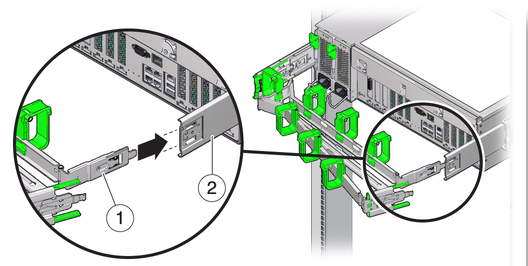
Figure Legend
1 CMA mounting bracket
2 Right slide-rail
Figure 2-10 Inserting CMA Slide-Rail Connector Into the Back of the Right Slide-Rail
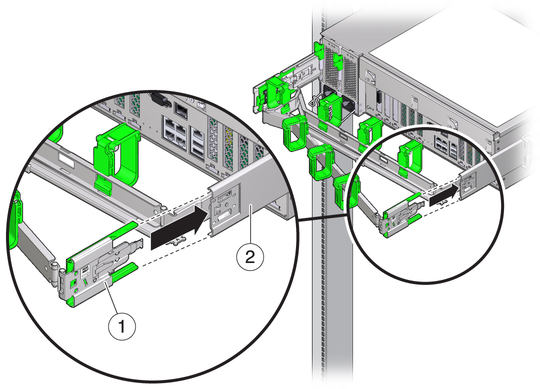
Figure Legend
1 CMA slide-rail connector
2 Right slide-rail
Figure 2-11 Inserting the CMA Slide-Rail Connector Into the Back of the Left Slide-Rail
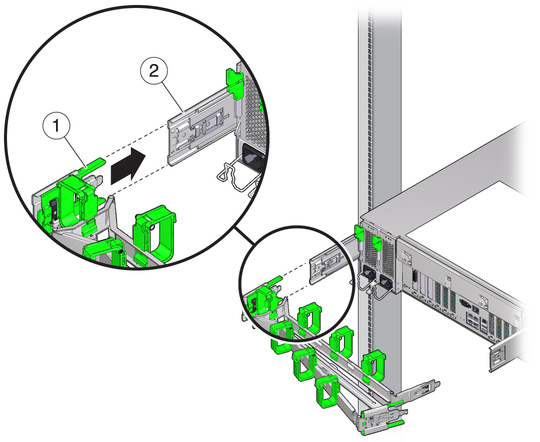
Figure Legend
1 CMA slide-rail connector
2 Left slide-rail
Note - Instructions for installing the server cables are provided in Back Panel Connectors and Ports.
Note - Cable hooks and loop straps are preinstalled on the CMA. Perform the procedure in this step if you need to reinstall cable hooks and straps on the CMA.
For best results, place three cable straps, evenly spaced, on the rear-facing side of the CMA and three cable straps on the side of the CMA nearest the server.
Figure 2-12 Installing CMA Cable Straps
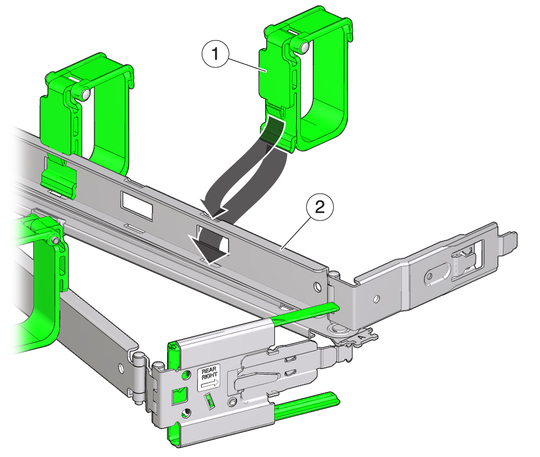
Figure Legend
1 CMA cable strap
2 CMA arm