| Skip Navigation Links | |
| Exit Print View | |

|
Sun Fire X4470 Server Installation Guide |
1. Preparing to Install the Server
Server Installation Task Checklist
Sun Fire X4470 Server Supported Components and Capabilities
2. Installing the Server Into a Rack With Slide-Rails
Server Installation Process Overview
Installing the Mounting Brackets Onto the Server
Attaching the Slide-Rail Assemblies to the Rack
Installing the Server Into the Slide-Rail Assemblies
Install Server Into the Slide-Rail Assemblies
Installing the Cable Management Arm
Verifying Operation of the Slide-Rails and CMA
Verify Operation of Slide-Rails and CMA
3. Attaching Cables and Power Cords
Back Panel Connectors and Ports
Attaching Cables to the Server
Connecting Power Cords to the Server
4. Connecting to Oracle ILOM and Applying Main Power to the Server
Log In to Oracle ILOM Using a Serial Connection
Log In to Oracle ILOM Using an Ethernet Connection
Test IPv4 or IPv6 Network Configuration
Applying Main Power to the Server
Apply Main Power to the Server
5. Installing or Configuring the Operating System
Installing an Operating System
Configuring a Preinstalled Operating System
6. Configuring the Preinstalled Solaris 10 Operating System
Configuring Server RAID Drives
Solaris 10 Operating System User Information
Using the Solaris Installation Program
Reinstalling the Solaris Operating System
After you have completed the configuration worksheet, use the following procedure to configure the preinstalled Oracle Solaris Operating System.
See Log In to Oracle ILOM Using a Serial Connection or Log In to Oracle ILOM Using an Ethernet Connection.
-> start /SP/console
Are you sure you want to start /SP/console (y/n)? y
Serial console started.
The GRUB menu appears.
From the GRUB menu (GRUB Menu Screen for Preinstalled Solaris), you can choose whether you want to continue to direct the display to the serial port, or whether you want to direct the display to a device connected to the video port.
Figure 6-1 GRUB Menu Screen for Preinstalled Solaris
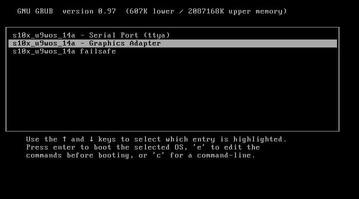
Solaris 10 10/09 s10x_u8wos_u08a X86 - Serial Port (tty)
Solaris 10 10/09 s10x_u8wos_u08a X86 - Graphics Adapter
If you choose to display output to the video port, you must connect a device to the VGA connector on the server and then complete the configuration from that device. See Chapter 3, Attaching Cables and Power Cords for information about attaching devices to the server.
Note - By default, the system displays the output to the serial port. If you do not select an option on the GRUB menu, after 10 seconds, the GRUB menu is no longer available, and the system continues with the output directed to the serial port.
Use the information gathered in Configuration Worksheet to help you enter the system and network information as you are prompted.
The screens that are displayed will vary, depending on the method that you chose for assigning network information to the server (DHCP or static IP address).
After you have entered the system configuration information, the server completes the boot process and displays the Solaris login prompt.