Adding and Removing an NFS Server
In a PPP configuration, the local subnet includes only your Windows computer and the PPP server. You cannot browse files on an NFS server that is outside the local subnet. To access files on an NFS server in a PPP configuration, you must add the NFS server.
To Add an NFS Server
-
Open Network Neighborhood and double-click Entire Network.
Network Neighborhood displays a list of NFS Servers and NFS Automount Maps.
-
Select NFS Servers and click the right mouse button.
-
Click Add/Remove NFS Servers.
The NFS Servers dialog box opens (Figure 2-2).
Figure 2-2 NFS Servers Dialog Box
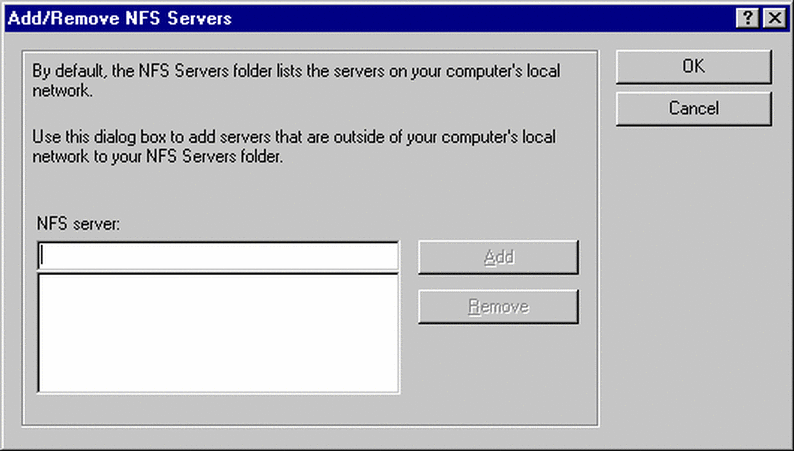
-
Type the name of an NFS server and then click Add.
-
Click OK to close the NFS Servers dialog box.
To Remove an NFS Server
-
Open Network Neighborhood and double-click Entire Network.
Network Neighborhood displays a list of NFS Servers and NFS Automount Maps.
-
Select NFS Servers and click the right mouse button.
-
Click Add/Remove NFS Servers.
The NFS Servers dialog box opens (Figure 2-2).
-
Select an NFS server to remove and then click Remove.
-
Click OK to close the NFS Servers dialog box.
- © 2010, Oracle Corporation and/or its affiliates
