Modifying the i-Planet Desktop's References to the NetFile/Netlet Window
The default configuration of the i-Planet Desktop contains a link called NetFile, described as "Java Remote Access and Windowing" shown in Figure 1-2.
Figure 1-2 Desktop Front Page Showing the Default Name and Description for the NetFile Link
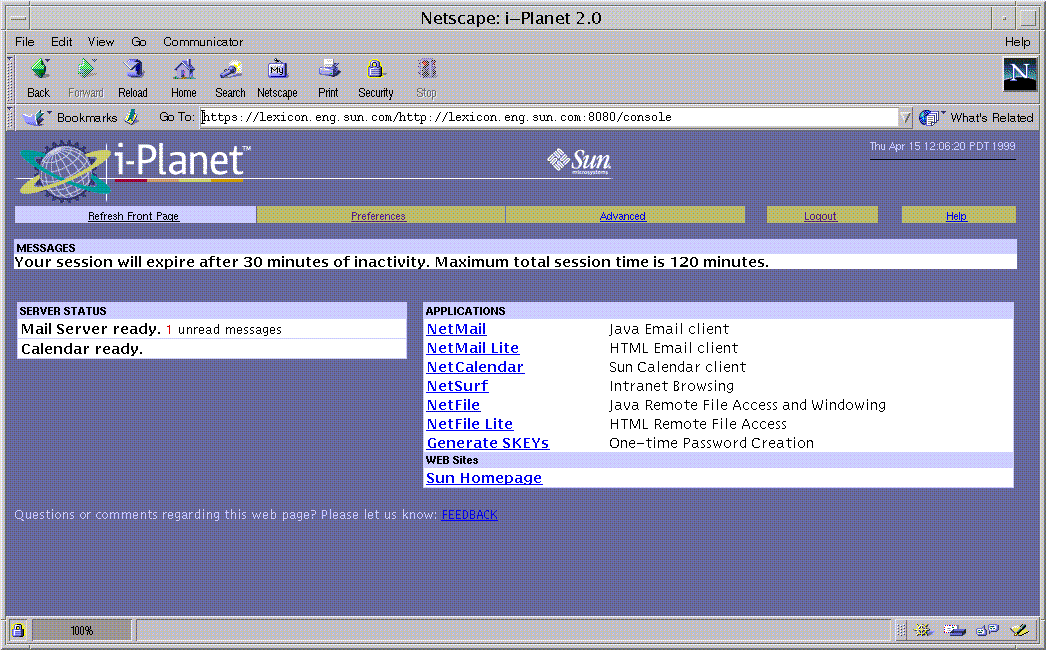
You can change the name of the link and its description through the Default User Preferences and Parameters page of the Administration Console in the section entitled "Specify the name and description of the link users will see for starting the Netlet."
This link uses the Java Script function startNetlet in userTemplate.html and opens a new browser window that has no navigation buttons. It contains a frameset with a frame to start the Netlet and a frame that presents the NetFile link.
To Edit the NetFile Link Name and Description
-
On the Administration Console, click the link Default User Preferences to move to the Default User Preferences and Parameters page shown in Figure 1-3.
Figure 1-3 Default User Preferences and Parameters Page--Lower Half
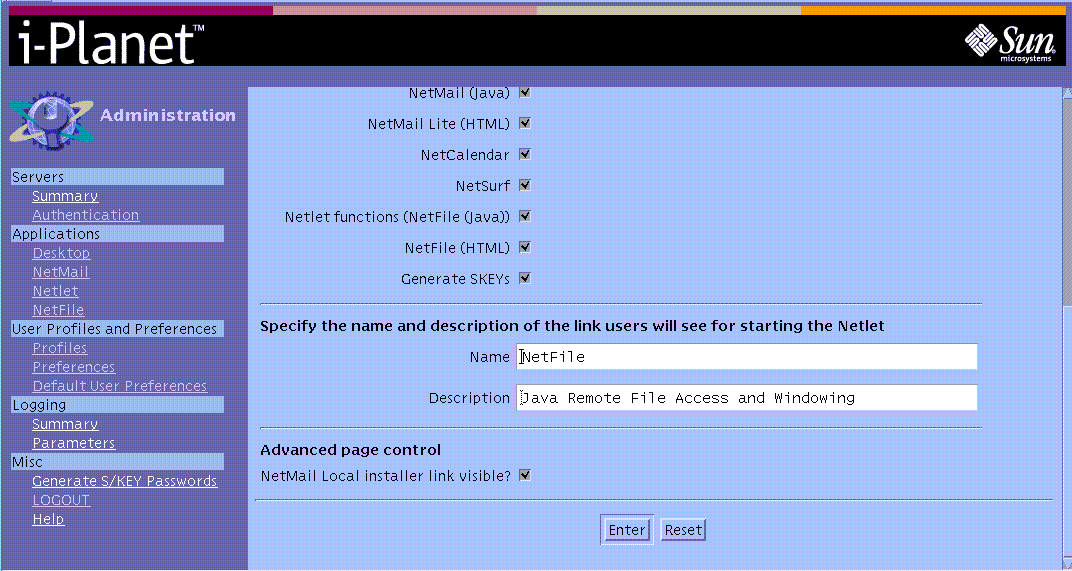
-
Edit the entries in the section entitled "Specify the name and description of the link users will see for starting the Netlet."
-
Click Enter at the bottom of the page to save your edits.
-
As root on the i-Planet server, type the following to stop and restart the web server so that your edits will take effect.
# /opt/SUNWjeev/bin/iplanet_serv stop # /opt/SUNWjeev/bin/iplanet_serv start
The Desktop Front page should now display the new name and description for the link as, for example, shown in Figure 1-4.
Figure 1-4 Desktop Front Page Showing New Link Name and Description
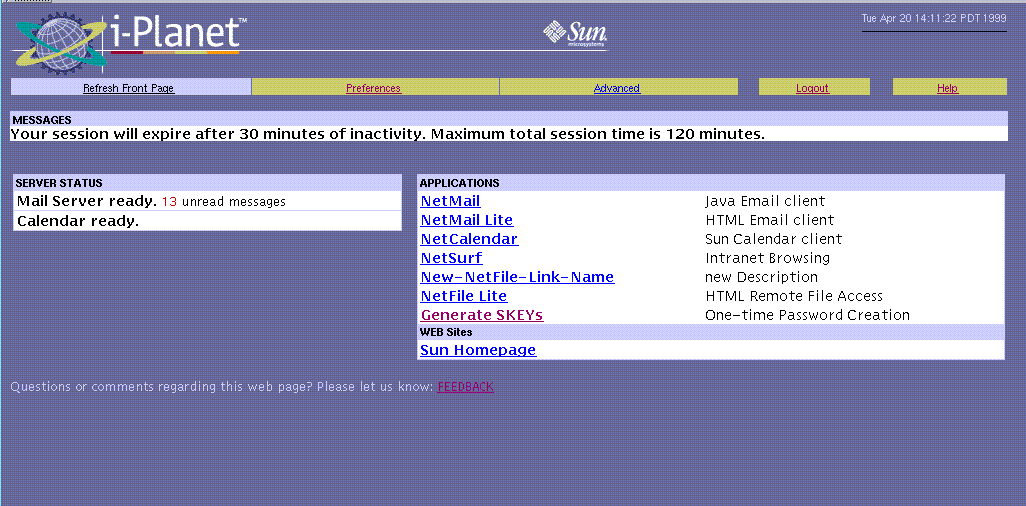
If the i-Planet end user clicks the NetFile link on the Desktop page twice, a warning appears that the function is available from the NetFile window shown in Figure 1-5 (that is, the small window that was launched when you clicked on the NetFile link). You can change the message by editing the file userTemplate.html.
Figure 1-5 Default Remote File and Windowing Functions Window for the NetFile Link
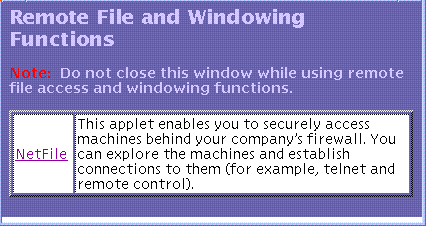
This Remote File and Windowing Functions window and the checks surrounding it prevent the Netlet from being reloaded or restarted while it is running. Reloading the Netlet closes the sockets that it is using and terminates any Netlet-enabled operations in progress.
The Remote File and Windowing Functions window contains the Netlet and links to start browser-based applications that will connect to the Netlet.
- © 2010, Oracle Corporation and/or its affiliates
