Adding Links to Predefined Applications and to Third-Party Browser-Based Clients
Any links that you add must be targeted to new browser windows. If they are not, they will reload the frame when pressed, and the i-Planet end user will not be able to click other links in the small window. This would be confusing because the small window does not contain navigation buttons by design. The lack of navigation buttons is to prevent the frame in which the Netlet is running from being reloaded or browsed from.
When called with the startNetlet function of the /etc/opt/SUNWstnr/html_templates/userTemplate.html file, the frame is passed through the i-Planet Desktop's tag-swapping mechanism, so any HTML template tags that you wish to insert will be translated as they are for other i-Planet Desktop template files.
The window created by startNetlet cannot be resized since resizing the window on some clients will cause the Netlet to be restarted. This action will end any Netlet-enabled operations in progress.
The code related to the cookie named stnrawin should not be removed. It is necessary for ensuring that one (and only one) instance of this window can be displayed.
Some of the NetFile functions use the Netlet, but Netlet is a separate applet.
The Remote File and Windowing Functions window gives the applets a home window that will not be browsed away from or reloaded by the user. When the user browses away or reloads a page that contains an applet, the applet can be restarted or reinitialized (depending on the browser). To avoid that, the applets are "protected" in their own windows.
The small NetFile window contains two applets: NetFile, and Netlet.
Note -
When adding your own link, do not simply copy the HTML code that starts the NetFile applet. It uses JavaScript to communicate with other parts of the frameset. If you do not want to have the NetFile link visible, remove that table row and all the tags within it.
Use the following procedure to add links to predefined applications and to third-party browser-based clients.
To Add a Link to a Predefined Netlet Rule Without Using NetFile
-
To add links to predefined applications, insert the following lines for each predefined application after the end-of-row tag:
<TR BGCOLOR="#FFFFFF"> <TD ALIGN=TOP><A href="Put the product url here." TARGET="WinName1"> name-of-link</A> </TD> <TD><FONT COLOR="#000000">a description of your applet here. </FONT> </TD> </TR>
-
(Optional) Type in a description for the predefined application whose link you are adding.
-
Set the href tag equal to the URL for the predefined application for which you want to add a link. The URL for each predefined application is as follows:
-
For Telnet, the URL is:
https://i-Planet_gateway_fully_qualified_name:port_number/http: //i-Planet_fully_qualified_server_name:port_number/servlet/SRdoNetlet?func=openTelnet&machine=tgt_machine&username=[userName]
-
For GO-Joe (X Windows), the URL is:
https://i-Planet_gateway_fully_qualified_name:port_number/http: //i-Planet_fully_qualified_server_name/servlet/SRdoNetlet?func= openXWin&machine=tgt_machine&username=[userName]
-
For Citrix (NT applications), the URL is:
https://i-Planet_gateway_fully_qualified_name:port_number/http: //i-Planet_fully_qualified_server_name/servlet/SRdoNetlet?func= openNTApps&machine=tgt_machine&username=[userName]
-
For all options to control Microsoft Windows remotely, the URL to enable all selected applications at the same time is:
https://i-Planet_gateway_fully_qualified_name/http://i-Planet_ fully_qualified_server_name/servlet/SRdoNetlet?func= openRemoteControl&machine=tgt_machine&username=[userName]
Note -For all of the above URLs, you will need to supply a real value for the tgt_machine.
-
To Add a Link for a User-Defined Netlet Rule
-
Insert the following lines after the end-of-table-row tag (</TR>) to add a link to the table:
<TR BGCOLOR="#FFFFFF"> <TD ALIGN=TOP><A href="http://localhost:8099/path-to-the-applet/appletPage.html" TARGET="WinName1"> name-of-link</A> </TD> <TD><FONT COLOR="#000000">a description of your applet here. </FONT> </TD> </TR>
Figure 1-7 shows a sample Remote File and Windowing Functions window with an added link and description of that link.
Figure 1-7 Added Link in the Remote File and Windowing Functions Window
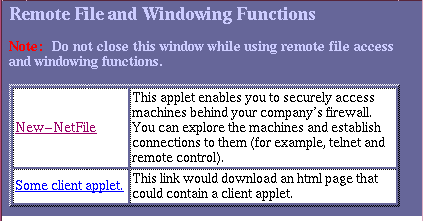
The HTML code that produces the new link shown in Figure 1-6 is shown in Adding a New Link and Description
<TR BGCOLOR="#FFFFFF"> <TD ALIGN=TOP><a href="http://localhost:8099/appletPath/startApplet.htm" target="newwin">Some client applet.</a> </TD> <TD><FONT COLOR="#000000">This link would download an html page that could contain a client applet. </FONT> </TD> |
This example assumes that you have created a Netlet rule that directs traffic from the client port 8099 to the web server and the port on which the HTML page resides.
- © 2010, Oracle Corporation and/or its affiliates
