| Skip Navigation Links | |
| Exit Print View | |

|
Migrating from eTL to Oracle Java CAPS Data Integrator Java CAPS Documentation |
| Skip Navigation Links | |
| Exit Print View | |

|
Migrating from eTL to Oracle Java CAPS Data Integrator Java CAPS Documentation |
Migrating From eTL to Oracle Java CAPS Data Integrator
About Migration to Oracle Java CAPS Data Integrator
About Using Migrated eTL Components in Java CAPS 6
Uploading the eTLMigrationTool SAR File to a Repository
To Upload the eTLMigrationTool SAR File
Building Data Integrator Projects
To Build a Data Integrator Project
Creating, Configuring, and Building BPEL 2.0 Modules for Data Integrator
To Use the Data Integrator Web Service in a BPEL 2.0 Module
Configuring Repository-based Projects to Use Data Integrator
To Use the Data Integrator Web Service in a BPEL 1.0 Module
Using Data Integrator Components as JBI Modules in Composite Applications
This topic provides instructions on importing an existing Java CAPS 5.1.3 project that contains eTL components. It assumes that the project is already available in the form of a ZIP file. If you are importing an eTL project that has the same Collaborations running concurrently in a Business Process, then multiple versions of those Collaborations will be created in the imported project. This is done to prevent overwriting any of the Collaborations during the import process.
Before You Begin
If necessary, start the CAPS repository, start the NetBeans IDE, and use Tools -> CAPS Repository -> Connect to connect to the repository.
Tip - If the installation defaults were retained, the Login ID is admin and the Password is adminadmin. If a repository is connected, the Projects window contains a top-level node labeled CAPS Library Components and the Services window contains a top-level node labeled CAPS Environments.
Tip - If a previous project has been imported that contains the same environment, a dialog appears warning you that new object names will be created if you continue. If this occurs, you can either acquiesce to the new object names or (preferably) cancel the operation, rename or delete the old environment, and restart the import process.
Note - If you import a 5.1.x eTL project and need to re-import the project, do the following before importing the project again:
Delete the ETL module from the NetBeans Projects window.
Delete the directory JavaCAPSHome/.netbeans/caps/eTL/Imported Projects/ProjectName.
If you do not perform the above steps before re-importing, you need to restart NetBeans before you can work with the re-imported project.
Next Steps
In the Projects window, two new projects are created at the project tree location you specified.
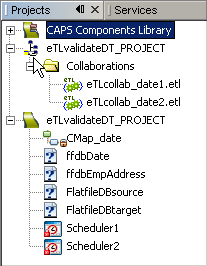
A CAPS MDM Data Integrator project containing eTL collaborations
A CAPS ESB Repository-based project containing CAPS artifacts other than eTL collaborations
The two projects have the same name, but can be distinguished by their different icons.