| Skip Navigation Links | |
| Exit Print View | |

|
Migrating from eTL to Oracle Java CAPS Data Integrator Java CAPS Documentation |
| Skip Navigation Links | |
| Exit Print View | |

|
Migrating from eTL to Oracle Java CAPS Data Integrator Java CAPS Documentation |
Migrating From eTL to Oracle Java CAPS Data Integrator
About Migration to Oracle Java CAPS Data Integrator
About Using Migrated eTL Components in Java CAPS 6
Importing eTL Projects Into Java CAPS 6
Building Data Integrator Projects
To Build a Data Integrator Project
Creating, Configuring, and Building BPEL 2.0 Modules for Data Integrator
To Use the Data Integrator Web Service in a BPEL 2.0 Module
Configuring Repository-based Projects to Use Data Integrator
To Use the Data Integrator Web Service in a BPEL 1.0 Module
Using Data Integrator Components as JBI Modules in Composite Applications
This topic provides instructions on uploading the eTL Migration Tool to a Java CAPS repository.
Before You Begin
The CAPS repository must already be running. If it is not, use the start_repository script to start it.
Tip - If all installation defaults were retained, this URL is http://localhost:12000
Tip - If all installation defaults were retained, the username is Administrator and the password is STC (case-sensitive).
If you need to upload other items for other products, you can select their check boxes as well.
Repeat as needed for other SAR files for other products you selected in the previous step.
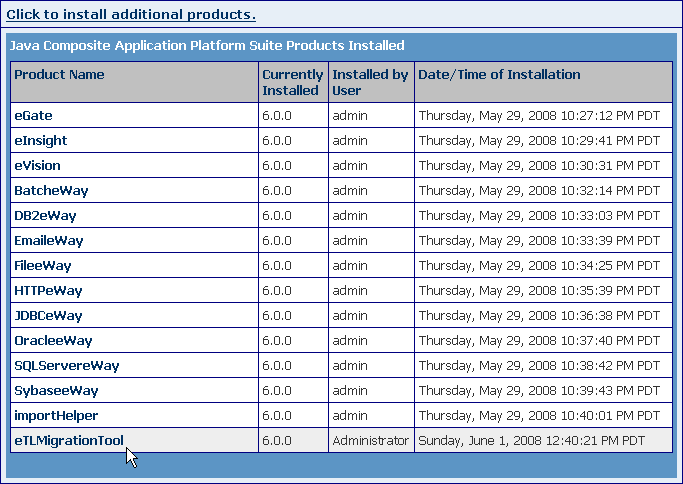
Next Steps
If you have no other SAR files to upload, you can close the browser window. If the NetBeans IDE is already running and has a current repository connection, stop and restart the IDE.