6 Installing an Enterprise Manager System
This chapter describes how you can install a new Enterprise Manager system while utilizing an existing, certified Oracle Database to store Oracle Management Repository (Management Repository).
In particular, this chapter covers the following:
-
Installing an Enterprise Manager System for a Demonstration Site (Simple Configuration)
-
Installing an Enterprise Manager System for a Production Site (Advanced Configuration)
-
Performing Postinstallation Tasks After Installing an Enterprise Manager System
Note:
This chapter is only for installing a complete Enterprise Manager system (with a Management Repository). If you want to install an additional Oracle Management Service (OMS), then see Chapter 8.WARNING:
Do not install Enterprise Manager Cloud Control 12c on servers of SPARC series: T1000, T2000, T5xx0, and T3-*. For more information, see My Oracle Support note 1590556.1.
6.1 Introduction to Installing an Enterprise Manager System
Before you start installing Enterprise Manager Cloud Control, you must understand the fundamentals of Enterprise Manager installation, the various installation types you can use, the components that are installed by default, and so on. This section introduces you to the installation process, and covers the following:
-
Overview of the Installation Types Offered for Enterprise Manager Cloud Control
-
Overview of the Core Components Installed and Configured with an Enterprise Manager System
-
Overview of the Directories Created for an Enterprise Manager System
Note:
For information on the releases Enterprise Manager Cloud Control has had so far, refer to Oracle Enterprise Manager Cloud Control Advanced Installation and Configuration Guide.6.1.1 Overview of the Installation Types Offered for Enterprise Manager Cloud Control
You can install Enterprise Manager Cloud Control with either simple or advanced configuration. Table 6-1 describes the basic differences between the two installation types.
Note:
If you want to install Enterprise Manager Cloud Control for evaluation or demo purposes, then use the Simple installation type.Table 6-1 Differences Between Simple and Advanced Installation
| Simple Installation | Advanced Installation |
|---|---|
|
Meant for demonstration or evaluation purposes, and small deployments, and when you do not want to worry about the granular control of the installer and want to install the Enterprise Manager system quickly, with less memory, and for monitoring fewer targets in their environment |
Meant for small, medium, and large deployments, and when you want to customize your installation with custom locations, directory names, and passwords. |
|
Installs with minimal, default configuration settings and preferences that you need for a complete Enterprise Manager system. Does not offer too many options to customize your installation. |
Offers custom or advanced configuration options that you can select to suit your environment and customize your installation. |
|
Configures with less memory to monitor up to 30 targets, with 2 Oracle Management Agents (Management Agent) and 2 concurrent user sessions for handling about 10 jobs per day. |
Offers an option to select the deployment size (small, medium, or large) of your choice, and depending on the deployment size you select, configures with the required memory. The deployment size essentially indicates the number of targets you plan to monitor, the number of Management Agents you plan to have, and the number of concurrent user sessions you plan to have. The prerequisite checks are run regardless of the selection you make, but the values to be set for the various parameters checked depend on the selection you make For more information on deployment sizes, the prerequisite checks that are run, the database parameters that are set, and how you can modify the deployment size after installation, refer to Oracle Enterprise Manager Cloud Control Advanced Installation and Configuration Guide. |
|
Sets lower values for database parameters. For information about the database initialization parameters to be set for various deployment sizes, refer to the Oracle Enterprise Manager Cloud Control Advanced Installation and Configuration Guide. |
Sets higher values for database parameters. For information about the database parameters set for different deployment sizes, refer to the Oracle Enterprise Manager Cloud Control Advanced Installation and Configuration Guide. |
|
Allows you to use a database where the Management Repository is preconfigured using the database templates offered by Oracle. |
Allows you to use a database where the Management Repository is preconfigured using the database templates offered by Oracle. |
|
Installs mandatory plug-ins such as Oracle Database plug-in, Oracle Fusion Middleware plug-in, Oracle My Oracle Support plug-in, Oracle Exadata plug-in, and Oracle Cloud Framework Plug-In. |
|
|
Creates a default user account weblogic for the WebLogic domain GCDomain. |
Allows you to change the name of the default user account weblogic for the WebLogic domain GCDomain. |
|
Prompts for a common password for WebLogic Server administration, Node Manager, SYSMAN user account, and Management Agent registration. |
Prompts for separate, distinct passwords for WebLogic Server administration, Node Manager, SYSMAN user account, and Management Agent registration. |
|
Creates a default OMS instance base directory |
Allows you to change the name of the default OMS instance base directory |
|
Creates tablespaces for management, configuration data, and JVM diagnostics data in default locations. |
Allows you to change the locations of the tablespaces for management, configuration data, and JVM diagnostics data. |
|
Installs with default ports. |
Allows you to customize the ports according to your environment. |
|
Has only a few interview screens to fill in the Enterprise Manager Cloud Control Installation Wizard. |
Has many interview screens to fill in the Enterprise Manager Cloud Control Installation Wizard |
6.1.2 Overview of the Core Components Installed and Configured with an Enterprise Manager System
As part of a new Enterprise Manager system, the installation wizard does the following:
-
Installs the following components in the Middleware home you enter in the installation wizard:
-
Oracle Management Service 12c Release 5 (12.1.0.5)
-
Oracle JRF 11g Release (11.1.1.7), which includes
oracle_commondirectory -
Oracle Web Tier 11g Release (11.1.1.7), which includes
Oracle_WTdirectory -
Oracle BI Publisher 11g (11.1.1.7), which includes
Oracle_BI1directory.Note:
Although Oracle BI Publisher 11g (11.1.1.7) is installed by default, it is not configured. To configure it post installation, follow the instructions in Oracle Enterprise Manager Cloud Control Advanced Installation and Configuration Guide. -
-
Oracle Database Plug-In
-
Oracle Fusion Middleware Plug-In
-
Oracle My Oracle Support Plug-In
-
Oracle Exadata Plug-In
-
Oracle Cloud Framework Plug-In
Note:
-
Java Development Kit (JDK) 1.6.0.43.0 and Oracle WebLogic Server 11g Release 1 (10.3.6) are installed only if you do not specify the use of existing installations. Oracle strongly recommends using the 12c installation process to install the JDK and Oracle WebLogic Server for use with Enterprise Manager 12c.
-
If you want to manually install Oracle WebLogic Server 11g Release 1 (10.3.6), then follow the guidelines outlined in Section 6.2.
-
For advanced installation, in addition to the mandatory plug-ins listed above, you can optionally install other plug-ins available in the software kit (DVD, downloaded software). The installer offers a screen where you can select the optional plug-ins and install them. However, if you want to install some plug-ins that are not available in the software kit (DVD, downloaded software), then refer to Section 6.5.1.
-
-
Installs Oracle Management Agent 12c Release 5 (12.1.0.5) in the agent base directory you specify (outside the Middleware home).
For example, if the middleware home is
/u01/app/Oracle/Middleware/,then you can specify the agent base directory as/u01/app/Oracle/agent12c. -
Creates an Oracle WebLogic domain called
GCDomain. For this WebLogic Domain, a default user account,weblogic, is used as the administrative user. In advanced installation, you can choose to change this if you want. -
Creates a Node Manager user account called
nodemanager. A Node Manager enables you to start, shut down, or restart an Oracle WebLogic Server instance remotely, and is recommended for applications with high availability requirements.Note:
On Microsoft Windows, a Node Manager service is NOT created. This is an expected behavior. -
Configures an Oracle Management Service Instance Base location (
gc_inst) outside the Oracle Middleware home (Middleware home), for storing all configuration details related to the OMS. In advanced installation, you can choose to change this location if you want.For example, if the Middleware home is
/u01/app/Oracle/Middleware/, then the instance base location is/u01/app/Oracle/gc_inst. You can choose to change this, if you want, in the installer. However, you can change it for only advanced installation and not for simple installation. -
Configures Oracle Management Repository in the existing, certified Oracle Database. If the database instance is created using the database template offered by Oracle, then this step is skipped.
Note:
The existing, certified Oracle Database must be one of the certified databases listed in the Enterprise Manager certification matrix available on My Oracle Support, or a database instance created with a preconfigured Oracle Management Repository (Management Repository) using the database templates offered by Oracle.To access the Enterprise Manager certification matrix, follow the steps outlined in Appendix E.
For information about creating a database instance with a preconfigured Management Repository using the database templates offered by Oracle, refer to Appendix D.
The database can be on a local or remote host, and if it is on a remote host, it must be monitored by Oracle Management Agent. However, Oracle Real Application Clusters (Oracle RAC) databases must only be on a shared disk.
-
Runs the following configuration assistants to configure the installed components for simple as well as advanced installation:
-
Plugins Prerequisites Check
-
Repository Configuration
Note:
If you use a database instance that was created with a preconfigured Management Repository using the database templates offered by Oracle, then Repository Out-of-Box Configuration is run instead of Repository Configuration. -
MDS Schema Configuration
Note:
If you use a database instance that was created with a preconfigured Management Repository using the database templates offered by Oracle, then MDS Schema Configuration is not run. -
OMS Configuration
-
Plugins Deployment and Configuration
-
Start Oracle Management Service
-
Oracle Configuration Manager Repeater Configuration
-
Agent Configuration Assistant
-
6.1.3 Overview of the Directories Created for an Enterprise Manager System
This section describes the following:
6.1.3.1 Overview of the Directories Created for OMS Installation
By default, the following are the contents of the Middleware home for this type of installation:
<middleware_home>
|_____wlserver_10.3
|_____jdk16
|_____oms
|_____plugins
|_____Oracle_BI1
|_____oracle_common
|_____Oracle_WT
|_____utils
|_____logs
|_____modules
|_____user_projects
|_____ocm.rsp
|_____registry.dat
|_____domain-registry.xml
|_____patch_wls1036
|_____registry.xml
Note:
The OMS instance base directory (typically,gc_inst) is maintained outside the middleware home directory, and that is why it is not shown in the directory structure described in Section 6.1.3.1.6.1.3.2 Overview of the Directories Created for Management Agent Installation (Central Agent)
By default, the following are the contents of the agent base directory for the central agent (Management Agent installed with the OMS):
<agent_base_directory>
|_____core
|_____12.1.0.5.0
|_____plugins
|_____agent_inst
|_____sbin
|_____agentimage.properties
6.2 Before You Begin Installing an Enterprise Manager System
Before you begin installing Enterprise Manager Cloud Control, keep these points in mind:
-
You must ensure that you have the latest Enterprise Manager Cloud Control software.
For information about downloading the latest software, refer to the Oracle Enterprise Manager Cloud Control Advanced Installation and Configuration Guide.
-
Ensure that there are no white spaces in the name of the directory where you download and run the Enterprise Manager Cloud Control software from. For example, do not download and run the software from a directory titled
EM Softwarebecause there is a white space between the two words of the directory name. -
You can install Enterprise Manager Cloud Control using the installation wizard only on a single host, that is, locally on the server where the wizard is invoked. You cannot install on multiple or remote hosts.
-
Oracle Management Service 12c can communicate only with the following versions of Oracle Management Agent 12c:
Table 6-2 Compatibility Between OMS and Management Agents Across 12c Releases
Oracle Management Agent 12c Release 1 (12.1.0.1) + Bundle Patch 1
(Refers to agents and their plug-ins patched or upgraded to, or installed with Bundle Patch 1)
Oracle Management Agent 12c Release 2 (12.1.0.2)
Oracle Management Agent 12c Release 3 (12.1.0.3)
Oracle Management Agent 12c Release 4 (12.1.0.4)
Oracle Management Agent 12c Release 5 (12.1.0.5)
Oracle Management Service 12c Release 1 (12.1.0.1) + Bundle Patch 1
Yes
(includes Management Agents with and without Bundle Patch 1)
No
No
No
No
Oracle Management Service 12c Release 2 (12.1.0.2)
Yes
(includes Management Agents with and without Bundle Patch 1)
Yes
No
No
No
Oracle Management Service 12c Release 3 (12.1.0.3)
Yes
(Only Management Agents released in January 2012 [with Bundle Patch 1])
Yes
Yes
No
No
Oracle Management Service 12c Release 4 (12.1.0.4)
No
Yes
Yes
Yes
No
Oracle Management Service 12c Release 5 (12.1.0.5)
No
Yes
Yes
Yes
Yes
-
Do not install on a symlink. Installing in such a location may impact life cycle operations such as patching and scaling out.
-
You must not set the
ORACLE_HOMEandORACLE_SIDenvironment variables. You must ensure that the Oracle directories do NOT appear in the PATH. -
You must set the
DISPLAYenvironment variable.-
In bash terminal, run the following command:
export DISPLAY=<hostname>:<vnc port>.0For example,
export DISPLAY=example.com:1.0 -
In other terminals, run the following command:
setenv DISPLAY <hostname>:1.0For example,
setenv DISPLAY example.com:1.0
-
-
The Enterprise Manager Cloud Control Installation Wizard installs Java Development Kit (JDK) 1.6.0.43.0 and Oracle WebLogic Server 11g Release 1 (10.3.6) only if you do not specify the use of existing installations. Oracle strongly recommends using the 12c installation process to install the JDK and Oracle WebLogic Server for use with Enterprise Manager 12c.
-
If Oracle WebLogic Server 11g Release 1 (10.3.6) does not exist and if you want to manually install it, then ensure that you install it using JDK 1.6.0.43.0 (64-bit version for 64-bit platforms and 32-bit version for 32-bit platforms).
-
Download JDK 1.6.0.43.0 for your platform from the platform vendor's Web site.
For example, download SUN JDK 1.6.0.43.0 for Linux platforms from the following Oracle Web site URL:
http://www.oracle.com/technetwork/java/javase/downloads/index.htmlSimilarly, download the JDK for other platforms from other vendors' trusted Web sites.
-
If you already have JDK, then verify its version by navigating to the
<JDK_Location>/bindirectory and running the following command:"./java -fullversion"To verify whether it is a 32-bit or a 64-bit JDK, run the following command:
"file *" -
If you want to manually install Oracle WebLogic Server 11g Release 1 (10.3.6) on Linux 64-bit platforms, first install the 64-bit JDK for that platform, and then download and use the
wls1036_generic.jarfile to install Oracle WebLogic Server.For example,
<JDK home>/bin/java -d64 -jar <absolute_path _to_wls1036_generic.jar> -
If you want to manually install Oracle WebLogic Server 11g Release 1 (10.3.6) on Linux 32-bit platforms, then download and use either the
wls1036_linux32.binfile or thewls1036_generic.jarfile.For example,
<JDK home>/bin/java -jar <absolute_path _to_wls1036_generic.jar> -
You must procure the Oracle WebLogic Server 11g Release 1 (10.3.6) software and install it following the instructions outlined in the Oracle Fusion Middleware Installation Guide for Oracle WebLogic Server. Ensure that it is a default installation. The guide is available in the Fusion Middleware documentation library available at:
http://www.oracle.com/technetwork/middleware/weblogic/documentation/index.html -
You must ensure that the Oracle WebLogic Server installation is a typical installation, and even if you choose to perform a custom installation, ensure that components chosen for custom installation are the same as the ones associated with a typical installation.
-
You must ensure that the user installing the Oracle WebLogic Server is the same as the one installing Enterprise Manager Cloud Control.
-
After installing Oracle WebLogic Server, make sure you apply the patches 14482558, 13349651, 16080294, and 16888501 on it. Without these patches, the additional OMS installation will fail.
For instructions to apply these patches, access the following URL:
http://docs.oracle.com/cd/E14759_01/doc.32/e14143/intro.htm#CHDCAJFCFor more information on Oracle WebLogic Server downloads and demos, access the following URL:
http://www.oracle.com/technology/products/weblogic/index.html -
You must ensure that the Oracle WebLogic Server 11g Release 1 (10.3.6) installed by the Enterprise Manager Cloud Control Installation Wizard or by you is dedicated for Enterprise Manager Cloud Control. You must not have any other Oracle Fusion Middleware product installed in that Middleware home.
Enterprise Manager Cloud Control cannot coexist with any Oracle Fusion Middleware product in the same Middleware home because the
ORACLE_COMMONproperty is used by both the products.
-
-
As a prerequisite, you must have an existing Oracle Database to configure the Management Repository. This database can also have the Automatic Memory Management (AMM) feature enabled.
-
If you install the OMS and the Oracle Database, which houses the Management Repository, on the same host, then when you reboot the host, the OMS and the Management Agent installed with it will not automatically start up. You will have to manually start them.
-
You can optionally use the database templates offered by Oracle to create a database instance with a preconfigured Management Repository. To do so, refer to Appendix D. You can use such a database instance for simple as well as advanced installation.
However, note that the database templates are essentially designed for simple installation, although they can be used for advanced installation. Therefore, while performing an advanced installation (possibly with small, medium, or large deployment size selection), when you provide the details of such a database, you will be prompted that the database parameters need to be modified to suit the deployment size you selected. You can confirm the message to proceed further. The installation wizard will automatically set the database parameters to the required values.
-
If you want to optionally follow the configuration guidelines for deploying the Management Repository so that your management data is secure, reliable, and always available, refer to the Oracle Enterprise Manager Cloud Control Administrator's Guide.
-
Enterprise Manager is not affected when you enable or disable features such as XML DB on the Oracle Database in which you plan to configure the Management Repository. Therefore, you can enable or disable any feature in the database because Enterprise Manager does not rely on them.
-
In addition to the mandatory plug-ins, you can optionally install other plug-ins available in the software kit (DVD, downloaded software). The installer offers a screen where you can select the optional plug-ins and install them. However, if you want to install some plug-ins that are not available in the software kit (DVD, downloaded software), then refer to Section 6.5.1.
-
If you are installing on an NFS-mounted drive and creating the OMS instance base directory
(gc_inst)on that NFS-mounted drive, then after you install, move the lock files from the NFS-mounted drive to a local file system location. Modify the lock file location in the httpd.conf file to map to a location on a local file system. For instructions, refer to Section 6.7. -
If you are installing in, or will be converting in the future to, a high-availability or a disaster-recovery configuration, then review and become familiar with the contents in the following chapters in the Oracle Enterprise Manager Cloud Control Advanced Installation and Configuration Guide before continuing with this installation:
Once you have reviewed the information in the aforementioned chapters, follow the best practices referenced in Chapter 17, specifically the information in Section 17.3.1, in order to best prepare your installation for high availability or disaster recovery.
-
Oracle offers bug fixes for a product based on the Oracle Lifetime Support Policy. When the license period expires for a particular product, the support for bug fixes offered by Oracle also ends. For more information, see the Oracle Lifetime Support Policy available at:
http://www.oracle.com/support/library/brochure/lifetime-support-technology.pdfWhen determining supportability and certification combinations for an Enterprise Manager Cloud Control installation, you must consider Enterprise Manager Cloud Control's framework components as well as the targets monitored by Enterprise Manager Cloud Control. Oracle recommends keeping your Cloud Control components and targets updated to the latest certified versions in order to receive code fixes without having to purchase an Extended Support license.
-
You can find the OMS and Management Agent entries in the
/etc/oragchomelistfile for all UNIX platforms except HPUNIX, HPia64, Solaris Sparc.On HPUNIX, HPia64, Solaris Sparc platforms, the entries are present in
/var/opt/oracle/oragchomelist. -
The locale-specific data is stored in the
<OMS_Oracle_Home>/nls/datadirectory. Oracle strongly recommends that you either set the environment variableORA_NLS10to<OMS_Oracle_Home>/nls/dataor do not set at all. -
Enforcing option is supported for Security-Enhanced Linux (SELinux).
6.3 Prerequisites for Installing an Enterprise Manager System
Table 6-3 lists the prerequisites you must meet before installing Enterprise Manager Cloud Control.
Table 6-3 Prerequisites for Installing Enterprise Manager Cloud Control
| Requirement | Description |
|---|---|
|
Hardware Requirements |
Ensure that you meet the hard disk space and physical memory requirements as described in Chapter 2. |
|
Operating System Requirements |
Ensure that you install Enterprise Manager Cloud Control only on certified operating systems as mentioned in the Enterprise Manager certification matrix available on My Oracle Support. To access the Enterprise Manager certification matrix, follow the steps outlined in Appendix E. For information about platforms receiving future support, refer to My Oracle Support note 793512.1. Note:
|
|
Package, Kernel Parameter, and Library Requirements |
Ensure that you install all the operating system-specific packages, kernel parameters, and libraries as described in Chapter 3. |
|
Operating System Groups and Users Requirements |
Ensure that you create the required operating system groups and users as described in Chapter 4. |
|
Ensure that the existing database is a certified database as mentioned in the Enterprise Manager certification matrix available on My Oracle Support. Alternatively, the database can be a database instance created with a preconfigured Management Repository using the database templates offered by Oracle. For information about creating a database instance with a preconfigured Management Repository using the database templates offered by Oracle, refer to Appendix D. To access the Enterprise Manager certification matrix and identify whether your database is a certified database, follow these steps in Appendix E. Important:
|
|
|
If you are installing onto an NFS-mounted location, then do the following:
If you are installing on an NFS-shared middleware location, and if that location is mounted with the option concurrent I/O (CIO), which allows multiple reads and writes to a file at the same time, then the installation will fail reporting linking errors. If you verify the mounted file system, you will see the following CIO option enabled. If you have the CIO option enabled, then unmount the drive, disable the CIO option, and then re-mount the drive.
|
|
|
Middleware Home Path Requirements |
Ensure that the number of characters in the middleware home path does not exceed 70 characters for Unix platforms and 25 characters for Microsoft Windows platforms. For example, the middleware home path |
|
(Only for Microsoft Windows) Ensure that the number of characters in the agent base directory path does not exceed 25 characters. For example, the agent base directory path |
|
|
Unique Host Name and Static IP Address Requirements |
Ensure that you check the network configuration to verify that the host on which you are installing resolves to a unique host name and a static IP address that are visible to other hosts in the network. Note: Oracle recommends that you use static IP address. If you use dynamic IP address, and if the host is rebooted, then the host might receive a new IP, and as a result, the OMS startup will fail. |
|
Ensure that you allocate 400 MB of space for a temporary directory where the executables can be copied. By default, the temporary directory location set to the environment variable |
|
|
|
|
Ensure that you set the default file mode creation mask (umask) to 022 in the shell startup file. For example:
|
|
|
|
Unset the |
|
|
|
Ensure that the host name specified in the In some platforms, the installer does not validate the host name mentioned in the Ensure that localhost is pingable and resolves to The following is the recommended format of the
For example,
According to RFC 952, the following are the assumptions: A name (Net, Host, Gateway, or Domain name) is a text string up to 24 characters drawn from the alphabet (A-Z), digits (0-9), minus sign (-), and period (.). Note that periods are only allowed when they serve to delimit components of domain style names. No blank or space characters are permitted as part of a name. No distinction is made between upper and lower case. The first character must be an alpha character. Also, if DNS server is configured in your environment, then you should be able to use DNS to resolve the name of the host on which you want to install the OMS. For example, all these commands must return the same output:
If alias host names are implemented in |
|
|
Ensure that you meet the following requirements:
|
|
|
|
|
Proximity Requirements |
Ensure that the host on which the OMS is being installed and the host on which the Management Repository is being configured are located in close proximity to each other. Ideally, the round trip network latency between the two should be less than 1 millisecond. |
|
Ensure that the ports you assign (within the given range) to the following components are free and available:
To verify if a port is free, run the following command:
|
|
|
Oracle recommends that the host from where you are running the installer have a connection to the Internet so that the configuration information can be automatically collected and uploaded to My Oracle Support. Using the Internet connection, you can also search and download software updates from My Oracle Support using the installer. For installations that do not have access to the Internet, see the instructions on how to manually obtain Software Updates for offline installation in Oracle Enterprise Manager Cloud Control Advanced Installation and Configuration Guide. These updates should be obtained before starting the 12c installation so they can be available to the installer at the proper time. |
6.4 Installing an Enterprise Manager System for a Demonstration Site (Simple Configuration)
To install Enterprise Manager Cloud Control for evaluation or demonstration purposes, use the Simple installation type. This installation type installs with default configuration settings and preferences that you need for a complete Enterprise Manager system. It does not offer too many options to customize your installation. For example, only the default plug-ins are deployed with the installation, and you are not provided with a separate screen to manually select the other plug-ins you want to deploy.
Therefore, this installation type is primarily meant for demonstration or evaluation purposes, and small deployments, and when you do not want to worry about the granular control of the installer and want to install the Enterprise Manager system quickly, with less memory, and for monitoring fewer targets in their environment.
To install Enterprise Manager Cloud Control for evaluation or demonstration purposes, follow these steps:
Note:
Oracle recommends you to run the EM Prerequisite Kit before invoking the installer to ensure that you meet all the repository requirements beforehand. Even if you do not run it manually, the installer anyway runs it in the background while installing the product. However, running it manually beforehand sets up your Management Repository even before you can start the installation or upgrade process. For information on the kit, to understand how to run it, and to know about the prerequisite checks it runs, see Appendix A.However, if you plan to use a database instance that was created with a preconfigured Management Repository using the database templates offered by Oracle, then make sure you pass the following parameter while invoking the EM Prerequisite Kit.
-componentVariables repository:EXECUTE_CHECKS_NOSEED_DB_FOUND:false
Note:
To view a visual demonstration on simple installation, access the following URL and click Begin Video.-
Invoke the Enterprise Manager Cloud Control Installation Wizard.
Invoke the installation wizard as a user who belongs to the
oinstallgroup you created following the instructions in Chapter 4.<Software_Location>/runInstallerIn this command,
<Software_Location>is either the DVD location or the location where you have downloaded the software kit.Note:
-
To invoke the installation wizard on UNIX platforms, run
runInstaller.To invoke on Microsoft Windows platforms, runsetup.exe. -
Ensure that there are no white spaces in the name of the directory where you download and run the Enterprise Manager Cloud Control software from. For example, do not download and run the software from a directory titled
EM Softwarebecause there is a white space between the two words of the directory name. -
When you invoke
runInstallerorsetup.exe,if the Enterprise Manager Cloud Control Installation Wizard does not appear, then it is possible that you do not have read and write access to/stage, which a subdirectory in theDisk1directory of the Enterprise Manager software.There is a classpath variable that the installation wizard computes for OPatch as
../stage/Components/,and when the TEMP variable is set to/tmp,the installation wizard tries to look for the opatch JAR file in the/tmp/../stagedirectory, which is equivalent to/stage.However, if you do not have read and write permission on/stage,then the installation wizard can hang. Under such circumstances, verify if you have read and write access to the/stagedirectory. If you do not have, then set the TEMP variable to a location where the install user has access to, and then relaunch the installation wizard.
-
-
(Optional) Enter My Oracle Support Details.
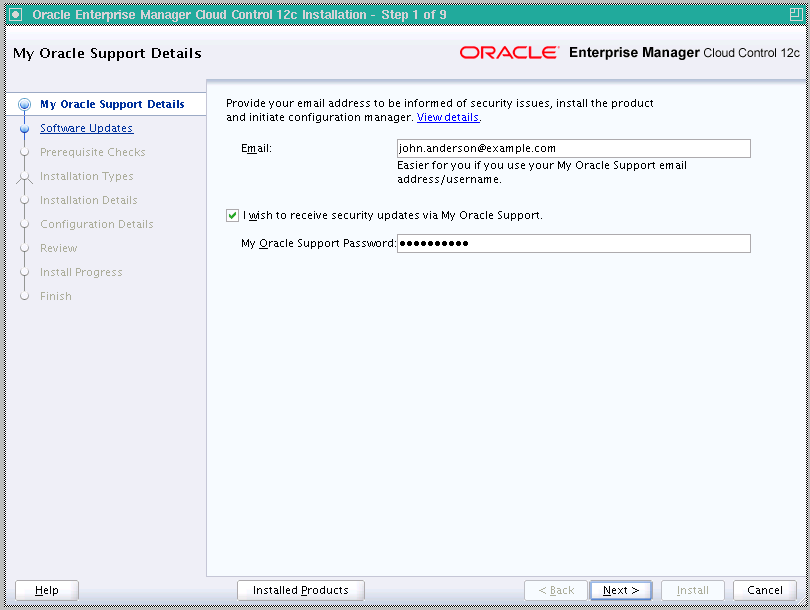
(Optional) On the My Oracle Support Details screen, enter your My Oracle Support credentials to enable Oracle Configuration Manager. If you do not want to enable Oracle Configuration Manager now, go to Step (3).
If the host from where you are running the installation wizard does not have a connection to the Internet, then enter only the e-mail address and leave the other fields blank. After you complete the installation, manually collect the configuration information and upload it to My Oracle Support.
Note:
Beginning with Enterprise Manager Cloud Control 12c Release 3 (12.1.0.3), My Oracle Support accesses support.oracle.com directly. This means that you must provide network access to this URL, or grant proxy access to it from any client that will access My Oracle Support. -
Click Next.
-
(Recommended) Install Software Updates.
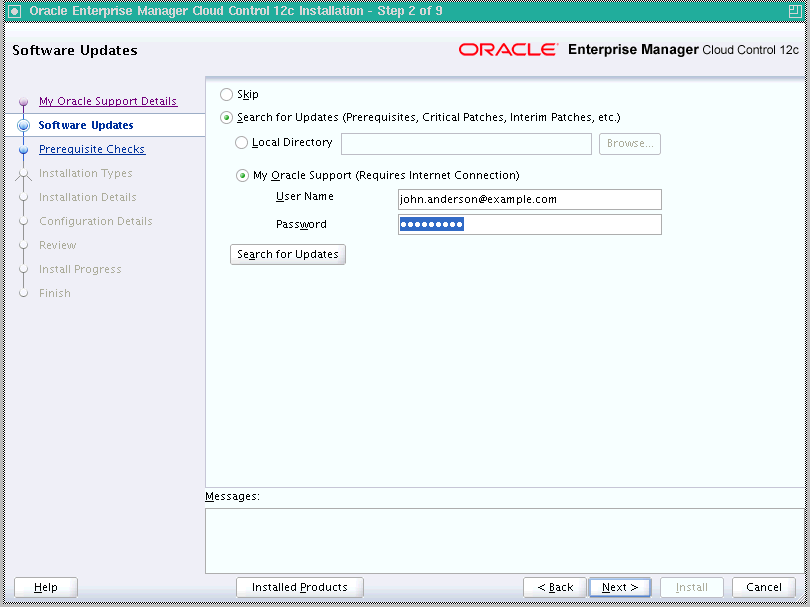
On the Software Updates screen, select Search for Updates, and then select one of the following options to apply the latest software updates:
-
Local Directory, if you do not have Internet connectivity on your host, and want to download the updates in offline mode and apply them while performing the installation.
-
My Oracle Support, if you have Internet connectivity on your host, and want to connect to My Oracle Support directly via the installer to download the updates in online mode and apply them while performing the installation.
For more information on these options, and for instructions to download and apply the software updates using these options, see Oracle Enterprise Manager Cloud Control Advanced Installation and Configuration Guide.
Note:
The Software Updates screen uses the built-in feature Auto Update to automatically download and deploy the latest recommended patches while installing or upgrading Enterprise Manager Cloud Control. This way, you do not have to keep a manual check on the patches released by Oracle. All patches required by the installer for successful installation and upgrade are automatically detected and downloaded from My Oracle Support, and applied during the installation or upgrade, thus reducing the known issues and potential failures. Oracle strongly recommends using this feature, and applying the software updates while the installation is in progress. For more information, see Oracle Enterprise Manager Cloud Control Advanced Installation and Configuration Guide.Note:
During installation, you will be prompted for the details of a database where Oracle Management Repository can be configured. If you plan to provide the details of a database that already has an Oracle Management Repository preconfigured using the database templates offered by Oracle, then the software updates selected on this screen cannot be automatically applied. In such a case, you must manually download and apply these software updates on the database after the installation. -
-
Click Next.
If Enterprise Manager Cloud Control is the first Oracle product you are installing on the host that is running on UNIX operating system, then the Oracle Inventory screen appears. For details, see step (6). Otherwise, the Check Prerequisites screen appears. For details, see step (8).
If Enterprise Manager Cloud Control is the first Oracle product you are installing on the host that is running on Microsoft Windows operating system, then the Oracle Inventory screen does not appear. On Microsoft Windows, the following is the default inventory directory:
<system drive>\Program Files\Oracle\Inventory
-
Enter Oracle Inventory Details.
On the Oracle Inventory screen, do the following. You will see this screen only if this turns out to be your first ever installation of an Oracle product on the host.
-
Enter the full path to a directory where the inventory files and directories can be placed.
Note:
-
If this is the first Oracle product on the host, then the default central inventory location is
<home directory>/oraInventory. However, if you already have some Oracle products on the host, then the central inventory location can be found in theoraInst.locfile. TheoraInst.locfile is located in the/etcdirectory for Linux and AIX, and in the/var/opt/oracledirectory for Solaris, HP-UX, and Tru64. -
Ensure that you have read, write, and execute permissions on the default inventory directory. If you do not have the required permissions, then exit the installer, invoke the installer again with the
INVENTORY_LOCATIONparameter, and pass the absolute path to the alternative inventory location.For example,
<Software_Location>/runInstaller INVENTORY_LOCATION=<absolute_path_to_inventory_directory>Alternatively, invoke the installer with the
-invPtrLocparameter, and pass the absolute path to the oraInst.loc file that contains the alternative inventory location.For example,
<Software_Location>/runInstaller -invPtrLoc <absolute_path_to_oraInst.loc>However, note that these parameters are supported only on UNIX platforms, and not on Microsoft Windows platforms.
-
-
Select the appropriate operating system group name that will own the Oracle inventory directories. The group that you select must have write permissions on the Oracle Inventory directories.
-
-
Click Next.
-
Check Prerequisites.
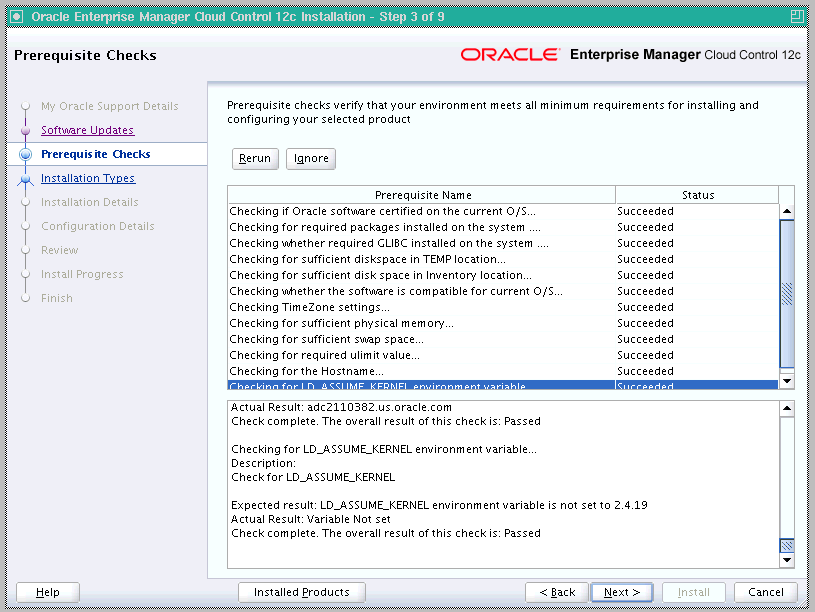
On the Prerequisite Checks screen, check the status of the prerequisite checks run by the installation wizard, and verify whether your environment meets all the minimum requirements for a successful installation.
The installation wizard runs the prerequisite checks automatically when you come to this screen. It checks for the required operating system patches, operating system packages, and so on.
The status of the prerequisite check can be either Warning, Failed, or Succeeded.
-
If some checks result in Warning or Failed status, then investigate and correct the problems before you proceed with the installation. The screen provides details on why the prerequisites failed and how you can resolve them. After you correct the problems, return to this screen and click Rerun to check the prerequisites again.
-
However, all package requirements must be met or fixed before proceeding any further. Otherwise, the installation might fail.
-
-
Click Next.
Note:
If a prerequisite check fails reporting a missing package, then make sure you install the required package, and click Rerun. The installation wizard validates the package name as well as the version, so make sure you install the packages of the minimum versions mentioned in Chapter 3. To understand the logic the installation wizard uses to verify these packages, see Section 3.1.1. -
Select Installation Type.
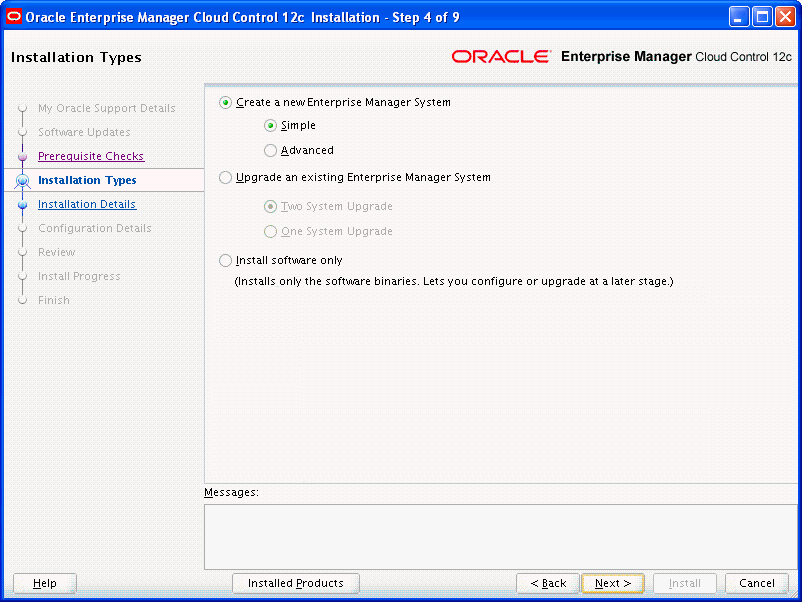
On the Installation Types screen, select Create a New Enterprise Manager System, then select Simple.
-
Click Next.
-
Enter Installation Details.
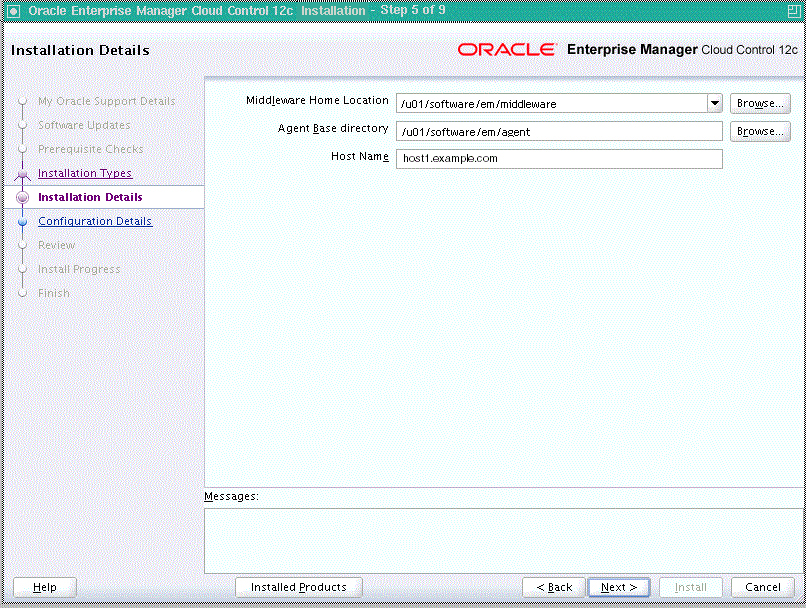
On the Installation Details screen, do the following:
-
Enter or validate the Middleware home where you want to install the OMS and other core components.
Note:
-
If you have Oracle WebLogic Server and Java Development Kit already installed, then ensure that they are of the supported releases—Oracle WebLogic Server 11g Release 1 (10.3.6) and JDK 1.6.0.43.0. If you have the supported releases, the installer automatically detects them and displays the absolute path to the Middleware home where they are installed. In this case, validate the Middleware home. If the location is incorrect, then enter the path to the correct location. Ensure that the Middleware home you select or enter is a Middleware home that does not have any Oracle homes.
Also make sure you have applied the patches 14482558, 13349651, 16080294, and 16888501 on the Oracle WebLogic Server. Without these patches, the additional OMS installation will fail.
For instructions to apply these patches, see the following URL:
http://docs.oracle.com/cd/E14759_01/doc.32/e14143/intro.htm#CHDCAJFCFor more information on Oracle WebLogic Server downloads and demos, access the following URL:
http://www.oracle.com/technology/products/weblogic/index.html -
If you want to manually install Oracle WebLogic Server 11g Release 1 (10.3.6), then follow the guidelines outlined in Section 6.2. After installing Oracle WebLogic Server, make sure you apply the patches 14482558, 13349651, 16080294, and 16888501 on it. Without these patches, the additional OMS installation will fail.
-
If you do not have Oracle WebLogic Server 11g Release 1 (10.3.6) and JDK 1.6.0.43.0, then the installer automatically installs them for you while installing the Enterprise Manager system. In this case, enter the absolute path to a directory where you want to have them installed. For example, /oracle/software/. Ensure that the directory you enter does not contain any files or subdirectories.
-
The installer creates the OMS home and other homes in the path you enter. Therefore, make sure you do not enter a path leading up to a directory named oms unless you are absolutely sure and have a reason to do so. Otherwise, you will see the OMS home named oms within the middleware directory named oms. For example, /oracle/software/em/middleware/oms/oms, which might be confusing.
-
(Only for Microsoft Windows) Ensure that the number of characters in the middleware home path does not exceed 25 characters.
For example, the middleware home path
C:\Oracle\MW\EMcontaining only 15 characters is acceptable. However,C:\Oracle\MW\new\EM\dir\a123containing more than 25 characters is not acceptable.Ensure that the number of characters in the middleware home path does not exceed 70 characters for Unix platforms and 25 characters for Microsoft Windows platforms.
For example, the middleware home path
C:\Oracle\MW\EMcontaining only 15 characters is acceptable. However,C:\OracleSoftware\OracleMiddleware\OracleEnterpriseManager\OMS\newrelease\omscontaining more than 25 characters is not acceptable for Microsoft Windows platforms. -
By default, the OMS instance base directory
(gc_inst)is created outside the middleware home, and at the same parent level as the middleware home. For example, if you enteru01/software/oracle/middlewareas the middleware home, then the instance base directory is created asu01/software/oracle/gc_inst.However, if you are installing on an NFS-mounted drive and creating the OMS instance base directory
(gc_inst)on that NFS-mounted drive, then after you install, move the lock files from the NFS-mounted drive to a local file system location. Modify the lock file location in the httpd.conf file to map to a location on a local file system. For instructions, refer to Section 6.7.
-
-
Enter the absolute path to the agent base directory, a location outside the Oracle Middleware home where the Management Agent can be installed. For example, if the middleware home is
/u01/app/Oracle/Middleware/,then you can specify the agent base directory as/u01/app/Oracle/agent12c.Ensure that this location is empty and has write permission. Also ensure that it is always maintained outside the Oracle Middleware home.
Note:
Ensure that the number of characters in the middleware home path does not exceed 70 characters for Unix platforms and 25 characters for Microsoft Windows platforms.For example, the middleware home path
C:\Oracle\MW\EMcontaining only 15 characters is acceptable. However,C:\OracleSoftware\OracleMiddleware\OracleEnterpriseManager\OMS\newrelease\omscontaining more than 25 characters is not acceptable for Microsoft Windows platforms. -
Validate the name of the host where you want to configure the OMS.
The host name appears as a fully qualified name, or as a virtual host name if your host is configured with virtual machine. If the installation wizard was invoked with a value for
ORACLE_HOSTNAME, then this field is prepopulated with that name.Accept the default host name, or enter a fully qualified domain name that is registered in the DNS and is accessible from other network hosts, or enter an alias host name that is defined in the
/etc/hostsfile on all the OMS instances at this site.Note:
The host name must resolve to the local host or virtual host because the host name is used for the local Oracle WebLogic Server as well as the Oracle Management Service. Do not provide a remote host or a load balancer virtual host in this field. Do not enter an IP address. Do not use underscores in the name. Short names are allowed, but you will see a warning, so Oracle recommends that you enter a fully qualified domain name instead.
-
-
Click Next.
-
Enter Configuration Details.
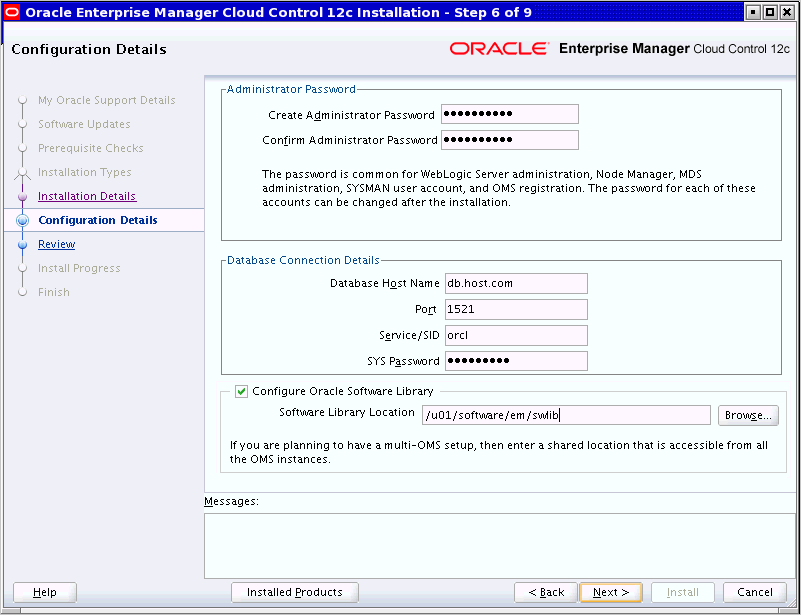
On the Configuration Details screen, do the following:
-
Enter an administrator password, which can be used as a common password for configuring the Enterprise Manager Cloud Control.
Note:
Ensure that your password contains at least 8 characters without any spaces, begins with a letter, and includes at least one numeric value.Table 6-4 describes what the administrator password is used for.
Table 6-4 Usage of Administrator Password
Purpose Description Creates SYSMAN User Account
The user account is used as the super administrator for configuring the SYSMAN schema in the Management Repository.
Creates Default WebLogic User Account
weblogicThe user account is used as the administrator for creating the default WebLogic domain
GCDomain.Creates Default Node Manager User Account
nodemanagerThe user account is automatically created during the configuration of Enterprise Manager Cloud Control.
A Node Manager enables you to start, shut down, or restart an Oracle WebLogic Server instance remotely, and is recommended for applications with high availability requirements.
Authenticates New Management Agents
The agent registration password is used for authenticating new Management Agents that join Enterprise Manager system, where the communication between the OMS and the Management Agent is secure.
-
Provide details of the existing, certified database where the Management Repository needs to be created. If you have already created a database instance with a preconfigured Management Repository using the database templates offered by Oracle, then provide details about that database instance.
The installer uses this information to connect to the existing database for creating the SYSMAN schema and plug-in schemas. If you provide details of a database that already has a preconfigured Management Repository, then the installer only creates plug-in schemas.
Note:
-
For information about creating a database instance with a preconfigured Management Repository using the database templates offered by Oracle, refer to Appendix D.
-
If you connect to a database instance that was created using the database template offered by Oracle, then the password assigned to user accounts SYSMAN, SYSMAN_MDS, SYSMAN_APM, and SYSMAN_OPSS, which were created while preconfiguring the Management Repository, are automatically reset with the administrator password you enter here on this screen. We also unlock all these user accounts.
-
To identify whether your database is a certified database listed in the certification matrix, follow the steps outlined in Appendix E.
-
Oracle Real Application Cluster (Oracle RAC) nodes are referred to by their virtual IP (vip) names. The
service_nameparameter is used instead of the system identifier (SID) inconnect_datamode, and failover is turned on. For more information, refer to Oracle Database Net Services Administrator's Guide. -
If you are using an Oracle RAC database that is configured with Single Client Access Name (SCAN), then you can enter the SCAN name as the host name.
-
For information on all the database initialization parameters that are set, and all the prerequisite checks that are run, and for instructions to run the prerequisite checks manually if they fail, see Appendix A.
-
If you see a warning stating that the database you have provided already has Enterprise Manager schemas configured, then make sure you drop those schemas first, then deinstall the Enterprise Manager software that had created those schemas, and then return to the installer to proceed with the new installation. For instructions to drop the schemas and deinstall the software, see Oracle Enterprise Manager Cloud Control Advanced Installation and Configuration Guide.
-
-
If you want to configure Oracle Software Library (Software Library), select Configure Oracle Software Library. Enter the absolute path leading up to a unique directory name on the OMS host where the Software Library can be configured.
By default, an OMS Shared File System storage location is configured, so ensure that the location you enter is a mounted location on the OMS host, and is placed outside the Middleware Home. Also ensure that the OMS process owner has read/write access to that location. This helps when you install additional OMS instances as they will require read/write access to the same OMS Shared File System storage location.
Note:
-
Oracle recommends that you maintain the Software Library outside the Middleware Home. For example, if the middleware home is
/u01/software/oracle/middleware,then you can maintain the Software Library in/u01/software/oracle. -
Oracle strongly recommends that you enter a mounted location on the OMS host so that the same location can be used when you install additional OMS instances. However, if you are unable to provide a mounted location or if you are testing the installation in a test environment and do not want to provide a mounted location, then you can provide a local file system location. In this case, after the installation, make sure you migrate to a mounted location.
For information about the Software Library storage locations, see Oracle Enterprise Manager Cloud Control Administrator's Guide. For instructions to migrate to an OMS Agent File System storage location, see Oracle Enterprise Manager Cloud Control Administrator's Guide.
-
On Microsoft Windows, if you are unable to provide a mounted location, then enter a local file system location at the time of installing the product, and migrate to an OMS Agent File System storage location later. The OMS Agent File System storage location is the recommend storage type on Microsoft Windows.
For information about the Software Library storage locations, see Oracle Enterprise Manager Cloud Control Administrator's Guide. For instructions to migrate to an OMS Agent File System storage location, see Oracle Enterprise Manager Cloud Control Administrator's Guide.
-
Configuring the Software Library at the time of installation is optional. Even if you do not select this option and configure it now, your installation will succeed. You always have the option of configuring the Software Library later from the Enterprise Manager Cloud Control Console. However, Oracle strongly recommends that you select this option and configure it at the time of installation so that the installer can automatically configure it for you, thus saving your time and effort.
-
Once the Software Library is configured, you can view the location details in the Software Library Console. To access the Software Library Console, in Cloud Control, from the Setup menu, select Provisioning and Patching, then select Software Library.
-
-
-
Click Next.
Note:
-
If you are connecting to an Oracle RAC database, and if you have specified the virtual IP address of one of its nodes, then the installation wizard prompts you with a Connection String dialog and requests you to update the connection string with information about the other nodes that are part of the cluster. Update the connection string and click OK. If you want to test the connection, click Test Connection.
-
If your Oracle RAC database 11.2 or higher is configured with Single Client Access Name (SCAN) listener, then you can enter a connection string using the SCAN listener.
-
Oracle Real Application Cluster (Oracle RAC) nodes are referred to by their virtual IP (vip) names. The
service_nameparameter is used instead of the system identifier (SID) inconnect_datamode, and failover is turned on. For more information, refer to Oracle Database Net Services Administrator's Guide. -
If you see an error stating that the connection to the database failed with ORA-01017 invalid user name/password, then follow these steps to resolve the issue:
(1) Verify that SYS password provided is valid.
(2) Verify that the database initialization parameter
REMOTE_LOGIN_PASSWORDFILEis set to Shared or Exclusive.(3) Verify that password file with the file name
orapw<SID>exists in the<ORACLE_HOME>/dbsdirectory of the database home. If it does not, create a password file using theORAPWDcommand. -
If you are connecting to an Oracle Database that already has a Database Control configured, then you will see an error message prompting you to deconfigure it. Make sure you deconfigure the database control repository, the database control application, and the database control's central agent. For instructions, see Section A.5 of My Oracle Support note 278100.1.
-
-
Review and Install
On the Review screen, review the details you provided for the selected installation type.
-
If you want to change the details, click Back repeatedly until you reach the screen where you want to make the changes.
-
After you verify the details, if you are satisfied, click Install to begin the installation process.
-
-
Track the Progress
On the Install Progress screen, view the overall progress (in percentage) of the installation and the status of each of the configuration assistants. Configuration assistants are run for configuring the installed components of Enterprise Manager Cloud Control.
Note:
-
If a configuration assistant fails, the installer stops and none of the subsequent configuration assistants are run. Resolve the issue and retry the configuration assistant.
For more information, see the appendix on troubleshooting tips in the Oracle Enterprise Manager Cloud Control Advanced Installation and Configuration Guide.
-
If you accidently exit the installer before clicking Retry, then do NOT restart the installer to reach the same screen; instead, invoke the
runConfig.shscript from the OMS home to rerun the Configuration Assistant in silent mode. For Microsoft Windows platforms, invoke runConfig.bat script.$<OMS_HOME>/oui/bin/runConfig.sh ORACLE_HOME=<absolute_path_to_OMS_home> MODE=perform ACTION=configure COMPONENT_XML={encap_oms.1_0_0_0_0.xml}If the
runConfig.shscript fails, then clean up your environment and redo the installation.
-
-
Run Scripts
Once the software binaries are copied and configured, you are prompted to run the
allroot.shscript, and theoraInstRoot.shscript if this is the first Oracle product installation on the host. Open another window, log in asroot, and manually run the scripts.If you are installing on Microsoft Windows operating system, then you will NOT be prompted to run this script.
-
End the Installation
On the Finish screen, you should see information pertaining to the installation of Enterprise Manager. Review the information and click Close to exit the installation wizard.
For more information about this installation, refer to the following file in the OMS home:
$<OMS_HOME>/install/setupinfo.txt
Note:
If the installation fails for some reason, review the log files listed in Oracle Enterprise Manager Cloud Control Advanced Installation and Configuration Guide.Note:
If you have run the installation wizard and let the installation wizard take corrective actions to correct the repository settings, and if you have exited the wizard without completing the installation process, then remember that the repository settings might not reset to their original values because you abruptly ended the installation. In this case, before invoking the installation wizard again, run the following command to manually reset the values.<Software_Location>/install/requisites/bin/emprereqkit -executionType install -prerequisiteXMLRootDir <prereq_xmlrootdir_location> -connectString <connect_string> -dbUser SYS -dbPassword <db_password> -reposUser sysman -dbRole sysdba -runPrerequisites -runPostCorrectiveActions
6.5 Installing an Enterprise Manager System for a Production Site (Advanced Configuration)
To install Enterprise Manager Cloud Control in a production environment, use the Advanced installation type. This installation type offers custom or advanced configuration options that enable you to customize your installation to suit your needs.
This installation type provides the following benefits:
-
Offers an option to select the deployment size (small, medium, or large) of your choice, and depending on the deployment size you select, configures with the required memory. The deployment size essentially indicates the number of targets you plan to monitor, the number of Management Agents you plan to have, and the number of concurrent user sessions you plan to have.
-
Allows you to use a database where the Management Repository is preconfigured using the database templates offered by Oracle.
-
Deploys the mandatory plug-ins such as Oracle Database plug-in, Oracle Fusion Middleware plug-in, Oracle My Oracle Support plug-in, Oracle Exadata plug-in, and Oracle Cloud Framework Plug-In. In addition, enables you to select and deploy other optional plug-ins of your choice.
-
Allows you to change the name of the default user account weblogic for the WebLogic domain GCDomain.
-
Prompts for separate, distinct passwords for WebLogic Server administration, Node Manager, SYSMAN user account, and Management Agent registration.
-
Allows you to change the name of the default OMS instance base directory (gc_inst) to a name of your choice, and creates that directory outside the Middleware home.
-
Allows you to change the locations of the tablespaces for management, configuration data, and JVM diagnostics data.
-
Allows you to customize the ports according to your environment.
To install Enterprise Manager Cloud Control for a production site, follow these steps:
Note:
Oracle recommends you to run the EM Prerequisite Kit before invoking the installer to ensure that you meet all the repository requirements beforehand. Even if you do not run it manually, the installer anyway runs it in the background while installing the product. However, running it manually beforehand sets up your Management Repository even before you can start the installation or upgrade process. For information on the kit, to understand how to run it, and to know about the prerequisite checks it runs, see Appendix A.However, if you plan to use a database instance that was created with a preconfigured Management Repository using the database templates offered by Oracle, then make sure you pass the following parameter while invoking the EM Prerequisite Kit.
-componentVariables repository:EXECUTE_CHECKS_NOSEED_DB_FOUND:false
-
Invoke the Enterprise Manager Cloud Control Installation Wizard.
Invoke the installation wizard as a user who belongs to the
oinstallgroup you created following the instructions in Chapter 4.<Software_Location>/runInstallerIn this command,
<Software_Location>is either the DVD location or the location where you have downloaded the software kit.Note:
-
To invoke the installation wizard on UNIX platforms, run
runInstaller.To invoke on Microsoft Windows platforms, runsetup.exe. -
Ensure that there are no white spaces in the name of the directory where you download and run the Enterprise Manager Cloud Control software from. For example, do not download and run the software from a directory titled
EM Softwarebecause there is a white space between the two words of the directory name. -
When you invoke
runInstallerorsetup.exe,if the Enterprise Manager Cloud Control Installation Wizard does not appear, then it is possible that you do not have read and write access to/stage, which a subdirectory in theDisk1directory of the Enterprise Manager software.There is a classpath variable that the installation wizard computes for OPatch as
../stage/Components/,and when the TEMP variable is set to/tmp,the installation wizard tries to look for the opatch JAR file in the/tmp/../stagedirectory, which is equivalent to/stage.However, if you do not have read and write permission on/stage,then the installation wizard can hang. Under such circumstances, verify if you have read and write access to the/stagedirectory. If you do not have, then set the TEMP variable to a location where the install user has access to, and then relaunch the installation wizard.
-
-
(Optional) Enter My Oracle Support Details.
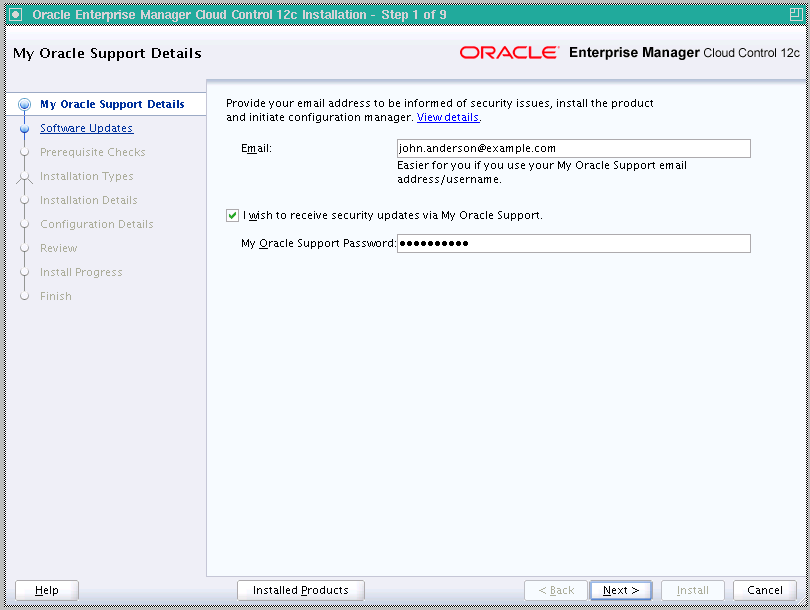
(Optional) On the My Oracle Support Details screen, enter your My Oracle Support credentials to enable Oracle Configuration Manager. If you do not want to enable Oracle Configuration Manager now, go to Step (3).
If the host from where you are running the installation wizard does not have a connection to the Internet, then enter only the e-mail address and leave the other fields blank. After you complete the installation, manually collect the configuration information and upload it to My Oracle Support.
Note:
Beginning with Enterprise Manager Cloud Control 12c Release 3 (12.1.0.3), My Oracle Support accesses support.oracle.com directly. This means that you must provide network access to this URL, or grant proxy access to it from any client that will access My Oracle Support. -
Click Next.
-
(Recommended) Install Software Updates.
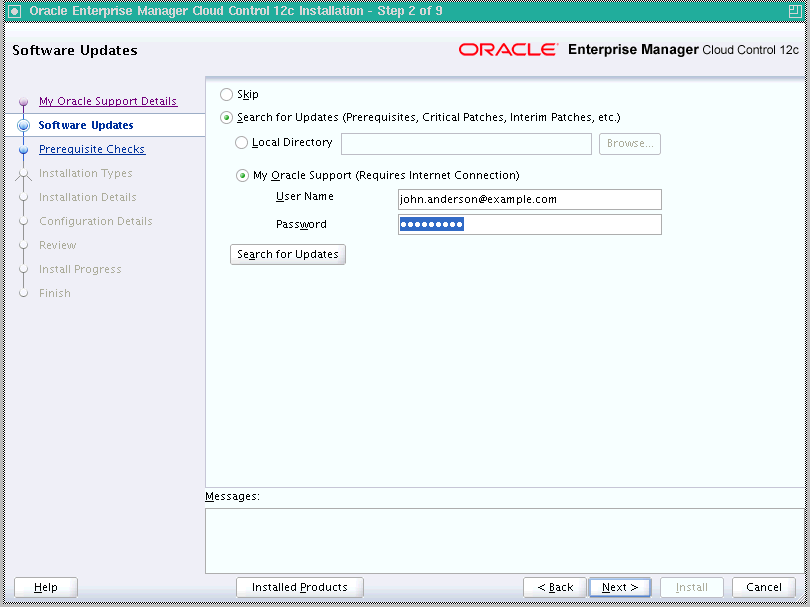
On the Software Updates screen, select Search for Updates, and then select one of the following options to apply the latest software updates:
-
Local Directory, if you do not have Internet connectivity on your host, and want to download the updates in offline mode and apply them while performing the installation.
-
My Oracle Support, if you have Internet connectivity on your host, and want to connect to My Oracle Support directly via the installer to download the updates in online mode and apply them while performing the installation.
For more information on these options, and for instructions to download and apply the software updates using these options, see Oracle Enterprise Manager Cloud Control Advanced Installation and Configuration Guide.
Note:
The Software Updates screen uses the built-in feature Auto Update to automatically download and deploy the latest recommended patches while installing or upgrading Enterprise Manager Cloud Control. This way, you do not have to keep a manual check on the patches released by Oracle. All patches required by the installer for successful installation and upgrade are automatically detected and downloaded from My Oracle Support, and applied during the installation or upgrade, thus reducing the known issues and potential failures. Oracle strongly recommends using this feature, and applying the software updates while the installation is in progress. For more information, see Oracle Enterprise Manager Cloud Control Advanced Installation and Configuration Guide.Note:
During installation, you will be prompted for the details of a database where Oracle Management Repository can be configured. If you plan to provide the details of a database that already has an Oracle Management Repository preconfigured using the database templates offered by Oracle, then the software updates selected on this screen cannot be automatically applied. In such a case, you must manually download and apply these software updates on the database after the installation.Note:
Despite providing the My Oracle Support credentials, if you are unable to download the software updates, then exit the installer, and invoke the installer again passing the-showProxyparameter in the following way:<Software_Location>/runInstaller -showProxy -
-
Click Next.
If Enterprise Manager Cloud Control is the first Oracle product you are installing on the host that is running on UNIX operating system, then the Oracle Inventory screen appears. For details, see step (6). Otherwise, the Check Prerequisites screen appears. For details, see step (8).
If Enterprise Manager Cloud Control is the first Oracle product you are installing on the host that is running on Microsoft Windows operating system, then the Oracle Inventory screen does not appear. On Microsoft Windows, the following is the default inventory directory:
<system drive>\Program Files\Oracle\Inventory
-
Enter Oracle Inventory Details.
On the Oracle Inventory screen, do the following. You will see this screen only if this turns out to be your first ever installation of an Oracle product on the host.
-
Enter the full path to a directory where the inventory files and directories can be placed.
Note:
-
If this is the first Oracle product on the host, then the default central inventory location is
<home directory>/oraInventory. However, if you already have some Oracle products on the host, then the central inventory location can be found in theoraInst.locfile. TheoraInst.locfile is located in the/etcdirectory for Linux and AIX, and in the/var/opt/oracledirectory for Solaris, HP-UX, and Tru64. -
Ensure that you have read, write, and execute permissions on the default inventory directory. If you do not have the required permissions, then exit the installer, invoke the installer again with the
INVENTORY_LOCATIONparameter, and pass the absolute path to the alternative inventory location.For example,
<Software_Location>/runInstaller INVENTORY_LOCATION=<absolute_path_to_inventory_directory>Alternatively, invoke the installer with the
-invPtrLocparameter, and pass the absolute path to the oraInst.loc file that contains the alternative inventory location.For example,
<Software_Location>/runInstaller -invPtrLoc <absolute_path_to_oraInst.loc>However, note that these parameters are supported only on UNIX platforms, and not on Microsoft Windows platforms.
-
-
Select the appropriate operating system group name that will own the Oracle inventory directories. The group that you select must have write permissions on the Oracle Inventory directories.
-
-
Click Next.
-
Check Prerequisites.
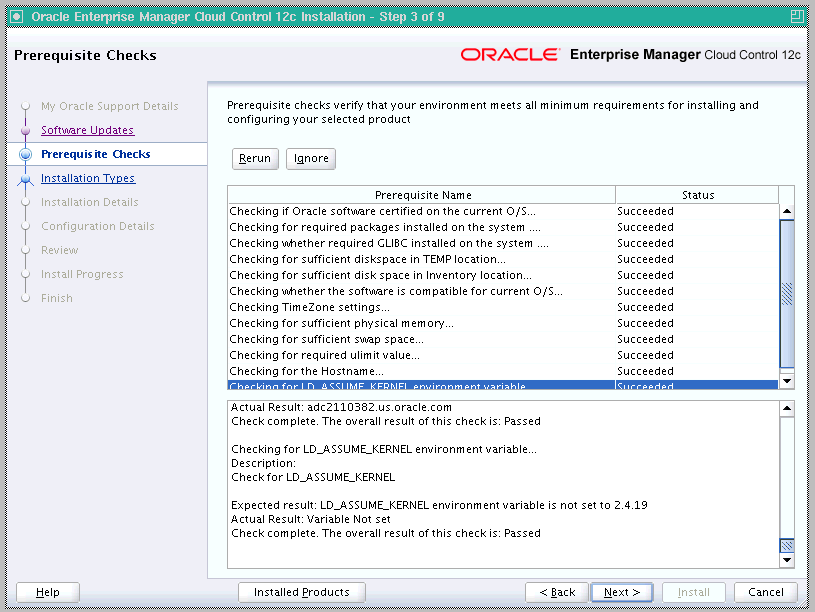
On the Prerequisite Checks screen, check the status of the prerequisite checks run by the installation wizard, and verify whether your environment meets all the minimum requirements for a successful installation.
The installation wizard runs the prerequisite checks automatically when you come to this screen. It checks for the required operating system patches, operating system packages, and so on.
The status of the prerequisite check can be either Warning, Failed, or Succeeded.
If some checks result in Warning or Failed status, then investigate and correct the problems before you proceed with the installation. The screen provides details on why the prerequisites failed and how you can resolve them. After you correct the problems, return to this screen and click Rerun to check the prerequisites again.
Note:
You can choose to ignore the checks with Warning status by clicking Ignore. However, all package requirements must be met or fixed before proceeding any further. -
Click Next.
Note:
If a prerequisite check fails reporting a missing package, then make sure you install the required package, and click Rerun. The installation wizard validates the package name as well as the version, so make sure you install the packages of the minimum versions mentioned in Chapter 3. To understand the logic the installation wizard uses to verify these packages, see Section 3.1.1. -
Select Installation Type.
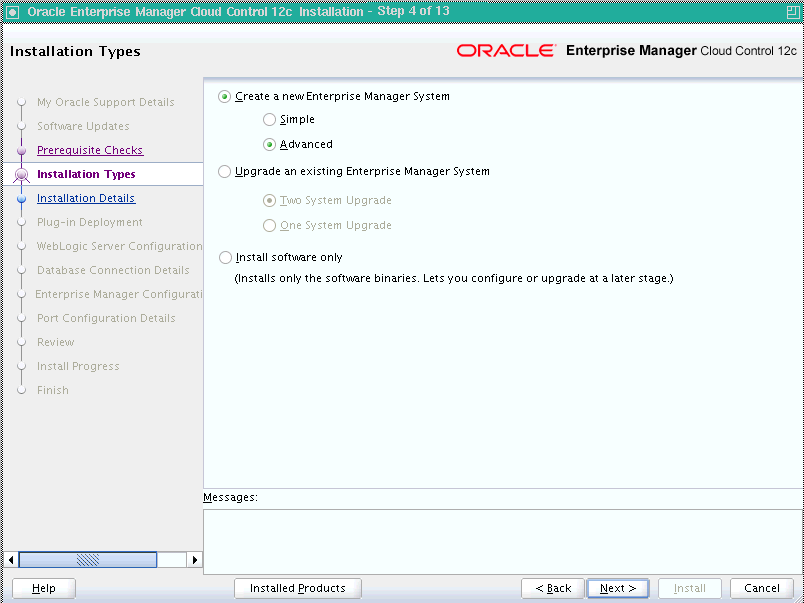
On the Installation Types screen, select Create a New Enterprise Manager System, then select Advanced.
-
Click Next.
-
Enter Installation Details.
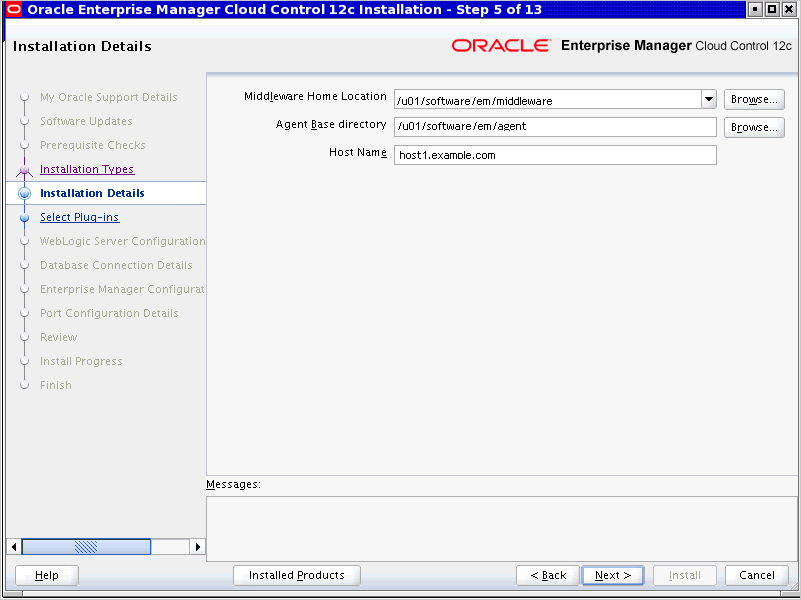
On the Installation Details screen, do the following:
-
Enter or validate the Middleware home where you want to install the OMS and other core components.
Note:
-
If you have Oracle WebLogic Server and Java Development Kit already installed, then ensure that they are of the supported releases—Oracle WebLogic Server 11g Release 1 (10.3.6) and JDK 1.6.0.43.0. If you have the supported releases, the installer automatically detects them and displays the absolute path to the Middleware home where they are installed. In this case, validate the Middleware home. If the location is incorrect, then enter the path to the correct location. Ensure that the Middleware home you select or enter is a Middleware home that does not have any Oracle homes.
Also make sure you apply the patches 14482558, 13349651, 16080294, and 16888501 on the Oracle WebLogic Server. Without these patches, the additional OMS installation will fail.
For instructions to apply these patches, see the following URL:
http://docs.oracle.com/cd/E14759_01/doc.32/e14143/intro.htm#CHDCAJFCFor more information on Oracle WebLogic Server downloads and demos, access the following URL:
http://www.oracle.com/technology/products/weblogic/index.html -
If you do not have Oracle WebLogic Server 11g Release 1 (10.3.6) and JDK 1.6.0.43.0, then the installer automatically installs them for you while installing the Enterprise Manager system. In this case, enter the absolute path to a directory where you want to have them installed. For example,
/oracle/software/. Ensure that the directory you enter does not contain any files or subdirectories. -
If you manually install Oracle WebLogic Server 11g Release 1 (10.3.6), then follow the guidelines outlined in Section 6.2. After installing Oracle WebLogic Server, make sure you apply the patches 14482558, 13349651, 16080294, and 16888501 on it. Without these patches, the additional OMS installation will fail.
-
(Only for Microsoft Windows) Ensure that the number of characters in the middleware home path does not exceed 25 characters.
For example, the middleware home path
C:\Oracle\MW\EMcontaining only 15 characters is acceptable. However,C:\Oracle\MW\new\EM\dir\a123containing more than 25 characters is not acceptable.Ensure that the number of characters in the middleware home path does not exceed 70 characters for Unix platforms and 25 characters for Microsoft Windows platforms.
For example, the middleware home path
C:\Oracle\MW\EMcontaining only 15 characters is acceptable. However,C:\OracleSoftware\OracleMiddleware\OracleEnterpriseManager\OMS\newrelease\omscontaining more than 25 characters is not acceptable for Microsoft Windows platforms.
-
-
Enter the absolute path to the agent base directory, a location outside the Oracle Middleware home where the Management Agent can be installed. For example, if the middleware home is
/u01/app/Oracle/Middleware/,then you can specify the agent base directory as/u01/app/Oracle/agent12c.Ensure that this location is empty and has write permission. Also ensure that it is always maintained outside the Oracle Middleware home.
Note:
Ensure that the number of characters in the middleware home path does not exceed 70 characters for Unix platforms and 25 characters for Microsoft Windows platforms.For example, the middleware home path
C:\Oracle\MW\EMcontaining only 15 characters is acceptable. However,C:\OracleSoftware\OracleMiddleware\OracleEnterpriseManager\OMS\newrelease\omscontaining more than 25 characters is not acceptable for Microsoft Windows platforms. -
Validate the name of the host where you want to configure the OMS.
The host name appears as a fully qualified name, or as a virtual host name if your host is configured with virtual machine. If the installation wizard was invoked with a value for ORACLE_HOSTNAME, then this field is prepopulated with that name.
Accept the default host name, or enter a fully qualified domain name that is registered in the DNS and is accessible from other network hosts, or enter an alias host name that is defined in the
/etc/hostsfile on all the OMS instances at this site.Note:
The host name must resolve to the local host or virtual host because the host name is used for the local Oracle WebLogic Server as well as the Oracle Management Service. Do not provide a remote host or a load balancer virtual host in this field. Do not enter an IP address. Do not use underscores in the name. Short names are allowed, but you will see a warning, so Oracle recommends that you enter a fully qualified domain name instead.
-
-
Click Next.
-
Deploy Plug-Ins.
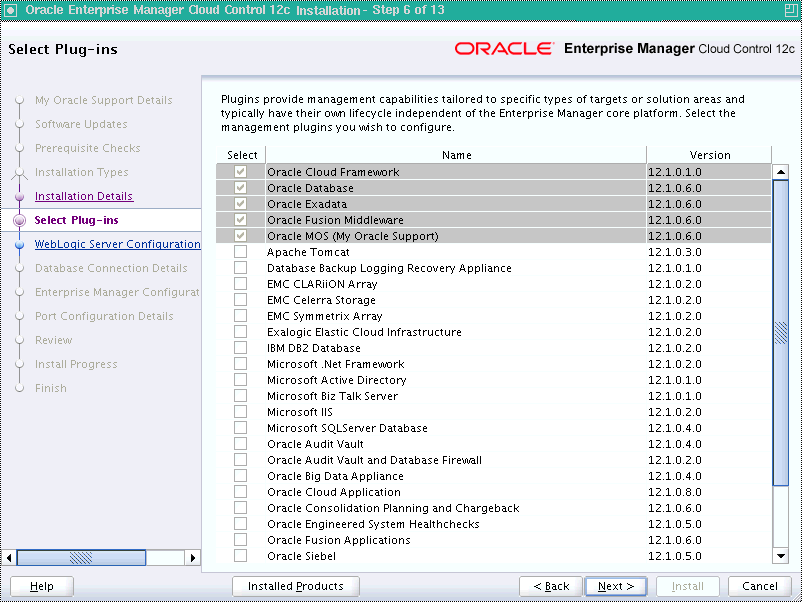
On the Plug-In Deployment screen, select the optional plug-ins you want to install from the software kit (DVD, downloaded software) while installing the Enterprise Manager system.
The pre-selected rows are mandatory plug-ins that will be installed by default. Select the optional ones you want to install.
Note:
During installation, if you want to install a plug-in that is not available in the software kit, then refer to Section 6.5.1 for the point that describes how you can install additional plug-ins. -
Click Next.
-
Enter WebLogic Server Configuration Details.
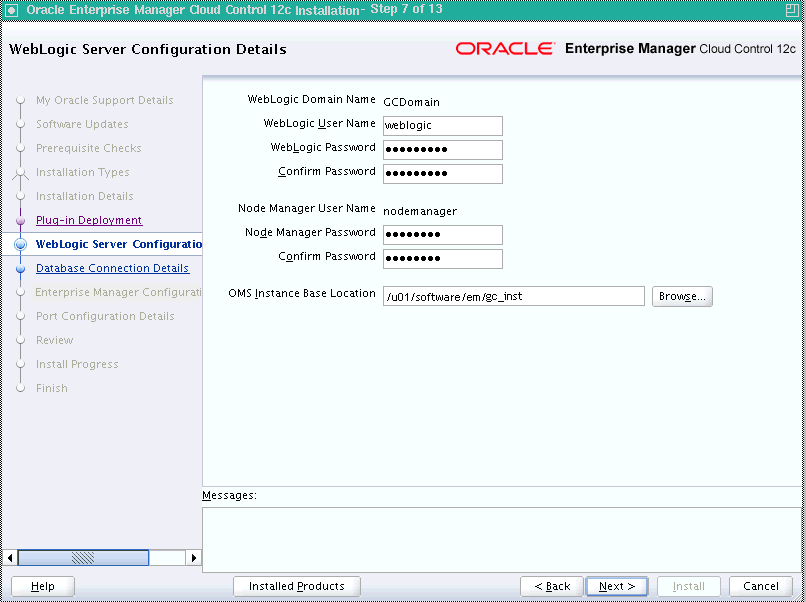
On the WebLogic Server Configuration Details screen, enter the credentials for the WebLogic Server user account and the Node Manager user account, and validate the path to the Oracle Management Service instance base location. Ensure that the Oracle Management Service instance base location is outside the middleware home. By default, the WebLogic user name is
weblogic.If you want, you can modify it.Note:
Ensure that your password contains at least 8 characters without any spaces, begins with a letter, and includes at least one numeric value.Note:
-
Ensure that the Oracle Management Service instance base location is outside the middleware home.
-
If you are installing on an NFS-mounted drive and creating the OMS instance base directory
(gc_inst)on that NFS-mounted drive, then after you install, move the lock files from the NFS-mounted drive to a local file system location. Modify the lock file location in the httpd.conf file to map to a location on a local file system. For instructions, see Section 6.7.
By default, the WebLogic Domain name is
GCDomain, and the Node Manager name isnodemanager. These are non-editable fields. The installer uses this information for creating Oracle WebLogic Domain and other associated components such as the admin server, the managed server, and the node manager. A Node Manager enables you to start, shut down, or restart an Oracle WebLogic Server instance remotely, and is recommended for applications with high availability requirements.Note:
On Microsoft Windows, a Node Manager service is NOT created. This is an expected behavior. -
-
Click Next.
-
Enter Database Connection Details.

On the Database Connection Details screen, do the following:
-
Provide details of the existing, certified database where the Management Repository needs to be created. If you have already created a database instance with a preconfigured Management Repository using the database templates offered by Oracle, then provide details about that database instance.
The installer uses this information to connect to the existing database for creating the SYSMAN schema and plug-in schemas. If you provide details of a database that already has a preconfigured Management Repository, then the installer only creates plug-in schemas.
Note:
-
If you connect to a database instance that was created using the database template offered by Oracle, then note that the password assigned to the user accounts SYSMAN_MDS, SYSMAN_APM, and SYSMAN_OPSS, which were created while preconfiguring the Management Repository, are automatically reset with the SYSMAN password you enter on the Enterprise Manager Configuration Details screen (as described in Step (20)).
-
Oracle Real Application Cluster (Oracle RAC) nodes are referred to by their virtual IP (vip) names. The
service_nameparameter is used instead of the system identifier (SID) inconnect_datamode, and failover is turned on. For more information, refer to Oracle Database Net Services Administrator's Guide. -
If you are using an Oracle RAC database that is configured with Single Client Access Name (SCAN), then you can enter the SCAN name as the host name.
-
-
Select the deployment size from the Deployment Size list to indicate the number of targets you plan to monitor, the number of Management Agents you plan to have, and the number of concurrent user sessions you plan to have.
Table 6-5 describes each deployment size.
Deployment Size Targets Count Management Agents Count Concurrent User Session Count Small
Up to 999
Up to 99
Up to 10
Medium
Between 1000 and 9999
Between 100 and 999
Between 10 and 24
Large
10,000 or more
1000 or more
Between 25 and 50
Note:
If the database you are connecting to is a database instance created with a preconfigured Management Repository using the database templates offered by Oracle (as described in Appendix D), then make sure the deployment size you select on this screen matches with the deployment size you selected on the Database Templates screen of Oracle Database Configuration Assistant (DBCA) while creating the database instance.If you want to select a deployment size different from the deployment size you had selected while creating the database instance using DBCA, then do one of the following:
-
Select the deployment size of your choice on this screen, and click Next. When you see errors, fix the parameters in the database, then return to this screen to continue with the installation. To automatically fix the parameters using Oracle-supplied SQL scripts, see Section 6.5.3.
-
Minimize the installer, create another database instance with a template for the desired deployment size, then return to this screen and select the matching deployment size. For instructions, see Appendix D.
Note:
For more information on deployment sizes, the prerequisite checks that are run, the database parameters that are set, and how you can modify the deployment size after installation, refer to Oracle Enterprise Manager Cloud Control Advanced Installation and Configuration Guide. -
-
-
Click Next.
Note:
-
If you are connecting to an Oracle RAC database, and if you have specified the virtual IP address of one of its nodes, then the installation wizard prompts you with a Connection String dialog and requests you to update the connection string with information about the other nodes that are part of the cluster. Update the connection string and click OK. If you want to test the connection, click Test Connection.
-
If your Oracle RAC database 11.2 or higher is configured with Single Client Access Name (SCAN) listener, then you can enter a connection string using the SCAN listener.
-
Oracle Real Application Cluster (Oracle RAC) nodes are referred to by their virtual IP (vip) names. The
service_nameparameter is used instead of the system identifier (SID) inconnect_datamode, and failover is turned on. For more information, refer to Oracle Database Net Services Administrator's Guide -
If you see an error stating that the connection to the database failed with ORA-01017 invalid user name/password, then follow these steps to resolve the issue:
(1) Verify that SYS password provided is valid.
(2) Verify that the database initialization parameter
REMOTE_LOGIN_PASSWORDFILEis set to Shared or Exclusive.(3) Verify that password file with the file name
orapw<SID>exists in the<ORACLE_HOME>/dbsdirectory of the database home. If it does not, create a password file using theORAPWDcommand. -
If you see a warning stating that the database you have provided already has Enterprise Manager schemas configured, then make sure you drop those schemas first, then deinstall the Enterprise Manager software that had created those schemas, and then return to the installer to proceed with the new installation. For instructions to drop the schemas and deinstall the software, see Oracle Enterprise Manager Cloud Control Advanced Installation and Configuration Guide.
-
If you are connecting to an Oracle Database that already has a Database Control configured, then you will see an error message prompting you to deconfigure it. Make sure you deconfigure the database control repository, the database control application, and the database control's central agent. For instructions, see Section A.5 of My Oracle Support note 278100.1.
-
For information on all the database initialization parameters that are set, and all the prerequisite checks that are run, and for instructions to run the prerequisite checks manually if they fail, see Appendix A.
-
-
Enter Enterprise Manager Configuration Details
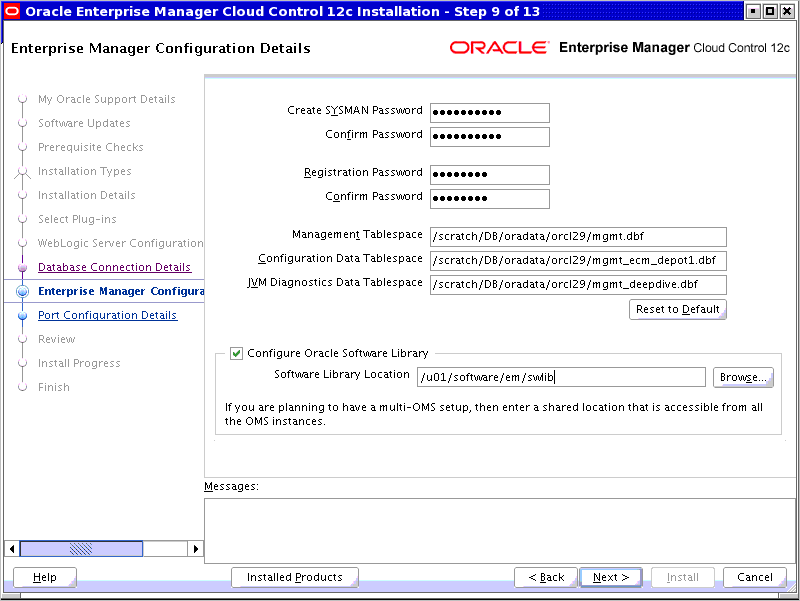
On the Enterprise Manager Configuration Details screen, do the following:
-
For SYSMAN Password, enter a password for creating the SYSMAN user account. The SYSMAN user account is used for creating the SYSMAN schema, which holds most of the relational data used in managing Enterprise Manager Cloud Control. SYSMAN is also the super administrator for Enterprise Manager Cloud Control.
Note:
-
Ensure that your password contains at least 8 characters without any spaces, begins with a letter, and includes at least one numeric value.
-
If you connect to a database instance that was created using the database template offered by Oracle, then note that the password assigned to the user accounts SYSMAN_MDS, SYSMAN_APM, and SYSMAN_OPSS, which were created while preconfiguring the Management Repository, are automatically reset with the SYSMAN password you enter on this screen.
-
-
For Registration Password, enter a password for registering the new Management Agents that join the Enterprise Manager system.
Note:
Ensure that your password contains at least 8 characters without any spaces, begins with a letter, and includes at least one numeric value. -
For Management Tablespace, enter the full path to the location where the data file for management tablespace (
mgmt.dbf) can be stored. The installer uses this information for storing data about the monitored targets, their metrics, and so on. Ensure that the specified path leads up to the file name.For example,
/u01/oracle/prod/oradata/mgmt.dbfIf the database is on Oracle Automatic Storage Management (Oracle ASM), then the path must look like:
+<disk_group>/<sid>/<subdir_path_if_any>/<datafilename>.dbfFor example,
+DATA/oemrsp01d/datafile/mgmt.dbf -
For Configuration Data Tablespace, enter the full path to the location where the data file for configuration data tablespace (
mgmt_ecm_depot1.dbf) can be stored. This is required for storing configuration information collected from the monitored targets. Ensure that the specified path leads up to the file name.For example,
/u01/oracle/prod/oradata/mgmt_ecm_depot1.dbfIf the database is on Oracle Automatic Storage Management (Oracle ASM), then the path must look like:
+<disk_group>/<sid>/<subdir_path_if_any>/<datafilename>.dbfFor example,
+DATA/oemrsp01d/datafile/mgmt_ecm_depot1.dbf -
For JVM Diagnostics Data Tablespace, enter the full path to a location where the data file for JVM Diagnostics data tablespace (
mgmt_deepdive.dbf) can be stored. Ensure that the specified path leads up to the file name. Enterprise Manager Cloud Control requires this data file to store monitoring data related to JVM Diagnostics and Application Dependency Performance (ADP).For example,
/u01/oracle/prod/oradata/mgmt_deepdive.dbfIf the database is on Oracle Automatic Storage Management (Oracle ASM), then the path must look like:
+<disk_group>/<sid>/<subdir_path_if_any>/<datafilename>.dbfFor example,
+DATA/oemrsp01d/datafile/mgmt_deepdive.dbf -
If you want to configure Oracle Software Library (Software Library), select Configure Oracle Software Library. Enter the absolute path leading up to a unique directory name on the OMS host where the Software Library can be configured.
By default, an OMS Shared File System storage location is configured, so ensure that the location you enter is a mounted location on the OMS host, and is placed outside the Middleware Home. Also ensure that the OMS process owner has read/write access to that location. This helps when you install additional OMS instances as they will require read/write access to the same OMS Shared File System storage location.
Note:
-
Oracle recommends that you maintain the Software Library outside the Middleware Home. For example, if the middleware home is
/u01/software/oracle/middleware,then you can maintain the Software Library in/u01/software/oracle. -
Oracle strongly recommends that you enter a mounted location on the OMS host so that the same location can be used when you install additional OMS instances. However, if you are unable to provide a mounted location or if you are testing the installation in a test environment and do not want to provide a mounted location, then you can provide a local file system location. In this case, after the installation, make sure you migrate to a mounted location.
For information about the Software Library storage locations, see Oracle Enterprise Manager Cloud Control Administrator's Guide. For instructions to migrate to an OMS Agent File System storage location, see Oracle Enterprise Manager Cloud Control Administrator's Guide.
-
On Microsoft Windows, if you are unable to provide a mounted location, then enter a local file system location at the time of installing the product, and migrate to an OMS Agent File System storage location later. The OMS Agent File System storage location is the recommend storage type on Microsoft Windows.
For information about the Software Library storage locations, see Oracle Enterprise Manager Cloud Control Administrator's Guide. For instructions to migrate to an OMS Agent File System storage location, see Oracle Enterprise Manager Cloud Control Administrator's Guide.
-
Configuring the Software Library at the time of installation is optional. Even if you do not select this option and configure it now, your installation will succeed. You always have the option of configuring the Software Library later from the Enterprise Manager Cloud Control Console. However, Oracle strongly recommends that you select this option and configure it at the time of installation so that the installer can automatically configure it for you, thus saving your time and effort.
-
Once the Software Library is configured, you can view the location details in the Software Library Console. To access the Software Library Console, in Cloud Control, from the Setup menu, select Provisioning and Patching, then select Software Library.
-
-
-
Click Next.
-
Customize Ports
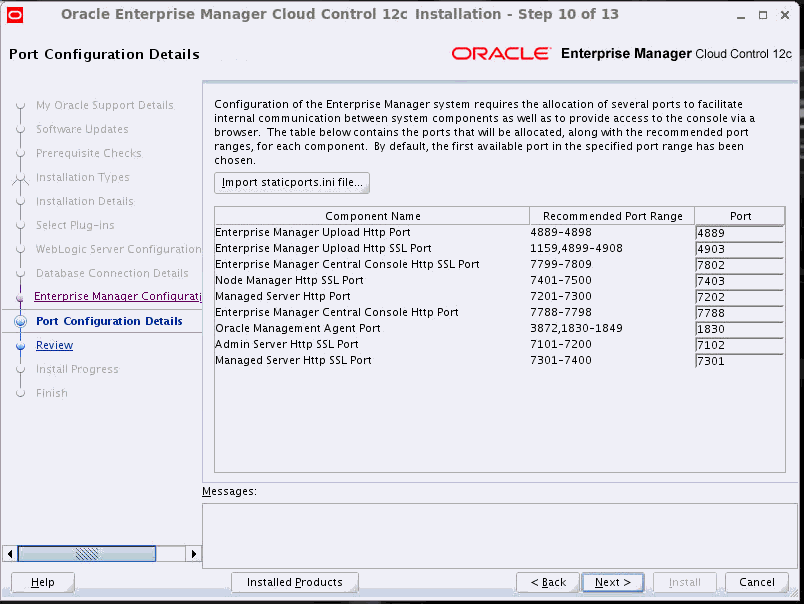
On the Port Configuration Details screen, customize the ports to be used for various components.
Note:
If all the ports on this screen appear as -1, then it indicates that the installer is unable to bind the ports on the host. To resolve this issue, exit the installer, verify the host name and the IP configuration of this host (ensure that the IP address of the host is not being used by another host), restart the installer, and try again.You can enter a free custom port that is either within or outside the port range recommended by Oracle.
To verify if a port is free, run the following command:
-
On Unix:
netstat -an | grep <port no> -
On Microsoft Windows:
netstat -an|findstr <port_no>
However, the custom port must be greater than 1024 and lesser than 65535. Alternatively, if you already have the ports predefined in a
staticports.inifile and if you want to use those ports, then click Import staticports.ini File and select the file.Note:
If thestaticports.inifile is passed during installation, then by default, the ports defined in thestaticports.inifile are displayed. Otherwise, the first available port from the recommended range is displayed.The
staticports.inifile is available in the following location:<Software_Extracted_Location>/response -
-
Click Next.
-
Review and Install
On the Review screen, review the details you provided for the selected installation type.
-
If you want to change the details, click Back repeatedly until you reach the screen where you want to make the changes.
-
After you verify the details, if you are satisfied, click Install to begin the installation process.
-
-
Track the Progress
On the Install Progress screen, view the overall progress (in percentage) of the installation and the status of each of the Configuration Assistants. Configuration Assistants are run for configuring the installed components of Enterprise Manager Cloud Control.
Note:
-
If a configuration assistant fails, the installer stops and none of the subsequent configuration assistants are run. Resolve the issue and retry the configuration assistant.
For more information, see the appendix on troubleshooting tips in the Oracle Enterprise Manager Cloud Control Advanced Installation and Configuration Guide.
-
If you accidently exit the installer before clicking Retry, then do NOT restart the installer to reach the same screen; instead, invoke the
runConfig.shscript from the OMS home to rerun the Configuration Assistant in silent mode. For Microsoft Windows platforms, invoke runConfig.bat script.$<OMS_HOME>/oui/bin/runConfig.sh ORACLE_HOME=<absolute_path_to_OMS_home> MODE=perform ACTION=configure COMPONENT_XML={encap_oms.1_0_0_0_0.xml}If the
runConfig.shscript fails, then clean up your environment and redo the installation.
-
-
Run Scripts
Once the software binaries are copied and configured, you are prompted to run the
allroot.shscript, and theoraInstRoot.shscript if this is the first Oracle product installation on the host. Open another window, log in asroot, and manually run the scripts.If you are installing on Microsoft Windows operating system, then you will NOT be prompted to run this script. You will directly reach the Finish screen as described in Step (27).
-
End the Installation
On the Finish screen, you should see information pertaining to the installation of Enterprise Manager. Review the information and click Close to exit the installation wizard.
For more information about this installation, refer to the following file available in the OMS home:
$<OMS_HOME>/install/setupinfo.txt
Note:
If the installation fails for some reason, review the log files listed in Oracle Enterprise Manager Cloud Control Advanced Installation and Configuration Guide.Note:
If you have run the installation wizard and let the installation wizard take corrective actions to correct the repository settings, and if you have exited the wizard without completing the installation process, then remember that the repository settings might not reset to their original values because you abruptly ended the installation. In this case, before invoking the installation wizard again, run the following command to manually reset the values.<Software_Location>/install/requisites/bin/emprereqkit -executionType install -prerequisiteXMLRootDir <prereq_xmlrootdir_location> -connectString <connect_string> -dbUser SYS -dbPassword <db_password> -reposUser sysman -dbRole sysdba -runPrerequisites -runPostCorrectiveActions
6.5.1 Advanced Installer Options Supported for Installing an Enterprise Manager System for a Production Site (Advanced Installation)
The following are some additional, advanced options you can pass while invoking the Enterprise Manager Cloud Control installer:
-
By default,
GCDomainis the default name used for creating the WebLogic Domain. To override this and use a custom WebLogic Domain name, invoke the installer with theWLS_DOMAIN_NAMEoption, and enter a unique custom name.For example, if you want to use the custom name
EMDomain, then run the following command:./runInstaller WLS_DOMAIN_NAME=EMDomain -
By default, a Provisioning Advisor Framework (PAF) staging directory is created for copying the Software Library entities related to the deployment procedures. By default, this location is the scratch path location (
/tmp). The location is used only for provisioning activities—entities are copied for a deployment procedure, and then, deleted once the deployment procedure ends.If you want to override this location with a custom location, then invoke the installer with the
EM_STAGE_DIRoption, and enter a unique custom location.For example,
./runInstaller EM_STAGE_DIR=/home/john/software/oracle/pafdir -
During installation, if you want to install some plug-ins that are not in the software kit (DVD, downloaded software), then follow these steps:
-
Access the following Enterprise Manager download page on Oracle Technology Network (OTN):
http://www.oracle.com/technetwork/oem/grid-control/downloads/oem-upgrade-console-502238.html -
Expand the section that lists the software binaries and plug-ins for your upgrade path.
-
From the Download Plug-ins section, manually download the plug-ins and store them in an accessible location.
-
Invoke the installer with the following option, and pass the location where the plug-ins you want to install are available:
On UNIX platforms:
./runInstaller -pluginLocation <absolute_path_to_plugin_software_location>On Microsoft Windows platforms:
setup.exe -pluginLocation <absolute_path_to_plugin_software_location>This displays a list of plug-ins available in the software kit (DVD, downloaded software) as well as the plug-ins available in this custom location. You can choose the ones you want to install.
-
-
After the installation ends successfully, the OMS and the Management Agent start automatically. If you do not want them to start automatically, then invoke the installer with
START_OMSandb_startAgentoptions, and set them totrueorfalsedepending on what you want to control.For example, if you do not want the Management Agent to start automatically, then run the following command:
./runInstaller START_OMS=true b_startAgent=falseTo understand the limitations involved with this advanced option, see Section 6.5.2.
6.5.2 Limitations with the Advanced Options Supported for Installing an Enterprise Manager System for a Production Site (Advanced Installation)
When you use START_OMS and b_startAgent as advanced options to control the way the OMS and the Management Agent start up automatically, sometimes the Management Agent and the host on which it was installed do not appear as targets in the Cloud Control console.
Table 6-6 lists the different combinations of these advanced options, and describes the workaround to be followed for each combination:
Table 6-6 Advanced Options and Workarounds
| Advanced Option | Workaround |
|---|---|
|
|
|
|
|
Start the Management Agent:
|
|
|
|
6.5.3 Automatically Setting Database Parameters and Converting the Management Repository to Support a Deployment Size (Large, Medium, or Small)
If the database you are connecting to is a database instance created with a preconfigured Management Repository using the database templates offered by Oracle (as described in Appendix D), then you should make sure the deployment size you select on the Database Connection Details screen of the installer matches with the deployment size you selected on the Database Templates screen of Oracle Database Configuration Assistant (DBCA) while creating the database instance.
If you want to select a deployment size different from the deployment size you had selected while creating the database instance using DBCA, then you must first fix the parameters in the database, then return to the Database Connection Details screen of the installer to continue with the installation.
To automatically set the parameters using the Oracle-supplied SQL scripts, follow these steps:
-
Log in to SQL Plus as SYSMAN.
-
Depending on the deployment size for which you want to install Enterprise Manager, run one of the following scripts. To download these scripts, follow Step (2) and Step (3) outlined in Appendix D.
Deployment Size Scripts Small <DB_HOME>/assistance/dbca/templates/set_repo_param_12.1.0.2_Database_SQL_for_EM12_1_0_5_Small_deployment.sqlMedium <DB_HOME>/assistance/dbca/templates/set_repo_param_12.1.0.2_Database_SQL_for_EM12_1_0_5_Medium_deployment.sqlLarge <DB_HOME>/assistance/dbca/templates/set_repo_param_12.1.0.2_Database_SQL_for_EM12_1_0_5_Large_deployment.sql -
Restart the database.
Note:
For information on deployment sizes, the prerequisite checks that are run, the database parameters that are set, and how you can modify the deployment size after installation, refer to Oracle Enterprise Manager Cloud Control Advanced Installation and Configuration Guide.6.6 Enabling Hybrid Cloud Management
With the introduction of Hybrid Cloud Management available with Enterprise Manager Cloud Control 12c Release 5 (12.1.0.5), Enterprise Manager Cloud Control now provides you with a single pane of glass for monitoring and managing both your on-premise and Oracle Cloud deployments, all from the same management console. By deploying Hybrid Cloud Agents onto the Oracle Cloud virtual hosts serving your Oracle Cloud services, you are able to manage Oracle Cloud targets just as you would any other.
For more information on Hybrid Cloud Management and for instructions to enable the feature, see Oracle Enterprise Manager Cloud Control Administrator's Guide.
6.7 Performing Postinstallation Tasks After Installing an Enterprise Manager System
After you install an Enterprise Manager system, perform the following postinstallation tasks:
-
(Only for UNIX Operating Systems) If you did not run the
allroot.shscript when the installer prompted you to do so, then run it manually now:-
If this is the first Oracle product you just installed on the host, then run the
oraInstroot.shscript from the inventory location specified in theoraInst.locfile that is available in the Management Agent home.For example, if the inventory location specified in the
oraInst.locfile is$HOME/oraInventory, then run the following command:$HOME/oraInventory/oraInstRoot.shNote:
If you are not a root user, then use SUDO to change to a root user. For example, run the following command:/usr/local/bin/sudo $HOME/oraInventory/oraInstRoot.sh -
Run the
allroot.shscript from the OMS home:$<OMS_HOME>/allroot.shNote:
If you are not a root user, then use SUDO to change to a root user. For example, run the following command:/usr/local/bin/sudo $<OMS_HOME>/allroot.sh
-
-
-
Navigate to the OMS home and run the following command to see a message that confirms that OMS is up and running.
$<OMS_HOME>/bin/emctl status omsFor example,
/u01/middleware/oms/bin/emctl status oms -
Navigate to the Management Agent home and run the following command to see a message that confirms that the Management Agent is up and running.
$<AGENT_HOME>/bin/emctl status agentFor example,
/u01/agent/core/12.1.0.5.0/bin/emctl status agent -
Navigate to the Management Agent home and run the following command to see a message that confirms that EMD upload completed successfully.
$<AGENT_HOME>/bin/emctl upload agentFor example,
/u01/agent/core/12.1.0.5.0/bin/emctl upload agent
Note:
By default, you can access Enterprise Manager Cloud Control only using the HTTPS protocol. If you want to use the HTTP protocol, then unlock it by running the following command from the OMS home:emctl secure unlock -console -
-
Verify if all the plug-ins were installed successfully. To do so, access the following log file from the Management Agent home, and search for the sentence WARN:Plugin configuration has failed.
$<AGENT_HOME>/cfgtoollogs/cfgfw/CfmLogger-<timestamp>.logFor example,
$/u01/agent/core/12.1.0.5.0/cfgtoollogs/cfgfw/CfmLogger-<timestamp>.logIf you find the sentence, resolve the issue by running the
AgentPluginDeploy.plscript from the Management Agent home.$<AGENT_BASE_DIR>/agent/core/12.1.0.5.0/perl/bin/perl <AGENT_BASE_DIR>/agent/core/12.1.0.5.0/bin/AgentPluginDeploy.pl -oracleHome <AGENT_BASE_DIR>/agent/core/12.1.0.5.0 -agentDir <AGENT_BASE_DIR> -pluginIdsInfoFile <AGENT_BASE_DIR>/plugins.txt -action configure -emStateDir <AGENT_INSTANCE_HOME>For example,
/u01/agent/core/12.1.0.5.0/perl/bin/perl /u01/agent/core/12.1.0.5.0/bin/AgentPluginDeploy.pl -oracleHome /u01/agent/core/12.1.0.5.0/ -agentDir /u01/agent -pluginIdsInfoFile /u01/agent/plugins.txt -action configure -emStateDir /u01/agent/agent_inst -
If you upgrade the JDK version to JDK 6 update 95, then you must apply patch 20181997 on the WebLogic Server home.
-
(Optional) If the repository prerequisites had failed, and if you had manually run the EM Prerequisite Kit and taken corrective actions to meet the repository requirements, then run the utility again to reset the repository settings to what it had originally:
<Software_Location>/install/requisites/bin/emprereqkit -executionType install -prerequisiteXMLRootDir <prereq_xmlrootdir_location> -connectString <connect_string> -dbUser SYS -dbPassword <db_password> -reposUser sysman -dbRole sysdba -runPrerequisites -runPostCorrectiveActionsNote:
If you had run the installation wizard and let the installation wizard take corrective actions to correct the repository settings, and if you had exited the wizard without completing the installation process, then remember that the repository settings might not reset to their original values because you abruptly ended the installation. In this case, before invoking the installation wizard again, run this command to manually reset the values. -
By default, Oracle BI Publisher 11g (11.1.1.7) is installed in the middleware home, but it is not configured. If you want to configure it, then follow the instructions outlined in Oracle Enterprise Manager Cloud Control Advanced Installation and Configuration Guide.
-
If you installed using a virtual host name for any of the following reasons, particularly for a high-availability configuration, then manually update the configuration files to replace the physical host name with the virtual host name that you used for installation.
-
If you installed in a cold failover cluster (CFC).
-
If you installed using a storage replication disaster recovery solution and chose the alias host name option.
To manually update the configuration files to replace the physical host name with the virtual host name that you used for installation, follow these steps:
-
For each OMS in the domain, access the following file from the OMS home, and change the ServerName parameter value from physical host name to virtual host name that you used for installation.
<WEBTIER_INSTANCE_HOME>/config/OHS/ohs<#>/httpd.conf -
For the primary OMS, access the following file from the OMS home, and change the host from physical to virtual host (there will be an entry for each host in the domain).
<OMS_INSTANCE_HOME>/user_projects/domains/GCDomain/opmn/topology.xml
-
-
By default, the following targets get automatically discovered and monitored in the Enterprise Manager Cloud Control console:
-
Oracle WebLogic Domain (for example,
GCDomain) -
Oracle WebLogic AdminServer
-
Oracle WebLogic Server
-
Oracle Web Tier
-
Application deployments, one for the Enterprise Manager Cloud Control console and one for the platform background services.
-
Oracle Management Service
-
Oracle Management Repository
-
Oracle Management Agent
-
The host on which you installed Enterprise Manager Cloud Control
However, the other targets running on that host and other hosts do not get automatically discovered and monitored. To monitor the other targets, you need to add them to Enterprise Manager Cloud Control either using the Auto Discovery Results page, the Add Targets Manually page, or the discovery wizards offered for the targets you want to monitor.
For information about discovering targets in Enterprise Manager Cloud Control, refer to the chapter on adding targets in the Oracle Enterprise Manager Cloud Control Administrator's Guide.
-
-
If you installed on an NFS-mounted drive and created the OMS instance base directory
(gc_inst)on that NFS-mounted drive, then move the lock files from the NFS-mounted drive to a local file system location. To do so, modify the lock files location in thehttpd.conffile to map to a location on a local file system.-
Stop the OMS:
<OMS_HOME>/bin/emctl stop oms -
Open the following file:
Note:
Oracle recommends you to take a backup of this file before editing it.<WEBTIER_INSTANCE_HOME>/config/OHS/ohs<#>/httpd.confFor example,
/u01/Oracle/Middleware/gc_inst/WebTierIH1/config/OHS/ohs1/httpd.conf -
Search for sections related to the modules
mpm_prefork_moduleandmpm_worker_module. In both these sections, modify the value for theLockFileparameter so that the path leads to a location on the local file system. If the directory does not already exist, then create it first, and then provide the path to that directory.<IfModule mpm_prefork_module> StartServers 5 MinSpareServers 5 MaxSpareServers 10 MaxClients 150 MaxRequestsPerChild 0 AcceptMutex fcntl LockFile uo1/em/ohs_locks/http_lock </IfModule> .... <IfModule mpm_worker_module> StartServers 2 MaxClients 150 MinSpareThreads 25 MaxSpareThreads 75 ThreadsPerChild 25 MaxRequestsPerChild 0 AcceptMutex fcntl LockFile uo1/em/ohs_locks/http_lock </IfModule>b
-
Save the changes.
-
Restart the OMS:
<OMS_HOME>/bin/emctl start oms
-
-
Configure your proxy server as described in Appendix C.
-
(Optional) If you want to change the passwords of SYSMAN and all other internal user accounts such as SYSMAN_MDS, SYSMAN_OPSS, and SYSMAN_APM, then shut down the OMS, run the following command from the OMS home, and then restart the OMS. You will be prompted to enter the old and the new password.
<OMS_HOME>/bin/emctl config oms -change_repos_pwd -
An encryption key is generated to encrypt sensitive data in the Management Repository. If this key is lost, all encrypted data in the Management Repository become unusable. Therefore, back up the Management Service configuration including the emkey, and maintain the backup on another host.
To back up the Management Service configuration including the emkey, run the following command:
<OMS_HOME>/bin/emctl exportconfig oms -dir <path_to_backup_location> -
Before accessing the Enterprise Manager Cloud Control Console in a browser, install a security certificate from a trusted certification authority on the browser.
This it to ensure that the Enterprise Manager Cloud Control Console that you are accessing over HTTPS protocol is recognized as a genuine and secure Web site.
For instructions to install a security certificate on your browser and avoid security certificate alerts, refer to Oracle Enterprise Manager Cloud Control Administrator's Guide.