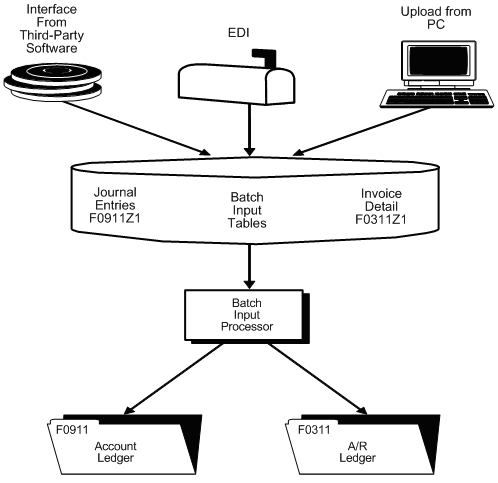85 Overview to Batch Invoice Processing
This chapter contains these topics:
85.1 Objectives
-
To understand batch invoice processing and its requirements
-
To revise batch invoices before processing
-
To process batch invoices
-
To purge processed batch invoices
85.2 About Batch Invoice Processing
When you create invoices through an external source, such as a personal computer, you can transfer them to the JD Edwards World Accounts Receivable system for processing.
Batch invoice processing consists of:
-
Reviewing batch invoices
-
Working with batch invoices
-
Processing batch invoices
-
Purging processed batch invoices
85.2.1 What Happens When You Process Batch Invoices?
After you transfer, review, and revise batch invoices, you process them to create:
-
Invoice information in the A/R ledger
-
Associated G/L distribution information in the account ledger
The following graphic illustrates the batch invoice process.
85.3 How it Works
By using the Batch Invoice Processing for accounts receivable transactions, you are ensured that invoice records are created as consistently as if they were entered manually. Batch processing provides all the default information necessary to process invoices successfully.
In order to use the process, you must write a custom program to load A/R transaction information from your system into the F0311Z1 file and corresponding distribution information into the F0911Z1 file. Batch Invoice Processing edits the information entered and creates records in the F0311 and F0911 files.
85.3.1 Mandatory Fields to Populate in the F0311Z1 File
Use the following batch control fields to assist in tracking transactions from your system:
-
VJEDBT - Batch Number
-
VJEDUS - User ID
-
VJEDTN - Transaction Number (Assign this transaction number to tie transactions from your source to transactions in the F0311Z1 files)
The combination of values in VJEDUS, VJEDBT and VJEDTN uniquely identifies a specific record in the F0311Z1 file.
Additionally, the following fields are mandatory for successful invoice batch processing:
-
VJEDTR - Transaction Type (Value entered must be I.)
-
VJEDTC - Action Code (Value entered must be A.)
-
VJAN8 - Customer Number
-
VJDGJ - GL Date (Must be 6-character Julian date.)
-
VJAG - Gross Amount
-
VJCO - Company Number
-
VJMCU - Business Unit (Enter a valid Business Unit or leave this field blank to default from the responsible business unit of the customer's address book number.)
-
VJSFX - Pay Item (This field should be populated if you are processing multiple pay items. Each pay item should be identified with a unique number, such as 001, 002, etc).
85.3.2 Mandatory Fields to Populate in the F0911Z1 File
The following fields in the F0911Z1 file are mandatory for successful invoice batch processing:
-
VNEDTN* - Transaction Number
-
VNEDTR - Transaction Type (Value entered must be I.)
-
VNEDTC - Action Code (Value entered must be A.)
-
VNDGJ* - GL Date
-
VNAA - Amount (You may have as many lines of distribution as necessary, as long as the amounts for all the distribution lines total the gross amount entered in the F0311Z1 file. The corresponding distribution amounts for AR transactions need to be entered as credit amounts (trailing negative sign).)
-
VNAN8- Address Number
* The values of these fields must match the values loaded into the F0311Z1 file. This is how the program connects the invoice information to the distribution information.
-
VNASID - Serial Number (Asset ID. This field will be edited against the F1201 file.
-
VNEDLN - Line Number (This field should be populated if you are processing multiple journal entry lines. Each line should be identified with a unique number, such as 1.0, 2.0, etc.)
85.4 Additional Processing (Receipts, Taxes, Multi-Currency)
85.4.1 Creating Receipt Information
Batch Invoice Processing was not designed to process payment information. If you want to process payment information you need to process the invoices as "open" through the F0311Z1 file. In order to process the receipts, you need to populate the F0312 file with payment information and run Process Batch Receipts, P03550. This program matches the payment with open invoices, marks the invoices as paid, and creates all the necessary matching documents.
85.4.2 Taxes
Tax information will automatically be loaded into the F0311Z1 transaction file if a default Tax Rate Area and Tax Explanation Code exist in the Customer Master, and if the Tax Editing processing option is set to blank. If you do not want to use this information, change the Tax Edit processing option to a 1 to bypass using the default information provided in Customer Master for tax processing. Any tax information loaded into the F0311Z1 file will override the default information that has been entered in the Customer Master. To ensure correct processing, test a few transactions with tax information and verify that they post correctly.
85.4.2.1 How to Populate Corresponding F0911Z1 Records for Tax Processing
The amount to populate in the corresponding F0911Z1 record depends on the Tax Explanation Code, Tax Rate Area, and Tax Rules by Company. The following table is a guideline on how to calculate the amount to be entered into the corresponding F0911Z1 record, depending on the tax explanation code used. Variations may occur, depending on other factors.
| Tax Code Used in F0311Z1 File | Amount (VNAA) to Enter in the F0911Z1 File |
|---|---|
| S (Sales) | The amount of the GL distribution for a voucher with sales tax must equal the gross amount. Sales tax should be entered as a separate line item in the GL distribution portion of the voucher. For example, if a voucher has a gross amount of $1000 ($950 taxable, $50 exempt), the GL distribution must equal $1000 including the amount to the sales tax account. |
| U (Use) | The amount of the GL distribution should equal the gross amount + tax amount of the voucher. For example, if a voucher has a gross amount of $1000 and $50 is the amount of the tax, the GL distribution should equal $1050. Upon posting, the $50 will be credited to the Use tax account based on the AAI item PT for the company specified in the transaction. |
| V (VAT) | The amount of the GL distribution should equal the taxable amount of the voucher (not the gross amount). For example, if the gross amount of the voucher is $1000 ($950 taxable, $50 tax amount), the amount to distribute should equal $950. The remaining $50 will be updated automatically by the Post program to the account specified by the AAI item, PTxxxx (where xxxx = offset entered in the Tax Rate Area Code). |
| B (VAT + Use) | The amount of the GL distribution should equal the taxable amount (not the gross amount) + the Use tax amount of the voucher. Since the tax amount is calculated for both Use and VAT taxes, the amount may have to be calculated manually (based on the second tax authority defined in the Tax Rate Area. For example, if the taxable amount of the voucher is $1000 and the tax is equal to $155 ($100 = VAT, $55 = Use), the GL distribution should the $1055). |
| C (VAT + Sales) | The amount of the GL distribution should equal the taxable amount of the voucher + the sales tax amount of the voucher. For example, if the gross amount of a voucher is $1155 ($1000 taxable, $100 VAT tax + $55 sales tax), the amount to distribute should equal $1055. The remaining $100 will be automatically updated by the Post program to the account specified by the AAI item, PTxxxx (where xxxx = offset entered in the Tax Rate Area). |
85.4.3 Multi-Currency
If you are processing transactions with multi-currency, you have a choice between whether the transaction entered is foreign, domestic or both.
If the transaction is domestic, enter D into the Mode field. The domestic amounts should be loaded into the gross amount, discount and tax fields. The corresponding foreign amount fields will be calculated automatically based on the exchange rate (if entered) or the currency code (if a currency conversion rate is available). If the Mode field is left blank, the transaction will be considered domestic if the currency code is the same as the currency code for the company number entered. To process a Mode D invoice, the following fields must be entered in the F0311Z1 and F0911Z1 files:
85.4.3.1 F0311Z1
-
VJCRRM (Mode) = D or blank
-
VJAG (Gross Amount) = Enter the Domestic Currency Amount
-
VJCRCD(Currency Code) = Currency Code of transaction
85.4.3.2 F0911Z1
-
VNCRRM (Mode) = D or blank
-
VNAA (Amount) = Enter the Domestic Currency Amount
-
VNCRCD (Currency Code) = Currency Code of transaction
If you are processing foreign transactions, enter F into the Mode field, enter the foreign amount into the currency amount field, and enter the currency code. Domestic amounts will be calculated using the exchange rate retrieved from the exchange rate table (F0013), or you can override the exchange rate by entering it into the exchange rate field. The currency code must be different than the currency code for the company number entered on these transactions, in order for it to be considered foreign. To process a Mode F invoice the following fields must be entered in the F0311Z1 and F0911Z1 files:
85.4.4 Processing Transactions
Once the transaction information is loaded into the respective batch files, run the Batch Invoice Processing program (P03110Z) to process this information into the F0311 and F0911 files. Any additional information that is necessary for a completed transaction will be loaded from other sources or calculated from existing information. For example:
-
Document Number - Next Number program (P0002)
-
Fiscal Year and Period - Calculated from the GL date and Company Names and Numbers program (P00105)
-
Document Type - AR functional server XT0311Z1
-
F0911 Explanation - Customer's alpha name from the Customer Master
-
F0911 JE Line Number - If left blank, incrementally assigned beginning with 1.0
-
F0911 Company Number - Assigned from the business unit entered on the first line of distribution.
Any errors occur during processing are noted on the edit report. The errors may be corrected and the batch reprocessed. If one transaction in the batch is in error, the entire batch will not process. Once the batch has been successfully processed, the field VLEDSP will be updated from a 0 to a 1. These records remain in the F0311Z1 and F0911Z1 files until they are purged.
85.4.5 Suggestions for Batch Invoice Processing
-
Initially process a small number of records in a batch. Most errors that occur on one record will occur on all records and they are easier to correct for smaller batches.
-
Only errors will prevent a batch from processing. Warning messages will alert you to a situation, but will not prevent processing. You may turn off warning messages via a processing option.
-
You may run the batch in proof mode, but it is really not necessary since you have the option to review the transactions before posting, during which time they could be deleted.
-
All error messages are located in the Data Dictionary. Inquire on the error number and review the glossary for cause and resolution.
-
If there are errors that you cannot resolve, enter a transaction manually through Batch Invoice Revisions, P0301Z1, and process it successfully. Then compare a copy file of the F0311Z1 transaction that was entered manually to an F0311Z1 transaction that was entered programmatically. You should be able to locate discrepancies and resolve the errors.
85.5 Purging
Accounts Receivable transactions in the F0311Z1 and F0911Z1 will continue to accumulate until the files are purged. You may purge the file automatically (via a processing option in P03110Z) or execute the Processed Batch Invoice Purge program (P00PURGE) on the menu. Only records that have been processed will be purged. Other Data Selection can be established.
See Also:
-
Appendix B, "Batch Input Setup"for technical information about setting up invoices for batch input processing.