14 Revise Posted Invoices
This chapter contains these topics:
If an invoice is posted and not paid, you can revise it.
From Accounts Receivable (G03), choose Customer & Invoice Entry
From Customer & Invoice Entry (G0311), choose Standard Invoice Entry
| Topic | Description |
|---|---|
| Audit trails for posted invoices | The system maintains an audit trail when you change or void a posted invoice. It uses document type RE (reverse entry) for the new transactions that adjust or reverse the posted transactions. |
| Batch status | The system changes the batch status on the original batch from posted to unposted if you:
|
14.1 Changing a Posted Invoice
You can change posted, unpaid invoices, but you cannot delete them. You cannot change the following key fields:
-
Invoice Number
-
Invoice Type
-
Invoice Company
-
Account Number
-
G/L Date
-
Company
-
G/L Offset
The Company and G/L Offset fields are not key fields until an invoice has been posted.
To change the information in these fields, do one of the following:
-
Void and re-enter the invoice.
-
Copy the invoice and change these fields on the new invoice before you enter it then void the original invoice.
Figure 14-1 Standard Invoice Entry (Revise) screen
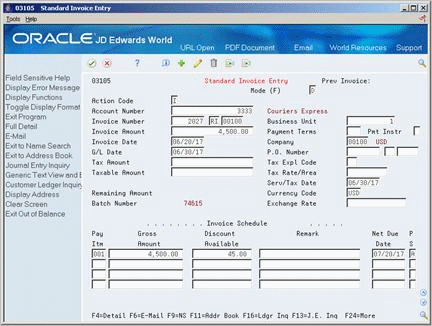
Description of ''Figure 14-1 Standard Invoice Entry (Revise) screen''
-
Locate the invoice.
-
Change the information in any field that is not a key field.
-
Press Enter to access AR and AP Journal Entries.
-
On AR and AP Journal Entries, complete the following fields to create a balancing entry, if necessary:
-
Account Number
-
Amount
-
Explanation 2 (optional)
-
14.1.1 What You Should Know About
| Topic | Description |
|---|---|
| Changing a posted invoice with taxes | To change a posted invoice with taxes, enter a new gross amount and remove the tax amount and taxable amount information. The system recalculates the tax information. |
| After changing a posted invoice | After you change a posted invoice, you might need to approve it before you post the batch again. You must do this if the default entry status for the original invoice was pending. |
See Also:
-
Section 8.4, "Revising Unposted Invoices" for information about how to change and delete unposted invoices.
14.2 Voiding a Posted Invoice
To remove a posted invoice from your general ledger, you must void it and then post the batch again. You cannot delete a posted invoice.
After you void an invoice, notice the following:
-
The original gross amount and open amount for the invoice is zero.
-
The payment status code is P (paid).
-
The document type (RE) audit trail record is created for the change in gross amount.
-
The original document retains the original G/L date. The G/L date on the void record reflects the date entered for the void.
On Standard Invoice Entry
-
Locate the invoice you want to void.
-
Using the Delete action, change the following field, if necessary, and press Enter to access A/R and AP Journal Entries:
-
G/L Date
-
-
On AR and AP Journal Entries, complete the following field:
-
Void – Enter V in this field. Do not manually enter the account number and amount as the system will automatically create the reversing entry when you press Enter.
-