84 Work with Interest Rate Information
This chapter contains these topics:
If you send interest invoices to assess charges on past due amounts, you must define the interest rates and the text to appear on the invoices.
From Accounts Receivable (G03), enter 27
From A/R Advanced and Technical Operations (G0331), choose Interest Invoicing
From Interest Invoicing (G03312), choose an option under the Setup heading
84.1 Defining Interest Rates
In order for the system to calculate interest charges on overdue invoices, you need to specify the interest rate. You can specify a monthly finance charge percentage in the customer master record, or you can define the interest rates and effective dates that the system uses to process interest invoices.
Define interest rates for company 00000 to use as the default rates for all companies. You can also define interest rates for a specific company
Interest rates are stored in the Interest Rate Constants table (F00017).
Figure 84-1 Revise Interest Rates screen
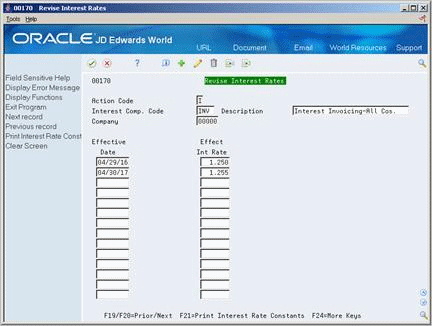
Description of ''Figure 84-1 Revise Interest Rates screen''
-
Complete the following fields:
-
Interest Computation Code
-
Company
-
Description (optional)
-
Effective Date
-
Effective Interest Rate
-
84.2 Entering Text For Interest Invoices
To create a personalized message to print on your interest invoices, you must enter the text. You can enter messages for a specific customer or all customer within a company.
When you enter or revise the text for interest invoices, the system creates the key for generic message text. The system stores this key in the Generic Text Index Key table (F00163) and the actual message in the Generic Text Entry table (F0016).
To enter text for interest invoices
On Revise Interest Invoice Text
Figure 84-2 Revise Interest Invoice Text screen
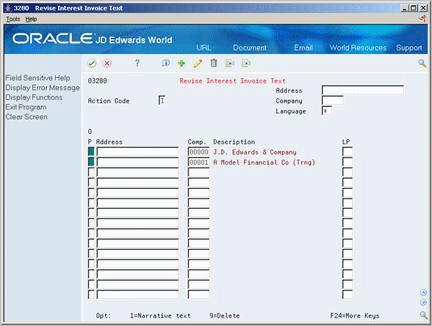
Description of ''Figure 84-2 Revise Interest Invoice Text screen''
-
Complete one of the following fields on the first available blank line:
-
Address
-
Company
-
-
Complete the following optional field:
-
Language
-
-
Press Enter or click Add to create record.
-
Locate the customer or company you just added.
-
Choose the Narrative Text option next to the customer or company.
Figure 84-3 Interest Invoices Print Message Text screen
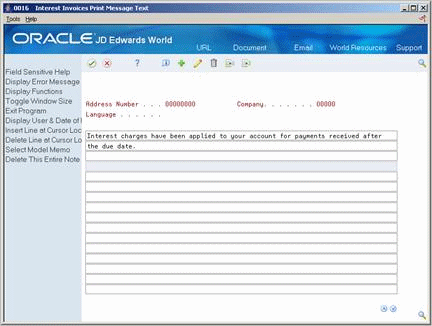
Description of ''Figure 84-3 Interest Invoices Print Message Text screen''
-
On Interest Invoices Print Message Text, enter the message to appear on the interest invoices.
84.2.1 What You Should Know About
| Topic | Description |
|---|---|
| Displaying a specific customer or company | To limit the list of customers and companies, specify the appropriate address number or company number at the top of Revise Interest Invoice Text. |
| Deleting a customer or company | To remove a company or customer from the list of interest invoices text, choose Delete next to the appropriate customer or company.
The Delete action deletes the entire list of customers and companies. |
| Creating a model message | To use the same text for several companies, you can create a model message.
See Chapter 81, "Set Up Statement Messages" for more information. |