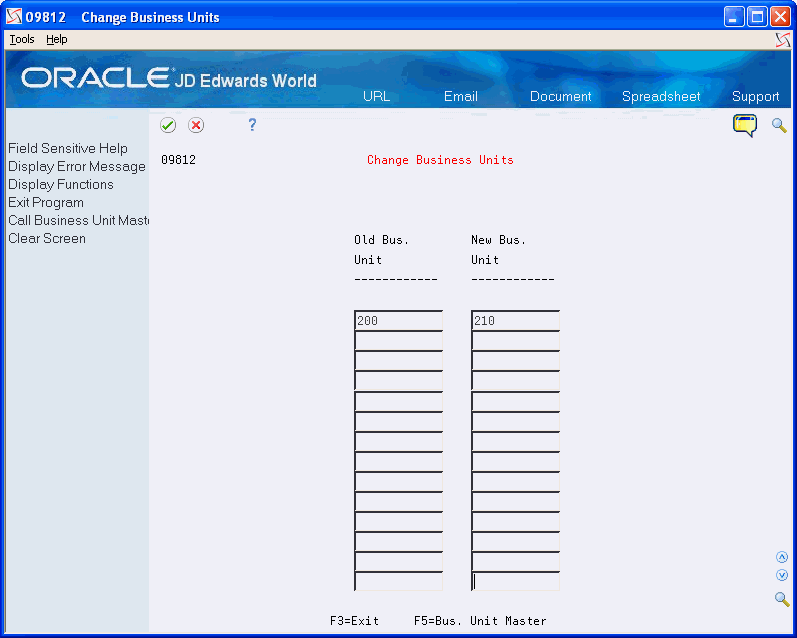40 Change Account Structures
This chapter contains these topics:
-
Section 40.4, "Changing Business Unit, Object, or Subsidiary"
-
Section 40.5, "Updating Account Ledger and Account Balances Tables"
40.1 Changing Account Structures
Due to an increase in the volume of transactions to particular accounts, company merger, or a management decision to change financial reporting, it might be necessary to change the chart of accounts for your company. This could involve:
-
Creating new business units and moving existing account detail and balances to the new business units
-
Creating new object or object.subsidiary accounts under an existing or new business unit and moving existing account detail and balances to the new object.subsidiary or business unit.object.subsidiary
The following graphic illustrates the process you should follow when changing account structures:
Figure 40-1 Process to Change Account Structures
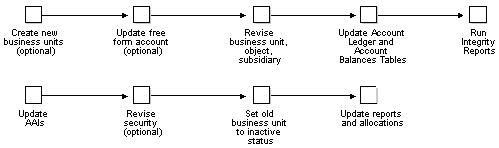
Description of "Figure 40-1 Process to Change Account Structures"
40.2 Setting Up Business Units
If you decide to change your company account structures, you might need to set up new business units or revise the current ones. You must use one of the following forms:
-
Business Units by Company
-
Revise Single Business Unit
40.3 Updating Free-Form Account Numbers
From the DREAM Writer menu (G81), choose Versions List.
If you set up new business units, you should update the old business unit.object.subsidiary account number into the Free-Form (3rd Account) Number field of the existing account number. Updating the free-form account number:
-
Provides a cross-reference to the original account number
-
Allows data entry and reporting on original G/L account numbers
You can update the business unit.object.subsidiary to the free-form number before you perform updates so the information copies into the new account number.
After you update the free-form number, you should review the information.
To update a free-form account number
On Versions List
-
Enter P09015 in the following field:
-
Form
-
-
Do one of the following:
-
Enter 1 in the processing option to globally update all third account numbers (blank and non-blank)
-
Leave the processing option blank to update only blank third account numbers
-
-
Enter the appropriate company, business unit, or object numbers in the Data Selection.
-
Run the DREAM Writer program directly from the versions list.
40.4 Changing Business Unit, Object, or Subsidiary
When you restructure your accounts, there are several ways to change the business unit, object, or subsidiary number. You can make the changes to each segment of the account number, or you can globally change:
-
Business units, from one business unit to another
-
Object accounts, from one object account to another
-
Subsidiaries, from one subsidiary to another
Changing the business unit, object, or subsidiary consists of:
-
Changing an account within a business unit
-
Changing an account by object
-
Changing a single account
-
Changing a business unit on multiple accounts
-
Changing accounts by object
-
Changing accounts by subsidiary
40.4.1 Before You Begin
-
Create new business units, if applicable. See Chapter 40, "Setting Up Business Units"
-
Update the free-form account number, if applicable. See Chapter 40, "Updating Free-Form Account Numbers".
40.4.2 Changing an Account within a Business Unit
You can change a single account within a business unit. For example, you need to change account 210.5110 to 210.5115. You can change the object and subsidiary only. You can use the Business Unit and Account fields to locate information.
40.4.3 Changing an Account by Object
You can change a single account by object. For example, you need to change object account 5010 to 5015 across all business units. You can change an object account to a new object or object.subsidiary.
You can change the business unit, object, or subsidiary for one or many business units, objects, or subsidiaries at one time.
40.4.4 Changing a Single Account
If you need to change a single account number, you can change the business unit, object, and subsidiary for an account at one time.
40.4.5 Changing a Business Unit on Multiple Accounts
From General Accounting (G09), choose G/L Advanced & Technical Operations
From G/L Advanced & Technical Operations (G0931), choose Global Updates
From Global Updates (G09316), choose Change Business Units
You can change the business unit portion of the account number on many accounts at once by globally changing the business units. For example, you need to change business unit 200 to business unit 210 for all object and object.subsidiary accounts.
The current business unit and the future business unit must belong to the same company. If they do not, the system displays the company for the old business unit and for the new one. It does not update them.
If object.subsidiary accounts in the old business unit already exist in the new business unit, they are not updated.
This program updates the Account Master table (F0901) with each account. It also transfers detail amounts to the new account number in the Account Ledger table (F0911) and account balances to the new account number in the Account Balances table (F0902).
Caution:
Do not use the Copy Accounts to Business Units function to add a new business unit. This creates new Account Master records by copying them from one business unit to another. This function does not physically move accounts and their detail and balances from one business unit to another.To change a business unit on multiple accounts
Complete the following fields:
-
Old Bus Unit
-
New Bus Unit
| Field | Explanation |
|---|---|
| Old Bus. Unit | The primary level in a business unit hierarchy. A parent in one hierarchy can be a child in a different hierarchy.
Form-specific information The present business unit. |
| New Bus Unit | A business unit is an accounting entity, such as a profit center, department, warehouse location, job, project, work center, and so on, required for management reporting.
Form-specific information The business unit to be used in the future. |
40.4.6 Changing Accounts by Object
From General Accounting (G09), choose G/L Advanced & Technical Operations
From G/L Advanced & Technical Operations (G0931), choose Global Updates
From Global Updates (G09316), choose Change Object Accounts
You can globally change object account numbers. For example, you need to change object account 1131 to 1132 across all business units in company 100.
If you are changing object account numbers for several, but not all companies, you must perform the following steps for each company.
If the new object account number contains detail and balance information, the system does not update the information. This is to avoid loss or damage of existing balances.
The Change Object Accounts program updates the Account Master table. It also transfers detail amounts to the new object account number in the Account Ledger table and account balance amounts to the new account number in the Account Balances table.
-
Back up your Account Master, Account Balances, and Account Ledger tables
Figure 40-3 Change Object Accounts screen
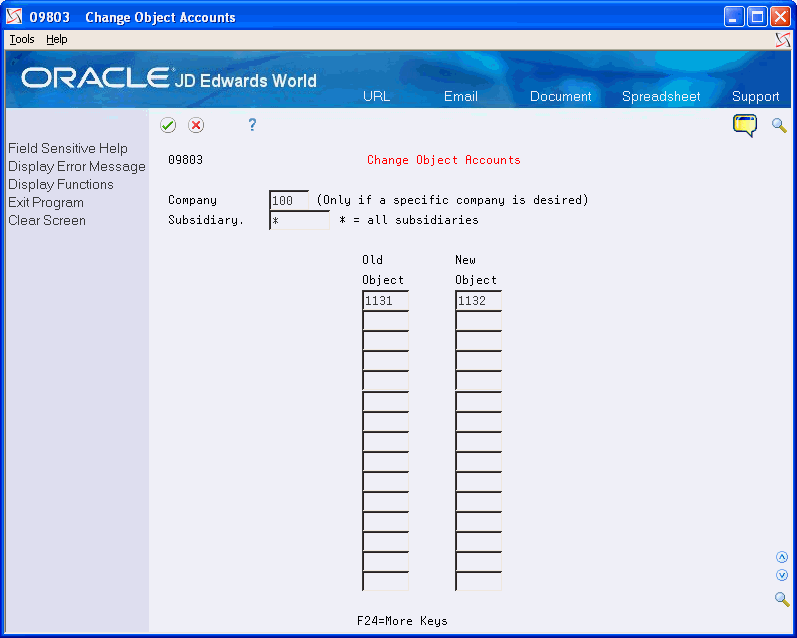
Description of "Figure 40-3 Change Object Accounts screen"
-
To update all companies and subsidiaries, complete the following fields or leave blank:
-
Company
-
Subsidiary
-
-
Complete the following fields:
-
Old Object
-
New Object
-
-
If you are changing object account numbers for selected companies, repeat these steps.
| Field | Explanation |
|---|---|
| Company | A code that identifies a specific organization, fund, entity, and so on. This code must already exist in the Company Constants table (F0010). It must identify a reporting entity that has a complete balance sheet. At this level, you can have intercompany transactions.
Note: You can use company 00000 for default values, such as dates and automatic accounting instructions (AAIs). You cannot use it for transaction entries. |
| Subsidiary | A subdivision of an object account. Subsidiary accounts include more detailed records of the accounting activity for an object account. |
| Old Object | The old G/L object account number. If the system cannot locate this object account, it generates an error message. |
| New Object | The new G/L object account number. If this object account number already exists, no update occurs.
Form-specific information To create a blank object account number enter '******' (6 asterisks). |
40.4.7 Changing Accounts by Subsidiary
From General Accounting (G09), choose G/L Advanced & Technical Operations
From G/L Advanced & Technical Operations (G0931), choose Global Updates (G09316)
From Global Updates (G09316), choose Change Subsidiaries
You can globally change a subsidiary. For example, you change subsidiary BEAR to 2220 for data entry efficiency. This affects all companies for object account 2220 only.
If you restructure your accounts, you can change subsidiaries within a company, within an object range, or both. If you need to do this for selected companies or object account ranges, you must perform the following steps for each company or object account range.
The old subsidiary must already exist and the new subsidiary cannot exist in the system. If you enter a subsidiary account that contains detail and balance amounts, the system does not update the information. This is to avoid loss or damage of existing balances.
The system updates the Account Master table. It can take a considerable amount of time to run depending on how much information your tables contain.
This program also transfers detail amounts to the new subsidiary account number in the Account Ledger table and account balance amounts to the new subsidiary number in the Account Balances table.
-
Back up your Account Master, Account Balances, and Account Ledger tables
-
To update all companies and object accounts, complete the following fields or leave blank:
-
Object Account Range From
-
Object Account Range Thru
-
-
Complete the following fields:
-
Old Subsidiary
-
New Subsidiary
-
| Field | Explanation |
|---|---|
| Object account range from | Identifies the beginning object account in a range of accounts.
Form-specific information This field gives you the ability to limit the subsidiary update to a certain range of objects accounts. If both the Object Account Range From and Object Account Range Thru fields are left blank, the subsidiary update will be done over all object accounts for the company specified. |
| Object Account Thru | Identifies the ending object account in a range of accounts.
Form-specific information This field gives you the ability to limit the subsidiary update to a certain range of objects accounts. If both the Object Account Range From and Object Account Range Thru fields are left blank, the subsidiary update will be done over all object accounts. |
| Old Subsidiary | An array used in Global Subsidiary Change for the old General Ledger Subsidiary Number. If the old record does not exist, you will get an error condition. If the old record exists, it will be changed to the new account number. If the new account number already exists, no update occurs because balances could exist in both balance records for these accounts. |
| New Subsidiary | An array used in Global Subsidiary Change for the new General Ledger Subsidiary Number. If the old record does not exist, you will get an error condition. If the old record exists, it will be changed to the new account number. If the new account number already exists, no update occurs because balances could exist in both balance records for these accounts. |
40.5 Updating Account Ledger and Account Balances Tables
From General Accounting (G09), choose G/L Advanced & Technical Operations
From G/L Advanced & Technical Operations (G0931), choose Global Updates
From Global Updates (G09316), choose Update BU.Obj.Sub to Acct Bal or To Jrnl Ent
After you change business units, object account numbers, or subsidiaries, you must update the Account Ledger and Account Balances tables. Two programs update these tables.
Note:
You can run either program.| Program | Explanation |
|---|---|
| Update BU/Obj/Sub to Account Balances | You can run this program during business hours. This program:
|
| Update BU/Obj/Sub to Journal Entries | This program:
Do not run this program:
|
Caution:
Verify that your account numbers are correct. When you select these programs, they are immediately submitted for processing.After you have updated the Account Ledger and Account Balance tables, do the following:
-
Update AAIs
-
Revise business unit security
-
Revise old business unit information
-
Update reports and allocations
40.6 Updating AAIs
After you update the Account Ledger and Account Balances tables, you need to update the AAIs to reflect changes to the business unit, object, and subsidiary numbers.
40.7 Revising Business Unit Security
After updating the AAIs, you should revise the business unit security as necessary to reflect changes to the business units. This prevents unauthorized users from gaining access to the business units.
40.8 Revising Old Business Unit Information
After you revise the security on business units, you can revise the old business unit if you created a new business unit to replace it. You can change the old business unit to be inactive or delete it. You might also want to enter the new business unit number of the old business unit as a cross-reference. You can do this in the Project Number field on Single Business Unit Revisions.