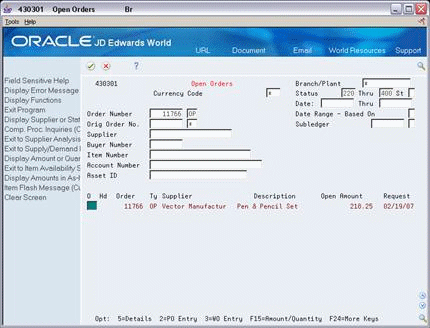18 View Amounts in "As If" Currency
This chapter contains these topics:
You may view customer, supplier or account ledger amounts in three currencies: domestic, foreign and an "as if" currency. Viewing amounts in an "as if" currency allows you to view amounts as if they were stored in a currency other than the domestic or foreign currency in which they are actually stored.
18.1 Overview
"As If" currency amounts may be viewed from the Customer or Supplier Ledger Inquiry programs, Account Ledger Inquiry as well as Open Orders in the Purchasing module. You initialize the "as if" currency utilizing a processing option for each of these programs. You can also designate an 'as of' date to determine the exchange rate to use when converting stored amounts to the "as if" currency amount.
18.1.1 Before You Begin
The following programs allow you to view "as if" currency amounts
-
Customer Ledger Inquiry (P032002)
-
Supplier Ledger Inquiry (P042003)
-
Account Ledger Inquiry (P09200)
-
Open Orders (P430301)
To view amounts in an "as if" currency, set the processing options in the appropriate program.
-
Enter the "as if" currency in the "As If" Currency Display processing option.
-
Enter the "as of" date in the processing option for "As Of" Date to be used for exchange rate retrieval (optional).
18.2 Dates that Affect the "As If" Amounts
Before you view your "as if" amounts, it is important to understand the different dates that affect the transaction amounts you view on the ledger inquiries and open orders form. These dates are:
-
The effective date on the Set Daily Transactions Rated form. The inquiry program searches for the most recent effective date for a currency and uses the corresponding exchange rate in the currency calculation.
-
The From and Thru Dates on the inquiry form. This date range determines which transactions display on the form.
-
One of the following dates, which is used to retrieve the transaction rate:
-
'As Of' date in the processing options. If the 'as of' date is blank, the program uses the following:
-
Thru Date on the inquiry form. If the processing option and Thru date are blank, the program uses the following:
-
System date.
The Thru Date on the form does NOT override the 'as of' date in the processing options. For this reason, you might want to set up two different versions of the program, one with an 'as of' date in the processing options, the other without an 'as of' date which will allow you to use the Thru Date for the exchange rate.
18.3 Viewing "As If" Amounts
From Accounts Receivable (G03), choose Customer & Invoice Entry
From Customer & Invoice Entry (G0311), choose Customer Ledger Inquiry
From Accounts Payable (G04), choose Supplier & Voucher Entry
From Supplier & Voucher Entry (G0411), choose Supplier Ledger Inquiry
To view "As If" amounts - Customer or Supplier Ledger
On Customer Ledger Inquiry or Supplier Ledger Inquiry
Figure 18-1 Supplier Ledger Inquiry screen
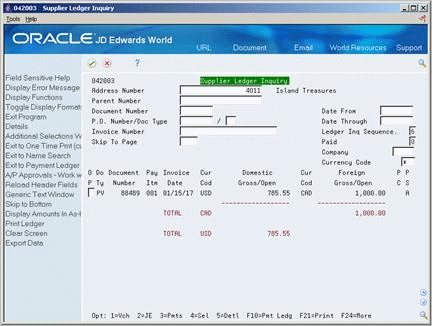
Description of "Figure 18-1 Supplier Ledger Inquiry screen"
-
Complete the following fields:
-
Address Number
-
Date From (optional)
-
Date Thru (optional)
-
Ledger Inquiry Sequence – To view amounts by date, you must enter sequence 2 (net due date), 3 (invoice date), or 8 (G/L date)
-
Currency code – You may designate a specific currency to see all transactions in that currency for the customer/supplier or use '*' to pull in all transactions regardless of the currency code. However to change the display to "as if" currency, you must have the currency code set to '*'.
-
-
Press Enter to display transactions.
On this screen, the voucher display is in Canadian dollars (CAD), which is the foreign amount. The domestic amount is U.S. dollars (USD).
Figure 18-2 Supplier Ledger Inquiry screen
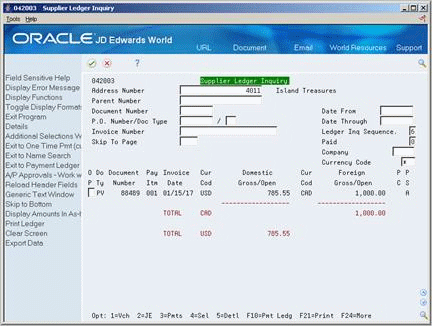
Description of "Figure 18-2 Supplier Ledger Inquiry screen"
-
Access Display Amounts in As-If Currency (F19).
Figure 18-3 Supplier Ledger Inquiry screen showing As-If Amount
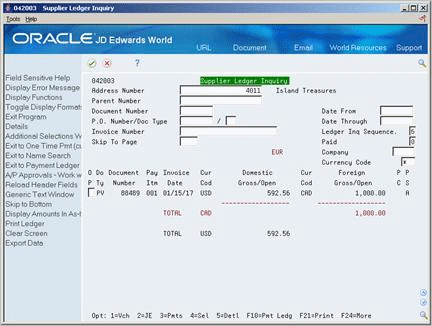
Description of "Figure 18-3 Supplier Ledger Inquiry screen showing As-If Amount"
On this screen, the voucher is displayed in the "as if" currency of Euro (EUR).
-
Domestic Gross/Open Amount - these amounts display the 'as of' currency as designated in the processing option.
-
Foreign Gross/Open - this column will continue to display the foreign transaction amounts.
-
When viewing the "as if" amounts, the "as if" currency code will be displayed above the Gross Amount or Domestic Gross/Open amount column.
Note:
The "as if" currency amounts are not written to a table but are stored in temporary memory. You may print the converted amounts by using the Print Ledger function (F21) while viewing in "as if" mode.18.3.1 Processing Options
See Section 40.10, "Supplier Ledger Inquiry (P042003)."
See Section 40.11, "Customer Ledger Inquiry with SQL (P032002)."
From General Accounting (G09), choose Journal Entries
From Journal Entries (G0911), choose Account Ledger Inquiry
To view "As If" amounts - Account Ledger Inquiry
The functionality for the Account Ledger Inquiry form is the same as the functionality for the Customer and Supplier Ledger Inquiry forms in that you can view amounts in your domestic currency, foreign currency or "as if" currency.
The functionality for the Account Ledger Inquiry form is different from other ledger inquiry forms in the following ways:
-
You can view two ledger types simultaneously on the Account Ledger Inquiry form, whereas you can view only one ledger type on the other ledger inquiry forms that use "as if" display functionality. To view two ledger types, you must first set the dual ledger processing option.
-
There are two Ledger Type fields in the upper part of the Account Ledger Inquiry form. In the left field, you enter the ledger type in which to view the "as if" amounts. In the right field, you enter the ledger type in which to view your domestic currency amounts. For example, you can view actual amounts in "as if" currency and budget amounts in your domestic currency.
On Account Ledger Inquiry
Figure 18-4 Account Ledger Inquiry screen
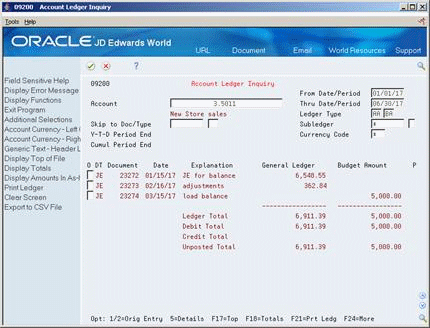
Description of "Figure 18-4 Account Ledger Inquiry screen"
-
Complete the following fields:
-
Account Number
-
From Date/Period (optional)
-
Thru Date/Period (optional)
-
Ledger Type
-
Currency code – You may designate a specific currency to see all transactions in that currency for the customer/supplier or use '*' to pull in all transactions regardless of the currency code. However to change the display to "as if" currency, you must have the currency code set to '*'.
-
-
Press Enter to display transactions.
-
Choose the Display Amounts in As If Currency function (F19) to show the "as if" amounts displayed for the AA ledger under the General Ledger column (the "as if" currency of EUR is displayed above this column) and the actual amounts for the BA ledger are displayed under the Budget Amount column.
Figure 18-5 Account Ledger Inquiry screen Showing As-If Amount
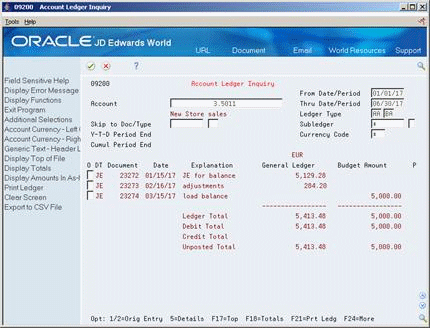
Description of "Figure 18-5 Account Ledger Inquiry screen Showing As-If Amount"
Note:
If you view amounts for the CA (foreign currency) ledger, the amounts are meaningless. This is because the CA ledger contains more than one currency and the "as if" display restates only one currency at a time.To toggle between the "as if" and domestic currency amounts, use the Display Amounts in "As If" Currency function (F19). To print "as if" amounts on a report, use the Print Ledger function (F21).
If a currency code appears above the amount column on the left, you are viewing amounts in the 'as of' currency. If a code does not appear, you are viewing amounts in the domestic currency.
18.3.2 Processing Options
See Section 41.1, "Account Ledger Inquiry (P09200)."
From Procurement (G43), choose one of the Procurement Processes
From Stock Based Procurement (G43A), choose Procurement Inquires
From Procurement Inquiries (G43A12), choose Open Orders
To view purchase order in "As If" currency
On Open Orders
-
Inquire on a specific order number or orders in a status range.
-
To toggle between the domestic currency and the "as if" currency, use the Display Amounts in As-If Currency function (F19).
Figure 18-7 Open Orders screen showing As-If Amount
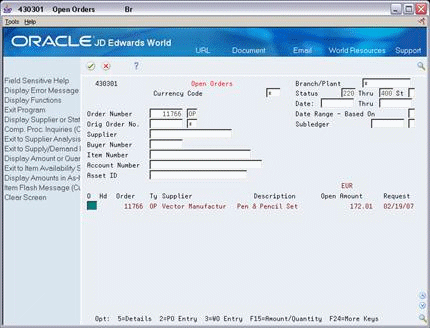
Description of "Figure 18-7 Open Orders screen showing As-If Amount"