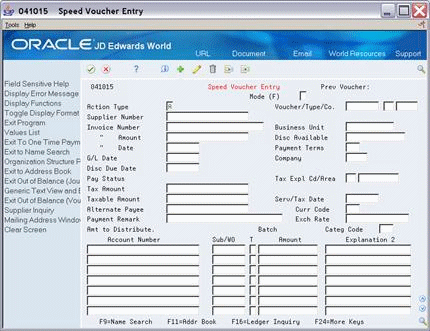16 A/P Voucher Entry
This chapter contains these topics:
16.1 About A/P Voucher Entry
This chapter describes how the setup activities function for the A/P system. When you enter vouchers, you can either enter the tax explanation code and tax rate/area for each voucher or, if you have set up this default information for your suppliers (as described in the chapter Default Codes/Rates), the system automatically displays the information.
This chapter describes tax information for the Speed Voucher Entry and the Standard Voucher Entry programs. The following describes when to use which screen.
-
Speed Voucher Entry (P041015). You can use this program to enter simple vouchers with a single pay item. You cannot use it to enter a voucher for multiple-pay items or for items that are taxed differently (for example, a voucher for a taxable item, a tax-exempt item, and a zero-rated item).
-
Standard Voucher Entry (P04105). You can use this program to enter vouchers with either a single pay item or multiple pay items, and also to enter items that are taxed differently (for example, a voucher for a taxable item, a tax-exempt item, and a zero-rated item).
For both the voucher entry programs, you must review the processing options to ensure that the tax information fields are not suppressed. JD Edwards World also recommends that you allow two-cycle data entry so that you can verify the system-calculated tax fields before accepting the transaction.
16.2 Speed Voucher Entry (P041015)
From the Accounts Payable menu (G04), select Supplier & Voucher Entry.
From the Supplier & Voucher Entry menu (G0411), select Speed Voucher Entry.
You can use Speed Voucher Entry to add or inquire on vouchers. You cannot use it to change or delete vouchers. To change or delete a voucher you have submitted through Speed Voucher Entry, you must use the Standard Voucher Entry program.
To review the Tax Explanation does and Rate Area (Tax Expl Cd/Area) fields, see the chapters Chapter 9, "Tax Explanation Codes" and Chapter 8, "Tax Rates and Areas". For additional information about Speed Voucher Entry, see the JD Edwards World Accounts Payable Guide
If you have set up default tax information (tax explanation code and tax rate/area) for a supplier in Supplier Master Information, these values display when you enter a voucher from that supplier.
After you enter a voucher amount, the system automatically displays the default tax explanation code and tax rate/area and calculates the tax amount and taxable amount.
To override tax default values
From Speed Voucher Entry
-
Type over the default information in the following fields:
-
Tax Explanation Code
-
Tax Rate/Area fields
-
-
Delete any information in the system-calculated fields.
-
Press Enter.
The system recalculates the taxes due.
16.3 Standard Voucher Entry
From the Accounts Payable menu (G04), select Supplier & Voucher Entry.
From the Supplier & Voucher Entry menu (G0411), select Standard Voucher Entry
Use the Standard Voucher Entry program to enter a voucher for multiple pay items or for items that are taxed differently (for example, a voucher for a taxable item, a tax-exempt item, and a zero-rated item). You can also use the Standard Voucher Entry program to change or delete vouchers you created using Speed Voucher Entry.
This guide describes only the tax features available on the Standard Voucher Entry screen.
16.3.1 Standard Voucher Entry (P04105)
Use this program to add, change, delete, or inquire on vouchers.
Figure 16-2 Standard Voucher Entry screen
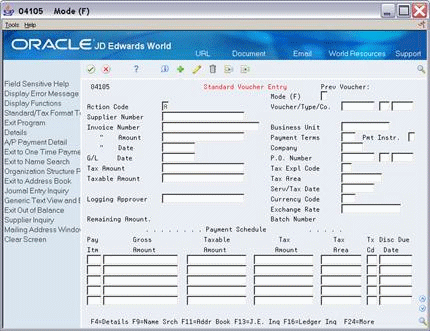
Description of "Figure 16-2 Standard Voucher Entry screen"
Unlike Speed Voucher Entry, the Standard Voucher Entry screen shows Payment Schedule information. This example displays the Standard Voucher Entry Tax format.
Toggling Between Formats/Fold Area
You can use the tax format to enter tax information. To display the tax format:
-
You can either set a processing option to display the format
-
Use the toggle (F2) function to switch back and forth between the Standard Voucher Entry format (standard format) and the Voucher Entry with Taxes format (tax format).
To display and work with fields in the detail area for the Standard or Voucher Entry with Taxes, press F4.
If you have set up default tax information (tax explanation code and tax rate/area) for a supplier in Supplier Master Information, it displays when you enter a voucher from that supplier.
After you enter a voucher amount and press Enter, the system:
-
Automatically displays the default tax explanation code and tax rate/area
-
Calculates the tax amount and taxable amount
To override tax default values
From Standard Voucher Entry
-
Type over the default information in the following fields:
-
Tax Explanation Code
-
Tax Rate/Area fields
-
-
Delete any information in the system-calculated fields.
-
Press Enter.
The system recalculates the taxes due.
To enter multiple items with different tax statuses
There are times when you will enter items when some of the items are taxable and some are tax exempt.
On Standard Voucher Entry
Figure 16-3 Standard Voucher Entry screen (with fields completed)
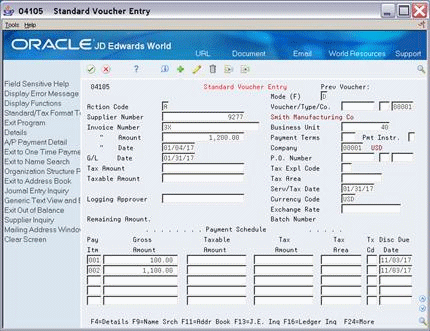
Description of "Figure 16-3 Standard Voucher Entry screen (with fields completed)"
-
Complete the following fields in the header area:
-
Supplier Number
-
Invoice Number
-
Invoice Amount
-
Invoice Date
-
G/L Date
-
Company
-
-
If you did not previously set up default values or need to override the default value tax information, complete the following fields:
-
Tax Expl Code (Tax Explanation Code)
-
Tax Area (Tax Rate/Area)
-
-
Complete the following field in the detail area:
-
Gross Amount
-
-
If the Tax Rate/Area or the Tax Code is different then that setup as a default value for the customer, complete the following fields:
-
Tax Area
-
Tx Cd (Tax Code)
-
-
Repeat step 3 for each item.
-
Use the Add action and press Enter.
The system calculates tax information and displays default information for the supplier in tax fields.
| Field | Explanation |
|---|---|
| Gross Amount | The gross amount of an invoice or voucher pay item, including tax but not discounts. |
| Tax Area | Enter a tax rate/area for the item only if it differs from the default tax rate/area for the supplier.
Note: If you leave this field blank, the system populates the tax rate/area you set up for the supplier or from the value entered in the header portion of the screen. |
| Tax Code | Enter a tax explanation code for the item only if it differs from the default tax explanation code for the supplier.
Note: If you leave this field blank, the system populates the tax explanation code you set up for the supplier or from the value entered in the header portion of the screen. |
Figure 16-4 Standard Voucher Entry screen (with tax amounts calculated)
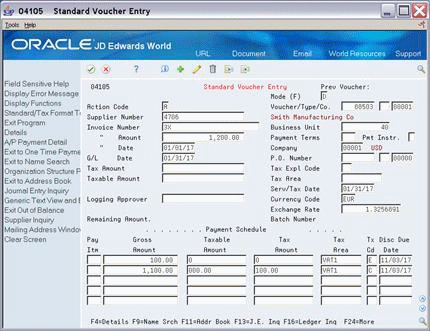
Description of "Figure 16-4 Standard Voucher Entry screen (with tax amounts calculated)"
In this example, the system calculated the amounts for the Tax Amount and Taxable Amount fields. It also displays default tax explanation codes and tax rate/areas.
16.3.3 What You Should Know About
| Topic | Description |
|---|---|
| Tax Explanation Codes | For A/P vouchers, you can enter tax explanation codes that begin with the letters V, U, S, and E. |
| Canadian Tax Explanation Codes | For Canada, you can enter the tax explanation codes that begin with the letters V, U, S, and E and also those that begin with the letters B and C. |
| Multi-Currency Processing | There is a processing option for the Default Voucher Server (XT0411Z1) that controls whether VAT is allowed on foreign entries. |
| Tax Rules | Depending on how you set up the tax rules for A/P, as described in the chapter Tax Rules by Company, the system may do any the following:
|
See Also: