47 Define Related Addresses
This chapter contains these topics:
When you create a sales order, you must specify the address to which you send the invoice (Sold To address) and the address to which you send the shipment (Ship To address). These two addresses can be different.
You can simplify the process of entering more than one address for a sales order by defining default addresses for each customer. For a given Ship To address, you can define a related Sold To address. For a Sold To address, you can define a related Ship To address. When you enter either address in a sales order, the system automatically fills in the other.
You can also designate other related addresses or a parent address for a customer. For example, a customer might have a Parent address to which you send all invoices and multiple subsidiary addresses to which you send shipments.
-
Verify that the customer address and all related addresses have been entered in the Address Book table (F0101). See Entering Address Book Information in the JD Edwards World Address Book and Electronic Mail Guide.
-
Verify that the customer has been set up in the Customer Master table (F0301). See Enter Customers in the JD Edwards World Accounts Receivable Guide.
47.1 Entering Related Addresses
From Sales Order Management (G42), choose Customer Revisions
From Customer Revisions (G4221), choose Address Book Revisions
The Address Book table allows you to maintain information about all the companies and people with whom you do business. For each customer, you must define all related addresses - Ship To, Sold To, and Parent - in the Address Book.
JD Edwards World uses Parent/Child relationships to link addresses and designate how they are related.
For example, a customer, could have a number of affiliated stores each of which would have its own address number.
Figure 47-1 Address Book Revisions screen
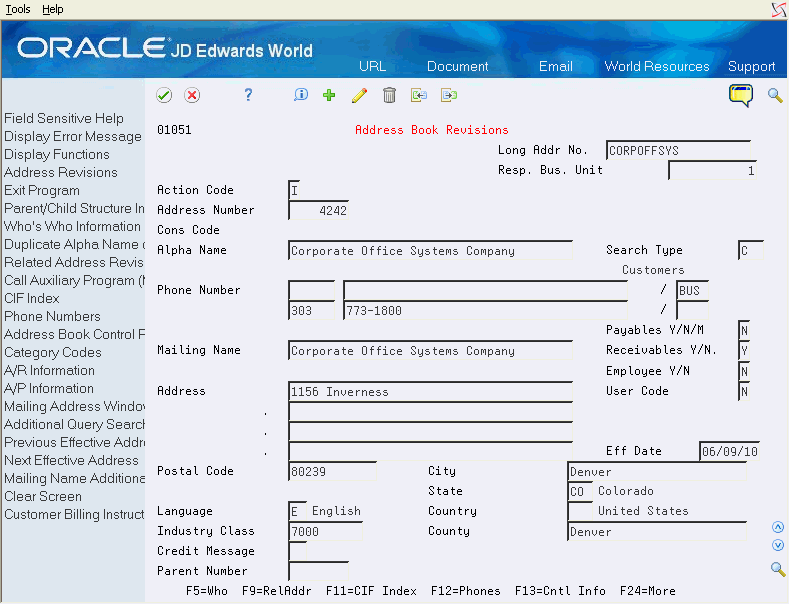
Description of "Figure 47-1 Address Book Revisions screen"
-
Complete the following field to access the record for a specific customer:
-
Address Number
-
-
Access Related Address Revisions. (F9)
Figure 47-2 Related Address Revisions screen
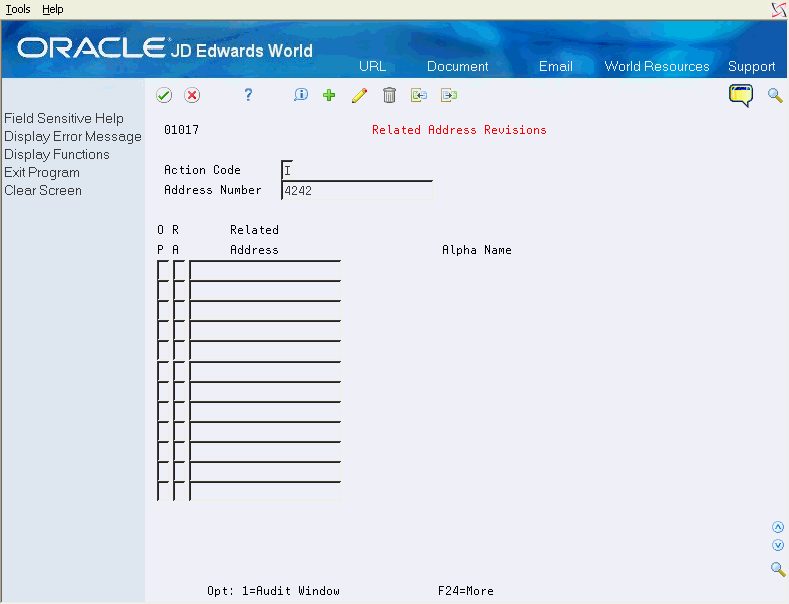
Description of "Figure 47-2 Related Address Revisions screen"
-
On Related Address Revisions, complete the following fields:
-
RA (Related Address Code)
-
Related Address
-
-
Use the Add action and press Enter.
47.1.1 What You Should Know About
47.2 Defining the Invoicing Address
From Sales Order Management (G42), choose Customer Revisions
From Customer Revisions (G4221), choose Customer Master Information
After you enter related addresses in the address book, you must define the address to which you will send all invoices. You must also enter the Parent address here, if you have entered it in the address book.
To define the invoicing address
On Customer Master Information
Figure 47-3 Customer Master Information screen
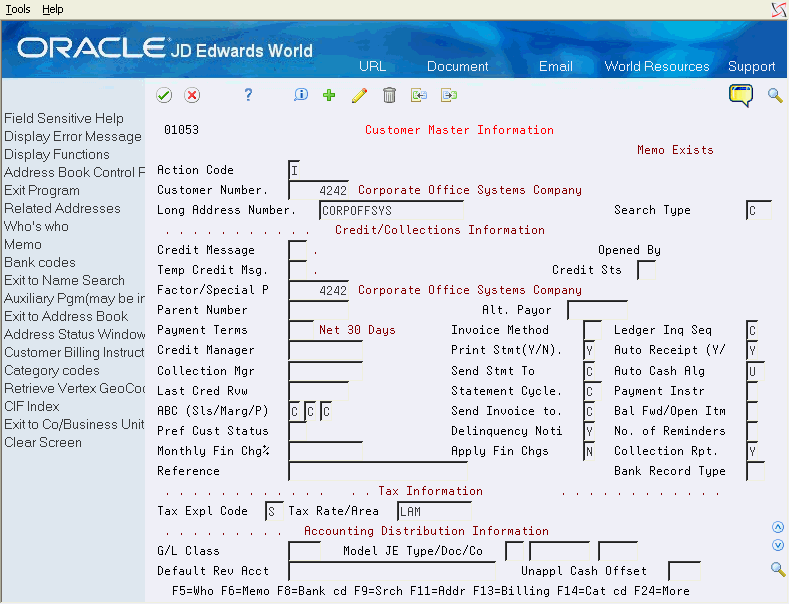
Description of "Figure 47-3 Customer Master Information screen"
-
Complete one or more of the following fields:
-
Parent Number
-
Invoice Method
-
Print Statement
-
Send Invoice to
-
Send Statement to
-
Use the Add action and press Enter.
-
| Field | Explanation |
|---|---|
| Print Stmt(Y/N) | A code that indicates whether the system prints invoices and statements for the customer. Valid codes are:
Y – Yes, print invoices and statements N – No, do not print invoices and statements Form-specific information If you enter N, you cannot attach a draft to a statement. You do not need to print drafts when they are pre-authorized. |
| Invoice Method | A user defined code (03/IM) that provides information on how the customer would like to be invoiced. Examples would be e-mail, fax, EDI, parcel post etc. |
| Send Invoice to | A code that identifies the address where accounts receivable invoices are sent. Examples:
C – Customer P – Parent 1 – 1st Address Number 2 – 2nd Address Number 3 – 3rd Address Number 4 – 4th Address Number 5 – 5th Address Number 6 – 6th Address Number (Factor/Special Payee) |
| Send Stmt To | A code that indicates the address to which A/R statements, payment reminders, and delinquency mailers are sent. Examples:
C – Customer P – Parent 1 – 1st Address Number 2 – 2nd Address Number 3 – 3rd Address Number 4 – 4th Address Number 5 – 5th Address Number 6 – 6th Address Number (Special Factor/Payee) |
47.3 Defining Default Address Types
From Sales Order Management (G42), choose Customer Revisions
From Customer Revisions (G4221), choose Customer Billing Instructions
You can simplify the process of entering more than one address for a sales order by defining default address information. You can define which of the following address types the system uses as the default for a customer:
-
Sold To address only (Billing Address Type B)
-
Ship To address only (Billing Address Type S)
-
Sold To and Ship To address (Billing Address Type X)
You can also define a related address in the customer billing instructions. This is the same as the related address you entered in the address book.
To define default address types
On Customer Billing Instructions
Figure 47-4 Customer Billing Instructions screen
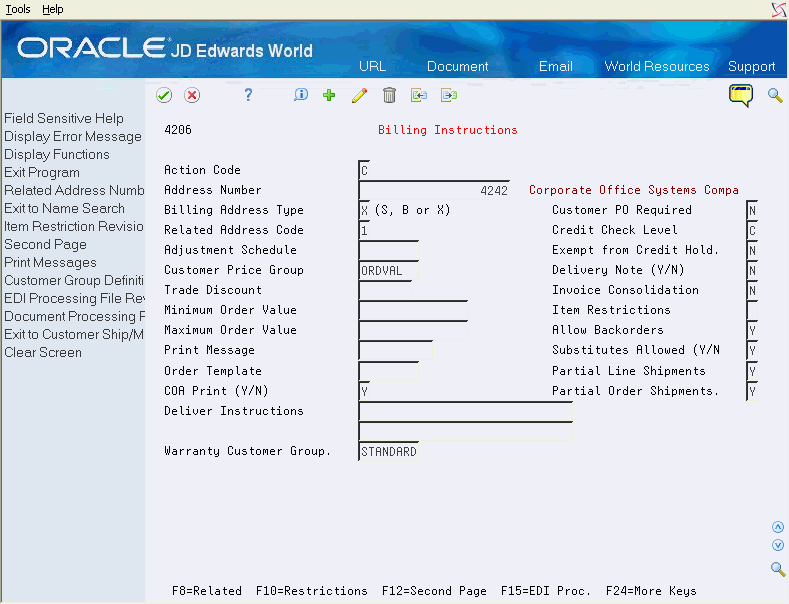
Description of "Figure 47-4 Customer Billing Instructions screen"
-
Complete the following fields:
-
Billing Address Type
-
Related - Address Number
-
-
Use the Add action and press Enter.
| Field | Explanation |
|---|---|
| Related - Address No | Use this field to relate a ship-to address to a sold-to address or vice versa. For example, if you enter only a ship-to address in sales order entry, it uses this field to determine which address number to select from the list of related address numbers which is then defaulted to the order's blank Sold To field. |
| Billing Address Type | Code that tells the system to use this address as a Sold To address, a Ship To address, or both. Valid codes are:
X – Indicates a bill to and a ship to address S – Indicates a ship to address only B – Indicates a bill to address only Form-specific information When you enter an order for a Ship To customer, the Related Sold To customer defaults into the Sold To field of the sales order entry screen. If you enter the Sold To address, the related Ship To address will default. |