3 Enter Customers
This chapter contains these topics:
3.1 Entering Customers
From Accounts Receivable (G03), choose Customer & Invoice Entry
From Customer & Invoice Entry (G0311), choose Customer Master Information
Before you can bill a customer for goods or services, you must create a customer record. When you enter a customer, you are setting up information about how the system processes invoice, receipts, and other A/R information.
When entering customers, you:
-
Enter customer identification
-
Enter mailing information
-
Enter additional address information
-
Enter bank account information
-
Enter credit and collection information
-
Enter currency and tax information
-
Enter default G/L distribution information
Customer information is stored in the following tables:
| Table | Description |
|---|---|
| Customer Master (F0301) | This table contains customer information. |
| Customer Master - Company/Business Unit Defaults (F03015) | This optional table allows you to set up multiple Customer Master defaults for the same customer number based on the company and/or business unit. |
| Address by Date (F0116) | This table contains mailing address information. |
3.1.1 Before You Begin
-
Set your processing options to automatically display the forms you will use to enter customers. The tasks described here assume that the following forms display:
-
Address Book Addition (displays irrespective of processing options)
-
Address Book - Additional Information
-
Bank Accounts by Address
-
3.1.2 What You Should Know About
| Topic | Description |
|---|---|
| Deleting customer records | You can only delete a customer record that does not have any transactions associated with it in the AR ledger file, F0311. |
| Multi-Currency | To store address book amounts, such as amount invoiced year-to-date and amount invoiced prior-year-end, in a specific currency, you can do one of the following:
|
| Opened By field | Once the Address Book record has been added, the Opened By field in Customer Master Information will display the User ID of the person who added the record. |
See Also:
To enter customer identification
On Customer Master Information
Figure 3-1 Customer Master Information screen
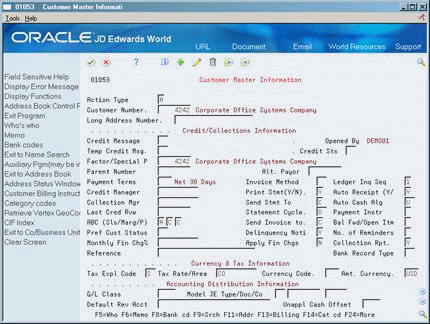
Description of ''Figure 3-1 Customer Master Information screen''
-
Complete the following optional fields:
-
Customer Number
-
Long Address Number
-
-
To access Address Book Addition, press Enter.
On Mailing Name Addition Window
Figure 3-2 Mailing Name Addition Window screen
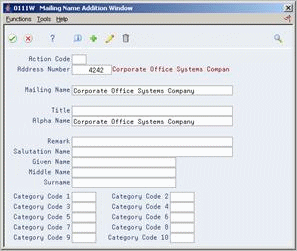
Description of ''Figure 3-2 Mailing Name Addition Window screen''
Complete the following fields and press Enter:
-
Alpha Name (optional)
-
Mailing Name
-
Mailing Address (optional)
To enter additional address control information
On Customer Master Information, press F2 to access Address Book Control Revisions
Figure 3-3 Address Book Control Revisions screen
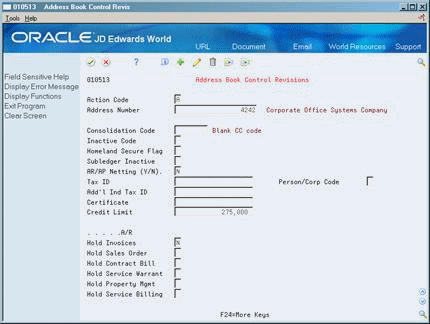
Description of ''Figure 3-3 Address Book Control Revisions screen''
Enter information into the following optional fields:
-
Consolidation Code
-
Inactive Code
-
Homeland Secure Flag
-
Subledger Inactive
-
AR/AP Netting (Y/N)
-
Tax ID
-
Add'l Ind Tax ID
-
Person/Corp Code
-
Certificate
-
Credit Limit
-
Hold Invoices
-
Hold Sales Order
-
Hold Contract Bill
-
Hold Service Warrant
-
Hold Property Mgmt
-
Hold Service Billing
To enter customer bank account information
On Customer Master Information
-
Choose the Bank Codes function (F8)
Figure 3-4 Bank Accounts by Address screen
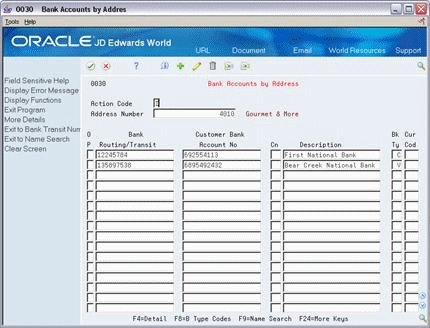
Description of ''Figure 3-4 Bank Accounts by Address screen''
-
On Bank Accounts by Address (P0030) complete the following fields:
-
Routing/Transit
-
Account Number
-
Control Digit (optional)
-
Bank Type
-
Currency Code (optional - the currency code field will only be displayed if currency processing is activated)
-
-
Access the detail area (F4).
Figure 3-5 Bank Accounts by Address (Detail) screen
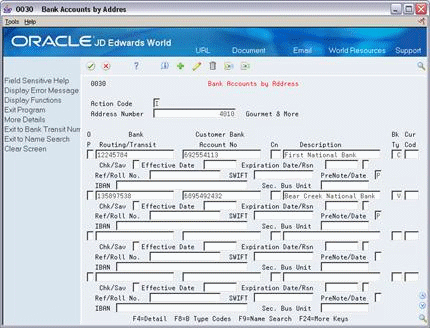
Description of ''Figure 3-5 Bank Accounts by Address (Detail) screen''
-
Complete the following optional fields:
-
Checking/Savings
-
Effective Date
-
Expiration Date/Expiration Reason Code
-
Reference/Roll No.
-
SWIFT Code
-
IBAN
-
Pre-Note Code
-
Secondary Business Unit
-
-
To return to Customer Master Information, press Exit (F3) after entering information.
3.1.3 What You Should Know About
There are options for additional information relating to each bank account:
| Topic | Description |
|---|---|
| Audit Information (Opt 1) | Provides audit information in regard to updating a bank account record. |
| Additional Information (Opt 2) | This option allows you to enter Beneficiary and Corresponding bank account information for each bank account. |
3.1.3.1 Multiple Bank Accounts
You can effectively set up more than one bank account for the same bank type for your customers if they have different bank accounts that they would like to use for the same process. For example, your customers may want to use different bank accounts for draft processing depending on currency, location or some other factor. Although you can only have one bank account per customer bank type 'D', you can tie currency to each bank type or set up alternate bank types that will essentially allow you to have multiple bank accounts per bank type.
You may identify each bank type 'D' with a specific currency code. The Bank Type and the Currency Code make a unique combination.
You may also create alternate customer bank types by adding your own bank type to the Bank Type Code UDC table (00/BT). The system uses the Special Handling code for the bank type code to determine if the code will be used by AR or AP. A '1' in the special handling code will be used by A/R. For example, your customer may have an alternate 'D' type bank account that they would like to use for Draft processing for a specific location. You would set up one record for bank type 'D' and another record such as 'D1" in the Bank Type User Defined Codes (00/BT, special handling code = 1). You may then enter bank account information for your customer for each bank type.
To determine which bank type will be used, you may assign a bank type to a customer as the default, enter the specific type in the Bank Type field on an invoice or for automatic debits (P03575) or drafts entry (P03103), you may use the override Bank Type processing option.
To enter credit and collection information
On Customer Master Information
Figure 3-6 Customer Master Information (Credit) screen
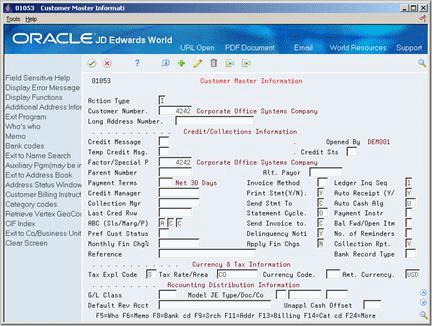
Description of ''Figure 3-6 Customer Master Information (Credit) screen''
Complete any of following fields:
-
Credit Message
-
Temporary Credit Message
-
Credit Status
-
Factor/Special Payee
-
Parent Number
-
Payment Terms
-
Credit Manager
-
Ledger Inquiry Sequence
-
Print Statement
-
Auto Receipt
-
Collection Manager
-
Send Statement to
-
Auto Cash Algorithm
-
Last Credit Review
-
Statement Cycle
-
Payment Instrument
-
ABC Sales
-
ABC - Margin
-
ABC - Percentage
-
Send Invoice to
-
Balance Forward/Open Item
-
Preferred Customer Status
-
Delinquency Notice
-
Number of Reminders
-
Monthly Finance Charge %
-
Apply Finance Charges
-
Collection Report
-
Reference
-
Bank Type
To enter currency and tax information
On Customer Master Information
Figure 3-7 Customer Master Information (Currency and Tax) screen
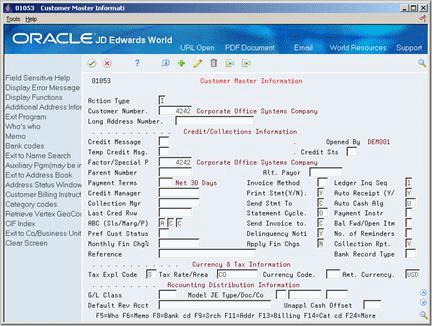
Description of ''Figure 3-7 Customer Master Information (Currency and Tax) screen''
Complete the following fields:
-
Tax Explanation Code
-
Tax Rate/Area
-
Currency Code
-
Amount Currency
To enter default G/L distribution
On Customer Master Information
-
Complete any of the following fields:
-
G/L Class
-
Model JE Type/Document/Company
-
Default Revenue Account
-
Unapplied Cash Offset
-
-
To add the record, press Enter.
3.1.4 What You Should Know About
Depending on how you set the processing options for Customer Master Information (P01053), one or more of the following forms automatically appear when you enter a customer.
| Form | Description |
|---|---|
| Control Revisions | Use this to enter additional address information. |
| Category Codes | Use this to group addresses for reporting and mailings.
See Update Category Codes in the JD Edwards World Address Book and Electronic Mail Guide. |
| Billing Instructions | Use this to specify how the system processes sales orders for customers.
See Setting Up Customer Billing Instructions in the JD Edwards World Sales Order Management Guide. |
| Bank Accounts by Address | Use this to set up a customer for automatic receipts processing. |
| Person Opening Account | Use this to display the user ID of the person who entered the address book record. |
| Company/Business Unit Defaults | Use this to enter customer information specific to a company or business unit. |
3.1.5 Processing Options
See Section 101.1, "Customer Master Information (P01053)" for more information.
3.2 Customer Master - Company/Business Unit Defaults
In addition to the general customer information, you have the option to set up multiple customer master records with special credit/collections information, category codes, and account distribution information that apply uniquely to a specific company and/or business unit. The system stores the Customer Master Company/Business Units Defaults information in the F03015 file. The system matches the combination of the customer address number, company number and/or business unit number to retrieve default information from the F03015 record when entering transactions.
This feature allows you to use a single customer address number with specific default selections for different companies or business units. For example, you can set different payment terms for a customer, depending on the company or business unit that generates the transaction. You may set up as many company/business unit default records (F03015) as you need for a customer, but you will only have one customer master record (F0301).
3.2.1 Before You Begin
-
Create the Customer Master Information. See Section 3.1, "Entering Customers" for more information.
To enter company/business unit defaults in the customer record
On Customer Master Information
Figure 3-8 Customer Master Information (Defaults) screen
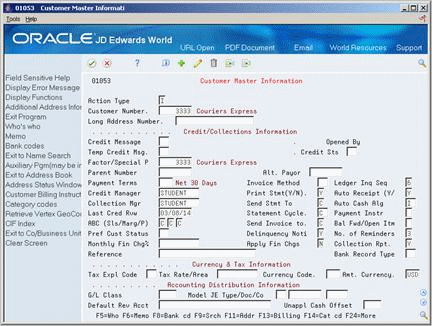
Description of ''Figure 3-8 Customer Master Information (Defaults) screen''
-
Press F17 to access Customer Co/Bus. Unit Defaults.
Figure 3-9 Customer Company/Business Unit Defaults screen
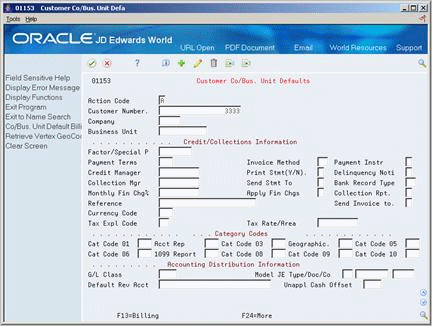
Description of ''Figure 3-9 Customer Company/Business Unit Defaults screen''
-
Change the Action Code to A (Add) or C (Change).
-
Complete one or more of the following fields:
-
Company
-
Business Unit
-
-
Complete additional fields under Credit/Collections Information, as needed for the company/business unit defaults.
-
Factor/Special Payee
-
Payment Terms
-
Invoice Method
-
Payment Instrument
-
Credit Manager
-
Print Statement
-
Delinquency Notice
-
Collection Manager
-
Send Statement to
-
Bank Record Type
-
Monthly Finance Charge %
-
Apply Finance Charges
-
Collection Report
-
Reference
-
Send Invoice to
-
Tax Expl Code
-
Tax Rate/Area
-
Currency Code
-
-
Complete additional company/business unit defaults under Category Codes or Accounting Distribution Information, as needed.
Note:
The company/business unit defaults apply only to transactions between this customer and the specified company/business unit. Customer information for companies or business units that do not have associated records defined in the F03015 table come from the customer master information in the F0301 table.