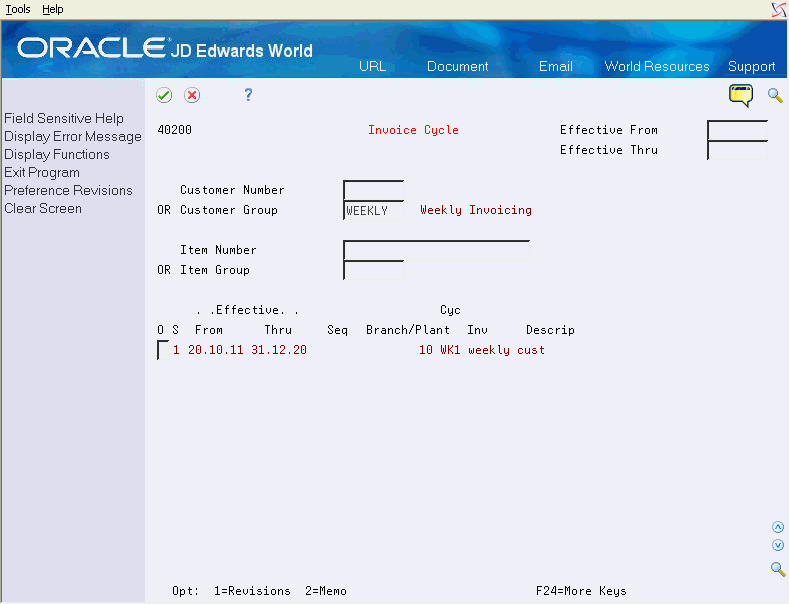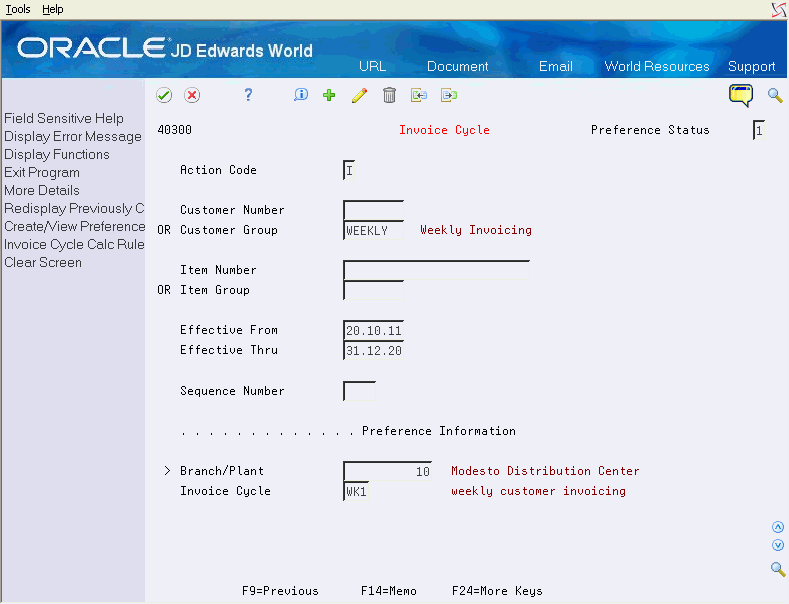30 Work with Invoice Cycles
This chapter contains these topics:
Cycle billing provides the functionality of printing invoices for a customer on a periodic basis, using a scheduled invoice date. If you wish, you can create invoices for different customer and item combinations in different cycles. For example, you might have a customer who receives weekly shipments but prefers to receive only one invoice at the end of each month.
30.1 Overview
You set up invoice cycles to control how the Schedule Invoice Cycle program calculates scheduled invoice dates. When you set up invoice cycles, you apply different cycle calculation rules and schedules to different customer and item combinations. For example, one customer might prefer an invoice at the end of the month for all shipments that were made during that month, and another customer might prefer a weekly invoice for specific items.
You set up an invoice cycle calculation rule to define the type of calculation that the system uses to compute an invoice date. After you set up invoice cycles, you can assign them to customer and item combinations with the Invoice Cycle preference. You can later revise scheduled invoice dates, if necessary.
You can set up customer billing schedules, such as weekly or monthly, that are based on customer and item combinations in the Invoice Cycle preference. Within the invoice cycle preference, you can indicate the parameters that the system uses to calculate scheduled invoice dates in the cycle calculation rule. For example, you might create an invoice for one customer weekly, bi-weekly, or monthly. You can also specify that another customer receives an invoice one week after the actual shipment date.
The Schedule Invoice Cycle program updates deferred G/L accounts for costs of goods sold, revenue, and unbilled accounts receivable. You can run the program in proof mode for review purposes or in final mode to perform the updates.
By setting up an invoice cycle preference for a customer, you create an interim step between shipment confirmation and invoicing.
30.1.1 Before You Begin
-
Verify that you have set up the preference master, preference profiles, and hierarchies to fit your business requirements. See Section 41, "Overview to Preferences."
30.1.2 What You Should Know About
| Topic | Description |
|---|---|
| AAIs for invoice cycles | You must set up the following AAIs when processing invoice cycle information:
See Section 58.1, "Setting Up Automatic Accounting Instructions." |
| User defined codes for invoice cycles | You must set up the following code tables for use with invoice cycle processing:
See Working with User Defined Codes in the JD Edwards World Technical Foundation Guide. |
| Order Activity Rules | Set up a cycle billing status in the order activity rules for each relevant order type and line type combination. The default cycle billing status is 578. Note that all lines on the order should be set to this status during their progress through sales order processing, even if the lines do not have preferences for cycle billing. Since the Cycle Billing program (P49700) should process orders before the Print Invoices program, a typical next status would be 580 (Print Invoices). |
See Also:
-
Chapter 42, "Work with the Preference Master and Hierarchy" for more information about preferences, profiles, and hierarchies.
30.2 Creating the Invoice Cycle Preference
From Sales Order Management (G42), choose hidden selection 27
From Sales Order Advanced & Technical Ops (G4231), choose Preference Profiles
A preference is information that you define for a customer, an item, or any combination of customer (sold to, ship to, or parent addresses), customer group, item, or item group.
You use the Invoice Cycle preference to define a specific invoice cycle for a customer and item combination. The Schedule Invoice Cycle program works in conjunction with the Invoice Cycle preference and the invoice cycle calculation rule to calculate scheduled invoice dates for a customer and item combination.
To create the Invoice Cycle preference
On Preference Profiles
-
To access the Preference Inquiry, choose the Inquiry option that corresponds to Invoice Cycle preference.
-
On Invoice Cycle, choose the Revisions option to access the Preference Profile Revisions form.
-
On the Preference Profile Revisions, complete one or more of the following fields to define customer and item combinations:
-
Customer Number
-
Customer Group
-
Item Number
-
Item Group
-
-
To define specific preference information, complete the following fields:
-
Effective From
-
Effective Thru
-
Quantity From
-
Quantity Thru
-
Sequence Number
-
Branch/Plant
-
Invoice Cycle
-
30.3 Setting Up Invoice Cycle Calculation Rules
From Sales Order Management (G42), choose hidden selection 27
From Sales Order Advanced & Technical Ops (G4231), choose Preference Profiles
You set up an invoice cycle calculation rule to define the type of calculation that the system uses to compute an invoice date. For example, you can set up daily, bi-weekly, or based-on-date invoicing. You can then enter test dates to review the calculated invoice dates and ensure that you have set up the calculation correctly.
If the calculation rules are bi-weekly, semi-monthly, or at the end of each month, you must also set up scheduled invoice date ranges.
The following invoice cycle calculation rules are hard-coded and require specific settings:
| Calculation Rule | Required Settings | Type of Cycle |
|---|---|---|
| Daily invoicing |
|
Daily Cycle |
| Weekly invoicing |
|
Weekly Cycle |
| Bi-weekly invoicing |
|
Scheduled Invoice Date Cycle |
| Semi-monthly invoicing |
|
Scheduled Invoice Date Cycle |
| End-of-month invoicing |
|
Scheduled Invoice Date Cycle |
| Based on date invoicing |
|
Based On Date Cycle |
30.3.1 Example: Scheduled Invoice Date Calculation
This example illustrates how the Schedule Invoice Cycle program calculates the scheduled invoice date and how the calculation affects the generation of invoices. The following values are entered for the invoice cycle calculation rule:
-
Based On Date is Order/Transaction Date (9/27/18)
-
Days to Increment is 0
-
Calculation Rule is End of Month
-
Scheduled Invoice Date Ranges are as follows:
-
Start Dates = 9/1/18 and 10/1/18
-
End Dates = 9/30/18 and 10/31/18
-
Invoice Dates = 9/30/18 and 10/31/18
-
If the delivery confirmation occurs on 9/29/18, the following events occur:
| Date | Events |
|---|---|
| On 9/29/18 | The Schedule Invoice Cycle program processes the order line and calculates the scheduled invoice date as 9/30/18. Because the scheduled invoice date is later than the system date (9/29/18), the Cycle Billing program creates deferred journal entries. |
| On 9/30/18 | Because the scheduled invoice date is before or on the system date, the Periodic Invoice program generates the invoice and the Update Customer Sales program reverses the deferred entries and completes the required G/L entries. |
To set up invoice cycle calculation rules
On Invoice Cycle Revisions (P40300) press F16 to go to Invoice Cycle Calc Rule
Figure 30-3 Invoice Cycle Calculation Rule screen
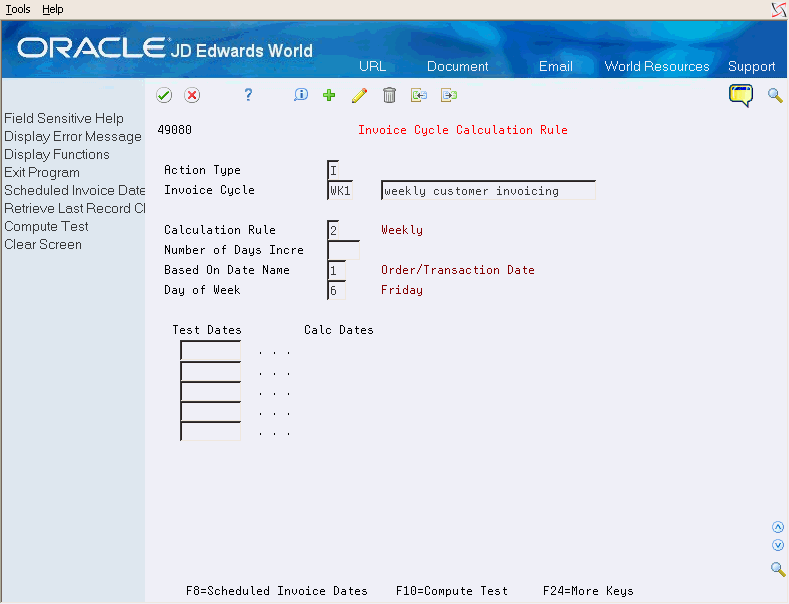
Description of "Figure 30-3 Invoice Cycle Calculation Rule screen"
-
Complete one or more of the following fields:
-
Invoice Cycle
-
Calculation Rule
-
Number of Days Increment
-
Based on Date Name
-
-
To set up a calculation rule for a weekly invoice schedule, complete the following field:
-
Day of Week
-
-
To enter a bi-weekly, semi-monthly, or end-of-month invoice cycle, access Scheduled Invoice Dates.
Figure 30-4 Scheduled Invoice Dates screen
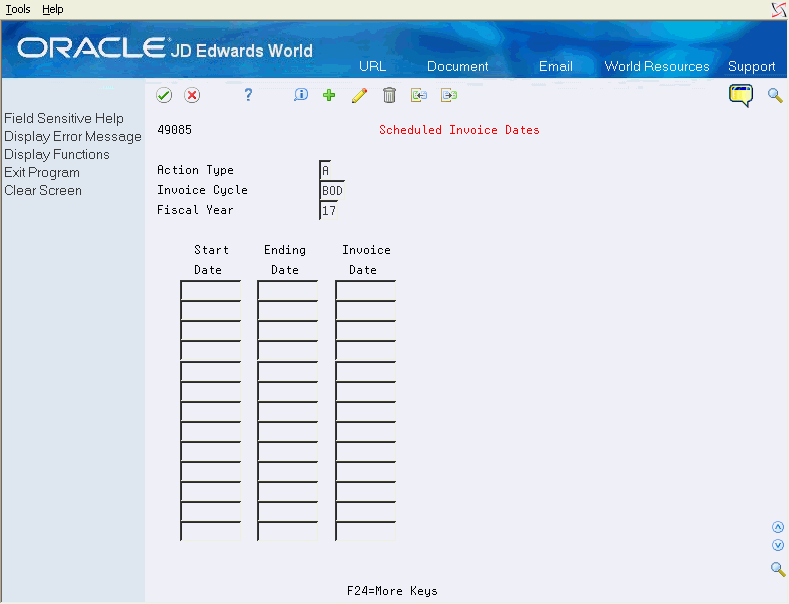
Description of "Figure 30-4 Scheduled Invoice Dates screen"
-
4. On Scheduled Invoice Dates, complete the following fields:
-
Start Date
-
Ending Date
-
Invoice Date
-
-
Return to the Invoice Cycle Calculation Rule form.
-
Complete the following field:
-
Test Dates
-
-
Choose function key F10 to calculate the test scheduled invoice date.
| Field | Explanation |
|---|---|
| Number of Days Increment | This is the number of days added to the based on date to determine the scheduled invoice date. This field can be specified for the daily and based on date calculation rule types. |
| Based on Date Name | The name of the specific date field that will be used in the cycle calculation. |
| Day of Week | This field indicates on which day of the week the Print Invoices program will produce an invoice for the customer. It is used for weekly cycles only. |
30.4 Running the Schedule Invoice Cycle
From Sales Order Management (G42), choose Sales Order Processing
From Sales Order Processing (G4211), choose Invoice Processing
From Invoice Processing (G42113), choose Schedule Invoice Cycle
You use the Schedule Invoice Cycle program to calculate scheduled invoice dates. Schedule Invoice Cycle is a batch program that works in conjunction with the Invoice Cycle preference and the invoice cycle calculation rule. If you have not set up the Invoice Cycle preference, the system applies the default invoice cycle identified in the appropriate processing option.
The scheduled invoice date determines whether the system writes deferred journal entries to G/L accounts. If the scheduled invoice date is greater than today's date, the invoice is on a billing cycle.
The Schedule Invoice Cycle program updates deferred G/L accounts for costs of goods sold, revenue, and unbilled accounts receivable. You can run the program in proof mode for review purposes or in final mode to perform the updates.
Deferred entries are necessary because, although you have delivered the order to the customer, the system does not include the order in the sales update until the order has been invoiced on the next billing cycle. The system must update the records to indicate that inventory is no longer in transit, and the accounting records must reflect the deferred billing.
If the scheduled invoice date for an order is before or on today's date, this indicates one of the following:
-
A daily invoice cycle
-
No billing cycle
-
The current date is the cycle date
The program does not create deferred entries because the order is included in the sales update that night.
30.5 Verifying the G/L Entries
The Cycle Billing program generates two reports. To review the G/L entries or determine if there are any errors, you can:
-
Review the Cycle Billing Transaction report
-
Review the Cycle Billing Exception report
30.5.1 Before You Begin
-
Set the appropriate processing option to run Cycle Billing in proof or final mode.
-
Verify that the Invoice Cycle Calculation Rule has been set up.
-
Verify that the Invoice Cycle preference has been set up.
-
Verify that a user defined code for the default invoice cycle exists. The system applies this code when no preference is found for a customer and item combination. See Working with User Defined Codes in the JD Edwards World Technical Foundation Guide.
30.5.2 What You Should Know About
| Topic | Description |
|---|---|
| Repricing sales orders at the end of the month | If the price of an item fluctuates or is not known until the end of the month, you can perform month-end repricing for the item.
You create a User Defined Price Code preference to flag the customer and item combination for month-end repricing (for example, EM). The system enters this code in the Price Codes field on the sales order to identify the orders to be repriced at the end of the month. At the end of the month, you run the version of the Update Sales Price/Cost program that performs repricing by preference at month end. You should set the data selection for this version to select the sales orders with a price code of EM. These orders are updated with the most current price for the item. The Update Sales Price/Cost program creates a separate record in the Sales Order Detail table. The next time you run the Cycle Billing program, it processes this record. See Section 40.2, "Updating Prices for a Customer" and Section 44.2.22, "User Defined Price Code Preferences." |
| Viewing G/L deferred entries | You can view deferred entries using the General Journal Review (batch type G) on the General Accounting Daily Operations menu.
For example, the system creates the following entries for an item with base price equal to 1000.00 and the cost equal to 500.00:
|
| Deferred entries flag in the sales order files | The Cycle Billing program creates records in the Sales Order Detail Tag File (F49211). The relevant fields are Deferred Entries Flag (DEFF), Invoice Cycle (INCY) and Scheduled Invoice Date (SIDT). If deferred entries are created by Cycle Billing, the DEFF flag is populated with Y, and the corresponding record in Sales Order Detail (F4211) will have the Deferred Entries Flag (SO12) populated with 1. This flag which can be used for data selection in the Print Invoices program prompts Sales Update to create the reversing entries for the deferred entries created by Cycle Billing. |
| Processing options for Cycle Billing | The processing options for Cycle Billing (P49700) are:
|
30.5.3 Reviewing the Cycle Billing Transaction Report
The Cycle Billing program generates the Cycle Billing Transaction report for deferred entries. This report details the G/L entries for a particular order line. The system allows up to four G/L entries for a single order line. When you run the Cycle Billing program in proof mode, this report shows the G/L entries that will occur when you run the program in final mode. When you run the program in final mode, the report shows the updates that have been made. The program updates include the Deferred Entries Flag (DEFF), Invoice Cycle (INCY) and Scheduled Invoice Date (SIDT) fields on the Sales Order Detail Tag file (F49211) and the Last and Next status fields on the Sales Order Detail file (F4211) as the order is typically advanced to the invoice print stage.
If no deferred entries are created i.e., if the scheduled invoice date (SIDT) is less than or equal to today's date, only the cover page will print, if this is turned on in the additional parameters.
Figure 30-5 Cycle Billing Transaction Report
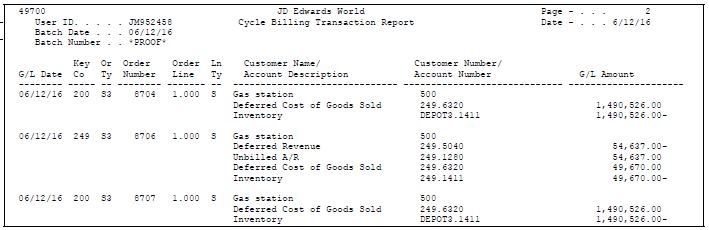
Description of "Figure 30-5 Cycle Billing Transaction Report"
30.5.4 Reviewing the Cycle Billing Exception Report
The Cycle Billing program generates the Cycle Billing Exception report if any errors occur that prevent a G/L update. For example, the program generates this report if an incorrect AAI exists. The report lists each error and explains the error. You should run the Cycle Billing program in proof mode to determine what errors will occur. You should then correct each error.
Figure 30-6 Cycle Billing Exception Report

Description of "Figure 30-6 Cycle Billing Exception Report"