177 Bill Codes/Adjustment Reasons
This chapter contains these topics:
This screen lets you set up and work with the control information that defines and limits the bill codes and adjustment reasons. The information is stored in the Billing Code Extension file (F1512). The system uses bill codes and adjustment reasons to identify the automatic accounting instructions (AAIs) related to the transactions.
An AAI is made up of an appropriate prefix and a bill code or adjustment reason.
-
The prefix must be PM for the revenue account and RC for the receivable account related to an A/R transaction. For example, suppose the bill code RRTL is defined for the regular rent from retail tenants. The related AAI for revenue is PMRRTL.
-
The prefix must be RM for the expense account and PC for the payable account related to an A/P transaction.
-
The prefix must be RA for the adjustment account related to a cash receipts transaction. For example, suppose the adjustment reason RF is defined for the refund of security deposits. The related AAI is RARF.
Caution:
In view of the relationship between the AAIs and the bill codes and adjustment reasons, you must first set up the AAIs before you can set up the codes. For more information see Chapter 176, "Automatic Accounting Instructions (AAIs)" in this guide.From any Real Estate Management menu, enter 29 in the Selection field.
From the Real Estate Management Setup menu (G1541), choose System Setup. From the System Setup menu (G1542), choose Bill Codes/Adjustment Reasons.
Figure 177-1 Bill Codes/Adjustment Reasons screen
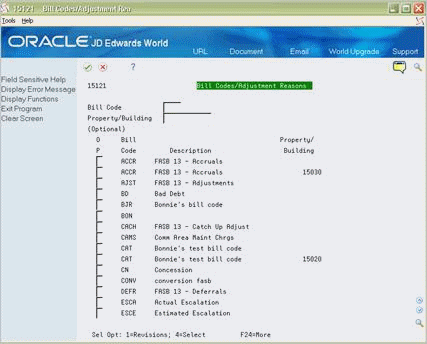
Description of "Figure 177-1 Bill Codes/Adjustment Reasons screen"
177.1 Display a Bill Code or Adjustment Reason
To display a specific bill code or adjustment reason, type a bill code or adjustment reason in the Bill Code and a property or building number (optional) in the Property/Building field and press Enter, or to display all billcode/adjustment reason, press enter.
177.2 Add a Bill Code or Adjustment Reason
To add a bill code or adjustment reason, from P15121, use option 4 on any bill code or adjustment reason and press Enter to exit to P1512. Type A in the Action Code field, type the appropriate information for the code, and press Enter.
Figure 177-2 Bill Codes/Adjustments Reason (Add) screen
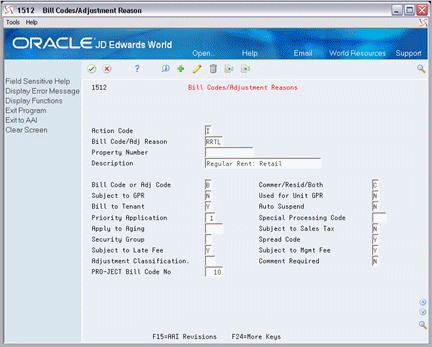
Description of "Figure 177-2 Bill Codes/Adjustments Reason (Add) screen"
177.3 Change Bill Code or Adjustment Reason
To change the information for a code you have displayed, type C in the Action Code field, type the new information, and press Enter.
177.4 Delete a Bill Code or Adjustment Reason
To delete a code you have displayed, type D in the Action Code field and press Enter.
177.5 Guidelines
-
The Property Number field lets you define a bill code or adjustment reason for a specific property or building. Otherwise, the information is true for all properties and buildings.
-
The following fields are not currently active and are reserved for future use:
-
Commer/Resid/Both
-
Subject to GPR
-
Used for Unit GPR
-
Bill to Tenant
-
Auto Suspend
-
Apply to Aging
-
Subject to Sales Tax
-
-
The Real Estate Management system has adjustment reasons that are specific to the system. They must be defined both as adjustment reason codes in the Billing Code Extension file and as adjustment classifications, which are user defined codes (15/AD).
Caution:
The Accounts Receivable system also has a specific set of user defined codes (03/AR). Do not use the A/R adjustment codes because they may not be valid for the Real Estate Management system. To limit the possibility of an error, JD Edwards World recommends that you set up identical codes for both systems.-
The Security Bill Code Revisions screen, which is identical to the Bill Codes/Adjustment Reasons screen, lets you set up and work with control information for the bill codes related to security deposits.