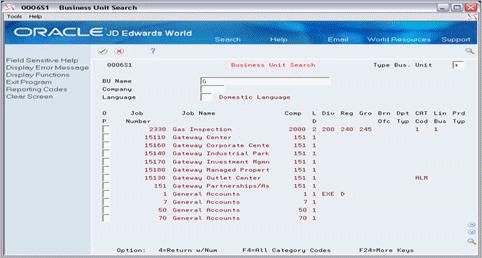166 Business Unit Search
This chapter contains these topics:
The Business Unit Search screen lets you do the following:
-
Determine whether a property or building number (business unit) already exists.
-
Locate an unknown number for a property or building.
-
View other related information such as the company, level of detail, and category codes.
This information is stored in the Building (Business Unit) Master file (F0006).
From any Real Estate Management menu, enter 29 in the Selection field.
From the Real Estate Management Setup menu (G1541), choose Property/Building Information. From the Property/Building Information screen, press F10.
Figure 166-2 Business Unit Search (Fold Area) screen
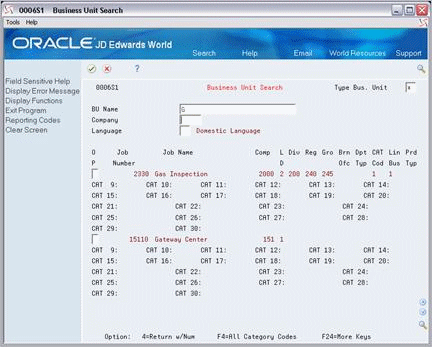
Description of "Figure 166-2 Business Unit Search (Fold Area) screen"
Note:
Codes 21 - 30 are not active in the Real Estate Management system.166.1 Search for a Business Unit
To search for a business unit, type a search value in at least one of the following fields and press Enter:
-
Type Bus. Unit
-
BU Name
-
Company
The system performs a search according to a single value or a combination of them. When you enter more values in combination, the search is more specific.
For the name, you can type the entire name or any portion of it. If the value is just a portion, it must begin with the first letter or number of the name. You do not have to type spaces and special characters since the system ignores these in the search. For example, if the name is JD Edwards World, you could type the search value as JDEDWARDS or any portion beginning with J (J, JD, JD Edwards World, JDED, and so on). It does not matter whether you use upper case or lower case letters in the search value. The system does not differentiate between them in the search.
166.2 Select a Business Unit
You can choose a business unit and return it to the Property/Building Information screen. To do this, type 4 in the OP (Option) field to the left of a business unit you have displayed and press Enter.
Note:
The Business Unit Name Search window works the same way as the Business Unit Search screen. You can open this window from any screen where you need a business unit. For example, on the Lease Information screen, if you move the cursor to the Building field and press F1 (cursor sensitive help), the Business Unit Name Search window appears.