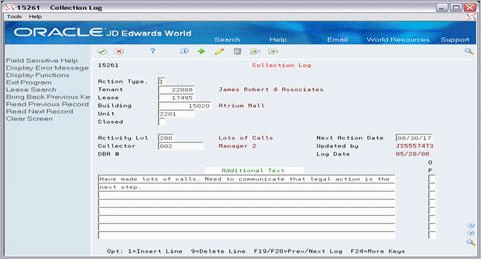63 Collection Log Entry
This chapter contains these topics:
You use Collection Log Entry to enter information about action taken for a given lease/building/unit combination that has outstanding credit and collection issues. The top portion of the screen gives general information about the activity level, next action date, collector assigned, and information identifying who last updated the entry and the date of that action. You use the subfile to enter as much related text as needed to further describe the activity. This information is stored in the following files:
From the Real Estate Management menu (G15), choose Collections.
From the Collections menu (G1517), choose Collection Log Entry.
63.1 Add a Collection Log Entry
Before you can add a log entry, the lease/building/unit combination must exist in the Tenant Receivables Cash Management file (F1515), unless you are closing the issue.
To add a log entry, type the appropriate information, and use the Add Action. Complete the following required fields:
-
Tenant Number
-
Lease Number
-
Building
-
Unit
Complete the following optional fields:
-
Closed
-
Activity Level
-
Next Action Date
-
Collector
You use the subfile portion of the screen to include additional text. To insert a new, blank text line, type C in the Action Code field, type 1 in the Option field and press Enter. To redisplay the information from the previous key after an Add or Change, press F18.
When you add a log entry, note the following:
-
If you leave the Next Action Date and Collector fields blank, the system automatically supplies values from the Collection Activity Rules file (F1509). These default values are based on the given activity Level.
-
If you leave the Activity Level field blank and the Multiple Issues processing option is blank, the system automatically supplies the last open activity level entered for the given lease/building/unit combination.
-
If you are adding a log entry for a lease/building/unit combination that has no open entries, the system automatically supplies the activity level. The system uses the first activity level entered into the Collection Activity Rules file (F1509) for the given building (business unit).
63.2 Display Lease/Building/Unit Entries
To display entries for a lease/building/unit combination, type I in the Action Code field, type the appropriate information for the fields that follow, and press Enter.
-
Tenant Number
-
Lease Number
-
Building
-
Unit
When you inquire on a log entry, the system displays the last log entry that was entered for the lease/building/unit combination. You can use function keys to view the previous and next log entries. You can view the last log entry entered before the given log entry, including closed entries, by pressing F19. You can view the next log entry entered after the given log entry for the lease/building/unit combination, including closed entries, by pressing F20.
63.3 Change Log Entry Information
To change the information for a log entry, place a C in the Action Code field, make the appropriate changes, and press Enter. To insert a new, blank text line, type C in the Action Code field, type 1 in the Option field and press Enter. To delete a text line, type D in the Action Code field, type 9 in the Option field and press Enter. Upon pressing enter, the line disappears. To make the deletion permanent, press Enter again.
To redisplay the information from the previous key after an Add or Change, press F18.
To insert a new, blank text line, type C in the Action Code field, type 1 in the Option field and press Enter. To delete a text line, type C in the Action Code field, type 9 in the Option field and press Enter. Upon pressing enter, the line disappears. To make the deletion permanent, press Enter again.
63.4 Delete Log Entries
While individual lines of text in the subfile of an entry can be deleted, whole log entries cannot be deleted using this program. To delete log entries, use the collection Log Purge program (P15263). To delete a text line, type C in the Change Action field, type 9 in the Option field and press Enter. Upon pressing enter, the line disappears. To make the deletion permanent, press Enter again.
63.5 Processing Options
Processing Option 1 regarding multiple issues requires the following additional explanation:
-
A "1" in this option causes the program to ignore the Next Allowable Status limitations that the Collection Activity Rules file (F1509) places on the program. This allows you to track multiple issues for a given lease/building/unit combination at the same time. For example, a tenant may not have paid rent in May and not paid Common Area Maintenance in June. If Processing Option 1 is set to "1", both issues can be tracked individually. The disadvantage to allowing multiple issues for a lease/building/unit is that some of the automation that has been built into the program is lost. The program will no longer populate the Activity Level field if it is left blank, and it will no longer verify that a new log entry is a logical next step according to the Collection Activity Rules file (F1509).
63.6 Guidelines
To create a log entry, the given lease/building/unit combination must exist in the Tenant Receivables Cash Management file (F1515), unless the issue is being closed.
The building (business unit) must exist in the Collection Activity Rules file (F1509). It is extremely important that this file be set up correctly.
You can access Tenant/Lease Search from Collection Review by pressing F10.