101 E.P. Class Information
This chapter contains these topics:
The E.P. Class Information screen lets you identify expense accounts from the general ledger and group them into specific classes for expense participation such as common area maintenance, utilities, taxes, and insurance. The E.P. classes make it easier to set up, process, and maintain the expenses, and the system uses them to determine the amount or class exposure in which the tenants participate. The amount can be based on cash or accrual.
This information, which includes the adjustment factor, is stored in the Expense Participation Class Master file (F1530). The specific classes are user defined codes (system 15, type EC) and stored in the User Defined Codes file (F0005).
For an overview of expense participation, see Chapter 100, "Expense Participation Process" in this guide.
From the Real Estate Management System menu (G15), choose E.P. W/ Calc. Revisions.
From the E.P. W/ Calculation Revisions menu (G15231), choose E.P. Class Information.
Figure 101-1 E.P. Class Information screen
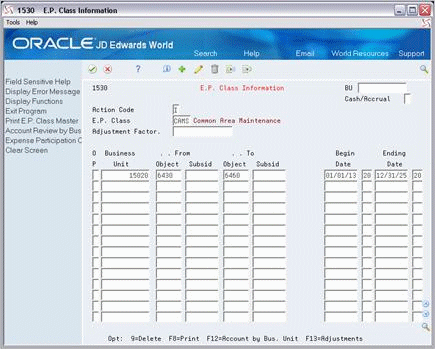
Description of "Figure 101-1 E.P. Class Information screen"
101.1 Add E.P. Class Accounts
To add accounts to an E.P. class with no existing accounts, type A in the Action Code field, type the class code in the E.P Class field, type the appropriate information for each account, and press Enter.
Note that the business unit and "from" object account are the minimum information required to specify an account. For more information about how the business unit and account fields work together as well as with wildcards, see Section 101.5, "Examples of Account Entries" in this chapter.
101.2 Display E.P. Class Accounts
To display the accounts for an E.P. class, type I in the Action Code field, type the class code in the E.P. Class field, and press Enter.
101.3 Change Displayed E.P. Class Information
To change the information that you have displayed for an E.P. class, type C in the Action Code field, type the appropriate information, and press Enter.
101.4 Delete Displayed E.P. Class Information
There are two methods you can use to delete the information you have displayed:
-
To delete all the accounts, type D in the Action Code field and press Enter.
-
To delete one or more accounts, type C (Change) in the Action Code field, type 9 in the OP (Option) field for each account you want to delete, and press Enter.
101.5 Examples of Account Entries
The following examples show how the entries in the Object and Subsid (Subsidiary) fields for business unit 15020 affect how the system selects the expenses for an E.P. class. Note that if the Subsid field is blank, the system selects only the object accounts that do not have subsidiaries.
-
To include only object account 6430:
| Business Unit | From Object | From Subsid | To Object | To Subsid |
|---|---|---|---|---|
| 15020 | 6430 |
-
To include all the object accounts in a range from 6400 to 6640:
| Business Unit | From Object | From Subsid | To Object | To Subsid |
|---|---|---|---|---|
| 15020 | 6430 | 6640 |
-
To include all object accounts in a range from 6000 to 8000 that have a subsidiary in a range from 2 to 5:
| Business Unit | From Object | From Subsid | To Object | To Subsid |
|---|---|---|---|---|
| 15020 | 6000 | 2 | 8000 | 5 |
In this example, the E.P. class would include such accounts as 6000.3, 7500.4, and 8000.5. However, it would not include 6000.1, 7020.7, and 8200.4.
You can use an asterisk (*) by itself as a wildcard in the Object and Subsid fields.
-
To include all the object accounts and subsidiaries:
| Business Unit | From Object | From Subsid | To Object | To Subsid |
|---|---|---|---|---|
| 15020 | * | * |
-
To include all the subsidiaries related to object account 6300:
| Business Unit | From Object | From Subsid | To Object | To Subsid |
|---|---|---|---|---|
| 15020 | 6300 | * |
-
To include all the object accounts that are less than 5000 and all their related subsidiaries:
| Business Unit | From Object | From Subsid | To Object | To Subsid |
|---|---|---|---|---|
| 15020 | * | * | 5000 | * |
You can also use the wildcard in the Business Unit field. In this case, the system uses the building number in the Business Unit field of the Tenant Class Master file (F15012) when selecting the expenses. For example, to include only object account 6430 with the tenant's building as the business unit of the billing record:
| Business Unit | From Object | From Subsid | To Object | To Subsid |
|---|---|---|---|---|
| * | 6430 |
You can use an asterisk (*) as a positional wildcard within the character string for an entry. To illustrate how a positional wildcard is used, suppose that the following object accounts exist in the chart of accounts for business unit 15020:
| Account | Description |
|---|---|
| 6400 | Labor maintenance |
| 6410 | Electrical expenses |
| 6420 | Janitorial expenses |
| 6430 | Repair expenses |
| 6440 | Remodeling expenses |
| 6500 | Hallway maintenance |
| 6510 | Electrical expenses |
| 6520 | Janitorial expenses |
| 6530 | Repair expenses |
| 6540 | Remodeling expenses |
| 6600 | Recreation room maintenance |
| 6610 | Electrical expenses |
| 6620 | Janitorial expenses |
| 6630 | Repair expenses |
| 6640 | Remodeling expenses |
-
To include all the object accounts for maintenance expenses:
| Business Unit | From Object | From Subsid | To Object | To Subsid |
|---|---|---|---|---|
| 15020 | 64** | 66** |
-
To include all object accounts for janitorial and repair expenses:
| Business Unit | From Object | From Subsid | To Object | To Subsid |
|---|---|---|---|---|
| 15020 | **20 | **30 |
101.6 Guidelines
-
Before you can add accounts to an E.P. class, set up the following information:
-
Expense participation class codes
-
Building
-
Object and subsidiary accounts in the G/L chart of accounts
-
-
The beginning and ending dates for an account control the date range within which the account is active for an expense class. If one of the date fields is blank, the range is open-ended and the account line is not limited by that field. If both fields are blank, the line is always active.
-
Adjustment Factor. An adjustment factor is optional, but if you choose to type in a value, the class exposure will be multiplied by this factor, adjusting the amount in which all tenants participate.
-
The factor is based on a scale of 100 percent. For example, to reduce the exposure by three percent, you enter the decimal fraction .97 in the Adjustment Factor field.
-
The E.P. Class Listing is a list of the individual accounts that an E.P. class includes. Therefore, you can use this report to review the information that you set up for a class on the E.P. Class Information screen.
You can secure an expense participation class code so a user cannot print this report for that expense class. To do this, use the BU (Business Unit Security) field on the E.P. Class Information screen. For more information about security, see the JD Edwards World Technical Foundation Guide.