8 Lease Financial Status Inquiry
This chapter contains the topic:
The Lease Financial Status Inquiry screen displays a summarized history of transactions related to the lease that you have displayed on the Lease Information screen. The information is summarized by bill code and is stored in the Lease Financial Summary file (F1520).
-
The Total Billed column includes only billings that are marked in the Tenant/Lease Billings Detail file (F1511) as posted to the general ledger.
-
The Cash Receipts column includes both posted and unposted payments in the A/R Account Ledger file (F0311).
-
The Balance Due column is the difference between the amounts in the Total Billed and Cash Receipts columns.
From the Real Estate Management System menu (G15), choose Tenant and Lease Information.
From the Tenant and Lease Information menu (G1511), choose Lease Information. Inquire on desired lease on the Lease Information screen, press F16.
Figure 8-1 Lease Financial Status 1 screen
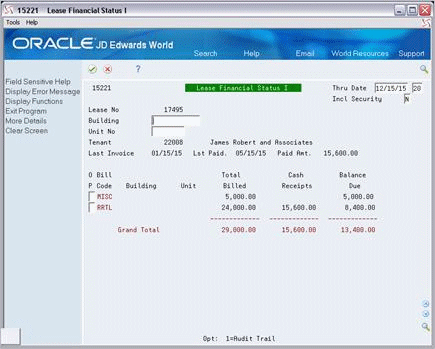
Description of "Figure 8-1 Lease Financial Status 1 screen"
Figure 8-2 Lease Financial Status 1 (Fold Area) screen
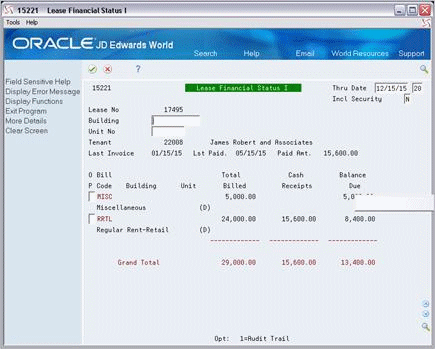
Description of "Figure 8-2 Lease Financial Status 1 (Fold Area) screen"
The fold area contains the description of the bill code for the transaction, which is also the description for the related automatic accounting instruction (AAI).
8.1 Lease Financial Status Procedures
When the screen first appears, it displays the summarized history of transactions related to the lease you have displayed on the Lease Information screen. You can affect the display of transactions in the following ways:
-
If you enter a different date in the Thru Date field, the information includes the transactions with G/L dates before the end of that month.
For example, suppose the Thru Date field contains the date 02/21/17. The screen displays transactions with G/L dates before the end of February 2017. If you enter 12/05/16, the screen displays the transactions with G/L dates before the end of December 2016.
-
If you enter Y (Yes) in the Incl Security (Include Security Deposits) field, the information includes transactions related to security deposits. In the following example, such a transaction has SECD as the bill code.
Figure 8-3 Lease Financial Status 1 (SECD) screen
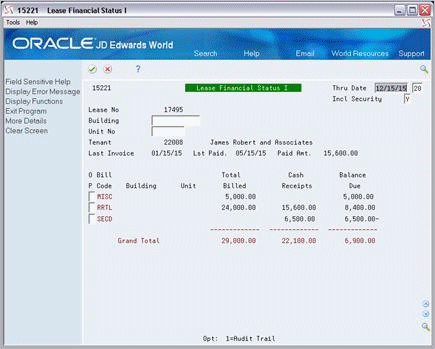
Description of "Figure 8-3 Lease Financial Status 1 (SECD) screen"
-
To limit the display to a specific building or property, type the related business unit in the Building field and press Enter.
-
To limit the display to a specific unit, type the related building number in the Building field, type the unit number in the Unit No field, and press Enter.
From this screen, you can exit to the Tenant A/R Ledger Inquiry screen (option 1) to view the audit trail of billings and cash receipts for the tenant.