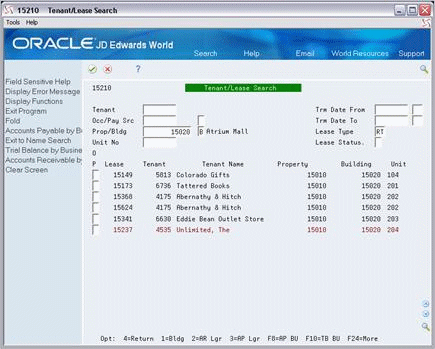7 Tenant/Lease Search
This chapter contains these topics:
The Tenant/Lease Search screen lets you do the following:
-
Determine whether a tenant or lease already exists.
-
Locate an unknown number of a tenant or lease.
-
Display other related information such as facility information and lease terms.
This information is stored in the Tenant/Lease Master and Unit Master files (F1501 and F1507, respectively).
At any of the following screens, choose Tenant/Lease Search or press F10.
Critical Date Review Receipts Entry (Heads Up)
Escalation Information Recurring Billing Information
Expense Participation Information Received Security Deposit Entry
Lease Information Required Security Deposit Entry
Manual Billing Entry Sales Overage Information
Min/Max Rents & Recoveries Sales Report Entry
Receipts Entry (Heads Down) Tenant Work Order Entry
Collection Review Collection Log Entry
Status Log Inquiry
Figure 7-2 Tenant/Lease Search (Fold Area) screen
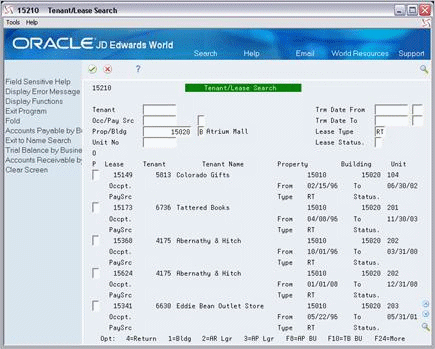
Description of "Figure 7-2 Tenant/Lease Search (Fold Area) screen"
7.1 Search Leases
To display a list of leases, type a search value in at least one of the following fields and press Enter:
-
Tenant
-
Occp/Pay Src (Occupant/Payee)
-
Prop/Bldg (Property/Building)
-
Unit No (Unit Number)
When you enter search values, note the following:
-
The Occp/Payee field currently works only when you use the payee as a search value. Type the address number of the payee in that field and type P in the one-character field to the right of the address. The system matches the address with the alternate payment source (AN8P) for the lease.
-
For the Prop/Bldg field, you must also specify whether the business unit relates to a property (P) (related property number (MCUS) or a building (B) (MCU). Type the code in the one-character field to the right of the business unit.
-
For the Unit field, you must also type the building number in the Prop/Bldg field and type B in the one-character field to the right of the number.
The system performs a search according to a single value or a combination of them. When you enter more values in combination, the search is more specific. You can further limit the search with the four fields in the upper right part of the screen.
7.2 Select a Lease
You can select a lease number and return it to the screen from which you accessed the Tenant/Lease Search screen. To do this, type 4 in the OP (Option) field to the left of a lease that you have displayed and press Enter.
7.3 Guidelines
Three options let you exit to the following screens:
-
Property/Building Information (option 1)
-
Tenant A/R Ledger Inquiry (option 2)
-
Supplier Ledger Inquiry (option 3)
Four function keys let you exit to the following screens:
-
A/P by Business Unit (F8)
-
Trial Balance by Bus. Unit (F10)
-
A/R by Business Unit (F13)
-
Name Search (F9)