180 Log Standards Information
This chapter contains these topics:
Log information further describes a lease or facility. For leases, the log information relates to the terms and conditions such as critical dates, security deposits, lease options, text descriptions, and so on. For facilities, it relates to square footage, critical dates, the number of units within a building or on a floor, tenant improvements, inspection of the sprinkler system, and so on. This information is entered as log lines and is stored in the Log Standards Master and Log Standards Extension Master files (F1503 and 1504, respectively).
The Log Standards Information screen lets you set up and work with models of standard log lines and extended text. You can then copy such a model into leases, properties, buildings, floors, or units that have similar requirements. These standards are beneficial because they:
-
Simplify the setup process for individual leases and facilities.
-
Let you set up a large number of leases or facilities more effectively.
-
Help maintain uniformity.
-
Reduce the possibility of errors.
The system uses the following user defined codes to identify a respective model:
-
Lease type (15/LT) for leases
-
Business unit type (00/MC) for properties and buildings
-
Grouping code (15/GC) for floors
-
Unit type (15/UT) for units
Before you can set up a model, you must first set up the related user defined codes. This includes the log class (15/LG), amenity identification (15,/AM), and others that are a part of the log line.
Caution:
Before you use the Lease, Property /Building, Floor, or Unit Information screen to copy a model of standard log lines, it is very important that you verify that the information in the model is correct and comprehensive.From any Real Estate Management menu, enter 29 in the Selection field.
From the Real Estate Management Setup menu (G1541), choose System Setup.
From the System Setup menu (G1542), choose Log Standards Information.
Figure 180-1 Log Standard Information screen
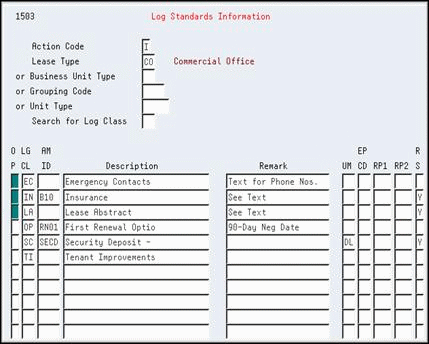
Description of "Figure 180-1 Log Standard Information screen"
180.1 Add a Model
To add a model of standard log lines, choose Add in the Action Code field, type the appropriate information for the model, and press Enter. Be aware of the following:
-
To identify a model, you must use only one of the following fields: Lease Type, Business Unit Type, Grouping Code, or Unit Type.
-
To identify a log line, the LG CL (Log Class) field is required, but the AM ID (Amenity Identification) field is optional. The amenity ID further defines the log class.
-
The system supplies the description of the log line based on the log class and amenity ID. However, you can also manually assign or change the description.
-
The RS (Required Standard) field controls whether the log line is protected after it has been copied into the lease or facility information. When set to Y (Yes), the field prevents you from deleting the log line or changing the RS, LG CL, AM ID, Description, and UM (Unit of Measure) fields. A processing option for the Lease, Real Estate/Building, Floor, and Unit Information screens controls whether you can change the RS field for the log line in order to protect or change the log information.
Note:
To be able to automatically copy a model with the information screen for a lease or facility, the RS field must be set to Y for at least one of the log lines in that model. If this is not the case, however, you can use F6 on the respective screen to manually copy a model of the standards.180.2 Display a Model
To display a model, choose Inquire in the Action Code field, type the respective identifying code in either Lease Type, Business Unit Type, Grouping Code, or Unit Type field, and then press Enter.
180.3 Add a Log Line
There are two methods you can use to add a log line to an existing model type you have displayed:
-
Choose Add or Change in the Action Code field, type the new information on a line of blank fields, and press Enter.
-
Choose Add in the Action Code field, type the new information over an existing log line, and press Enter. The system retains the existing line and adds the new line. This method eliminates the need to scroll to a line of blank fields.
180.4 Change a Model
To change the model you have displayed, choose Change in the Action Code field, type the new information, and press Enter.
180.5 Delete Standard Information
There are two methods you can use to delete the information you have displayed:
-
To delete an entire model, choose Delete in the Action Code field and then press Enter.
-
To delete a log line, choose Change in the Action Code field, type 9 in the OP (Option) field for that line, and then press Enter.
Note:
If extended text exists for a log line, the OP (Option) field for that line is highlighted. In this case, JD Edwards World recommends that you first delete the text information before you delete the line. This prevents the wrong text from appearing for a duplicate log line.