179 Real Estate Management System Constants
This chapter contains these topics:
This screen lets you define how the Real Estate Management system functions in your business environment. This information is stored in the Real Estate Management Constants file (F1510).
Caution:
Generally, after you set up the system, you do not change the system constants. If you do make changes, ensure you are thoroughly familiar with that information because it is central to the system processes. You should also ensure that only authorized personnel can access and maintain the constants.From any Real Estate Management menu, enter 29 in the Selection field.
From the Real Estate Management Setup menu (G1541), choose System Setup.
From the System Setup menu (G1542), choose System Constants.
Figure 179-1 P.M. System Constants screen
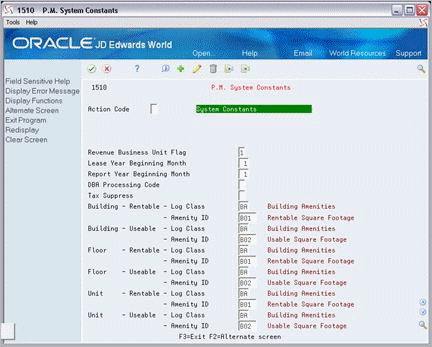
Description of "Figure 179-1 P.M. System Constants screen"
179.1 Add System Constants
To add the constants, type A in the Action Code field, type the appropriate information, and press Enter.
179.2 Display System Constants
When you choose System Constants from the menu, the system automatically displays the existing constants.
179.3 Change System Constants
To change the constants you have displayed, type C in the Action Code field, type the new information, and press Enter.
179.4 Delete System Constants
To delete the constants you have displayed, type D in the Action Code field and press Enter.
179.5 Guidelines
-
The Revenue Business Unit Flag field controls the business unit that the system uses with the revenue account for an A/R transaction. If the field contains 1 and no business unit is defined in the AAI for revenue (PMxxxx), the system uses the building number as the business unit. If this flag contains a value other than 1, the Building number will be used as the Revenue Business Unit regardless of any Business Unit defined in the AAIs.
-
You can use the Lease Year Beginning Month field to organize the billing operations for all the tenants with respect to a fiscal "lease year." Computation method 5 in the sales overage process uses this lease year as the cutoff date. Any tenant that moves in or out within the lease year can be charged a prorated share of the sales for the partial year. For more information, see Chapter 79, "Sales Overage Process" in this guide.
-
You can use the Report Year Beginning Month field to organize the fiscal periods for the sales information that is displayed on the Sales Analysis Revisions screen. If the field contains 5, for example, the screen displays all sales for all tenants on a May - April fiscal year. The first quarter of sales is then for May, June, and July.
-
For programs that use the DREAM Writer facility to choose square footage, the system automatically retrieves the square footage that is defined by the Log Class and Amenity ID fields. If necessary, you can set up a DREAM Writer version for a program to override these constants.
-
When you press F2, the screen displays an alternate format. This format is not currently active.