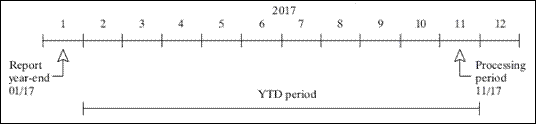79 Sales Overage Process
This chapter contains these topics:
In many leases with retail tenants, the rent can relate to a portion of their reported sales. In return for a lower fixed rent, or no fixed rent at all, tenants pay a percentage of their sales to the landlord. This billing process is referred to as sales overage because the sales usually must "be over" (exceed) a certain level before rent is billed. The percentage that is charged can also change at higher levels of sales as an incentive for the tenants to increase sales.
The tenant, especially a start-up business or one establishing a new location, can benefit in the following ways:
-
The overhead for operation from a higher fixed rent is reduced.
-
A major portion of the landlord's revenue is directly tied to the success of the tenant's business. To promote this success, therefore, the landlord optimizes the local business environment by maintaining its attractiveness and general appeal and by leasing to a proper mix of business types.
The landlord, in turn, can benefit in the following ways:
-
The potential revenue related to the rent is higher.
-
There is an automatic inflation hedge inherent in a percentage of sales dollars.
This chapter is an overview of the sales overage process. Percentage rent and overage rent can refer to certain steps within the process.
79.1 Terms and Concepts
79.1.1 Product Scale Record
This record is the unique combination of a product code, which is a user defined code (system 15, type PC), and the following numbers: DBA (doing business as), lease, building, and unit. The system uses it to gather and process the related sales information for a tenant when it calculates sales overage.
79.1.2 Year-to-Date (YTD) Period
The YTD period is the range of time between the last period of the previous generation and the processing period for sales in the current generation. These periods are controlled respectively by the Rpt Y/E Mo (Report Year-End Month) field in the Sales Overage Master file (F15013) and a processing option for the Sales Overage Generation program.
In the following illustration, the YTD period is 10 months. It begins with February, 2017, which is the month immediately after the report year-end period, and it ends with November, 2017, which is the processing period.
79.1.3 Gross Overage Billing
Depending on the method of computation, the gross overage billing is the total sales overage related to either the entire year or the year to date (YTD) for a product scale record. To calculate this amount, the system applies the breakpoints and percentages due to the reported sales.
79.1.4 Dollar Breakpoint
A breakpoint is the minimum level of sales, which is expressed as an annual amount, that must be exceeded before a specific percentage of overage is applied. It can be defined for a lease or a specific product scale. A breakpoint can also identify a higher level at which the percentage changes. In this case, the percentage is the rate a tenant is charged overage rent for sales that are greater than one breakpoint and less than the next.
79.1.5 Current Gross Overage Billing
This amount, to which the adjustments are applied, is the sales overage for a product scale record that is related to the current period.
79.1.6 Current Period Adjustments
The sales overage adjustments for a current period can include minimum rent, maximum rent, and recoveries.
The minimum rent (fixed rent) is an amount that is deducted from the gross overage billing for a billing period. If the gross overage is less than this amount, the billing for the period does not include sales overage. Typically, a minimum rent is involved with a lease that is set up both for regular rent as a recurring billing and for sales overage. In this case, the bill code line for recurring billing has the same amount and bill code as the minimum rent for sales overage.
The maximum rent is the upper limit of the gross overage billing for a billing period. If the gross overage is greater than this amount, the maximum amount is used in the calculation.
A recovery is normally an amount a tenant has paid or has been billed that can be deducted from the gross overage billing for the billing period. For example, suppose a tenant paid a contractor to improve the appearance of a storefront. Depending on the terms of the lease, the tenant can recover this expense over a period of time against the sales overage.
79.2 Pre-Calculation Check
Before the system performs the billing calculations for sales overage, it checks the following files:
| File | File |
|---|---|
| Billings Generation Control Master (F15011) | Sales Reporting Control (F1540) |
| Sales Overage Master (F15013) | Tenant Sales History (F1541) |
| Minimum Rent/Recoveries Master (F15015) |
This ensures that a generation includes only leases with reported sales that have not already been processed. The system does not perform calculations for a lease if one or more of the following conditions exist:
-
The billings for sales overage have already been calculated for the respective period.
-
No sales have been reported for the period.
-
Sales have been reported and entered, but the Tenant Sales History file has not been updated with that information.
-
The sales information is only estimated or verbal, and the billings cannot be based on estimated sales. This is controlled by the Sales Report Type field in the Sales Report Control file (F1540) and the Invoice Estimates field in the Sales Overage Master file (F15013).
-
The YTD sales do not exceed the breakpoint for the lease. In this case, the Billing Period field in the Billings Generation Control Master file is updated to G (Generated) for the related control record. Therefore, the system does not consider the lease for billing that period.
79.3 Computation Methods
To calculate sales overage, you can choose from five methods of computation. The methods control how the sales information, breakpoints, and percentages are handled. For examples for these methods, see Section 79.4, "Sample Calculations" in this chapter.
79.3.1 Method 1 - Each Period
The sales amount for the current period is annualized and the YTD gross overage billing is calculated. This amount is then de-annualized to calculate the current gross overage billing.
79.3.2 Method 2 - Cumulative
The YTD sales amount is used directly to calculate the YTD gross overage billing. The prior YTD gross overage billing is then deducted to calculate the current gross overage billing.
79.3.3 Method 3 - Cumulative Pro Rata
The YTD sales amount is annualized and the YTD gross overage billing is calculated. This amount is then de-annualized before the prior YTD gross overage billing is deducted.
79.3.4 Method 4 - Modified Cumulative
The YTD sales amount is used directly to calculate the YTD gross overage billing. During the calculation, the percentage for the highest breakpoint that is reached is applied to the entire amount of sales that exceeds the first breakpoint. The prior YTD gross overage billing is then deducted to calculate the current gross overage billing.
79.4 Sample Calculations
The sample calculations for the first four methods are based on the following information for a product scale record. The gross sales overage rent is calculated for the second period.
| Item | Amount |
|---|---|
| First dollar breakpoint | $50,000.00 |
| First percentage due | 4 |
| Second dollar breakpoint | $75,000.00 |
| Second percentage due | 3 |
| Minimum monthly rent | $2,000 |
| Sales for period 1 | $125,000 |
| Sales for period 2 | $100,000 |
The following table shows the comparative calculations involved in the first four methods of computation.
| DESCRIPTION | METHOD 1 | METHOD 2 | METHOD 3 | METHOD 4 |
|---|---|---|---|---|
| Sales information Period 1 Period 2 YTD sales Annualized Calculated sales | $100,000 X 12 1,200,000 | $125,000 + $100,000 225,000 225,000 | $125,000 + $100,000 225,000 X 6 1,350,000 | $125,000 + $100,000 225,000 225,000 |
| Breakpoints First breakpoint Zero Percent due (implied) First amount due | 50,000 - 0 50,000 X .00 0 | 50,000 - 0 50,000 X .00 0 | 50,000 - 0 50,000 X .00 0 | 50,000 - 0 50,000 X .00 0 |
| Second breakpoint First breakpoint Percent due Second amount due | 75,000 - 50,000 25,000 X .04 1,000 | 75,000 - 50,000 25,000 X .04 1,000 | 75,000 - 50,000 25,000 X .04 1,000 | 75,000 - 50,000 25,000 X .03 750 |
| Calculated sales Second breakpoint Percent due Third amount due | 1,200,000 - 75,000 1,125,000 X .03 33,750 | 225,000 - 75,000 150,000 X .03 4,500 | 1,350,000 - 75,000 1,275,000 X .03 38,250 | 225,000 - 75,000 150,000 X .03 4,500 |
| Total of amounts due YTD current period Year | 34,750 | 5,500 | 39,250 | 5,250 |
| Gross overage billing De-annualized 1 Prior YTD gross overage billing 2 Current gross overage billing | 34,750 ÷ 12 2,896 2,896 | 5,500 - 2,500 3,000 | 39,250 ÷ 6 6,542 - 3,646 2,896 | 5,250 - 2,250 3,000 |
| Current period adjustment Minimum rent 3 Gross sales overage rent (billable amount) | - 2,000 $896 | - 2,000 $1,000 | - 2,000 $896 | - 2,000 $1,000 |
1 A gross overage billing that is based on one month is de-annualized to 1/12, a billing based on two months is de-annualized to 2/12 or 1/6, a billing based on three months is de-annualized to 3/12 or 1/4, and so on.
2 The respective method was used to calculate the prior YTD gross overage billing.
3 The minimum rent is the amount in effect at the time of the calculation.
79.4.1 Method 5
An owner or property manager may set up the system constants in the Real Estate Management Constants file (F1510) to organize the billing operations for all the tenants with respect to a fiscal "lease year". A specialized billing reconciliation such as sales overage uses this lease year as the cutoff date. Therefore, any tenant that moves in or out within the lease year can be charged a prorated share of the sales for the partial year. The calculation includes the tenant's sales for either the ensuing 12 months if it is a move-in or the preceding year if it is a move-out. A daily proration is calculated from the sales and applied to the partial year.
Note:
You can also specify a period of sales either greater than or less than 12 months if necessary. This is controlled by the Beg Period (Beginning Period), Beg Year, and Override Year fields in the Sales Overage Master file.For example, suppose a tenant's lease begins on June 1, 2017, and the fiscal lease year begins on January 1. The calculation for sales overage is based on the owner's fiscal year rather than the tenant's rent year. Along with these dates, this example involves the following information:
| Item | Amount |
|---|---|
| Sales from 06/01/17 to 12/31/17 | $85,000 |
| Sales from 01/01/99 to 05/31/99 | $25,000 |
| Dollar breakpoint | $50,000 |
| Percentage due | 10 |
The following illustration shows the relationship between the fiscal lease year, the tenant's occupancy period, and the partial year.
Figure 79-2 Fiscal Lease Year, Tenant's Occupancy, and Partial Year
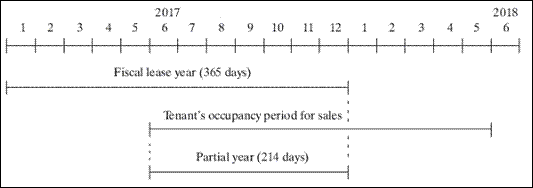
Description of "Figure 79-2 Fiscal Lease Year, Tenant's Occupancy, and Partial Year"
The system would perform the following steps to calculate the sales overage for the partial year:
-
Gather the reported sales for a full year to determine the gross sales ($85,000 + $25,000 = $110, 000).
-
Subtract the dollar breakpoint from the gross sales ($110 - $50,000 = $60,000).
-
Multiply the difference from step 2 by the percentage due to determine the gross overage billing ($60,000 _ .10 = $6, 000).
-
Prorate the gross overage billing based on the number of days in the partial year ($6,000 _ 214/365 = $3518).
The billable amount is then $3518 for the partial year from June 1 to December 31, 2017.
79.5 Processing Methods
You can use either of two methods to process sales overage: normal and year-end override. This is controlled by the Year End Override Code field in the Sales Overage Master (15013) and Minimum Rent/Recoveries Master (F15015) files.
79.5.1 Normal
Normal processing occurs if the override field is blank. In this case, the sales information that is used to calculate the overage is determined by the gross overage billing amounts for each product scale record.
79.5.2 Year-End Override
Year-end override processing occurs if the override field is not blank. (Any one-character code is valid.) This lets you depart from normal processing to do the following:
-
Recalculate the overage rent if sales have been reviewed and adjusted at the end of the year.
-
Rebill for previous periods.
-
Reconcile with previous periods.
-
Prorate the sales if a partial occupancy for a lease year results from a move-in or move-out.
79.6 Sales Overage Billing Process
Before you begin the sales overage process, set up the following information:
-
Real Estate Management constants
-
Facility, tenant, and lease information
-
Product codes, billing frequencies, and other user defined codes
-
General accounting and accounts receivable constants
-
Object and subsidiary accounts in the G/L chart of accounts
-
Bill codes with their automatic accounting instructions (AAIs)
The sales overage process involves the following tasks:
-
Set up the sales overage information.
-
Enter the sales reports.
-
Review and post the sales information.
-
Generate the sales overage billings.
-
Review, post, and print the invoices.
Note that you can also use the sales overage process for A/P vouchers in much the same way as A/R invoices. For more information about the basic operations related to invoices and vouchers, see Chapter 72, "Recurring Billing Process" in this guide.
79.6.1 Set Up the Sales Overage Information
This screen lets you set up and work with the information that the system uses to calculate sales overage for a lease. This information is stored primarily in the following files: Tenant/Lease Master (F1501), Sales Overage Master(F15013), and Product Scales Master (F15014).
Minimum/Maximum Rents and Recoveries
This screen lets you set up and work with the adjustments related to the sales overage for a lease. This information is stored primarily in the Minimum Rent/Recoveries Master file (F15015).
This report, which is similar to the Sales Overages, Product Scales, and Minimum Rent/Recoveries sections on the Lease Master Listing, provides the billing setup for the leases that use that billing method. It is based on the Sales Overage Master file and also includes information from the Product Scales Master and Minimum Rent/Recoveries Master files.
79.6.2 Enter the Sales Reports
You can use either of two methods to enter sales information.
-
The first method is expected (heads down) sales entry. It initially involves both the Expected Sales Report Generation program and the Expected Sales Report Entry screen. This is the more efficient and accurate method of the two because most of the information is automatically generated.
-
The second method is unexpected sales entry. It initially involves the Unexpected Sales Report Entry screen. From it, you must manually enter all of the information.
After you have entered the information, you can use Adjust Sales Reports and Adjust Sales History to change it. Note that all four of the screens for sales entry are different versions of the same program.
Expected Sales Report Generation
This program lets you prepare in advance for the sales information you expect to receive for a specific lease. With the program, the system gathers the available information about each group of product scale records in the Sales Overage Master and Product Scales Master files and loads it into the Sales Reporting Control (F1540) file. You then use the Expected Sales Report Entry screen to add the sales amounts. Typically, you run the generation program on a monthly basis.
This screen lets you enter and work with the sales information for a tenant whose product scale records have already been set up. Prior to the sales entry, you must first run Expected Sales Report Generation. You then use the screen to add the sales amounts to the existing sales information in the Sales Reporting Control file. This method is also called "heads down" sales entry because you look away from the screen as you manually type the amounts from the sales information submitted by the tenant.
This screen lets you enter and work with the sales information if you do not run Expected Sales Report Generation. You also use this screen to enter the sales information for product scale records that did not exist in the Product Scale Master file when you ran the generation program. This may be the case, for example, if it is a first-time report, and you plan to set up the product scale records after the generation.
This screen lets you make changes to both the expected and unexpected sales information that exists in the Sales Reporting Control file. It may be necessary, for example, to make corrections after reviewing the Sales Report Listings. An audit trail is kept for the changes you make from this screen.
This report can contain sales information that is expected, unexpected, delinquent, or non-actual (estimated). Therefore, you can use this report to review such information at the appropriate points in the entry process. You can also limit the data selection to a specific batch, building, lease, and so on.
79.6.3 Review and Post the Sales Information
This screen, which is the first level of detail in the review process, lets you review the batches of sales information. You can also make corrections to the amounts. From this screen, you can access two other levels of detail. The sales information is kept in the Batch Control Records file (F0011) and Sales Reporting Control file.
This program, which is based on the Sales Reporting Control file (F1540), updates the Tenant Sales History file (F1541). A processing option controls whether the system does the actual update or only prints the Post to Sales History report without the update. In either case, the system prints the report, which is an audit trail of the records that either posted or are eligible to post.
This screen lets you make changes to both the expected and unexpected sales amounts that have been posted to the Tenant Sales History file. An audit trail is maintained for the changes you make from this screen.
This report, which is optional, provides a comparison of the sales history between the current year and the prior year. It is based on the Tenant Sales History file and can also include information from the following files: Tenant/Lease Master, Sales Overage Master, and Product Scales Master.
79.6.4 Generate the Sales Overage Billings
The Sales Overage Generation program lets you generate a batch of A/R invoices or A/P vouchers for sales overage. It is based on the Sales Overage Master file. The system gathers posted, unprocessed sales information from the Sales Reporting Control file and also uses information from the following files: Tenant/Lease Master, Minimum Rent/Recoveries Master, and Product Scale Master. The batch is placed in the Tenant/Lease Billings Detail file (F1511).
79.6.5 Review, Post, and Print the Invoices
After you have created the billings, the process is similar to the process for manual billings. For more information about the following programs, see the related chapters in Part III, "Manual Billing"in this guide.
Sales Overage Billing Journal Review
This screen, which is the first level of detail in the review process, lets you review and approve batches of transactions for posting. Except for the title, the screen is identical to the Manual Billing Journal Review screen. In fact, all the screens in the journal review process for sales overage are identical to the ones for manual billings. They display and update information in the Batch Control Records file and the Tenant/Lease Billings Detail file.
Note the following:
-
Processing option 1 must be set to generation type 3 to review batches of sales overage billings.
-
The Manual Review Reqd field in the Sales Overage Master file controls whether a manual review is required for a billing after it has been generated. This requirement is also controlled by the Manual Rev Reqd field in the fold area of the Billings Detail Modifications screen, which is the third level in the review process.
-
From the Billings Detail Modifications screen, you can access the Extended Invoice Text screen to set up and work with free-form text for a billing.
The system initially assigns a status of Error to all batches of transactions. When you run Print Billing Edit/Register for a batch, the system verifies the invoices against other system information and changes the status of the batch to either Pending or Approved. The status to which it changes depends on how the Manager Approval of Input field is set in the General Constants file (F0009). If an error exists or if a manual review is required for a document, the batch retains a status of Error.
The system also prints a report that can include a list of the transactions, total amounts, errors, and warnings. A processing option for the Sales Overage Generation program controls whether the system automatically runs the Print Billing Edit/Register program at the time of the generation.
For sales overage, the version of the post program does the following:
-
Runs a DREAM Writer version of G/L Transaction Generation (P15199), which creates the A/R and G/L transactions. At this time, it also marks the documents as posted in the Tenant/Lease Billings Detail file and updates the Billings Detail History file (F1511H).
-
Selects unposted transactions from the G/L Account Ledger file (F0911).
-
Verifies the information in each transaction.
-
Posts the transactions to the G/L Account Balances file (F0902).
-
Marks the transactions as posted in the following files: G/L Account Ledger, A/R Account Ledger (F0311), and Batch Control Records. The posted codes in the three files are P, D, and D, respectively.
-
Creates and posts the automatic offsets to accounts receivable.
You must set up the Batch Type Selection processing option for tenant A/R invoices (batch type 2).
You use the Print Invoices program to print an invoice that includes information created during the sales overage process.