80 Sales Overage Information
This chapter contains these topics:
The Sales Overage Information screen lets you set up and work with the information that the system uses to calculate sales overage for a lease. This information is stored primarily in the following files: Tenant/Lease Master (F1501), Sales Overage Master (F15013), and Product Scales Master (F15014).
-
The sales overage information in the upper part of the screen relates to the lease and is stored in the Sales Overage Master file.
-
The information in the lower part of the screen relates to the product code and is stored in the Product Scales Master file.
The screen has processing options that control how the system displays and processes the information. For an overview of sales overage, see Chapter 79, "Sales Overage Process" in this guide.
From the Real Estate Management System menu (G15), choose Sales Overage.
From the Sales Overage (Percent Rent) menu (G1522), choose Sales Overage Information.
Figure 80-1 Sales Overage Information screen
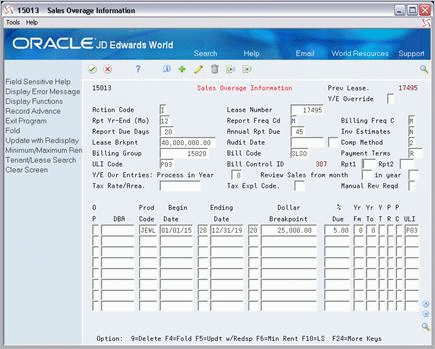
Description of "Figure 80-1 Sales Overage Information screen"
Figure 80-2 Sales Overage Information (Fold Area) screen
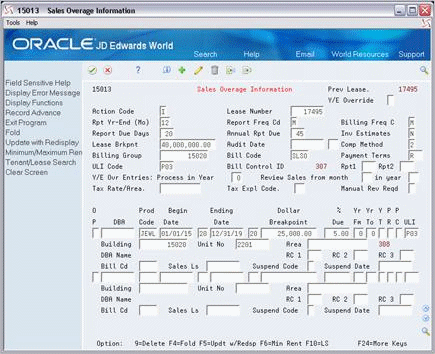
Description of "Figure 80-2 Sales Overage Information (Fold Area) screen"
80.1 Add a Sales Overage
To define the sales overage for a lease, type A in the Action Code field, type the number of the lease in the Lease Number field, type the appropriate information both in the upper part of the screen and for the detail lines, and press Enter or F5. Note the following:
-
The following information is the minimum required to add sales overage information:
| Item | Item |
|---|---|
| Lease number | Computation method |
| Fiscal (report) year-end month | Bill code |
| Reporting frequency | Product code |
| Billing frequency | Percentage due |
Note:
The Urban Land Industry (ULI) code is also required if a blank is not defined for that user defined code.-
For each breakpoint related to the same product code, you must set up a separate detail line. Such related lines are called a product scale group.
80.2 Display Sales Overage Information
To display the sales overage information for a lease, type I in the Action Code field, type the number of the lease in the Lease Number field, and press Enter.
80.3 Change Sales Overage Information
To change the information that you have displayed for a lease, type C in the Action Code field, type the appropriate information, and press Enter or F5.
80.4 Delete Sales Overage Information
There are two methods that you can use to delete the information you have displayed:
-
To delete all the sales overage information for a lease, type D in the Action Code field and press Enter.
-
To delete one or more detail lines, type C (Change) in the Action Code field, type 9 in the OP (Option) field for each line you want to delete, and press Enter or F5.
80.5 Guidelines
-
Before you define the sales overage for a lease, set up the following information:
-
Facility, tenant, and lease information
-
Product codes, billing frequencies, and other user defined codes
-
General accounting and accounts receivable constants
-
Object and subsidiary accounts in the G/L chart of accounts
-
Bill codes with their automatic accounting instructions (AAIs)
-
-
A product scale record is the unique combination of a product code, which is a user defined code (system 15, type PC), and the following numbers: DBA (doing business as), lease, building, and unit. It can also include the following information:
Item Item Bill code Percentage due Billing frequency Reporting frequency Computation method Urban Land Industry (ULI) code Fiscal (report) year-end month The system uses the record to gather and process the related sales information for a tenant when it calculates sales overage. It is also used to compare sales for various years and between tenants and industry averages.
-
The PC (Process Code) field controls whether the product scale record is used for billing, sales reports, or both.
-
The untitled field on the right side of the fold area is the Billing Control ID field. The system uses the number in this field to keep track of all the periods that have been billed. This information is kept in the Billings Generation Control Master file (F15011). You cannot bill a tenant twice for the same period unless you clear the billing control field for that period. To do this, run the Batch Delete program to delete an unposted batch of invoices. At this time, the system resets the billing control.
Note:
You cannot delete a batch of documents that has been posted.