81 Minimum/Maximum Rents and Recoveries
This chapter contains these topics:
The Minimum/Maximum Rents and Recoveries screen lets you set up and work with the adjustments related to the sales overage for a lease.
-
The minimum rent (fixed rent) is the breakpoint or level of sales that must be reached before the percentage of overage can be applied. An amount can also identify a higher breakpoint at which the percentage changes.
-
The maximum rent is the upper limit of the sales overage for a specified period.
-
A recovery is normally an amount that a tenant has paid or has been billed and that the tenant can recover as a credit against the rent related to sales overage.
This information is stored primarily in the Minimum Rent/Recoveries Master file (F15015). For an overview of sales overage, see Chapter 79, "Sales Overage Process" in this guide.
From the Real Estate Management System menu (G15), choose Sales Overage.
From the Sales Overage (Percent Rent) menu (G1522), choose Min/Max Rents & Recoveries.
Figure 81-1 Minimum/Maximum Rents & Recoveries screen
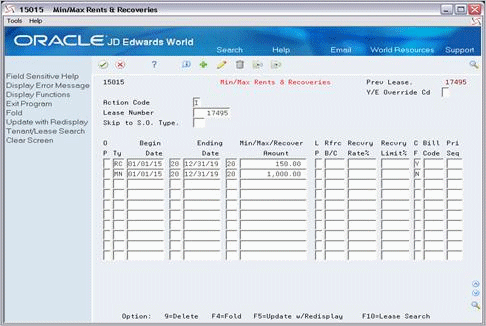
Description of "Figure 81-1 Minimum/Maximum Rents & Recoveries screen"
Figure 81-2 Minimum/Maximum Rents & Recoveries (Fold Area) screen
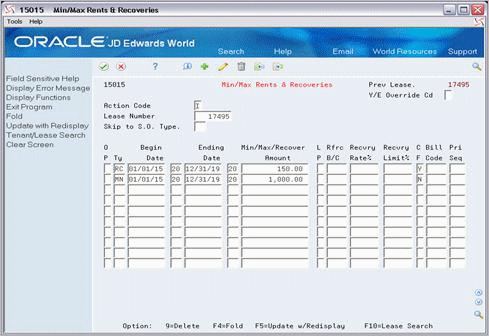
Description of "Figure 81-2 Minimum/Maximum Rents & Recoveries (Fold Area) screen"
81.1 Add Limits and Recoveries
To add the limits and recoveries for sales overage, type A in the Action Code field, type the number of the lease in the Lease Number field, type the appropriate information for the detail lines, and press Enter or F5.
81.2 Display Limits and Recoveries
To display the limits and recoveries for sales overage, type I in the Action Code field, type the number of the lease in the Lease Number field, and press Enter.
81.3 Change Displayed Information
To change the information you have displayed for a lease, type C in the Action Code field, type the appropriate information, and press Enter or F5.
81.4 Delete Displayed Information
There are two methods you can use to delete the information you have displayed:
-
To delete all the sales overage limits and recoveries for a lease, type D in the Action Code field and press Enter.
-
To delete one or more detail lines, type C (Change) in the Action Code field, type 9 in the OP (Option) field for each line you want to delete, and press Enter or F5.
81.5 Carry Forward Amounts and Adjustments
Reductions to the gross overage rent can be carried forward to the following billing period. These amounts can be based on either a maximum rent amount or a recovery limit. This is controlled by the CF (Period Carry Forward) field.
-
If the CF field contains the code Y (Yes) and the current gross overage billing for a period is greater than the maximum rent, the difference is carried forward to the gross overage billing for the next period.
-
If the field contains the code Y and the current gross overage billing for a period is less than the recovery amount, the difference is carried forward to the recovery for the next period.
-
The field must contain the code N (No) for minimum rent because it cannot be carried forward. In order to be carried forward, you must specify it as a recovery.
The Adj To Date (Adjustment To Date) and CF Pending (Carry Forward Pending) fields in the fold area display the carry forward amounts. These amounts, which are cumulative, are supplied automatically by the system and controlled by the following fields in the Tenant/Lease Billings Detail file (F1511):
| Item | Item |
|---|---|
| Billing Control ID Reference | S.O. Bill Type |
| Exclude From Future Calculations | S.O. Type Code |
To manually update the carry forward amounts, you must use the Manual Billing Entry screen (P1511) and add the adjustment as an invoice. In this case, the system does not actually create an invoice. Instead, it creates adjustments that update the carry forward amount fields, which then can be applied to future sales overage billings. Note the following differences in the procedure for adding the invoice:
-
The generation type is 3 for sales overage.
-
The Invoice Amount field in the upper part of the screen must be left blank. You use the Gross Amount field for the pay item to specify the amount.
-
The following fields in the fold area are required: SO Type, SO Crry Forwd (Bill Type), and Bill Cntl ID Ref.
The Bill Cntl ID Ref field identifies the billing period to which the amount is to be applied. The combination of the sales overage type code and bill type determine whether the gross amount must be entered as a positive or negative amount.
-
The amount must be positive with the following combinations:
-
SO type code (SOTY) RC and SO bill type (SOBT) T
-
SO type code (SOTY) MX and SO bill type (SOBT) P
-
SO type code (SOTY) MX and SO bill type (SOBT) C
-
The amount is negative with any other combination that uses type code RC or MX.
-
The amount is always negative with the type code MN. In this case, the system does create an invoice. Remember that for minimum rent, carry forward amounts are not allowed.
-
-
If you need to exclude the amount from future calculations of sales overage, the Excl Fm Calc field must contain Y (Yes).
For more information about the manual billing procedure, see Chapter 17, "Manual Billing Entry" in this guide.
81.6 Guidelines
The untitled field in the lower right corner of the fold area is the Billing Control ID field. The system uses the number in this field to keep track of all the periods that have been billed. This information is stored in the Billings Generation Control Master file (F15011). You cannot bill a tenant twice for the same period unless you clear the billing control field for that period. To do this, run the Batch Delete program to delete an unposted batch of invoices. At this time, the system resets the billing control.
Note:
You cannot delete a batch of documents that has been posted.