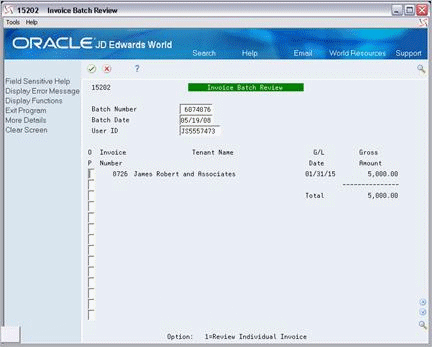19 Manual Billing Journal Review
This chapter contains these topics:
The batch review and approval facility lets you review transactions at the following three levels of detail:
-
General review of a batch
-
General review of the documents in a batch
-
Detailed review of a document
The Manual Billing Journal Review screen, which is the first level in the review process, lets you review and approve batches of transactions for posting. From this screen, you can access the other two levels of detail. The third level also lets you make minor corrections to the transactions. This series of screens displays and updates information in the Batch Control Records file (F0011) and the Tenant/Lease Billings Detail file (F1511).
The screen has a processing option that limits the batch selection to one generation type.
From the Real Estate Management System menu (G15), choose Manual Billing.
From the Manual Billing menu (G1512), choose Manual Billing Journal Review.
Figure 19-1 Manual Billing Journal Review screen
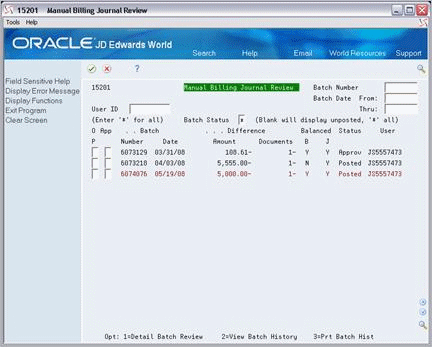
Description of "Figure 19-1 Manual Billing Journal Review screen"
19.1 Review a Manual Billing Batch
To display a list of batches, type the appropriate information in one or more of the fields in the upper part of the screen and press Enter. The screen displays the batches that match the values you enter. When you enter more values in combination, the search is more specific.
Note:
To limit the display by date, you must use both the Batch Date From and Thru fields.19.2 Review the Invoices in a Batch
To review the invoices in a batch that is displayed on the Manual Billing Journal Review screen, type 1 in the OP (Option) field for that batch and press Enter. The Invoice Batch Review screen appears.
This screen, which displays the header information for each invoice in a batch, is the second level in the review process.
19.3 Review an Invoice
To review the current information for an invoice that is displayed on the Invoice Batch Review screen, type 1 in the OP field for that invoice and press Enter. The Billings Detail Modifications screen appears. This screen, which is identical to the Manual Billing Entry screen, is the third level in the review process.
If you add or change an invoice at this point, note the following:
-
For a new invoice, the system does not create a new batch. The invoice is in the existing batch.
-
If the batch is already posted, the batch status changes from posted to error. Therefore, you must run Print Billing Edit/Register and approve the batch before you can repost it. When you repost the batch, the invoice that you have worked on is the only one posted.
You can also use this screen to identify an error in a batch. Beginning at the Invoice Batch Review screen, perform the following steps for each invoice in the batch: exit to the Billings Detail Modifications screen, type C (Change) in the Action Code field, and press Enter. If the invoice contains an error, the system highlights the field in question and gives you an error message. This method of troubleshooting is helpful in addition to the Billing Edit/Register report.
19.4 Approve a Billing Batch
In the Real Estate Management system, the system assigns a status of Error to the batch of billings that you enter. In order to post it, you must change the status to Approved. Note the following:
-
You must first run Print Billing Edit/Register, which changes the status to Pending or Approved. The status to which it changes depends on how the Management Approval of Input field is set in the General Constants file (F0009).
-
If Y (Yes) displays in the Manual Rev Reqd field of a pay item for a billing, a manual review is required for that billing. This condition protects the status of Error for the billing and causes the system to print a warning on the Billing Edit/Register report. In this case, the Manual Rev Reqd field must first be changed from Y to a blank before you can change the status. For more information, see Chapter 16, "Manual Billing Process" in this guide.
-
You can set up security so a user can only review batches and not approve them. For more information about batch security, see the JD Edwards World Technical Foundation Guide.
19.5 Processing Options
Processing option 1 requires explanation in addition to what you see on the screen. You must set this option to generation type 7 to review batches of manual billings.
19.6 Guidelines
-
The batch total takes into account any credit amounts included in that batch.
-
When you do not use batch control, the Difference Amount and Difference Documents fields usually contain negative numbers. For more information about batch control, see Chapter 16, "Manual Billing Process" in this guide.
-
To view the accounting distribution for a posted invoice, you must use the Journal Entries screen. You can access this screen through the journal review process beginning with the General Journal Review screen.
-
You can delete an unposted batch of invoices or vouchers with the Batch Delete program. However, you cannot delete a batch of documents that has been posted.
-
For an overview of the billing process, see Chapter 16, "Manual Billing Process" in this guide.