171 Replicate Property/Units
This chapter contains these topics:
The Replicate Property/Units screen lets you quickly set up the units in a building (target) that are similar to the existing units in another building (source). The system can copy just the general information for the units or additional information including log lines, extended text, and quantities. This information is stored in the following files:
-
Building (Business Unit) Master (F0006)
-
Log Standards Master (F1503)
-
Log Standards Extension Master (F1504)
-
Unit Master (F1507)
After the units have been copied, you can use the Unit Search screen or Unit Information screen to verify that the units you copied exist in the target building. You can use the Unit Information screen to make any necessary changes to the information.
From any Real Estate Management menu, enter 29 in the Selection field.
From the Real Estate Management Setup menu (G1541), choose Replicate Property/Units.
Figure 171-1 Replicate Property/Units screen
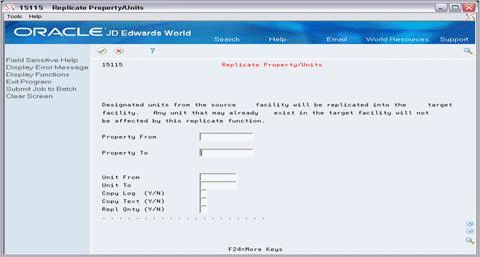
Description of "Figure 171-1 Replicate Property/Units screen"
171.1 Replicate Property/Units Procedures
To copy all the information for all the units from one building to another, perform the following steps:
-
Type the number of the source building in the Property From field.
-
Type the number of the target building in the Property To field.
-
Type Y (Yes) in each of the following fields: Copy Log (Y/N), Copy Text (Y/N), and Repl Qnty (Y/N) (Replicate Quantity).
-
Press Enter or F6.
In the lower part of the screen, the system prompts you to confirm that the information is correct.
Figure 171-2 Replicate Property/Units (Fields Displayed) screen
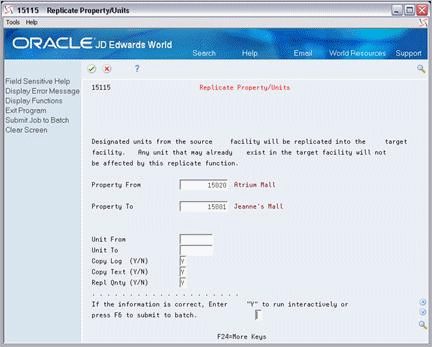
Description of "Figure 171-2 Replicate Property/Units (Fields Displayed) screen"
-
After you have reviewed the information you specified, do one of the following:
-
If the information is correct and you want to copy the units interactively, type Y (Yes) in the one-character field for the prompt and press Enter. The system clears the screen and displays a record of the different elements that were copied. This record is in the upper right corner of the screen and is similar to the following example:
Figure 171-3 Replicate Property/Units (Record Displayed) screen

Description of "Figure 171-3 Replicate Property/Units (Record Displayed) screen"
-
The Units field displays the total number of units that were copied.
-
The Log field displays the total number of log lines that were copied.
-
The Log Ext (Log Extended Text) field displays the total number of text lines that were copied.
-
-
If the information is correct and you want to copy the units in batch mode, press F6. With this method, the screen does not display a record of the different elements that were copied.
-
If the information is not correct, JD Edwards World recommends that you start the process over again to prevent errors. To do this, leave the one-character field for the prompt blank and press Enter.
The screen retains the information that you typed so you can make the necessary changes. You can then resume the procedure at step 4.
171.2 Guidelines
-
To copy just the general information for all the units from the source, use only the Property From and Property To fields. To limit the replication to a range of units, also use the Unit From and Unit To fields.
-
If you specify a range of units with alphanumeric numbers, the system copies any units with just numeric numbers within the numeric range. For example, suppose the source building has the units 10 - 30 along with A10, B12, C14, and D16. If you entered A10 in the Unit From field and C14 in the Unit To field, the system copies units A10, B12, and C14, as well as units 10 - 14.
-
To copy the extended text and quantities related to the log lines, you must also specify Y in the Copy Log (Y/N) field.
-
You can use either one of two methods to copy the information:
-
Interactive - You use this method when the amount of information you want to copy is small. When you press Enter, the system processes the job interactively. In this case, the system does not accept new information until this process is complete.
-
Batch - You use this method when the amount of information you want to copy is large. When you press F6, the system processes the job in batch mode. In this case, the system can accept new information, so you can continue with other activities.
-
-
This program does not duplicate or replace units that already exist in the target building.