94 Sales Analysis Control Revision
This chapter contains these topics:
The Sales Analysis Control Revision screen lets you set up and work with the sales analysis summary codes. This information is stored in the Sales Analysis (Summary) Control file (F1544) and controls the generation of the sales figures. Each code identifies the key structure for a level of summary (detail) in the Sales Analysis Reporting file (F1543). Each record in this file is the combined information from the Tenant Sales History file (F1541) that matches the key fields for the summary code during the sales analysis generation.
For an overview of sales analysis, see Chapter 93, "Sales Analysis Process" in this guide.
From the Real Estate Management System menu (G15), choose Sales Overage
From the Sales Overage (Percent Rent) menu (G1522), choose Sales Analysis Processing.
From the Tenant Sales Analysis Processing menu (G15222), choose Sales Analysis Cntrl Revision.
Figure 94-1 Sales Analysis Control Revisions screen
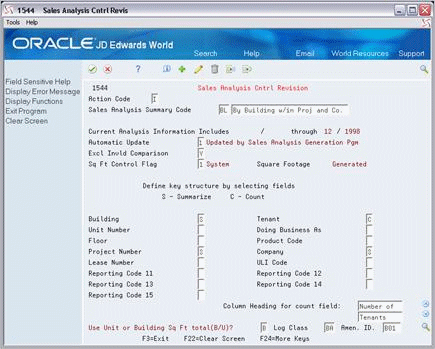
Description of "Figure 94-1 Sales Analysis Control Revisions screen"
94.1 Add a Sales Analysis Summary Code
To define a summary code, type A in the Action Code field, type a two-character code of your choice in the Sales Analysis Summary Code field followed by a description, type the appropriate information related to the key structure, and press Enter. Note the following:
-
Type S (Summarize) in one or more of the key fields (flags) to identify the summary level.
-
The system prompts you for more information at the bottom of the screen depending on the key fields you choose to summarize.
-
If you choose Tenant, Doing Business As, Product Code, Lease Number, ULI Code, or any of the Reporting Codes: User Rentable or Useable Sq Ft (R/U)?
-
If you choose Building, Project Number, or Company: Use Unit or Building Sq Ft total (B/U)?
-
If you choose Building, Unit Number, Floor, or Project Number: Log Class and Amen. ID (Amenity Identification)
This information identifies the log line in the respective facility setup that contains the square footage to be used for sales analysis.
-
-
Type C (Count) in one or more of the key fields for an item count. Note that if more than one field is identified for a count, the count is the total of all the unique combinations possible for the items. For example, suppose a shopping mall has three stores (A, B, and C) with three similar products (1, 2, and 3). If the sales analysis is set up to be summarized by building and the count is totaled by both tenant and product code, the count is nine (A1, B1, C1, A2, B2, C2, A3, B3, C3).
-
When you choose a key field for an item count, the system prompts you at the bottom of the screen to specify the related column heading. This heading, which can be two lines of text, appears on the sales analysis reports.
94.2 Display a Summary Code
To display the definition for a summary code, type I in the Action Code field, type the code in the Sales Analysis Summary Code field, and press Enter.
You can also use the roll keys to scroll through the existing information in the Sales Analysis Control file.
94.3 Change a Summary Code
To change the information that you have displayed, type C in the Action Code field, type the appropriate information, and press Enter.
94.4 Delete a Summary Code
To delete the information that you have displayed, type D in the Action Code field and press Enter.
94.5 Guidelines
-
You can affect the automatic processing for sales analysis.
-
The Automatic Update field controls whether the sales analysis is automatically generated when you run the Post Sales to History program. Note that if you choose to do this, the processing time increases during the post. If it is not, you must run Sales Analysis Generation directly from the menu.
-
The Sq Ft Control Flag field controls whether the square footage related to the summary code is updated automatically in the Square Footage History file (F1545) and other sales analysis files. If it is not, you must run Sq. Ft. History Generation directly from the menu, which can be time consuming. The automatic update occurs when you run the Sales Analysis Generation program and the Sq Ft Generation Flag in the Sales Analysis Control file indicates the square footage is not current.
-
-
After you have generated the sales analysis for a summary code, the system does not let you change or delete the definition for the code. To allow this, you must first purge the related information from the Sales Analysis Reporting file. The processing options for Sales Analysis Generation control whether the Sales Analysis Purge program is automatically run in conjunction with the generation. The purge program is also a separate selection on the Global Updates/Purges menu (G1533).