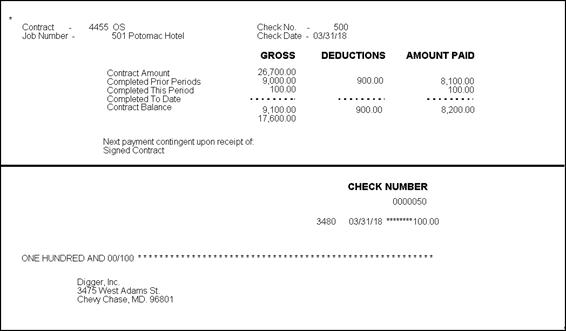42 Set Up Payment Processing
This chapter contains these topics:
You can print payments for your subcontractors as contract progress payments or A/P payments. Both of these methods use the Accounts Payable system to generate payments and you must specify which method to use when you set up your system. A contract progress payment includes contract-specific information on the check stub. If you choose to use contract progress payments to pay your subcontractors, you must set up the Accounts Payable system to process contract progress payments.
Following is an example of a contract payment.
Caution:
You must not process backcharges as contract progress payments. You must select a payment instrument that does not create contract progress payments so that the backcharge amount shows separately on the payment.Complete the following tasks to set up your Accounts Payable system to print contract progress payments:
42.1 Setting Up Subcontractor Information for Contract Progress Payments
From Subcontract Management (G44), choose Daily Operations
From Subcontract Management Daily Operations (G4411), choose Supplier Master Information
You must specify whether to pay your subcontractors using contract progress payments or A/P payments. A contract progress payment includes contract-specific information on the check stub and A/P payments include a list of information for the supplier invoices you are paying on the A/P check stub. See Enter Suppliers in the JD Edwards World Accounts Payable Guidefor more information about setting up A/P payments.
You must not process backcharges as contract progress payments. You must select a payment instrument that does not create contract progress payments so that the backcharge amount shows separately on the payment.
To set up subcontractor information for contract progress payments
-
On Supplier Master Information, to locate the subcontractor, complete the following field:
-
Supplier Number
Figure 42-2 Supplier Master Information screen
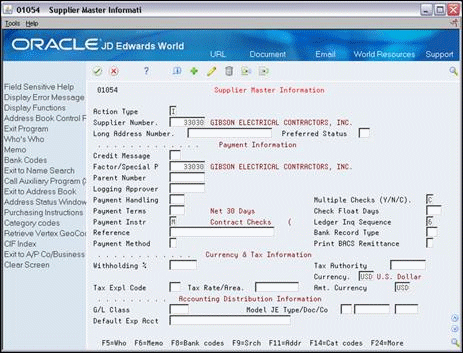
Description of "Figure 42-2 Supplier Master Information screen"
-
-
Enter M in the following field:
-
Payment Instrument
-
-
To enable the Accounts Payable system to create contract progress payments, enter C in the following field:
-
Multiple Checks
-
| Field | Explanation |
|---|---|
| Payment Instr | The user defined code that determines the type of payment to be made to the supplier.
Screen-specific information The system uses this information as the default value when you enter vouchers. The default is blank. |
| Multiple Checks (Y/N/C) | A code that indicates whether a separate check will be issued for each pay item on a voucher. Valid codes are:
Y – Yes, create a separate check for each pay item. (Certain agencies of the government require this.) N – No, do not create separate checks. Issue one check for the voucher, regardless of the number of pay items. C – Create one check per contract and collate the checks in contract or job number order. The system maintains this field in the Supplier Master table (F0401). |
42.2 Verifying Print Options for Payments
From Automatic Payment Processing (G043), enter 29
From Accounts Payable Setup (G0441), choose Automatic Payment Setup
From Automatic Payment Setup (G04411), choose Payment Instrument Defaults
To verify print options for payments
On Payment Instrument Defaults, verify that Write Program P04572J is in the Write Program field for the Contract Checks line.
Figure 42-3 Payment Instrument Defaults screen
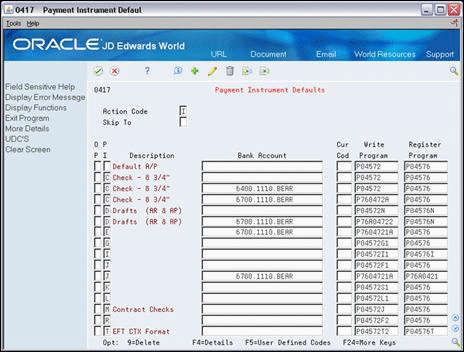
Description of "Figure 42-3 Payment Instrument Defaults screen"