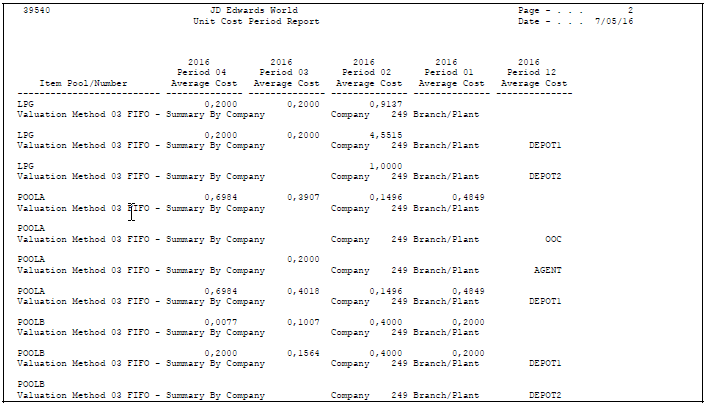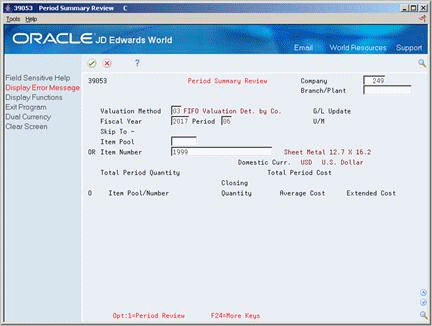5 Determine the Value of Stock
This chapter contains these topics:
5.1 Determining the Value of Stock
You generally run the stock valuation process once per accounting period. During processing, the system extracts the valuation for all assigned methods for each item and pool. When the extraction is complete, you can print reports to verify the completeness and accuracy of the company's stock value before you post it for the period. You can also review the valuation extracted for all auxiliary valuation methods you have assigned to each item and pool.
5.1.1 Before You Begin
-
Verify that the programs that integrate with stock valuation are installed and set up. See also Chapter 3, "Understand Sources of Stock Valuation Information."
5.2 Running the Periodic Extraction
From Advanced Stock Valuation (G39), choose Special Updates/Inquiries
From Adv. Stock Valuations Special Updates/Inquiries (G3921), choose Valuation Period Extraction
The Valuation Period Extraction program extracts the transactions by document type for specific date ranges to build the valuation tables. The system uses inventory information from the Inventory Management system for stock valuation.
For dual currency, the program creates additional records for the stable currency for every layer at the domestic currency.
Most users of the Advanced Stock Valuation system utilize at least three versions of Valuation Period Extraction. You can use different versions to rerun the extraction if you discover inaccurate information or omissions in the first extraction you run. The processing options allow you to differentiate the following versions:
To run the Valuation Period Extraction program, specify the Data Selection values as follows:
| Value | Description |
|---|---|
| G/L Date | Set the G/L date to "Less than or equal to" the ending date for the period, to select all transactions previous to the G/L date for the ending of the period. |
| Valuation End Date | This date is set to *ZEROS to determine whether a transaction has been previously extracted. |
| Commingled Other Owner | Set this value to "not equal to 1" to exclude commingled stock from being valued. |
To run the Period Extraction - Update Period program, specify the Data Selection values as follows:
| Value | Description |
|---|---|
| G/L Date | Set the G/L date to "Less than or equal to" the ending date for the period, to select all transactions previous to the G/L date for the ending of the period. If you select the date range to the beginning through the end of the period, you will not extract transactions that may have been entered in the previous period, but missed being extracted. |
| Valuation End Date | This date is set to *ZEROS to determine whether a transaction has been previously extracted. |
| Commingled Other Owner | Set this value to "not equal to 1" to exclude commingled stock from being valued. |
5.2.1 Processing Options
To run the Period Extraction - Clear and Restart program, specify the Data Selection Values as follows. Notice that there are two sections, one for "clear" and one for "restart."
| Value | Description |
|---|---|
| G/L Date | Set the G/L date to "Less than or equal to" the ending date for the period, to select all transactions previous to the G/L date for the ending of the period. This should be the same date for both sections; otherwise you could clear all the records before restarting. |
| Valuation End Date | Set the first or "clear" valuation end date equal to the ending date for the period. Set the second or "restart" valuation end date to *ZEROS to determine whether a transaction has been previously extracted. |
| Commingled Other Owner | Set this value to "not equal to 1" to exclude commingled stock from being valued. |
5.2.2 Before You Begin
-
Verify that each item or pool has an assigned valuation method. See Section 9.4, "Assigning Valuation Methods."
-
Verify that three versions of Value Period Extraction are set up. See Create a Version in the JD Edwards World Common Foundation Guide.
-
Verify that Period Extraction Company Selection has been set up if you want to extract the valuation by company. See Chapter 11, "Set Up Company Selection."
To run the periodic extraction
On Valuation Period Extraction
-
A message displays reminding you to set up company selection, if you want to extract by company.
Choose the function to execute the extraction program.
Figure 5-1 Validation Period Extraction screen
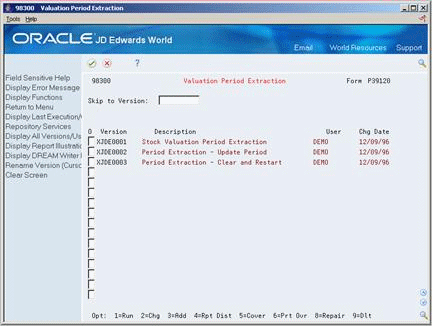
Description of "Figure 5-1 Validation Period Extraction screen"
-
Select the version you want to run.
-
Review the results.
5.2.3 What You Should Know About
| Topic | Description |
|---|---|
| Specifying the G/L date | The general ledger date for all versions must be set to LE, Less than or equal to, the current end-of-month date. |
| Writing accumulation and depletion adjustments | During period extraction, if there is an accumulation for the year, the program starts at the beginning of the year and allocates the accumulated quantity forward throughout the layer. If there is a depletion for the year, the program starts at the end of the layer previous to the current year and subtracts the depleted amount backward throughout the layer.
The program uses the allocations to calculate the LIFO accumulation/depletion adjustment amounts. |
5.3 Generating Reports
From Advanced Stock Valuation (G39), choose Stock Valuation Reports
From Advanced Stock Valuation Reports (G3911), choose an option
After you run Valuation Period Extraction, you can generate reports to verify the accuracy and completeness of your valuation. Each report presents the valuation information in a different format. Which report format you use depends on the type of information you need to analyze:
For the Valuation Detail Report and the Unit Cost Period Report, you can specify in a processing option whether to display domestic or stable currency. For the Valuation Summary Report and the General Ledger Update Summary, you can specify in a processing option whether to display stable currency in addition to domestic currency.
5.3.1 Stock Valuation Summary Report
Figure 5-2 Stock Valuation Summary Report
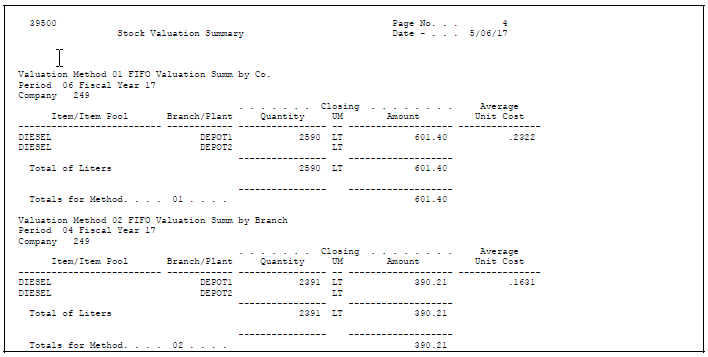
Description of "Figure 5-2 Stock Valuation Summary Report"
5.3.3 General Ledger (G/L) Update Summary Report
Figure 5-3 General Ledger (G/L) Update Summary Report
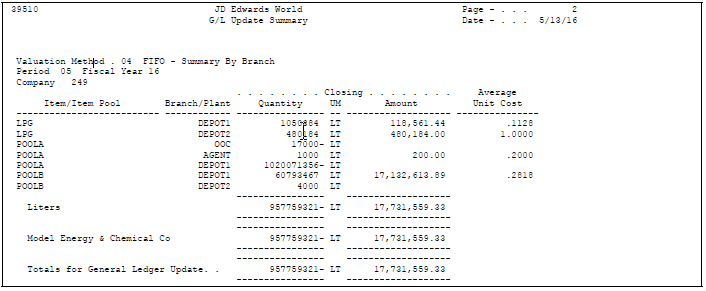
Description of "Figure 5-3 General Ledger (G/L) Update Summary Report"
5.3.7 Stock Valuation Detail Report
Figure 5-5 Stock Valuation Summary Report
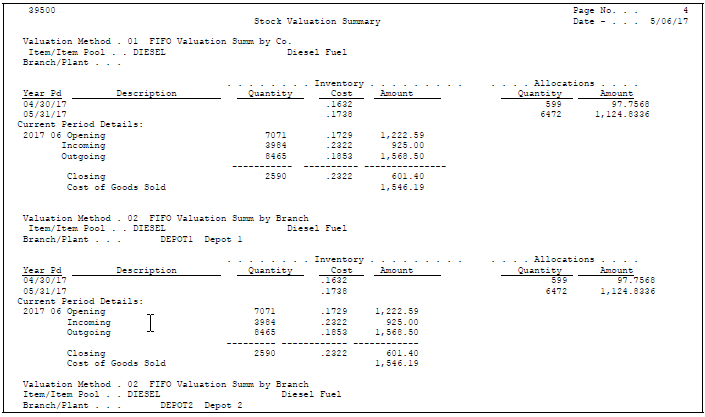
Description of "Figure 5-5 Stock Valuation Summary Report"
5.4 Reviewing Results
From Advanced Stock Valuation (G39), choose Daily Operations
From Daily Operations (G391), choose an option
After you run any Valuation Period Extraction version, you can access the valuation information on several different forms. You can use these forms to research any problems with the extraction before you run another version or accept the results of the valuation. You can continue to use these forms to review different aspects of the valuation throughout the period until you post the next period's valuation.
With most of these review options, you can review item or pool information by a specific valuation method. The system can only display valuation information using one of the methods that are assigned to an item on the Item/Pool Valuation Maintenance form.
You can review results in the following ways:
-
Review item or pool quantities
-
Review a summary by period
-
Review historical layers
-
Review methods
-
Review the year-to-date summary
-
Review by document types
-
Review G/L adjustments
5.4.1 What You Should Know About
See Also:
-
Section 9.3, "Reviewing Pools" for information about reviewing items in a pool.
5.4.2 Reviewing Item or Pool Quantities
Use Valuation Period Review to review the opening, incoming, outgoing, and period ending values of any item or pool for a specific valuation method. You can toggle between domestic and stable currency modes.
To review item or pool quantities
Figure 5-6 Valuation Period Review screen
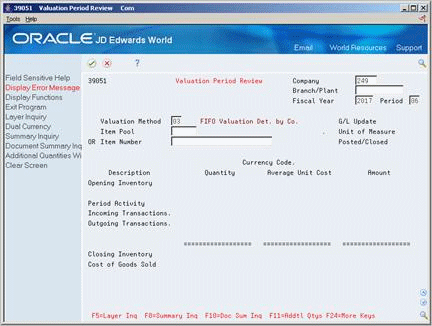
Description of "Figure 5-6 Valuation Period Review screen"
-
Complete the following field:
-
Valuation Method
-
-
Complete one of the following fields:
-
Item Pool
-
Item Number
-
-
If the valuation method is allocated within all branch/plants, complete the following field:
-
Branch/Plant
-
| Field | Explanation |
|---|---|
| Valuation Method | A two-character abbreviation for the methods that the system uses to determine the value of your company's stock for reporting and financial purposes. Examples include: FI (FIFO), F2 (FIFO Detail by Branch), and LI (LIFO).
When you run the Stock Valuation Extraction program, the system updates the Stock Valuation Detail tables for the assigned valuation methods. |
| Item Pool | A user defined code (system 41/type 05) that indicates a group of items that are evaluated by the Advanced Stock Valuation system using the same set of valuation methods. You assign the item pool to the item and then set up valuation methods for the pool using the Pool Valuation Method Maintenance program. |
5.4.5 Reviewing a Summary by Period
Use Valuation Summary Review to review a summary of the valuation for any item or pool and a specific valuation method. You can toggle between domestic and stable currency modes.
Figure 5-7 Valuation Summary Review screen

Description of "Figure 5-7 Valuation Summary Review screen"
-
Complete the following field:
-
Valuation Method
-
-
Complete one of the following fields:
-
Item Pool
-
Item Number
-
-
Complete the following optional fields:
-
Company
-
Branch/Plant
-
5.4.7 Reviewing Historical Layers
Layers are receipts of product that you enter into the system. Use this option to review the historical layers for your ending inventory. You can toggle between domestic and stable currency modes.
You can identify and review the layers in one of two different formats. The system presents the information in either detail or summary mode, depending on how you defined the valuation method:
-
If you defined the valuation method to use detail mode, each receipt is a layer.
-
If you defined the valuation method to use summary mode, each period is a layer and the prior years' layers are rolled up at the year end into one layer.
Figure 5-8 Valuation Layers Review screen
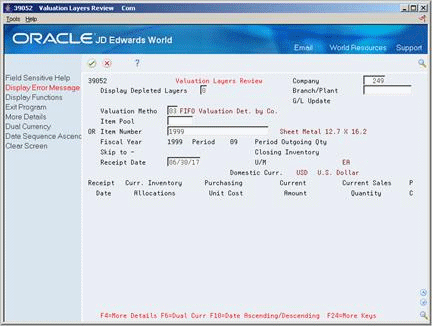
Description of "Figure 5-8 Valuation Layers Review screen"
-
Complete the following field:
-
Valuation Method
-
-
Complete one of the following fields:
-
Item Pool
-
Item Number
-
-
If the valuation method is allocated within all branch/plants, complete the following field:
-
Branch/Plant
-
-
If you want to view the depleted layers, complete the following field:
-
Display Depleted Layers
-
5.4.8 Reviewing Methods
Use Valuation Methods Comparison to compare the valuation differences between two different methods. You can toggle between domestic and stable currency modes.
On Valuation Methods Comparison
Figure 5-9 Valuation Methods Comparison screen
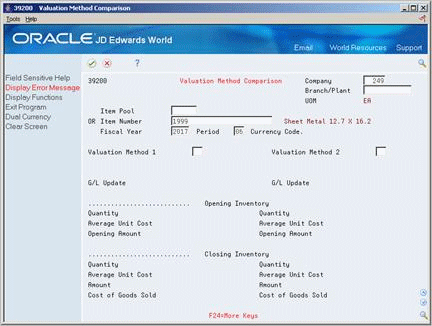
Description of "Figure 5-9 Valuation Methods Comparison screen"
-
Complete one of the following fields:
-
Item Pool
-
Item Number
-
-
Complete the following fields:
-
Valuation Method 1
-
Valuation Method 2
-
5.4.9 Reviewing the Year-to-Date Summary
Use Period Summary Review to review period activities for the year to date. You can toggle between domestic and stable currency modes.
To review the year-to-date summary
-
Complete the following field:
-
Valuation Method
-
-
Complete one of the following fields:
-
Item Pool
-
Item Number
-
5.4.11 Reviewing by Document Type
Use Document Summary Review to review a summary of transactions by document type. Use this option to resolve problems that might be caused by missing or inaccurate document type information.
You can choose specific transaction types, such as incoming, outgoing, or both. If you choose to review by a specific item or pool, the system displays quantity and amount totals also. You can toggle between domestic and stable currency modes.
Figure 5-11 Document Summary Review screen
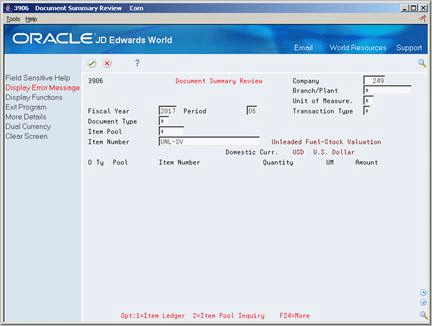
Description of "Figure 5-11 Document Summary Review screen"
-
Complete the following field:
-
Branch/Plant
-
-
Accept the defaults, or complete the following optional fields:
-
Transaction Type
-
Document Type
-
-
Complete one of the following optional fields:
-
Item Pool
-
Item Number
-
| Field | Explanation |
|---|---|
| Transaction Type | A value that specifies if the transaction type is incoming, outgoing, or both. Valid values are:
* – Select all transactions 1 – Select only incoming transactions 2 – Select only outgoing transactions 3 – Select only transaction types that are both incoming and outgoing |
| Document Type | A user defined code (system 00/type DT) that identifies the origin and purpose of the transaction.
JD Edwards World reserves several prefixes for document types, such as vouchers, invoices, receipts, and timesheets. The reserved document type prefixes for codes are: P – Accounts payable documents R – Accounts receivable documents T – Payroll documents I – Inventory documents O – Order processing documents J – General ledger/joint interest billing documents The system creates offsetting entries as appropriate for these document types when you post batches. Form-specific information Advanced Stock Valuation Enter a specific document type (for example, BB for bulk simple blend) to view all of the transactions associated with this document type. |
5.4.13 Reviewing G/L Adjustments
You can view stock valuation adjustments to the general ledger with the Valuation G/L Adjustment Inquiry program. You can toggle between domestic and dual currency modes.
On Valuation G/L Adjustment Inquiry
Figure 5-12 G/L Adjustment Inquiry screen
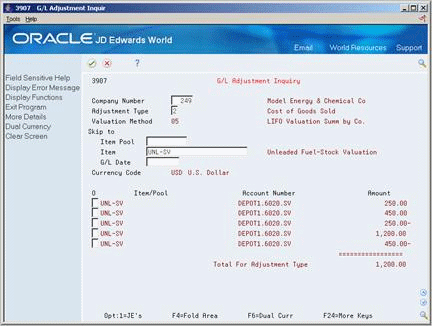
Description of "Figure 5-12 G/L Adjustment Inquiry screen"
-
Complete the following fields:
-
Adjustment Type
-
Company Number
-
-
To skip to a pool or item, complete one of the following optional fields:
-
Pool
-
Item
-
-
To skip to a specific G/L date, complete the following field:
-
G/L Date
-
5.5 Updating the General Ledger
From Advanced Stock Valuation (G39), choose Special Updates/Inquiries
From Adv. Stock Valuation Special Updates/Inquiries (G3921), choose Valuation G/L Update
Run the Valuation G/L Update program after you review the data from the Period Extraction program. Valuation G/L Update updates the general ledger for the valuation methods defined as general ledger update methods. The program updates the general ledger based on one valuation method for each item/item pool. The Period Extraction program calculates the amounts to be updated. For dual currency, the program additionally writes a record to the general ledger for the stable currency.
You can set up proof and final versions of this program. The proof version does not update the general ledger. After you review the proof version, you can run the final version to update the general ledger.
5.5.1 What You Should Know About
| Topic | Description |
|---|---|
| Recording LIFO accumulations/ depletions | The G/L Update program writes accumulations and depletions to separate accounts. If the offset amount for the LIFO accumulation/depletion amount is positive, the update writes a journal entry to the Asset for LIFO AAI. If the offset it negative, the update writes a journal entry to the Liability for LIFO AAI. |
5.6 Reviewing and Approving Batches
From Advanced Stock Valuation (G39), choose Special Updates/Inquiries
From Adv. Stock Valuation Special Updates/Inquiries (G3921), choose Valuation Batch Review
When you update the general ledger, the system produces batch files of the results. You can review or approve the batches produced by the system before you actually post them to the journal.
If your company requires both review and management approval before posting a batch to the general ledger, only users with an authorized approval user ID can change a batch to an approved status.
Figure 5-13 Valuation Batch Review screen
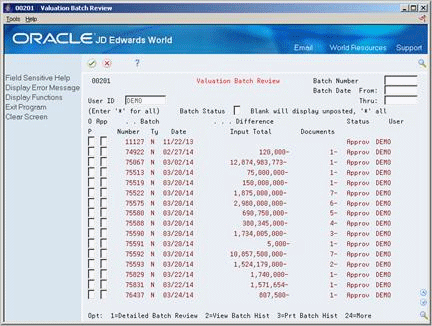
Description of "Figure 5-13 Valuation Batch Review screen"
-
Display all batches for all users and for all statuses or complete one or more of the following fields to limit your search:
-
User ID
-
Batch Number
-
Batch Date From
-
Batch Date Thru
-
Batch Status
-
-
Choose the batch job that contains the transactions you want to review.
-
Choose the option for detailed batch review.
General Ledger Batch Review appears with a list of the general entries.
-
On General Ledger Batch Review, review the transactions.
-
Return to Valuation Batch Review.
-
On Valuation Batch Review, complete the following field:
-
Approved
-
| Field | Explanation |
|---|---|
| Batch Number | A number that identifies a group of transactions that the system processes and balances as a unit. When you enter a batch, you can either assign a batch number or let the system assign it through Next Numbers. When you change, locate, or delete a batch, you must specify the batch number. |
| Batch Date From: | The date for the batch. If this is an entry field and you leave it blank, the system supplies the current date. |
| User ID | For World, The IBM-defined user profile. |
| Batch Date Thru: | The date for the batch. If this is an entry field and you leave it blank, the system supplies the current date. |
| Batch Status | A user defined code (98/IC) that indicates the posting status of a batch. Valid codes are:
blank – Unposted batches that are pending approval or have a status of approved. A – Approved for posting. The batch has no errors, is in balance, but has not yet been posted. D – Posted. The batch posted successfully. E – Error. The batch is in error. You must correct the batch before it can post. P – Posting. The system is posting the batch to the general ledger. The batch is unavailable until the posting process is complete. If errors occur during the post, the batch status is changed to E (error). U – In use. The batch is temporarily unavailable because someone is working with it. |
| Batch Approved for Posting | A code that indicates whether a batch is ready for posting. Valid codes are:
A – Approved, ready for posting. P – Pending approval. The batch will not post. If the system constants do not specify manager approval, the system automatically approves batches that are not in error. |
| Batch Type | A code that indicates the system and type of entries for a batch. This is a user defined code (system 98, type IT). |
| Input Total | On batch header forms, this is the total amount that you expect to enter for the batch. This amount must be entered without decimals. For journal entries in the general ledger, this amount is the total of the debits. In other systems, it is the total amount of all documents in the batch. The system keeps track of the amount you enter and displays the difference, if any, when you finish the batch. When you review batches of transactions, this is the difference between the input total and what you actually entered.
Example: Input Total - 10052 Total Entered - 10000 Total Remaining - 52 If you are using batch control but you did not enter an input total, this amount appears as a negative number when you review batches. NOTE: Depending on how your system uses batch review, this field might not apply to batches created by your particular system. |
5.7 Posting the Journal Entries
From Advanced Stock Valuation (G39), choose Special Updates/Inquiries
From Adv. Stock Valuation Special Updates/Inquiries (G3921), choose Post Adjustments to G/L
After you approve the general ledger updates, you can post them to the general ledger. This completes the valuation process and posts the actual stock value for the period end.