Global Consolidation System
Global Consolidation System
Consolidation is the period-end process of combining the financial results of separate subsidiaries with the parent company to form a single, combined statement of financial results. The Global Consolidation System (GCS) provides the flexibility to help you manage your consolidation needs regardless of your company structure.
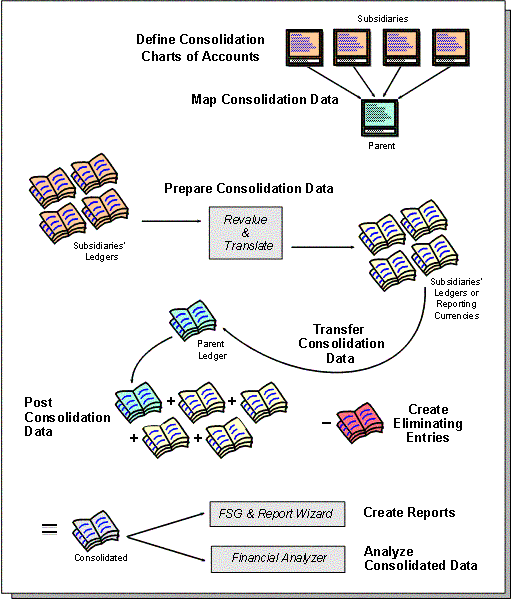
Overview
The flexibility of the Global Consolidation System (GCS) allows you to manage financial information within any company structure. You can maintain multiple companies with similar or different accounting structures, and consolidate their results for meaningful financial reporting. You can consolidate budget and actual balances.
Note: If your companies are sharing a single ledger for operational accounting purposes, you do not need to use GCS. You can use the Financial Statement Generator (FSG) to create consolidated financial reports.
You should use GCS if one of the following is true in your organization:
-
Your companies require different account structures. For example, one company may need a six segment chart of accounts, while another needs only a four segment chart of accounts.
-
Your companies use different accounting calendars. For example, one company may use a weekly calendar and another may use a monthly calendar.
-
Your companies operate in different countries requiring them to use their own local currencies.
Note: If you want to consolidate average balances across ledgers with average daily balances enabled, the parent ledgers must have the enable average balance consolidation option enabled. See: Defining Ledgers.
There are two methods you can use to achieve consolidated results with Oracle Applications:
-
Reporting Consolidations: Define an FSG report which consolidates data stored in a single ledger or which sums data across separate ledgers on the same applications instance.
-
Data Transfer Consolidations: Serves global enterprises with multiple ledgers or multiple applications instances. With data transfer consolidations, you move your financial data from diverse ledgers and data sources into a single consolidation ledger. You can report on and analyze consolidated financial information from this consolidated ledger.
Consolidating Budgets
Like Actuals, you can consolidate budget amounts one period at a time. You can also consolidate budgets that do not share the same calendar and/or beginning and ending periods. The following restrictions apply to consolidating budget balances:
-
If the source and target budgets do not share the same calendar, you must consolidate a specific period to a specific period.
-
If the source and target budgets do not share the same start period, you must consolidate a specific period to a specific period.
-
If the source and target budgets share the same calendar and start period, you can consolidate all periods or a specific period to a specific period.
What You Can Consolidate
With GCS, you can consolidate any business dimension at any level of detail from any point of view:
Any Source: Data from any source system, including ledger, databases, Oracle and non-Oracle applications can be consolidated with GCS. For Oracle Applications, use Cross Instance Data Transfer to transfer consolidation data to your parent on a remote instance. For non-Oracle applications use a customizable spreadsheet front-end or the open consolidation interface to upload your data into GCS.
Any Chart of Accounts: Subsidiaries can use separate chart of accounts from the parent to address unique operational accounting practices and meet local statutory requirements. GCS enables you to consolidate across diverse charts of accounts.
Any Calendar: Subsidiaries can use different accounting calendars from the parent. GCS enables you to consolidate across calendars.
Any Currency: Subsidiaries can use a ledger currency which differs from the parent’s ledger currency. GCS revalues and translates all subsidiary balances to ensure consistent consolidated results.
Any Level of Detail: Consolidate detail transactions, detail balances, and summary balances.
-
Consolidate transactions when you want the convenience of accessing detailed information in the consolidated ledger and the ability to perform incremental updates to consolidated balances.
-
Consolidate balances when you want the flexibility to transfer account details for only selected accounts.
-
Consolidate summary balances when you only want to transfer aggregated account balances to the consolidated ledger. This method requires fewer resources and enhances processing performance.
Any Balance Type: Consolidate any balance type; including actual, average, translated, budget, and statistical balances.
Special Considerations for Average Daily Balance Ledgers
When consolidating average balances, you will need to reverse the prior period's consolidation in the current period to avoid double counting. Period average balances represent standalone balances for each period, and is the same balance for every day within the same period. Without a reversal adjustment, the prior period's average balance will be incorrectly included in the current period's average balance.
For example, you are performing periodic average consolidation using PATD balances for Jan-01 and Feb-01. After consolidating Jan-01, and before consolidating Feb-01, you will need to reverse the Jan-01 PATD average consolidation journal as of Feb-01. This will set the Feb-01 PATD balance back to zero. You can then perform a PATD average consolidation for Feb-01.
This same reversal adjustment is required for QATD consolidations and YATD consolidations. You will need to reverse the prior quarter's QATD average consolidation in the first day of the current quarter before running the current consolidation. For YATD average consolidations, you will need to reverse the prior year's YATD average consolidation in the first day of the current year before running the current consolidation.
If you perform PATD average consolidations for each period, you will automatically have the QATD and YATD average consolidation balances available to you. To review the correct QATD and YATD balances under this method, you need to select the date for the last day of the quarter or the year. For all other dates within the range, the balances will not be accurate.
Implementation Options
The consolidation you choose depends on the number of ledgers you use to satisfy the requirements of your global accounting operation.
Ledgers
A ledger includes four components: the ledger currency, accounting calendar, chart of accounts, and accounting method.
Accounting Operations Using a Single Ledger
If your subsidiaries all share the same ledger with the parent company or they share the same chart of accounts and calendar and all reside on the same applications instance, you can consolidate financial results using the Financial Statement Generator reporting engine.
Accounting Operations Using Multiple Ledgers
Accounting operations using multiple ledgers include the following scenarios:
-
single applications instance
-
multiple applications instances
Single Applications Instance
If you have some subsidiaries that use their own ledgers, you must perform a data transfer consolidation using the Global Consolidation System to manage your consolidation process.
Multiple Applications Instances
If your subsidiaries manage their accounting operations using Oracle applications and different ledgers on separate instances, you can transfer consolidation data using the Global Consolidation System to manage your consolidation process. You do this through your corporate intranet using Cross Instance Data Transfer. See: Gathering Subsidiary Data for Multiple Instances using Oracle Applications.
Note: If some of your subsidiaries manage their accounting using non-Oracle applications, you can import consolidation data using Applications Desktop Integrator or SQL Loader. See: Gathering Subsidiary Data for Multiple Instances Using Non-Oracle Applications.
Consolidation Process Steps
Every company must complete common consolidation steps in order to consolidate financial results. The following table details each consolidation implementation option:
| Consolidation Step | Reporting Only (Single Ledgers) |
Data Transfer (Multiple Ledgers) Single Instance |
Data Transfer (Multiple Ledgers) Multiple Instances |
|---|---|---|---|
| 1. Define Ledgers | All subsidiaries share a single ledger, which has the same chart of accounts, accounting calendar, currency, and accounting method. It is also possible to perform a reporting consolidation for a subsidiary that shares the parent's chart of accounts and calendar for its reporting currency. |
Multiple subsidiaries and the parent company can share the same ledger if they are consolidating to a common chart of accounts, accounting calendar, and currency. The subsidiaries and parent company can retain their individual identities using different balancing segment values. Alternatively, each subsidiary and the parent company can have their own ledger to meet their operational or local accounting needs. |
Same as single instance. Additionally, for data transfers from another Oracle Application instance, create a ledger on the source instance that shares the same currency, calendar, and chart of accounts as the target parent ledger. |
| 2. Prepare Your Subsidiary Data | Revalue foreign currency balances. Optionally, translate your ledger currency amounts to foreign currencies for reporting. | Revalue foreign currency balances. If necessary, translate account balances to the parent's ledger currency before you transfer balances to the parent.Note: If you use journal or subledger-level reporting currencies, you may be able to bypass the translation step by consolidating directly from a subsidiary reporting currency to your parent ledger. See: Preparing Subsidiary Data. | Same as single instance. |
| 3. Create Consolidation and Chart of Accounts Mapping | No Action Required The account mappings are already implicit in your chart of accounts. |
Required For those subsidiaries that have their own ledgers, create a consolidation definition and charts of accounts mapping to map your subsidiaries' account values to the consolidated parent values to determine how your subsidiary balances roll up into the parent. |
Same as single instance. |
| 4. Transfer Data | No Action Required All subsidiary transactions and balances are already maintained in the same ledger. |
Required For those subsidiaries that have data in non-Oracle systems, you can use the Application Desktop Integrator or SQL Loader to import the data directly into the parent ledger (if the data is in the same currency as the parent ledger) or into a subsidiary ledger. For those subsidiaries that have their own ledger, run the Consolidation Data Transfer program to transfer balances or transactions from your subsidiaries to the parent ledger. Each transfer creates a consolidation journal in the parent ledger.Note: you can modify consolidation run options to automatically import and post your consolidation journals. |
Required Same as single instance. In addition, define a database link to your parent database instance using the Database links window. In the Transfer Consolidation Data or Transfer Consolidation Data Set window, use the Run Options window to enter and validate your remote instance signon parameters. |
| 5. Eliminate Balances | Use the automatic intercompany eliminations functionality to generate elimination sets. For formula-based eliminations, you can also use recurring journals. | Same as Reporting Only method. | Same as Reporting Only method. |
| 6. Report | Use the Financial Statement Generator (FSG) as the mechanism to sum up the subsidiaries to produce consolidated results. Use Application Desktop Integrator (ADI) to extend reporting to the spreadsheet environment. ADI allows you to create and publish consolidated reports in HTML format to the Internet or your corporate intranet. |
Use FSG reports to report on consolidated results. Use Application Desktop Integrator (ADI) to extend reporting to the spreadsheet environment. ADI allows you to create and publish consolidated reports in HTML format to the Internet or your corporate intranet. |
Same as Single Instance. |
| 7. Analyze | Use full drilldown capabilities to drill from consolidated balances down to subsidiary journal lines and subledger detail. Directly link your data to Oracle Financial Analyzer, an online analytical processing (OLAP) application, to analyze consolidated balance and prepare operational and financial analyses for your management team. |
GCS enables you to drill from consolidated balances in the parent ledger directly to the subsidiary ledger within the same instance. You can also drill between a subsidiary's translated balance to its original balance. GCS also provides you with the ability to drill between summary accounts, detail accounts, and the original journal entries, down to the subledger detail. |
Use online inquiry to review balances for any account, journal entry, or consolidation. Use Applications Desktop Integrator or Oracle Financial Analyzer to further analyze your data. Use the same methods in your subsidiary ledger instance to analyze subsidiary data. |
Related Topics
Overview of Reporting Currencies
Consolidation Workbench
The Consolidation Workbench provides a central point of control for consolidating an unlimited number of subsidiaries to your parent, while keeping you informed about each subsidiary's consolidation status. The workbench also monitors subsidiary account balances for any changes that occur after the subsidiary data has already been transferred to your parent ledger.
Monitoring Consolidations
When you navigate to the Consolidation Workbench, the Find Consolidations Processes window opens. Use this window to query consolidation and elimination processes. Your query results appear in the Consolidation Workbench. You can complete as many fields as you like to narrow your query.
Note: To query Consolidations or Eliminations from the Consolidation Workbench, your data access set must provide read access to the subsidiary or parent ledger.
After you have queried your consolidations, any subsequent actions you perform are controlled by your definition access set privileges. For example, if you only have the View privilege to the Consolidation Definition, you will not be able to transfer consolidation data from the Workbench. If you only have the Use privilege on the Consolidation, you will not be able to view the Consolidation Definition from the Workbench.
Parent: Choose a parent from the list of values. Your data access set must provide read access to this parent ledger.
Parent Period: Enter or choose a consolidation period from the list of values.
Balance Type: Choose from Actual, Budget, or Any.
Caution: Anyone with access to your parent ledger will be able to view consolidated data from your subsidiary ledgers.
Preparation/Transfer Region
Choose from the list of values for each of the following fields to query on consolidations from a subsidiary: Consolidation Set, Consolidation, Subsidiary, and Status.
Elimination Region
Complete the Elimination Set and Status fields in this region to find elimination sets.
Use the Find Consolidation Processing window in tandem with the Consolidation Workbench. When you generate, post, or reverse consolidation journals, navigate to the Find Consolidation Processing window and choose the Find button to refresh the data displayed in the Consolidation Workbench. Alternatively, choose View > Find All from the menu bar.
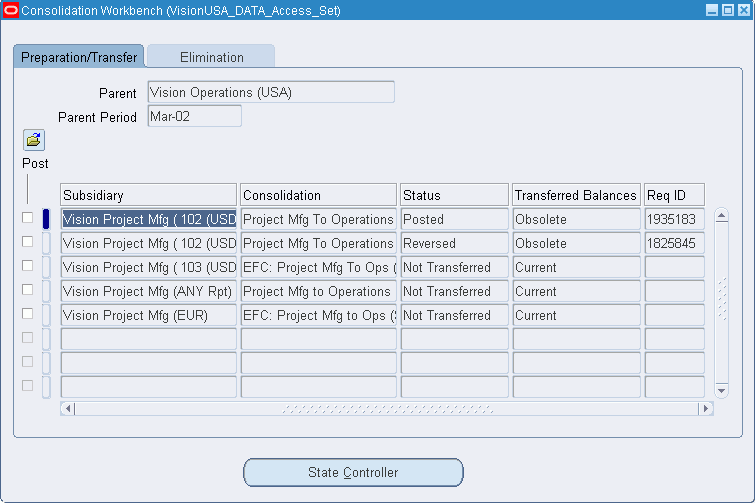
The Consolidation Workbench monitors the activity of all your subsidiaries to display the status of each process you submit. The table below lists all possible statuses for consolidation processes displayed in the status column:
| Status | Description |
|---|---|
| Journal Deleted | Your consolidation journal has been deleted. |
| Imported | Your consolidation journal has been imported |
| Import Failed | Your consolidation journal import has failed. |
| Importing | A consolidation journal is being imported. |
| No Data Transferred | There are no subsidiary balances to transfer. |
| No Data Imported | There are no entries in the interface table to import. |
| Not Transferred | Data was not transferred from the subsidiary to the parent. |
| Posted | Your consolidation journal has successfully posted. |
| Posting Failed | Your consolidation journal failed to post. |
| Posting | Your consolidation journal is posting. |
| Selected for Posting | Your consolidation journal is selected for posting. |
| Reversed | Your consolidation journal has been reversed. |
| Transferred | Your subsidiary balances have been transferred to the parent. |
| Transfer Failed | Your consolidation transfer process has failed. |
| Transferring | Your subsidiary balances are being transferred. |
| Selected for Transfer | The consolidation process is selected for transfer. |
In addition, the Transferred Balances column lists the following statuses for each consolidation process you submit:
Current: The consolidated data from the subsidiary to parent is current. The status is always current before a consolidation is transferred.
Obsolete: Any account balance for your subsidiary has changed after a transfer of subsidiary data to the parent.
Note: Even if a particular consolidation is only for a partial account range of the subsidiary, any account updated in the subsidiary will result in an obsolete status for that consolidation process.
The obsolete status lets you know that subsidiary balances no longer agree with balances previously transferred to the parent. You must reverse the original consolidation process, then initiate another consolidation transfer. The status of the new transfer will be Current.
Consolidation Reversals
If you reverse a subsidiary consolidation process, the Status column displays Reversed for that process if all the following conditions have been met:
-
You must post the original consolidation journal
-
You must generate a reversal of the original consolidation journal
-
You must post the generated reversal consolidation journal
State Controller
From the Consolidation Workbench, you access the State Controller, a navigation tool to guide you through the consolidation process.
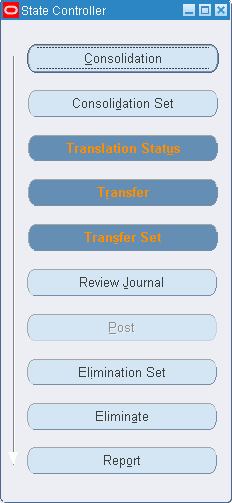
From the State Controller, you can quickly select the consolidation step you want to perform. Each State Controller button corresponds to one of the functional steps of a consolidation, listed in the table below:
| Functional Step | State Controller Buttons |
|---|---|
| Define Consolidation Chart of Accounts | None |
| Map Consolidation Data | Consolidation; Consolidation Set |
| Prepare Subsidiary Data | Translation Status |
| Transfer Data | Transfer; Transfer Set |
| Combine Consolidation Data | Review Journal; Post |
| Create Eliminating Entries | Eliminate; Elimination Set |
| Report on Consolidated Balances | Report |
| Analyze Consolidated Data | None |
Related Topics
Using the State Controller
Selecting the State Controller button will open the General Ledger window related to the consolidation step you need to complete. The section below provides a functional overview of the consolidation steps, an outline of the related State Controller actions you need to perform to complete a consolidation step, and references to the detailed task descriptions for each action.
State Controller Button Colors
To help guide you in completing your consolidation steps, the State Controller buttons are displayed in one of three colors.
Blue: represents a recommended step.
Gray: represents a step that is not recommended. Optionally, the button might be disabled instead of colored gray.
Red: represents a warning. For example, a red Translation Status button indicates that the subsidiary's translated balances are out of date.
When you select a subsidiary from the Consolidation Workbench, the labels on the State Controller's buttons change color based on which steps you've performed or need to perform for that subsidiary. After you successfully complete a consolidation step, the State Controller's buttons may change color to reflect the current status. For example, the Review Journal button is gray until you have successfully transferred your subsidiary data to your parent and imported the consolidation journal. After these steps complete successfully, the color of the Review Journal button changes to blue, to indicate that reviewing the consolidation journal is now a recommended step.
Define Your Consolidation Chart of Accounts
Carefully plan your parent and subsidiary charts of accounts. This helps simplify the consolidation process.
Map Consolidation Data (Consolidation; Consolidation Set)
-
Choose the State Controller's Consolidation button to define (or modify, as needed) a consolidation definition for each subsidiary ledger you want to consolidate to your parent. When you define the consolidation definition, choose a consolidation method. You can consolidate actual, average, translated, budget, or statistical balances. You can also consolidate actual journal entry transaction details from a subsidiary ledger. See: Mapping Chart of Accounts.
Note: If you have average balance processing enabled, your choice of consolidation method determines whether you should consolidate into a consolidation or non-consolidation ledger.
-
Select rules to specify how to map accounts from each subsidiary into your parent. See: Consolidating Ledgers with Different Chart of Accounts.
-
(Optional) After you have defined consolidation definitions and mappings for all your subsidiaries, choose the State Controller's Consolidation Set button to group them into a consolidation set. Consolidation sets allow you to transfer subsidiary data more quickly because you can transfer a group of subsidiaries simultaneously, instead of one at a time. See: Transferring Data below.
Preparing Subsidiary Data (Translation Status)
-
If any of your ledgers have balance sheet accounts that are denominated in a foreign currency, revalue the balances to reflect the impact of any changes in exchange rates. Post the resulting revaluation journal. See: Preparing Subsidiary Data.
-
Choose the State Controller's Translation Status button to check the current status of your subsidiary translations. Translate the account balances for any subsidiary ledger for which the ledger currency differs from the parent. Translate to the ledger currency of the parent ledger. See: Preparing Subsidiary Data.
-
Run a trial balance report for each subsidiary ledger, using the parent's ledger currency. These reports help you reconcile your subsidiaries to the parent.
Transferring Data (Transfer; Transfer Set)
-
Open the accounting period in your parent ledger that you want to use for your consolidation. See: Opening and Closing Accounting Periods, Oracle General Ledger Implementation Guide.
If you used consolidation sets, choose the State Controller's Transfer Set button to transfer consolidation data from multiple subsidiaries at the same time. See: Transferring Consolidation Sets.
If you did not use consolidation sets, choose the State Controller's Transfer button to transfer your consolidation data. GCS creates an unposted consolidation journal in your parent ledger. See: Transferring Subsidiary Data to Your Parent.
-
If you use the audit mode when transferring your consolidation data, review the consolidation audit reports.
-
If you use audit mode, purge the consolidation audit data to delete the audit details associated with your consolidation when they are no longer needed. See: Purging Consolidation Audit Data.
Note: If you are importing your subsidiary data directly into the consolidated parent ledger from non-Oracle applications, transferring data is not required for that subsidiary.
Posting Consolidated Data (Review Journal; Post)
-
Choose the State Controller's Review Journal button to review or modify the unposted consolidation journal batch. See: Posting Subsidiary Data.
-
Choose the State Controller's Post button to post your consolidation batch to your parent ledger. See: Posting Subsidiary Data.
-
Review the results of your consolidation.
-
Request standard listings and accounting reports or run FSG reports to review the consolidated results.
-
Eliminating Intercompany Balances (Elimination Set, Eliminate)
-
Choose the State Controller's Elimination Sets button to create the necessary elimination journal entries in your parent ledger for your consolidation eliminations. See: Creating Eliminating Entries.
-
Select Eliminate to generate the elimination entries.
-
Post the eliminating entries. The Consolidation Workbench displays the elimination status as Eliminations Posted.
Report on Consolidated Balances (Report)
-
Choose the State Controller's Report button to run your consolidated and consolidating reports. You can also run standard reports using the Financial Statement Generator or Applications Desktop Integrator's Report Definition tool to define custom consolidated reports for your parent ledger.
See: Overview of the Financial Statement Generator.
See: Oracle Applications Desktop Integrator User's Guide.
Note: You can report on multiple ledgers in the same report as long as each ledger shares the same account structure and calendar and resides in the same instance.
-
If you use audit mode, purge the consolidation audit data to delete the audit details associated with your consolidation when they are no longer needed. See: Purging Consolidation Audit Data.
Analyze Balances
-
Navigate to the Account Inquiry form to drill from consolidated balances directly to the subsidiary balances. If using GCS as a direct consolidation extension of an Oracle operational accounting system, you can further drill down to the subledger detail. If your subsidiaries operate in currencies different from the parent company, you can drill between translated balances and entered balances for each subsidiary as well. You can also drill between summary accounts, detail accounts, and the complete journal lines.
-
Link your consolidated data to online analytical process (OLAP) tools, such as Oracle Financial Analyzer. You can review and analyze your consolidated reports, and prepare operational and financial analyses for your management team.
Related Topics
Running Standard Reports and Listings
Gathering Subsidiary Data from Multiple Instances Using Oracle Applications
Global Consolidation System lets you transfer subsidiary data to your remote parent instance over your corporate intranet. Optionally, the system can notify a user on the remote instance of transfer results. You can also choose to import and post your consolidation journals automatically. You can enhance security by setting up a user with only limited access to specific objects in the central consolidation database instance by setting up the Cross Instance Data Transfer.
Setting Up the Cross Instance Data Transfer
The Global Consolidation System supports the transfer of subsidiary data to your remote parent instance over your corporate intranet.
For security purposes, the following instructions tell you how to set up a database username with only limited access to specific objects in the central consolidation database instance. Use this database username when defining a database link from the remote subsidiary to the central consolidation database instance.
To create the database username:
To create the database username, perform the following steps.
-
On the central consolidation database instance, login to SQL Plus as the System Administrator to create the database username and to grant the following rights to the database username:
SQL>CONNECT system/manager@target_databasenameSQL>CREATE user IDENTIFIED BY password;SQL>GRANT CREATE SESSION TO user;SQL>GRANT CREATE TABLE TO user;SQL>GRANT CREATE SYNONYM TO user;SQL>COMMIT;SQL>EXIT;
-
On the central consolidation database instance, login to SQL Plus as the database user and create a synonym for the fnd_oracle_userid table in the APPLSYS schema:
SQL>CONNECT user/user@target_databasenameSQL>CREATE SYNONYM fnd_oracle_userid FORapplsys.fnd_oracle_userid;SQL>COMMIT;SQL>EXIT;
-
On the central consolidation database instance, login to SQL Plus as the APPS user and grant the following rights to the database username:
SQL>CONNECT apps/apps@target_databasenameSQL>GRANT EXECUTE ON GL_CI_REMOTE_INVOKE_PKG TO user;SQL>GRANT EXECUTE ON GL_JOURNAL_IMPORT_PKG TO user;SQL>GRANT SELECT ON gl_je_batches TO user;SQL>GRANT SELECT ON fnd_oracle_userid TO user;SQL>COMMIT;SQL>EXIT;
-
On the remote subsidiary database instance, login to Oracle Applications as an Oracle Applications user and define a database link to your central consolidation database instance with the database username you just created.
To Transfer Subsidiary Data
Note: If you use the Global Consolidation System Cross Instance Data Transfer feature and you are transferring consolidation data to a target database that is not implemented with Oracle RDBMS 9iR2 or higher, you must set the MO: Distributed Environment profile option to Yes and the FND:Debug Log Enabled profile option to No for the target responsibilities. If you transfer consolidation data to a target database that is not implemented with Oracle RDBMS 9iR2 or higher, you will be unable to automatically import or post journals to the target instance.
-
On the source instance, define a Database Link to your remote parent database using the Define Database Link window.
(N) Setup > System > Database Links
-
On the target instance, create an application user who has a user name and password that are identical to the user on the source instance who will initiate the cross instance transfer process. Assign to the target instance user the responsibility that includes the parent ledger.
-
(Optional) On the source instance, navigate to the System Profile Values window. In the Profile field, query the profile option GL Consolidation: Cross-Instance Workflow Notification Contact. In the Application, Responsibility, or Site fields, enter the target instance user name entered in Step 2 and save your work.
On the target instance, verify that a valid e-mail address exists in the Users window for the user name entered in Step 2.
-
Define a parent ledger on the source instance that shares the same currency, calendar, and chart of accounts as the parent ledger on the target instance.
-
Navigate to the Transfer Consolidation Data or the Transfer Consolidation Data Set window. Complete the parameters in the window.
-
Choose the Consolidation Run Options button.
-
Enable the options you want to use: Run Journal Import, Audit Mode, Create Summary Journals, and AutoPost.
-
Select the database for your remote instance parent.
-
Enter the responsibility for your remote instance parent. This field is case sensitive. The parent ledger must be the default ledger for the data access set assigned to the responsibility.
-
Choose the Validate button to verify that the parent ledger on the source and target databases share the same currency, calendar and chart of accounts.
-
Choose OK.
Gathering Subsidiary Data from Multiple Instances Using Non-Oracle Applications
General Ledger's open interface table provides a convenient interface to allow you to import GCS subsidiary data from any external source, such as an entirely separate non-Oracle accounting system. There are three options available for gathering data from non-Oracle sources:
-
You can use Applications Desktop Integrator (ADI) to work in a spreadsheet environment. Simply transfer the subsidiary information from the external system into ADI's journal worksheet. Then upload the entries to the GCS system where it can be posted to the target instance. Depending on the format of the subsidiary data, you may need to create a dummy ledger for the subsidiary in this instance.
-
You can use SQL Loader to load data from diverse sources into GL's open interface table called GL_INTERFACE.
To Use SQL Loader to Load Data from a Non-Oracle Source
-
Use SQL Loader or another Loader program to prepare your data to load into the GL_INTERFACE table.
For more information, on the GL_INTERFACE table and its columns, see: Importing Journals.
-
Load each system's data into the corresponding dummy ledger.
-
Run Journal Import for each subsidiary dummy ledger to import transactions. Journal import validates and converts your data into postable journal entries in the subsidiary's dummy ledger.
-
Post the journals in each subsidiary dummy ledger to update balances.
Now your data is ready for you to use consolidation definitions and mapping rules to map account values from each of your dummy ledgers into the GCS parent.
Related Topics
Transferring Subsidiary Data to Your Parent
Transferring Consolidation Sets
Purging Consolidation Audit Data
Oracle Applications Desktop Integrator User's Guide
Consolidating Ledgers with Different Charts of Accounts
To consolidate multiple ledgers that have different primary currencies, accounting calendars, or charts of accounts, you must first map your subsidiaries' charts of accounts to your parents' chart of accounts.
A chart of accounts mapping is a set of instructions for mapping accounts or entire account segments from a subsidiary chart of accounts to the parent chart of accounts. The chart of accounts mapping can then be assigned to a consolidation definition that is used to transfer consolidation data from your subsidiary ledger to your parent ledger.
To define a chart of accounts mapping, see Consolidating Ledgers with Different Charts of Accounts.
Notes:
-
You must define a segment rule action for each segment in your parent's chart of accounts. You cannot define more than one action per parent segment.
-
Segment rules are preferable to account rules because:
-
It's fast and easy to create a consolidation by using segment rules. For example, if your parent account has only three segments, you can map a subsidiary's entire chart of accounts with just three segment rules.
-
Consolidations based on segment rules process faster.
Tip: Use account rules only for specific exceptions where a subsidiary account cannot be mapped correctly with a segment rule.
-
-
Account rules override segment rules if there is any conflict.
-
If you define segment rules for dependent segments in your chart of accounts, the list of values for the dependent segment value may appear to contain duplicate entries (if you have defined the same dependent value and description for different independent segment values). Choose any entry with the appropriate value; the Global Consolidation System does not use the description.
To enter segment rules:
-
Navigate to the Consolidation Definition window and choose the Mapping button.
-
Enter or query a chart of accounts mapping.
-
Choose the Segment Rules button.
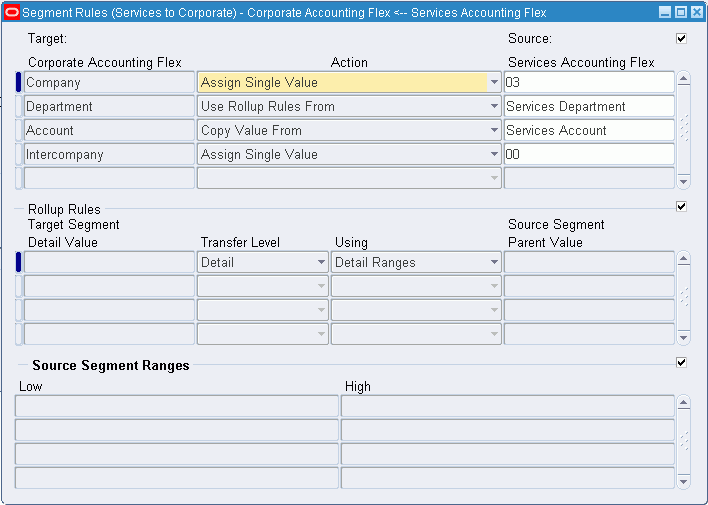
-
For each source segment being mapped, enter the Target segment name to which it will map, an Action, and the Source segment name. You can use only one action for each target segment. Possible Actions include:
Copy Value From: Copy all values in your source segment to the same values in your target segment. The segments do not have to use the same value set, but must use the same segment values.
Note: General Ledger prevents you from copying larger subsidiary segments to smaller parent segments. For example, you cannot copy the subsidiary value 101 to a parent value set with a maximum length of 2.
Assign Single Value: Assign one specific value that will be used for the target segment. You must enter the value that the parent chart of accounts will use.
Tip: Use this action when your parent account has more segments than your subsidiary account.
Use Rollup Rules From: Map values from your source segments to your target segments using the rule specified in the Rollup Rules region.
-
If you chose the Use Rollup Rules From action in the previous step, enter the mapping rules in the Rollup Rules region.
-
Save your work.
Note: Once you save your work, you cannot modify your rollup rules, except to change the target and source segment detail values. To change a rollup rule, delete it then create a new one.
To enter account rules:
-
Navigate to the Consolidation Definition window and choose the Mapping button.
-
Enter or query a chart of accounts mapping.
-
Choose the Account Rules button.
-
Enter the Source Accounts that you want to consolidate. If you enter multiple ranges, they must not overlap.
-
Enter the Target Account to which you want to map each subsidiary account range.
-
Save your work.
Related Topics
Transferring Subsidiary Data to Your Parent
Transferring Consolidation Sets
Defining Ledgers, Oracle General Ledger Implementation Guide
Special Considerations for Average Daily Balance Ledgers
Mapping Charts of Accounts, Oracle General Ledger Implementation Guide
Defining Consolidation Definitions
Consolidation definitions are used to transfer consolidation data from your subsidiary ledger to your parent ledger. When you create your consolidation definition, you specify a subsidiary and parent ledger and a chart of accounts mapping that maps each ledger's chart of accounts.
When you subsequently transfer amounts from a subsidiary to your parent, General Ledger creates an unposted consolidation journal batch in your parent ledger based on the consolidation definition.
Additional Information: If you want to change how a subsidiary consolidates to your parent, change the subsidiary's chart of accounts mapping before you transfer the data.
After defining a consolidation definition, you can group multiple consolidation definitions into a consolidation set. You can then transfer the consolidation set to your parent, rather than transferring each subsidiary's data separately. See: Creating Consolidation Sets.
Prerequisites
-
Define your chart of accounts mapping to map your subsidiary and parent ledger chart of accounts. For more information, see Consolidating Ledgers with Different Charts of Accounts.
-
Define your parent and subsidiary ledgers. If you have average balance processing enabled, determine if the parent ledger needs to be a consolidation or non–consolidation ledger.
To define a consolidation definition:
To define a consolidation definition, perform the following steps.
-
Navigate to the Consolidation Definition window.
-
Enter a Consolidation name and Description.
-
In the Consolidation Attributes region, enter the Parent ledger name.
-
Enter the Currency to use for the consolidation as follows:
-
If you are consolidating balances, enter the parent's ledger currency. Optionally, enter STAT to consolidate statistical balances.
-
If you are consolidating transactions, enter the parent's ledger currency. This must be the same as the subsidiary's ledger currency.
Note: If your subsidiary ledger's currency is different from the parent ledger, you can use the subsidiary ledger's reporting currency (journal or subledger level) to transfer data directly from the reporting currency to the parent ledger.
-
-
Enter the name of the Subsidiary ledger you are consolidating.
-
Choose a chart of accounts Mapping.
-
Choose a consolidation Method.
Balances: Consolidate actual, average, translated, budget, or statistical balances. This method does not include journal entry detail. If you have average balance processing enabled, your parent should be defined as a consolidation ledger with average balances enabled. Note that you are consolidating average balances.
Transactions: Consolidate actual journal entry detail from a subsidiary ledger. You can use this method only if both ledgers have the same ledger currency. You cannot use this method for budgets. If you have average balance processing enabled, your parent should be defined as a non–consolidation ledger with average balances enabled. Note that you are averaging balances once you consolidate detail from your subsidiaries' ledgers.
-
If you have average balance processing enabled, select a default Usage type from the poplist.
Standard: Only standard balances are transferred to the parent ledger.
Only average balances are transferred to the parent ledger.
Standard & Average: Both standard and average balances are transferred to the parent ledger.
Additional Information: You can create separate consolidation definitions for standard and average balances. This is helpful if you want to use different chart of accounts mappings to get different levels of detail. For example, you might map standard balances so you can view consolidated totals for each cost center within each company. However, you might map your average balances so you can view consolidated details for each cost center.
Note: If you choose Transactions as your consolidation method, General Ledger enters Standard as the Usage type. You cannot override this when you transfer your subsidiary data.
-
Select your consolidation run options. See: Consolidation Run Options. You can override these options when you transfer your subsidiary data.
-
(Optional) Select the Enable Security checkbox to apply definition access set security to your consolidation definition.
Definition access sets are an optional security feature that enable you to control access to your General Ledger definitions. For example, you can prevent certain users from viewing, making changes, or using your consolidation definition when you assign them to consolidation sets or use them to transfer consolidation data.
If you do not enable security, all users will be able to use, view, modify, and delete your consolidation definition.
If the Assign Access function is available for your responsibility, the Assign Access button is enabled once you select the Enable Security checkbox. Choose the Assign Access button to assign the definition to one or more definition access sets with the desired privileges. For more information, see Definition Access Sets, Oracle General Ledger implementation Guide.
-
Save your work.
Definition Access Set Security
The following describes what Use, View, and Modify access mean as it pertains to consolidation definitions:
Use Access: Enables specific users to use the consolidation definition for the following:
-
Transferring consolidation data using the Transfer Consolidation Data window.
-
Assigning the consolidation to a consolidation set using the Consolidation Sets window.
-
Purging consolidation audit data using the Purge Consolidation Audit Data window.
-
Viewing the consolidation audit data from the following reports: Consolidation-Audit Report, Consolidation Exception Report-Disabled Parent Accounts, and the Consolidation Exception Report-Unmapped Subsidiary Accounts.
View Access: Enables specific users to only view the consolidation definition from the Consolidation Definition window. Users with View access cannot make changes to the consolidation definition, assign the definition to a consolidation set, or transfer data.
Modify Access: Enables specific users to view and make changes to the consolidation definition. This includes being able to make changes to the definition access set, if the Assign Access button is available.
Consolidation Run Options
When you create a consolidation definition or consolidation set you can select any of four run options listed below and transfer your consolidation journals to the parent ledger. You can override these selections when you transfer subsidiary data to your parent.
Run Journal Import: Checking this option launches Journal Import after your subsidiary data has been transferred. This creates an unposted consolidation batch in your parent ledger automatically. General Ledger names your batch in the following format: <Date> <Consolidation Name> Consolidation <Request ID>: <Balance Type> <Group ID>; for example, 31-JAN-95 US to Global Consolidation 50835:A 534. You may not want to run Journal Import if you want to schedule your batch processes to run later or if you want to transfer consolidating data across different machines or databases.
If you choose not to run Journal Import, the transfer process populates the GL_INTERFACE table so that you can run Journal Import later.
Create Summary Journals: Check this option to summarize all journal lines that affect the same account code combination into one line in the parent ledger. Since this is a summary action, General Ledger creates one journal entry line showing debits and credits for each account combination.
Audit Mode: Check this option to keep a record of how accounts from your subsidiary ledger map to accounts in your parent ledger. You can then run the Consolidation Audit Report, the Disabled Parent Accounts Report, and the Unmapped Subsidiary Accounts Report to see consolidation audit information.
Tip: Use audit mode for new consolidations to ensure that your definition is correct and your ledgers' charts of accounts are mapped as you expected. Once you have verified this, you can improve performance by disabling audit mode.
After your subsidiary data has been transferred and you have requested the audit reports, purge your consolidation audit data using the Purge Consolidation Audit Data window.
AutoPost: Check this option to automatically post your consolidation journals in the parent ledger. For more information, see: AutoPost.
Remote Instance Signon Region
Complete the following fields and choose the Validate button to verify that you can transfer consolidation data from your source instance to your parent instance. Note your parent instance must be on the same corporate intranet.
Database: Select the remote instance database.
Responsibility: Enter the remote instance responsibility that allows you to transfer consolidation data to the remote parent instance.
Choose the Validate button to verify that the parent ledger on the source and target instances share the same calendar, currency, and chart of accounts.
Note: The run options for the Remote Instance Signon only appear in the Run Options window for the Transfer Consolidation Data and Transfer Consolidation Data Sets windows.
Related Topics
Transferring Subsidiary Data to Your Parent
Purging Consolidation Audit Data
Creating Consolidation Sets
Create a consolidation set to transfer consolidation data for multiple subsidiaries simultaneously.
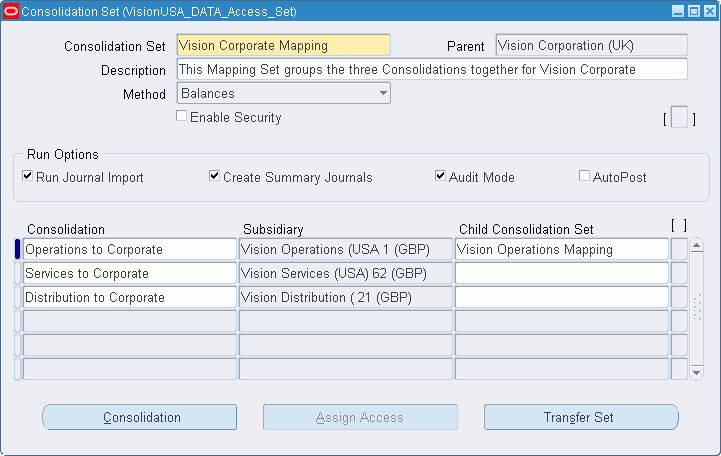
To create a consolidation set:
-
Navigate to the Consolidation Sets window.
-
Enter a Consolidation Set name, Parent ledger, and Description of the consolidation set.
-
Choose a consolidation Method.
-
Select your consolidation Run Options.
-
Enter the Consolidation definition for each subsidiary-to-parent consolidation you want to include in the set. The consolidation definitions must use the same parent ledger and consolidation method you selected above.
(Optional) To view or modify existing consolidation definitions or to create new consolidation definitions, choose the Consolidation button. See: Defining Consolidation Definitions .
-
(Optional) After you have finished entering consolidation definitions, choose the Transfer Set button to open the Transfer Consolidation Data Set window. From this window, you can enter your transfer set parameters then start the process of transferring the data from the subsidiaries to your parent ledger. If you don't want to transfer data now, go to the next step.
-
(Optional) Select the Enable Security checkbox to apply definition access set security to your consolidation set.
-
Definition access sets are an optional security feature that enables you to control access to your General Ledger definitions. For example, you can prevent certain users from viewing, making changes, or using your consolidation set to transfer consolidation data.
If you do not enable security, all users will be able to use, view, modify, and delete your consolidation set.
If the Assign Access function is available for your responsibility, the Assign Access button is enabled once you check the Enable Security check box. Choose the Assign Access button to assign the definition to one or more definition access sets with the desired privileges. For information on definition access sets, see Definition Access Sets, Oracle General Ledger Implementation Guide.
Save your work.
Definition Access Set Security
The following describes what Use, View, and Modify access mean as it pertains to consolidation sets:
Use Access: Enables users to transfer the consolidation set data from the Transfer Sets window. Users with Use access only will not be able to query the consolidation set from the Consolidation Set window.
View Access: Enables users to view the consolidation set definition from the Consolidation Set window.
Modify Access: Enables users to view and make changes to the consolidation set. This includes making changes to the definition access set, if the Assign Access button is available.
Related Topics
Transferring Subsidiary Data to Your Parent
Purging Consolidation Audit Data
Preparing Subsidiary Data
Prepare your subsidiary data by revaluing and translating balances before you transfer the balances to your parent.
Revalue Balances
If any of your subsidiary ledgers have balance sheet accounts that are denominated in a foreign currency, revalue the balances to reflect the impact of any changes in exchange rates. Post the resulting revaluation journal.
See: Revaluing Balances.
Translate Balances
If any of your subsidiary ledgers use a ledger currency that is different from your parent, you should translate the account balances before you transfer the subsidiary data to your parent. You should translate into the parent's ledger currency.
You can use the Global Consolidation System to check the translation status of any subsidiary ledger. Also, from the Translation Statuses window you can submit a request to rerun a translation.
Note: From the Consolidation Workbench, you can only rerun translations that have already been run at least once for the period. You cannot submit new translations. To submit new translations, use the Translate Balances window.
See: Translating Balances.
Reporting Currencies
If you use Reporting Currencies (journal or subledger level), you may be able to bypass the translation step by consolidating directly from a subsidiary’s reporting currency (journal or subledger level) to your parent ledger if both share the same currency. You still need to run revaluation on the subsidiary’s ledger and reporting currency before you consolidate.
The primary issue to consider when deciding whether to consolidate directly from a subsidiary's reporting currency (journal or subledger level) is:
What accounting rules govern the parent's and subsidiary's business environments? Since Reporting Currencies is modeled after multiple national accounting standards, including SFAS #52 (U.S.), consider whether any differences between such standards make it impractical to consolidate from the subsidiary's reporting currency.
To check translation status for a subsidiary ledger:
-
Navigate to the Consolidation Workbench.
-
Query the consolidation definition of the subsidiary whose translation status you want to check.
-
Choose the Translation Status button from the State Controller.
-
Review the information on the Translation Statuses window. The Translation Status column indicates whether a translation is Current or Not Current. The Date Last Run column displays the date that translation was last run.
To submit a translation:
-
From the Translation Statuses window, select the translation you want to run by marking the Translate check box.
-
Choose the Translate button.
Related Topics
Transferring Subsidiary Data to Your Parent
Transferring Subsidiary Data to Your Parent
Transfer the balances or transactions to be consolidated from your subsidiary ledger to your parent. General Ledger accumulates your subsidiary information based on the chart of accounts mapping and consolidation rules you defined, then populates the GL_INTERFACE table with the consolidation data.
Choose the Run Options button to define consolidation run options and enter remote instance signon parameters if applicable. For example, you can run Journal Import and AutoPost automatically at the time you transfer your subsidiary data.
Note: You can initiate a subsidiary-to-parent transfer from the subsidiary ledger or from the parent ledger only when transferring within the same instance. If transferring data across instances, the source instance must initiate a cross instance data transfer.
Data Access Sets
To successfully transfer consolidation data, you must have read and write access to the ledger and the balancing segment value or management segment value used as the target for the consolidation transfer. If you have insufficient access, your Consolidation Transfer completes successfully but your Journal Import program fails and no consolidation journal is created.
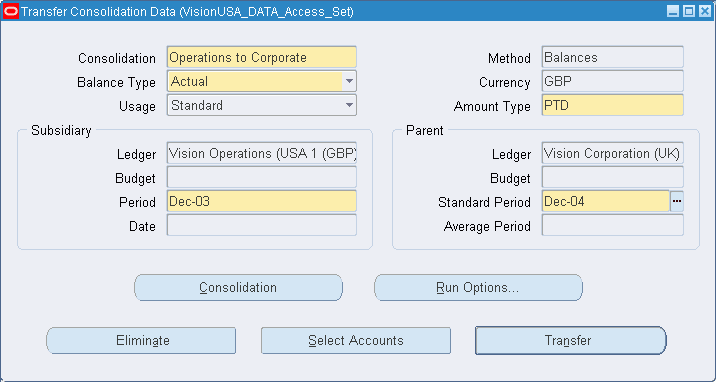
Related Topics
Mapping Subsidiaries to Your Parent
Transferring Consolidation Sets
Combining Parent and Subsidiary Data
Special Considerations for Average Daily Balance Ledgers
Overview of Average Balance Processing
Consolidating Balances
-
Define a consolidation definition for each subsidiary ledger you want to consolidate to your parent.
-
Enter and post journals to your subsidiary ledger during the normal course of business.
-
Revalue balances for any ledger with balance sheet accounts that are denominated in a foreign currency.
-
If the subsidiary and parent ledgers have different ledger currencies, translate the subsidiary ledger's balances into the parent's ledger currency.
Consolidating Balances
To consolidate actual balances:
To consolidate actual balances, perform the following steps:
-
Navigate to the Consolidation Workbench window.
-
Select the consolidation definition you want to transfer. The definition must use the balances consolidation method.
Note: If using definition access sets to secure your consolidation definitions, you must have Use access to the definition to transfer balances.
-
Choose the Transfer button from the State Controller.
The Transfer Consolidation Data window appears, displaying the Method, Currency and Ledger information defined for this definition. If you have average balance processing enabled, the system also displays the default Usage type you selected.
-
Select Actual for the Balance Type.
-
If you have average balance processing enabled, select a Usage type to indicate what balances to consolidate; Standard, Average, or Standard & Average.
-
Enter the Amount Type of balances you want to consolidate, such as year-to-date (YTD) or period-to-date (PTD).
-
Enter the subsidiary's accounting Period that you want to consolidate.
-
Enter the Standard Period to which you want to consolidate in your parent ledger. You can consolidate to any period that is open or future enterable.
-
If you have average balance processing enabled, enter the Date of the subsidiary's average balances that you want to consolidate.
-
If you have average balance processing enabled, enter the Average Period to which you want to consolidate in your parent ledger.
-
(Optional) Choose the Run Options button to change your consolidation run options. If you are transferring data to a remote instance parent, complete the Remote Instance Signon parameters. See: Gathering Subsidiary Data from Multiple Instances Using Oracle Applications.
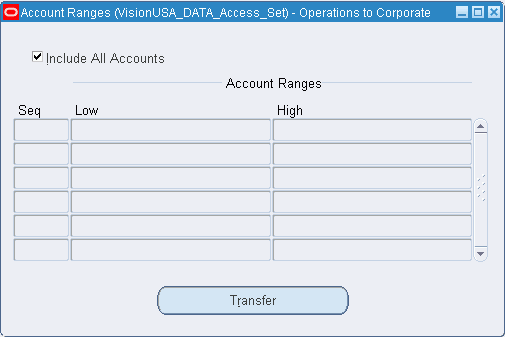
-
Choose the Select Accounts button to specify the account ranges you want to consolidate. Enter the Account Low and High for each range you want to consolidate.
When you submit the transfer process with the Run Journal Import option enabled, General Ledger creates an unposted consolidation journal batch in your parent ledger that includes all the valid subsidiary accounts within the range. If your consolidation range excludes some accounts from your subsidiary ledger, and your consolidation is run in audit mode, you can review any excluded accounts in the Unmapped Subsidiary Accounts Report.
The range(s) you specify for this consolidation transfer will be the default range the next time you transfer data using the selected consolidation definition.
Note: If your subsidiary ledger has summary accounts defined that are used in the consolidation definition, you should not transfer account ranges. The summary accounts will not be consolidated.
-
Choose Transfer to launch a concurrent process to transfer your subsidiary data to your parent.
-
If you did not choose the Run Journal Import option for your transfer, use the Import Journals window after the transfer completes to create the consolidation journal batch in your parent ledger.
To consolidate budget balances:
-
Navigate to the Consolidation Workbench window.
-
Select the consolidation definition you want to transfer. The definition must use the balances consolidation method.
-
Choose the Transfer button from the State Controller.
-
Select Budget for the Balance Type. The Usage type changes to Standard since General Ledger does not maintain average balance information for budgets. The Date and Average Period fields are also disabled.
-
Enter the Amount Type of budget balances you want to consolidate, such as year-to-date (YTD) or period-to-date (PTD).
-
Specify a Budget name for both your subsidiary ledger and your parent ledger. Both budgets must be open or current. Your parent and subsidiary budgets must share the same periods.
-
Enter the subsidiary's budget Period and the parent's Standard Period to which you want to consolidate.
Accept the default period ALL if you want to consolidate budget balances for all periods in the budget. You must enter a Budget Fiscal Year if you consolidate for all periods.
-
(Optional) If desired, change your consolidation Run Options. If you are transferring data to a remote instance parent, complete the Remote Instance Signon parameters. See: Gathering Subsidiary Data from Multiple Instances Using Oracle Applications.
-
Choose the Select Accounts button to specify the account ranges you want to consolidate. Enter the Account Low and High for each range you want to consolidate.
Note: If your subsidiary ledger has summary accounts defined that are used in the consolidation definition, you should not transfer account ranges. The summary accounts will not be consolidated.
-
Choose Transfer to launch a concurrent process to transfer your subsidiary data to your parent.
-
If you did not choose the Run Journal Import option for your transfer, use the Import Journals window after the transfer completes to create the consolidation journal batch in your parent ledger.
Related Topics
Consolidating Ledgers with Different Charts of Accounts
Transferring Consolidation Sets
Overview of Average Balance Processing
Consolidating Transactions
Consolidating Transactions
You can consolidate transactions only if you use the Balance Type of Actual for the consolidation. If you have average balance processing enabled, you should consolidate into a non-consolidation ledger with average balances enabled.
To consolidate transactions:
-
Navigate to the Consolidation Workbench window.
-
Select the consolidation definition you want to transfer. The definition must use the transactions consolidation method.
-
Choose the Transfer button from the State Controller. The Transfer Consolidation Data window appears, displaying the Method, Currency and Ledger information defined for this definition.
Note: General Ledger automatically enters Actual for the Balance Type, Standard for the Usage type and PTD for the Amount Type.
-
Enter the subsidiary's accounting Period from which you want to consolidate.
-
Enter the Standard Period to which you want to consolidate in your parent ledger. You can consolidate to any period that is open or future enterable.
-
Select your consolidation Run Options. If you are transferring data to a remote instance parent, complete the Remote Instance Signon parameters. See: Gathering Subsidiary Data from Multiple Instances Using Oracle Applications.
-
Choose the Select Batches button to specify which journal batches you want to consolidate.
-
Choose a Batch Query Option:
Unconsolidated: to query those batches in your subsidiary ledger that have not been previously consolidated.
Consolidated: to query batches that have been previously consolidated.
All: to query both previously consolidated and unconsolidated batches.
-
Choose Transfer to launch a concurrent process to transfer your subsidiary data to your parent.
-
If you did not choose the Run Journal Import option for your transfer, use the Import Journals window after the transfer completes to create the consolidation journal batch in your parent ledger.
Related Topics
Transferring Consolidation Sets
Overview of Average Balance Processing
Transferring Consolidation Sets
You can transfer the data from some or all of the subsidiaries whose consolidation definitions you've included in a consolidation set. This is helpful when you have numerous subsidiaries to be consolidated to your parent.
Prerequisite
-
Define a consolidation set.
To transfer multiple subsidiaries' data to your parent:
-
Navigate to the Consolidation Workbench.
-
Choose the Transfer Set button from the State Controller. The Transfer Consolidation Data Set window appears.
-
Enter a Consolidation Set name or select one from the list of values.
General Ledger displays the Balance Type, Usage, Currency, Method, Amount Type, and Parent Ledger name for the consolidation set.
-
(Optional) If you have average balances enabled for your parent ledger and are using the balances consolidation method, you can change the Usage. Select Standard, Average, or Standard & Average.
-
Select the Amount Type for your consolidation.
-
If your parent and subsidiaries share the same accounting calendar, enter the default Subsidiary Period and the Parent Standard Period. If you selected a Usage type of Average or Standard & Average, also enter the default Subsidiary effective Date and the Parent Average Period.
-
Choose the Query Consolidations button to display the consolidations that are included in the consolidation set. General Ledger also displays the Subsidiary Period and Subsidiary Date, depending on the other options you selected above.
-
Select the consolidation definitions you want to transfer by marking the check box to the left of each consolidation definition name. If you want to transfer all the consolidations, mark the Select All check box.
-
(Optional) Choose the Apply Defaults button to apply a default date for those consolidations where the parent and subsidiary ledgers share the same calendar. If the calendars are different, no date will default.
-
(Optional) Choose the Run Options button to modify your consolidation Run Options. If you are transferring data to a remote instance parent, complete the Remote Instance Signon parameters. See: Gathering Subsidiary Data from Multiple Instances Using Oracle Applications.
Note: The Run Options defined here apply to all of the consolidations in the consolidation set and override any run options that were defined for the individual consolidation definitions.
-
Choose the Transfer button to launch a concurrent program to transfer your subsidiary data.
Related Topics
Transferring Subsidiary Data to Your Parent
Posting Subsidiary Data
Once you have transferred your subsidiary data to your parent ledger, you need to combine the subsidiary and parent data. This involves several steps:
-
Run Journal Import if you did not choose it as one of your consolidation run options.
-
Review the unposted journal batch created by the transfer and subsequent Journal Import.
-
Post your consolidation journal in your parent ledger.
Average Daily Balance Parent Ledger: The entry for the previous month, quarter or year must be reversed when consolidating PATD/PTD, QATD/QTD, and YATD/YTD amount types from an ADB subsidiary to an ADB parent for the average daily balances to be correct in the parent. For example, reverse June's average consolidation journal before consolidating July's average consolidation data.
To import your consolidation journals:
On the Import Journals window, specify Consolidation as the source.
See: Importing Journals.
To review your unposted journal batches:
-
Select the consolidation definition whose journal batch you want to review.
-
Choose the Review Journal button from the State Controller.
General Ledger displays the Batch window with detail information about the consolidation batch. From here you can choose to display additional detail about the journal.
See: Creating Journal Batches and Entering Journals.
To post your consolidation journals:
-
Navigate to the Consolidation Workbench.
-
Select the consolidation definitions whose journal batches you want to post, by marking the Post check box to the left of the subsidiary associated with a consolidation definition.
-
Choose the Post button from the State Controller.
General Ledger launches a concurrent process to post your consolidation journal batches.
Note: You can check on the status of each of these process in the Consolidation Journal by choosing the Find button in the Find Consolidation Processing window. The status results are displayed in the Consolidation Workbench.
Related Topics
Transferring Subsidiary Data to Your Parent
Eliminating Entries
The Oracle General Ledger Automatic Intercompany Eliminations program eliminates intercompany balances. Create an elimination set which is a batch of one or more elimination journal entries.
-
Full Eliminations: Elimination sets can optionally use an elimination company to fully eliminate a group of intercompany elimination entries for a set of subsidiaries.
-
If your elimination journals are out of balance, you can specify balancing options to either allow out of balance journals to be created or to post the net difference to an alternative account. In addition, threshold rules can be applied to prevent the creation of the balancing lines if the net difference exceeds a specific amount, a percentage of a particular account, or a percentage of the total journal.
-
You generate the elimination set every period to automatically create the elimination journal entries. You have the option of automatically posting the journal now or you can wait till you review it to post.
-
You can also use the Consolidation Workbench to track the elimination status of your elimination sets and post any generated elimination sets.
Note: You cannot use the Automatic Intercompany Eliminations program to eliminate average balances.
-
Formula-Based Eliminations: If you have formula-based elimination entries or you want to eliminate average balances, use Oracle General Ledger's recurring journals feature. See: Creating Recurring Journal Formula Batches.
You can create eliminating entries in ADI's spreadsheet environment. See: Oracle Applications Desktop Integrator User's Guide.
The Automatic Intercompany Eliminations program automatically generates eliminating entries per the rules specified in the Define Elimination Account Mapping window.
Creating Eliminating Entries
Use General Ledger's standard journal entry functions to create eliminating entries in your parent ledger. You can also use Applications Desktop Integrator's Journal Wizard to create eliminating entries. See: Oracle Applications Desktop Integrator User's Guide.
In addition, you can use the Global Consolidation System to create elimination sets, which are a variation of General Ledger's recurring journals. With elimination sets, you define eliminating entries that repeat every accounting period.
Creating Elimination Sets
Define an eliminating entry by first creating an elimination set. Your set can contain a single elimination entry, or you can group related entries into the same elimination set. For example, you can logically group all subsidiaries which belong to a particular line of business.
To create an elimination set:
-
Navigate to the Elimination Sets window.
-
Choose a ledger.
You can define eliminations for any ledger that shares the same chart of accounts as your data access set.
-
Enter a batch name for your elimination set. This name represents a batch of one or more elimination journals for a particular ledger.
-
Enter a Description for your elimination set.
-
(Optional) Choose a balancing segment value from the list of values to represent an Elimination Company. This company is used as the target company when booking elimination entries. The description of the company is automatically provided.
Note: If you do not want to use an elimination company, leave this field blank.
-
(Optional) Check the Track Elimination Status check box if you want the elimination set to be a part of the checklist for determining which eliminations are completed for the period.
Note: An elimination set marked for tracking and generated at least once cannot be deleted.
-
(Optional) Enter effective from and to dates to specify when the elimination set is active.
The Period Last Run field is populated by General Ledger to indicate the last period in which you executed an elimination set.
-
Choose the Accounts button.
-
Enter elimination journals for this elimination set. See: Creating Eliminating Journal Entries.
-
(Optional) Select the Enable Security checkbox to apply definition access set security to your elimination set.
Definition access sets are an optional security feature that enables you to control access to your General Ledger definitions. For example, you can prevent certain users from viewing, making changes, or using your elimination set to create eliminating entries.
If you do not enable security, all users can use, view, modify, or delete your elimination set.
If the Assign Access function is available for your responsibility, the Assign Access button is enabled once you check the Enable Security check box. Choose the Assign Access button to assign the definition to one or more definition access sets with the desired privileges. For more information, see Definition Access Sets, Oracle General Ledger Implementation Guide.
-
Save your work.
-
Choose the Generate button to generate your elimination set and create your elimination entries. See: Generating Eliminating Journals.
-
Review and post your eliminating journals.
Definition Access Set Security
The following describes what Use, View, and Modify access mean as it pertains to elimination sets:
Use Access: Enables you to generate the elimination set from the Generate Eliminations window. Users with Use access are unable to query the elimination set from the Elimination Set window.
View Access: Enables you to view the elimination set definition from the Elimination Set window. With only View access, you cannot generate the elimination set or make changes to the definition.
Modify Access: Enables you to view and make changes to the elimination set. This includes being able to make changes to the definition access set, if the Assign Access button is available. With only Modify access, you cannot generate the elimination set.
Creating Eliminating Journal Entries
You can define an unlimited number of elimination journals for each elimination set. Elimination entries are comprised of individual lines that fully eliminate account balances from source accounts to target accounts.
To create elimination journals:
-
Navigate to the Elimination Accounts window. You can navigate to this window from the Elimination Set window by choosing the Accounts button.
-
Enter a journal name for your elimination entry to uniquely identify an elimination journal within the elimination batch.
The Category is automatically defined as Eliminations
-
Choose a currency from the list of values. You have two choices: the consolidated parent's ledger currency or STAT. The currency you specify is for both source and target accounts.
-
In the Amount Type field, enter the balance type to derive the eliminations from. Possible values include PTD, QTD, YTD, and PJTD.
Note: Average balances cannot be used.
-
In the Accounts region, specify the Source. The source account balance will be fully eliminated into the target account. For each account segment, choose a detail account value, a parent account value, or leave the segment blank.
Note: Use parent values to reduce maintenance because the elimination set automatically accommodates changes in the children values associated with a particular parent value. Parent values save you time in defining elimination sets because you can specify one elimination line which includes the parent value, instead of multiple lines for each child value. If you use parent values, the elimination functionality automatically loops through each of the child values for those segments and creates its offset in your elimination journal.
-
Specify a target account for your elimination entry. For each account segment, choose a detail account value or leave the segment blank.
Note: If you specify an elimination company in the Elimination Sets form, the balancing segment value is set for you. You cannot override this default.
However, if you do not specify an elimination company in the Elimination Set form, the source account balancing segment value will default as the target balancing segment value. You can override this default.
-
Save your work.
The following example illustrates how the mapping rules work for a single segment, the cost center segment. In this example, the parent cost center value 999 has three children, 100, 200, and 300. The 400 cost center value does not have a parent.
Eliminations Segment Value Diagram
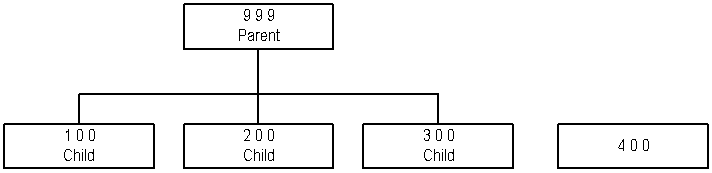
The table below describes the outcome of the mapping rules for the cost center segment:
| Source Account | Target Account | Outcome |
|---|---|---|
| Null | Null | Source accounts 100, 200, 300, and 400 eliminate into individual target accounts 100, 200, 300, and 400. |
| Null | 100 | Source accounts 100, 200, 300, and 400 eliminate into a single target account 100. |
| 200 | Null | Source account 200 eliminates into target account 200. |
| 999 | Null | Source accounts 100, 200, and 300 (the children of 999) eliminate into individual target accounts of 100, 200, and 300. |
| 200 | 100 | Source account 200 eliminates into target account 100. |
| 999 | 100 | Source accounts 100, 200, and 300 (the children of 999) eliminate into individual target account 100. |
Note: Though this example used one segment value, the same concept applies to all segments in your chart of accounts.
Balancing Eliminations
When the generated eliminations do not balance, you can define balancing options to correct imbalances. Balancing options selected for each elimination set apply to all journals created for that elimination batch.
To specify balancing options:
-
Navigate to the Balancing Options window. You can select the Balancing Options button from the Define Elimination Set window.
-
Specify the Out of Balance Options you want to use in situations where your elimination journals are out of balance. You have the following options:
Allow Out of Balance Journal: Select this option to create an unbalanced journal entry to be reviewed later. If you decide to post the unbalanced journal, or you have set up Autopost, the ledger suspense posting option applies.
Balance with Net Difference Accounts: Select this option to specify an account template to use if the difference is a net debit or a net credit. If multiple balancing segments are involved in the unbalanced journal, General Ledger groups journal lines by balancing segment values and balances each of these groups individually.
Use Threshold Rules: If you select the Use Net Difference Accounts option, you can also select this option. Use Threshold Rules allows the program to verify if the net debit and credit amount of the elimination journal exceeds the specified threshold. If the threshold is not exceeded, the program creates a balanced journal entry that you can review. If the threshold is exceeded, the program creates an unbalanced journal entry that you can review.
Note: You cannot use this option if you select Allow Out of Balance Journals.
-
If you select the option to Use Net Difference Accounts, specify the Net Difference Debit and Credit accounts to use.
-
If you select the option to Use Net Difference Accounts and Threshold Rules, assign the threshold rule to use. You have three options shown in the table below:
Threshold Rule table Threshold Rule Option Action Constant Amount Specify a fixed amount. Percentage of Account Enter a number and an account. The number represents a percentage of the PTD balance of the account code combination specified. Note: the account must be a detail account. Percentage of Journal Enter a number that represents the percentage of the lesser total debit or total credit of the unbalanced journal. -
Save your work.
Generating Eliminating Journals
You must generate eliminating journals to create unposted journal batches from the eliminating journal formulas you define. Once generated, you can review or edit the eliminating journal batches before posting them.
Data Access Sets
To successfully generate eliminating journals, you must have read and write access to the ledger and the balancing segment value or management segment value used as the source and target for the eliminating journals.
Prerequisite
-
Define elimination journals contained in an elimination set.
-
Define balancing options for your elimination journals.
To generate unposted batches from eliminating journal formulas:
-
Navigate to the Generate Eliminations window. You can select the Generate button from the Elimination Sets window.
-
Choose the elimination sets you want to generate by checking the check box to the left of each set name.
-
(Optional) Choose the Elimination Set button to open the Define Elimination Set form to review or modify your elimination definitions.
Note: If your definition access set only provides Use access to the elimination set, the Elimination Set button is disabled. View access is required to enable the Elimination Set button to allow you to view the definition.
-
Select a Period to run your elimination set.
The Elimination Set field displays all the elimination sets that are active for the selected period.
Note: If using definition access sets to secure use, view, and modify access to your elimination sets, you must have Use access to the elimination set to generate it.
The Period Last Run field displays when the elimination set was last run.
When the elimination set is submitted, the request ID is displayed in the Request ID field.
-
Choose the Generate button to generate the elimination journals. General Ledger submits a concurrent process to create unposted journal batches based on the selected elimination sets. Note the Request ID assigned to the concurrent process.
-
Post the generated eliminating journal batches to update your parent account balances.
Consolidation and Elimination Workbench
To check the status of your elimination sets for a specific parent period in the Consolidation Workbench, select the Elimination tab. All active elimination sets you select to track are displayed with their status, the date they were last generated, and the request ID.
Note: Your data access set must provide read access to the parent ledger to review the status of your eliminations from the Workbench.
After you have queried your eliminations, any subsequent actions you perform will be controlled by your definition access set privileges. For example, if you only have the View privilege, you will be unable to generate the Elimination Set using the Generate button from the State Controller. If you only have the Use privilege, you will be unable to view the Elimination Set definition using the Elimination Set button from the State Controller.
The following table shows the statuses that may be displayed in the Status column for an elimination set:
| Status | Description |
|---|---|
| Select for Generation | Your elimination set is selected for generation. |
| Generating | Your elimination set is being generated. |
| Generation Failed | Generation for your selected elimination set failed. |
| Generated | Your elimination set has been generated. |
| Deleted | Your elimination set has been deleted. |
| Select for Posting | Your elimination set has been selected for posting. |
| Posting | Your elimination set is posting. |
| Posted | Your elimination set has successfully posted. |
| Failed | Posting for your elimination set has failed. |
Elimination Workbench
Select the Elimination tab in the workbench window. This view of the window displays the active elimination sets for the period that were checked for elimination status tracking, the elimination company, elimination set status, the date for which the elimination set was last run and the request ID. Each elimination set definition is displayed as a separate row.
The Elimination Workbench is also folder enabled to list additional information such as debit total and credit total for the elimination journal.
The Elimination Workbench indicates the Overall Status of all active elimination sets, as shown in the table below. Note this is not the status of individual elimination sets.
| Status | Description |
|---|---|
| Not Generated | None of the elimination sets has been generated. |
| In Process | Generation is started but all elimination sets are not generated and posted. If any elimination set failed to generate or post, the overall status indicates In Process. |
| Posted | All elimination sets are generated and posted. |
| Confirmed | Status displayed if you choose the Confirm button. When you are satisfied that the elimination process has been completed for the period, you can select the Confirm button. When the Overall Status is Confirmed, the Confirm button's label dynamically changes to Cancel Confirmation. Canceling the confirmation returns the Elimination Status back to the previous state or status currently appropriate. |
Note: If you regenerate an elimination set for the same period, the status automatically reverts to In Process.
If you choose to close the period and eliminations are not confirmed, the Confirmed status is automatically set.
If you re-open the period, the Elimination Confirmed status does not change unless you specifically cancel the confirmation.
Related Topics
Overview of Average Balance Processing
Transferring Subsidiary Data to Your Parent
Transferring Consolidation Sets
Inquiry, Reporting, and Analysis
General Ledger includes powerful online inquiry and reporting features for reviewing and reporting on your consolidated balances. The system also provides sophisticated tools for analyzing your consolidated results.
Drilling Down to Subsidiary Detail
From your consolidated parent ledger, you can drill between:
-
Consolidated and subsidiary entities
-
Detail accounts and journal entries
-
Summary and detail account balances
-
Journals and subledger transactions
General Ledger's "drill anywhere" functionality immediately provides you with a clear perspective of any subsidiary, any account, any journal, or any subledger transaction. You can drill down to account balances, review consolidation journal entries, drill down further to your subsidiary ledgers, review subsidiary account balances, then drill down further to subsidiary journal entries and even to your subsidiaries' subledger details.
For more details on General Ledger's inquiry and drilldown capabilities, see the sections listed below:
Performing a Consolidated Balance Inquiry
Drilling Down to Journal Detail
Drilling Down to Oracle Subledger Detail
Performing an Average Balance Inquiry
Using FSG and ADI
From the Global Consolidation System you can access General Ledger standard reports and the Financial Statement Generator. Use these tools to create and run consolidated and consolidating reports for review and analysis by your management. You can also use Applications Desktop Integrator's (ADI) Report Definition tool to create and run your reports within a spreadsheet environment.
To use GCS to run reports:
-
Navigate to the Consolidation Workbench window.
-
Select a period for which you have completed consolidation and eliminations.
-
Choose the Report button from the State Controller.
-
From the Reports window, select Financial to run FSG reports or select Standard to run standard reports and listings.
-
The Run Financial Reports window or the Submit Requests window appears, depending on your report type selection above.
See: Running Standard Reports and Listings and Overview of the Financial Statement Generator.
Enterprise Planning and Budgeting Integration
Oracle Enterprise Planning and Budgeting (EPB) controls the business processes of enterprise-wide planning, budgeting, forecasting, monitoring, and analysis. It is based on a unified enterprise data model which brings together all types of data, including financial and operational information to provide enhanced visibility, consistency of information, and a better understanding of your business.
EPB handles organizational consolidations across multiple hierarchies and automatically performs line item and time aggregations.
General Ledger is integrated with EPB so you can analyze your consolidated parent data with the powerful analysis capabilities provided by EPB.
Related Topics
Transferring Subsidiary Data to Your Parent
Transferring Consolidation Sets
Purging Consolidation Audit Data
When you run a consolidation in audit mode, General Ledger maintains an audit trail for the Consolidation Audit Report, the Unmapped Subsidiary Accounts Report, and the Disabled Parent Accounts Report. After you run these reports, you can purge supporting source data from the GL_CONSOLIDATION_AUDIT table.
Once you purge your consolidation audit data, you can no longer run the consolidation audit reports. However, you can still review your consolidation journal batch in your parent ledger.
Note: To purge consolidations, your definition access set must provide Use access to the consolidation.
Prerequisites
-
Run a consolidation in audit mode
-
Ensure the consolidation completed successfully.
-
Run all necessary audit reports.
To purge consolidation audit data:
-
Navigate to the Purge Consolidation Audit Data window.
-
Select a Consolidation Name and Period to purge. You can purge any consolidation run in audit mode.
Note: If using Definition Access Sets to secure your consolidation definitions, you must have Use access to the definition to purge its consolidation data.
-
Choose the Purge button to purge consolidation audit data for the selected consolidations.
Related Topics
Transferring Subsidiary Data to Your Parent
Transferring Consolidation Sets