Creating Contract Items in Oracle Inventory
This chapter describes the process of setting up contract related items in Oracle Inventory.
This chapter covers the following topics:
- About Contract Item Types
- Creating Service Items
- Creating Warranty Items
- Creating Subscription Items
- Creating Usage Items
- Defining Serviceable Products
- Restricting How Items Are Used
About Contract Item Types
This group of topics explains how setup items in Oracle Inventory for use in contracts.
Whether a contract is authored in Oracle Service Contracts or created automatically from Oracle Order Management or Oracle Install Base, a contract must include lines.
The line types used in a contract are items that are created in Oracle Inventory. For example, a computer manufacturer could set up an service item WR23763, to cover the Extended Notebook PC Service Plan.
Items are classified into four contract item types: service, subscription, usage, and warranty. How you classify these items restricts which contract categories can use them. See Restricting How Items Can be Used.
Because an item must be defined as a serviceable item to be covered on a contract, you must also ensure that the Item Master contains serviceable items. See Defining Serviceable Products.
Creating Service Items
Services are items that you define in the item master. They include the coverage terms that are given or sold to a customer.
You must define service items in the item master.
This procedure highlights an example of how a service item can be set up. For additional information about setting up product items in Oracle Inventory, refer to the Oracle Inventory User's Guide.
For information about entering service lines, see About Service Lines.
Prerequisite
Confirm that a Coverage Template is defined. See Defining a Coverage Template.
To create a service item:
-
Open Oracle Inventory and navigate to Inventory. Select Items, and then select Master Items.
-
If prompted, enter an Organization.
The Master Items window appears.
-
Enter an item.
-
Enter a description.
-
From the Main tab:
-
Select the User Item Type, Service Pgm / Warranty.
-
Select a unit of measure (UOM), from the Primary LOV.
Note: You set up a service using a time UOM, such as Year, not a quantity UOM, such as Each.
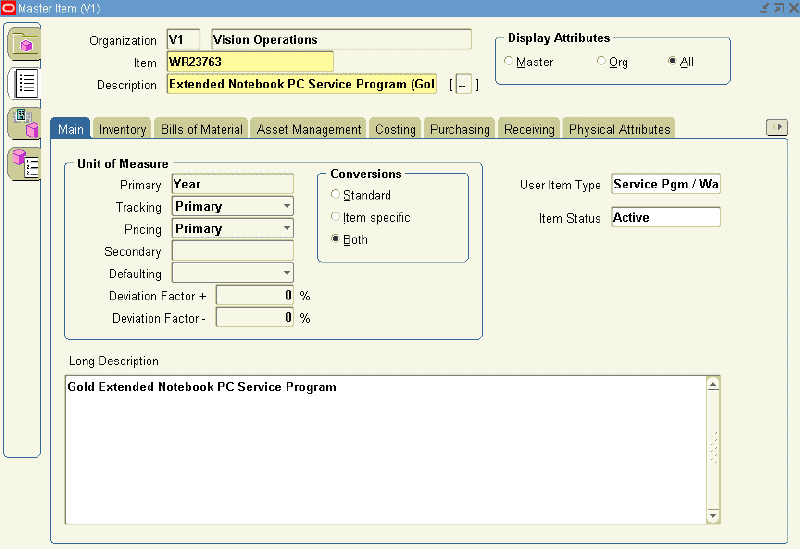
-
-
Select the Order Management tab:
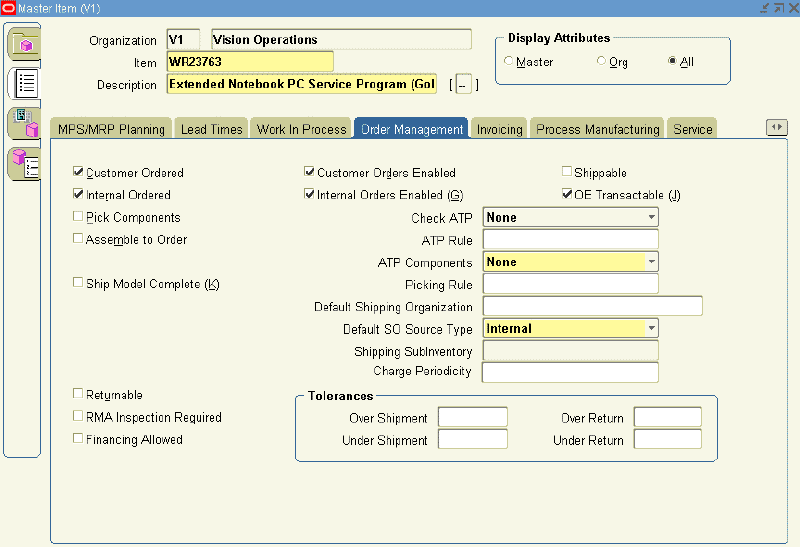
-
Select the Customer Ordered check box.
The Customer Orders Enabled check box is automatically selected.
-
Select the OE Transactable check box.
Service items are not shipped, therefore, you must deselect the Internal Ordered and Internal Orders Enabled check boxes.
-
-
Select the Invoicing tab:
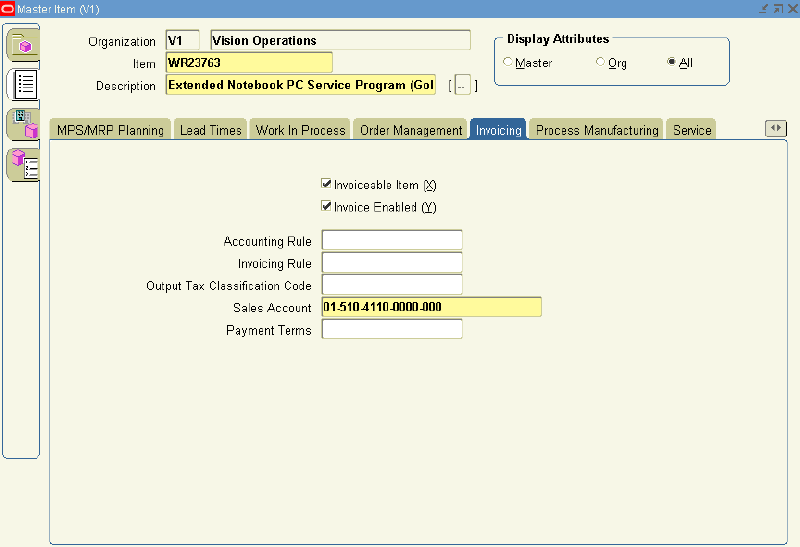
-
Select the Invoiceable Item and Invoice Enabled check boxes
-
-
Select the Service tab.
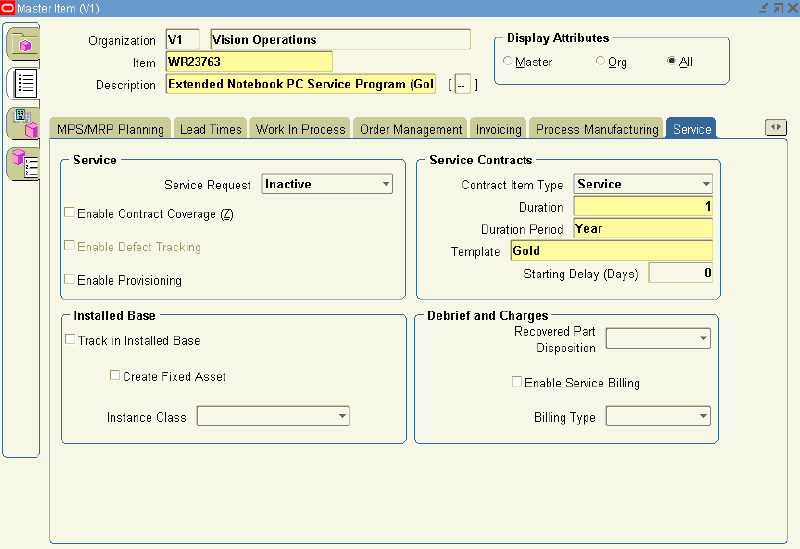
-
In the Contract Item Type, select Service from the LOV.
-
Select a Duration and Duration Period.
The duration and duration period are used for passing the service duration for the service item, when it is selected in the Oracle Quoting application.
-
From the Template LOV, select a coverage template.
-
-
Save.
Creating Warranty Items
Warranties are services that are given to the customer free of charge. The price is assumed to be included in the price of the associated product.
You must define warranty items in the item master.
This procedure highlights an example of how a warranty item can be set up, for additional information on setting up product items in Oracle Inventory refer to the Oracle Inventory User's Guide.
For information about warranties, see About Ordering Service in Oracle Order Management.
This table distinguishes between warranties and services. Extended warranties are considered services:
| Warranties | Services |
|---|---|
| Non-orderable and managed automatically | Can be sold on a quote, order, or service contract. |
| Cannot be authored, can only be created when products under warranty are sold from Oracle Order Management or are manually created in the Install Base | Can be authored or created through the Order Management interface. |
| Do not have a price | Has unit or percentage based pricing. |
| Associated with serviceable items in Bill of Materials (BOM) | Not included in a bills of material (BOM). |
| Have warranty inheritance rules | Do not have warranty inheritance rules. |
| Cannot be renewed, can be extended or terminated | Can be renewed, extended, or terminated. |
Prerequisite
Confirm that a Coverage Template is defined. See Defining a Service Coverage.
To create a warranty item:
-
Open Oracle Inventory and navigate to Inventory. Select Items, and then select Master Items.
-
If prompted, enter an organization.
The Master Items window appears.
-
Enter an item.
-
Enter a description.
-
On the Main tab, select the User Item Type, Service Pgm/Warranty.
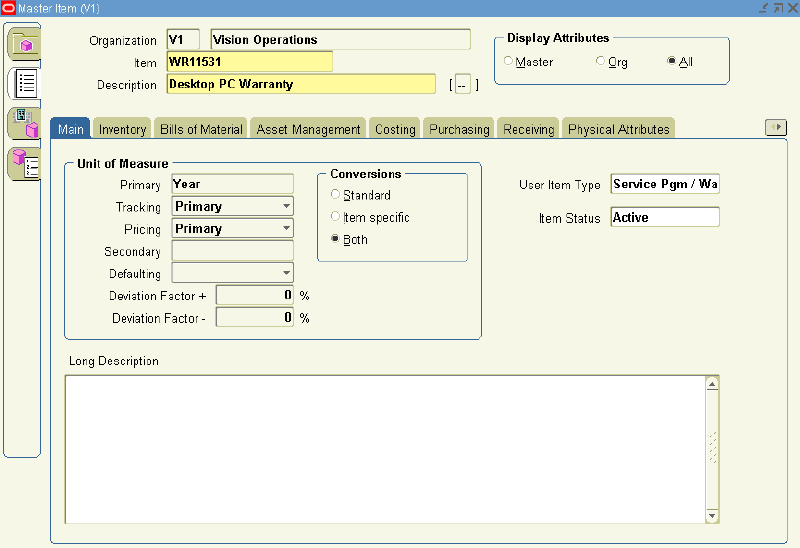
-
Select the Order Management tab:
-
Select the OE Transactable check box.
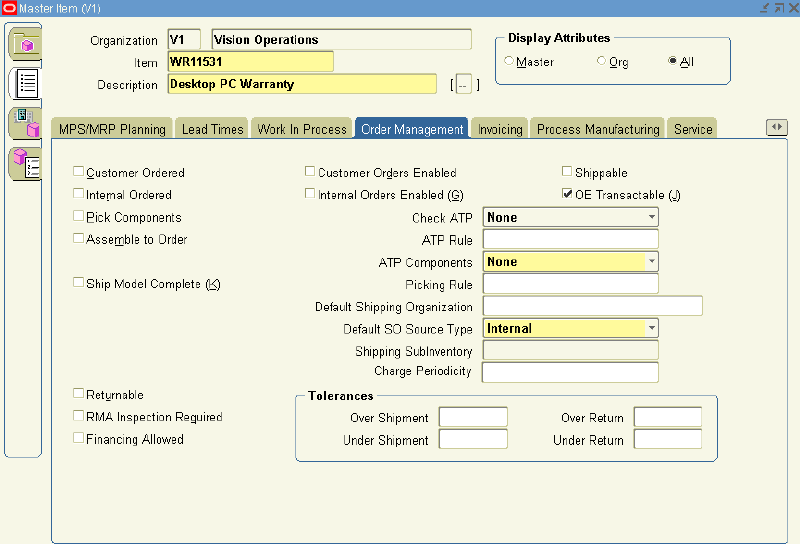
-
-
Select the Invoicing tab:
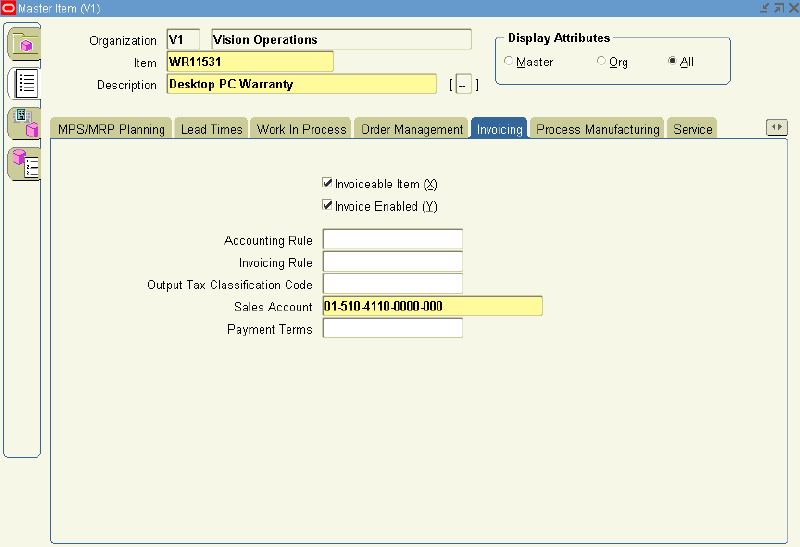
-
Select the Invoiceable Item and Invoice Enabled check boxes.
-
-
Select the Service tab.
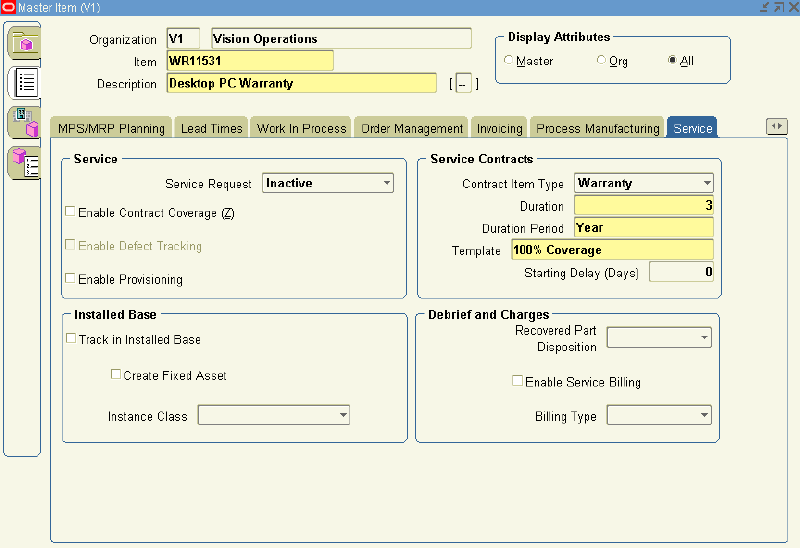
-
In the Contract Item Type, select Warranty from the LOV.
-
Select a Duration and Duration Period.
-
From the Template LOV, select a coverage template.
-
You may enter Starting Delay (Days) for the Serviceable items.
For serviceable items that are covered by Warranty, you can enter Starting Delay (Days), which will affect the start date for the contract. The start date for the contract is equal to the ship date plus the value entered in the Starting Delay (Days) field. The same date is also used by Oracle Install Base as the installed date of the product.
For information on modifying warranty dates, see Modifying the Dates a Warranty Is Effective.
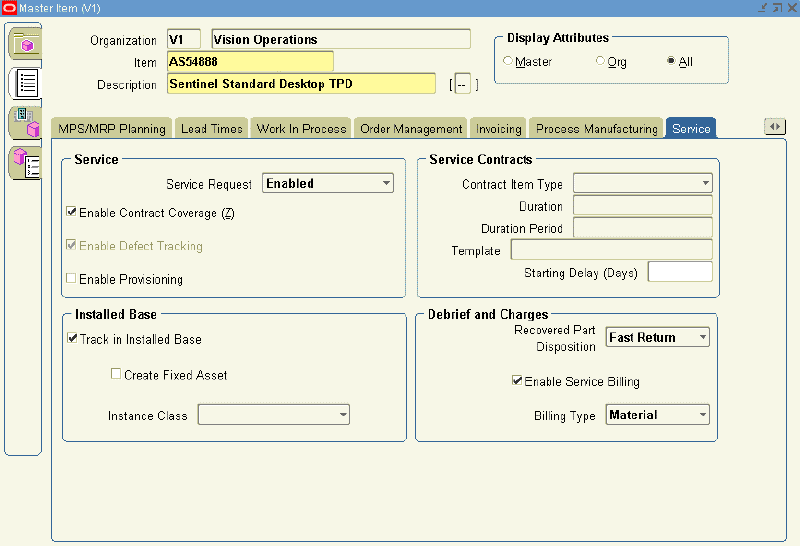
-
-
Save.
Note: After a warranty is defined, it must be associated with a serviceable product in the Bill of Materials for a warranty contract to be automatically created. Refer to the Oracle Bills of Material User's Guide for further information.
When a product is shipped or manually created in the install base, the warranty is automatically created in Oracle Service Contracts. Warranties allow a support service to be associated with a product automatically. The warranty is automatically associated with the customer product in the install base upon ordering and fulfillment of the product to the customer.
Each serviceable product can be fulfilled with one or more base warranties defined as components in the BOM for the product.
-
Select the Enable Contract Coverage check box.
This makes the product serviceable. The Track in Install Base check box is automatically selected.
-
If defects for this item are to be tracked, then select the Enable Defect Tracking check box.
-
Select the Enable Service Billing check box.
-
Select the Billing Type field. For example, Material, Labor, or Expense.
-
Select the Recovered Part Disposition speed.
This indicates if replaced parts are to be recovered and how quickly.
-
Save.
Creating Subscription Items
For subscription items to be priced and sold on a contract, they must be defined in the item master.
A Subscription Item Type can either be selected as a contract line item on subscription agreement, or as a subline to a service line.
-
When a subscription is on a line, you are selling that subscription. An example is a magazine subscription, delivered once per month for a year.
-
If you want to sell service that provides coverage on a subscription, an example is a subscription used to track the duration that a user has access to a web based service. The service coverage on that subscription would be used to provide support if the customer has problems with the service, such as a login issue.
This procedure highlights an example of how a subscription item can be set up, for additional information on setting up product items in Oracle Inventory refer to the Oracle Inventory User's Guide.
For information on entering subscription lines, see About Subscriptions.
Prerequisite
Confirm that a Subscription Template is defined. See Setting Up a Subscription Template.
To create a subscription item:
-
Open Oracle Inventory and navigate to Inventory. Select Items, and then select Master Items.
-
If prompted, enter an Organization.
The Master Items window appears.
-
Enter an Item.
-
Enter a Description.
-
From the Main tab, select the User Item Type.
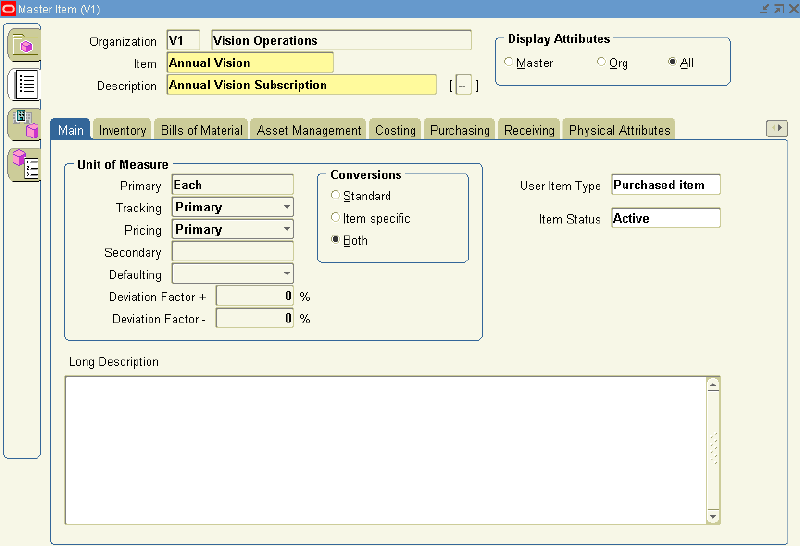
-
Select the Order Management tab:
-
Select the Customer Ordered check box.
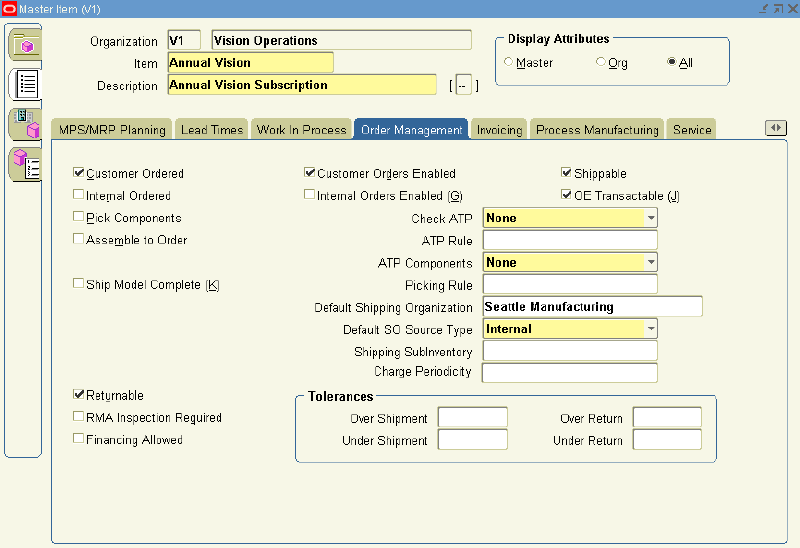
The Customer Orders Enabled check box is automatically selected.
-
For tangible subscriptions, select the Shippable check box.
-
Select the OE Transactable check box.
-
From the Contract Item Type LOV, select Subscription.
-
Select the Subscription Template that should be associated with this item.
This defines the fulfillment schedule defaults.
Note: You must select a Subscription template. If you do not select a template, the subscription cannot be used on the authoring form, it will display an error.
-
-
Select the Invoicing tab.
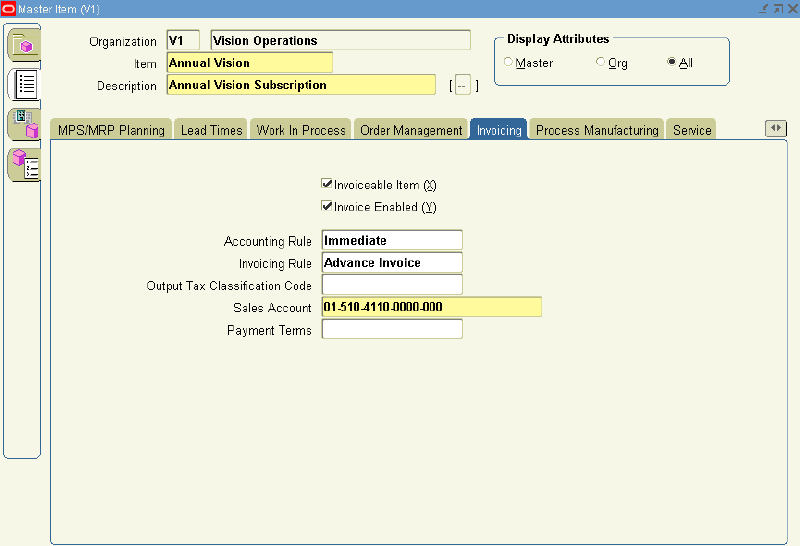
-
Select the Invoiceable Item and Invoice Enabled check boxes.
-
-
Select the Service tab:
-
To enable the ability to file service requests against this item, select Enabled from the Service Request list.
-
Select the Enable Contract Coverage check box to identify this product as being serviceable.
The Track in Install Base check box is automatically selected.
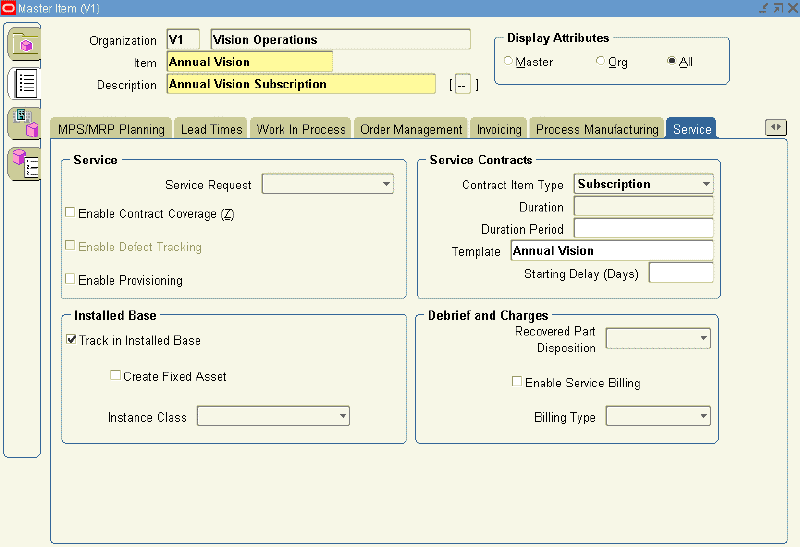
-
From the Contract Item Type LOV, select Subscription.
-
Select the Subscription Template that should be associated with this item.
This value defines the fulfillment schedule defaults.
Note: You must select a Subscription template. If you do not select a template, the subscription cannot be used on the authoring form, and an error appears.
-
-
Save.
The subscription item is now an inventory part as well as a serviceable product.
Creating Usage Items
For usage items to be priced and sold on a contract, they must be defined in the item master. Usage includes things such as the number of copies made on a printer or the number of calls made to Support.
This procedure highlights an example of how a usage item can be set up, for additional information on setting up product items in Oracle Inventory refer to the Oracle Inventory User's Guide.
For information about entering usage lines, see About Charging a Customer for Usage.
To create a usage item:
-
Open Oracle Inventory and navigate to Inventory. Select Items, and then select Master Items.
-
If prompted, enter an Organization.
The Master Items window appears.
-
Enter an Item.
-
Enter a Description.
-
From the Main tab, select a User Item Type.
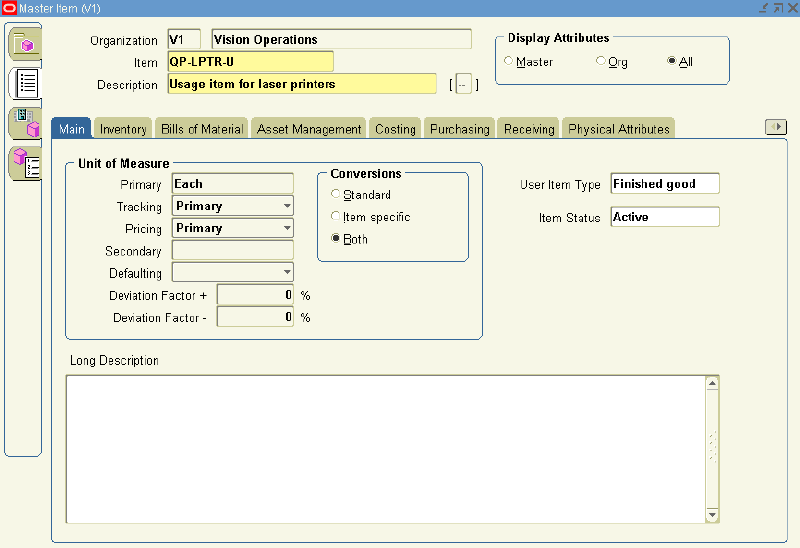
-
Select the Order Management tab.
-
Select the Customer Ordered check box.
The Customer Orders Enabled check box is automatically selected.
-
-
Select the Invoicing tab.
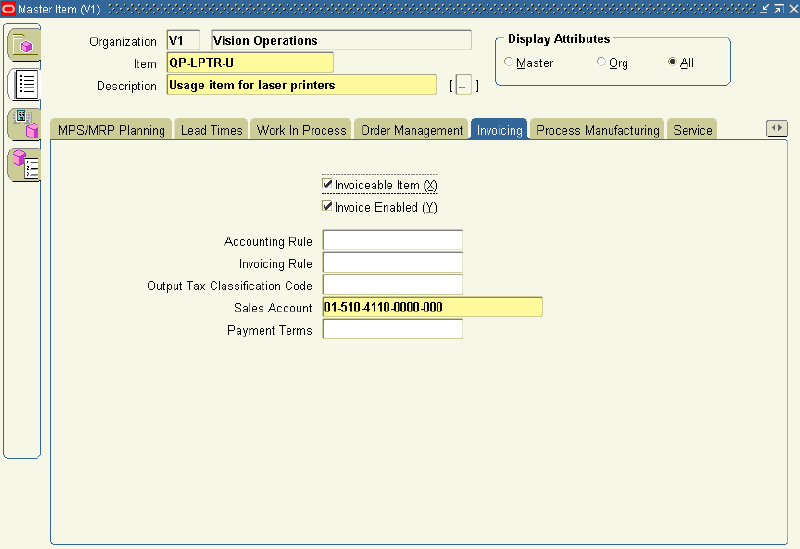
-
Select the Invoiceable Item and Invoice Enabled check boxes.
-
-
Select the Service tab.
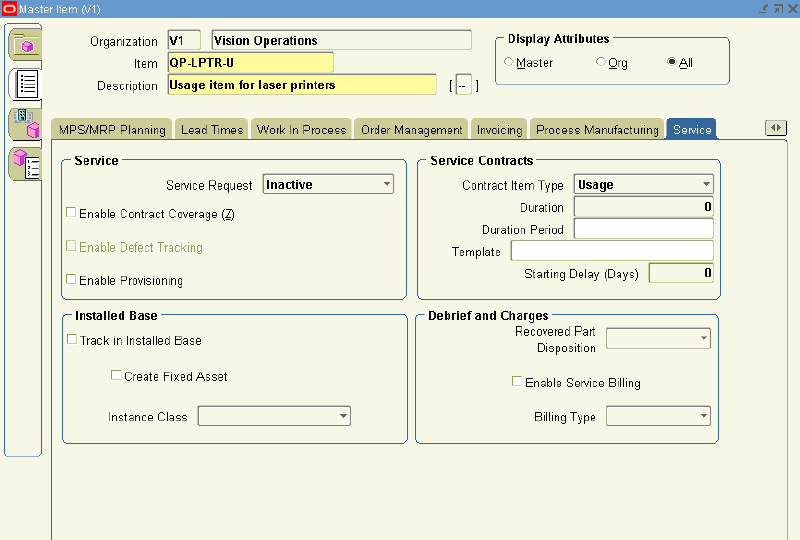
-
In the Contract Item Type, select Usage from the LOV.
-
-
Save.
Defining Serviceable Products
To be covered by a service item, subscription item, warranty item, or extended warranty item, a product item must be classified as a serviceable product.
Prerequisites
Confirm that the product items exist in Oracle Inventory.
For additional information on setting up product items in Oracle Inventory, refer to the Oracle Inventory User's Guide.
To define a serviceable product:
-
Open Oracle Inventory and navigate to Inventory. Select Items, and then select Master Items.
The Master Items window appears.
-
Query an item.
-
From the View menu, select Query By Example and then Enter.
-
Enter a value in the Item field, for example %AS5%.
-
From the View menu, select Query By Example and thenRun.
The queried item appears in the form. Click the arrow to see additional items that match your query.
-
-
Select the Service tab.
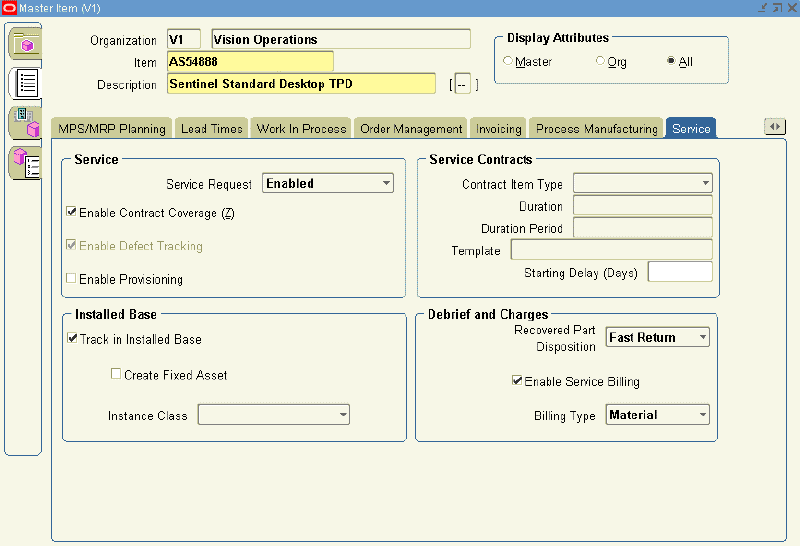
-
To enable the ability to file service requests against this item, select Enabled from the Service Request list.
-
Select the Enable Contract Coverage check box.
This selection makes the product serviceable. The Track in Install Base check box is automatically selected.
-
If defects for this item are to be tracked, then select the Enable Defect Tracking check box.
-
Select the Enable Service Billing check box.
-
Select the Billing Type field. For example, Material, Labor, or Expense.
-
Select the Recovered Part Disposition speed.
This value indicates if replaced parts are to be recovered and how quickly.
-
Save.
The product item is now a serviceable product.
Restricting How Items Are Used
Contract categories restrict the line types that can be added to a contract. Accordingly, how you classify an item in Oracle Inventory impacts which contract categories can use the item.
This table shows the contract line items that can be used by each of the contract categories.
| Contract Line Item | Service Agreement | Subscription Agreement | Warranty and Extend Warranty | Warranty (automatically generated from Oracle Order Management) |
|---|---|---|---|---|
| Service contract item type | Yes | Yes | Yes. Line Type indicates Extended Warranty rather than Service. |
No |
| Subscription contract item type | Cannot be used as a contract line, but can be used as a subline | Yes | Cannot be used as a contract line, but can be used as a subline | No |
| Usage contract item type | Yes | Yes | No | No |
| Warranty contract item type | No | No | No | Yes |