Processes
This chapter describes all of the processes you can submit in Oracle Projects.
This chapter covers the following topics:
- Processes in Oracle Projects
- Submitting Streamline Processes
- Distribution Processes
- Accrual Process
- Reversal Process
- Generation Processes
- Organization Forecasting Processes
- Interface Processes
- Project Resource Management Processes
- Burden Processes
- Summarization and Update Processes
- Tieback Processes
- Transaction Import Process
- Administrative Processes
- Performance and Exceptions Reporting Programs
- Project Deliverable Processes
Processes in Oracle Projects
Oracle Projects processes accomplish a variety of tasks, including the following:
-
Compute the costs of expenditures
-
Generate invoices and revenue
-
Interface transactions to other modules
-
Update the status of transactions that have been interfaced to other modules
Submitting Processes
You can run a single process (see: Submitting Requests), or submit a streamline request to run several processes and reports as a group (see: Submitting Streamline Processes).
Entering a Project Number Range Parameter
From Project Number: Enter the lowest project number that you want to select. If you leave the parameter blank, the process selects all eligible projects whose numbers are less than the project number entered in the To Project Number parameter.
To Project Number: Enter the highest project number that you want to select. If you leave the parameter blank, the process selects all eligible projects whose numbers are greater than the project number entered in the From Project Number parameter.
To select all eligible projects, leave both parameters blank.
No List of Values for Project Number Range Parameter
The system does not display a list of values or validate the numbers you enter.
This allows you to enter a range of project numbers that will accommodate the needs of the report or process. For example, you can submit a process that will include project 000000 through project 999999, whether or not projects currently exist that have those project numbers. If the process is resubmitted automatically, it will include the full range of projects without the need to manually change the project number range.
Submitting Streamline Processes
Streamline processes submit and monitor a series of processes that must be run sequentially to complete a function. For example, distributing labor costs, generating cost accounting events, creating accounting in Oracle Subledger Accounting, and transferring the costs to Oracle General Ledger requires that you submit several processes. Instead of running the individual process one at a time, you can choose to submit the process PRC: Submit Interface Streamline Processes and select the streamline option DXL: Distribute and Interface Labor Costs to GL. The streamline process then submits and monitors the progress of each separate process in sequence until all processes complete.
Oracle Projects provides three streamline processes:
Interface Streamline Processes
The program PRC: Submit Interface Streamline Processes combines processes that send information from Oracle Projects to other Oracle Applications.
Important: Each streamline option parameter for cost enables you to run the process for one type of cost. To process more than one type of cost, you must run the interface streamline process separately for each type of cost. The streamline process option automatically sets the process category for both the PRC: Generate Cost Accounting Event and PRC: Create Accounting programs. For additional information, see the following topics:
Note: For the program PRC: Create Accounting, the interface streamline process automatically sets the Mode parameter to Final, Transfer to General Ledger parameter to Yes, and the Post in General Ledger parameter to Yes. As a result, the program PRC: Create Accounting initiates the journal import program in Oracle General Ledger. In addition, the value you set for the Accounting End Date parameter is taken as the value for the End Date parameter of the Create Accounting process.
You must select one of the following values for the Streamline Option parameter when you submit the program PRC: Submit Interface Streamline Processes:
-
DXB: Distribute and Interface Total Burdened Costs To GL
Note: The streamline option sets the Process Category parameter to Total Burdened Cost for the generate cost accounting events and create accounting processes.
This option submits the following processes in the order listed:
-
PRC: Distribute Total Burdened Cost
-
PRC: Generate Cost Accounting Events
-
PRC: Create Accounting
-
-
DXBC: Distribute and Interface Burden Costs to GL
Note: The streamline option sets the Process Category parameter to Burden Cost for the generate cost accounting events and create accounting programs.
This option submits the following programs in the order listed:
-
PRC: Distribute Usage and Miscellaneous Costs
Note: The streamline option sets the Expenditure Type Class parameter to Burden Transaction.
-
PRC: Generate Cost Accounting Events
-
PRC: Create Accounting
-
-
DXC: Distribute and Interface Borrowed and Lent Amounts to GL
Note: The streamline option sets the Process Category parameter to Borrowed and Lent for the generate cross charge accounting events and create accounting programs.
This option submits the following programs in the order listed:
-
PRC: Distribute Borrowed and Lent Amounts
-
PRC: Generate Cross Charge Accounting Events
-
PRC: Create Accounting
-
-
DXI: Distribute and Interface Inventory Costs to GL
Note: The streamline option sets the Process Category parameter to Inventory Cost for the generate cost accounting events and create accounting programs.
This option submits the following programs in the order listed:
-
PRC: Distribute Usages and Miscellaneous Costs
Note: The streamline option sets the Expenditure Type Class parameter to Inventory.
-
PRC: Generate Cost Accounting Events
-
PRC: Create Accounting
-
-
DXL: Distribute and Interface Labor Costs To GL
Note: The streamline option sets the Process Category parameter to Labor Cost for the generate cost accounting events and create accounting programs.
This option submits the following programs in the order listed:
-
PRC: Distribute Labor Costs
-
PRC: Generate Cost Accounting Events
-
PRC: Create Accounting
-
-
DXM: Distribute and Interface Miscellaneous Costs to GL
Note: The streamline option sets the Process Category parameter to Miscellaneous Cost for the generate cost accounting events and create accounting programs.
This option submits the following programs in the order listed:
-
PRC: Distribute Usages and Miscellaneous Costs
Note: The streamline option sets the Expenditure Type Class parameter to Miscellaneous Transaction.
-
PRC: Generate Cost Accounting Events
-
PRC: Create Accounting
-
-
DXS: Distribute and Interface Supplier Costs To GL
Note: The streamline option sets the Process Category parameter to Supplier Cost for the generate cost accounting events and create accounting programs.
This option submits the following programs in the order listed:
-
PRC: Distribute Supplier Cost Adjustments
-
PRC: Distribute Expense Report Adjustments
-
PRC: Generate Cost Accounting Events
-
PRC: Create Accounting
-
-
DXU: Distribute and Interface Usage Costs to GL
Note: The streamline option sets the Process Category parameter to Usages for the generate cost accounting events and create accounting programs.
This option submits the following programs in the order listed:
-
PRC: Distribute Usages and Miscellaneous Costs
Note: The streamline option sets the Expenditure Type Class parameter to Usages.
-
PRC: Generate Cost Accounting Events
-
PRC: Create Accounting
-
-
DXW: Distribute and Interface Work in Process Costs to GL
Note: The streamline option sets the Process Category parameter to Work in Process for the generate cost accounting events and create accounting programs.
This option submits the following programs in the order listed:
-
PRC: Distribute Usages and Miscellaneous Costs
Note: The streamline option sets the Expenditure Type Class parameter to Work in Process.
-
PRC: Generate Cost Accounting Events
-
PRC: Create Accounting
-
-
XB: Interface Total Burdened Costs To GL
Note: The streamline option sets the Process Category parameter to Total Burden Cost for the generate cost accounting events and create accounting programs.
This option submits the following programs in the order listed:
-
PRC: Generate Cost Accounting Events
-
PRC: Create Accounting
-
-
XBC: Interface Burden Costs to GL
Note: The streamline option sets the Process Category parameter to Burden Cost for the generate cost accounting events and create accounting programs.
This option submits the following programs in the order listed:
-
PRC: Generate Cost Accounting Events
-
PRC: Create Accounting
-
-
XBL: Interface Borrowed and Lent Amounts to GL
Note: The streamline option sets the Process Category parameter to Borrowed and Lent for the generate cross charge accounting events and create accounting programs.
This option submits the following programs in the order listed:
-
PRC: Generate Cross Charge Accounting Events
-
PRC: Create Accounting
-
-
XI: Interface Draft Invoice to AR
This option submits the following programs in the order listed:
-
PRC: Interface Invoices to Receivables
-
AutoInvoice Import (Oracle Receivables process)
-
PRC: Tieback Invoices from Receivables
Note: If your system administrator set Org ID as the conflicts domain for the AutoInvoice Import concurrent program, then the incompatibility between the Interface Intercompany Invoices to Receivables and the AutoInvoice Import programs is limited to the operating unit. This means that if they are submitted for the same operating unit, they cannot run simultaneously. If you have not set Org ID as the conflicts domain for AutoInvoice Import, then these programs cannot run simultaneously within and across operating units, slowing down the generation of customer invoices and the receipt of payments.
-
-
XIC: Interface Intercompany Invoice to AR
This option submits the following programs in the order listed:
-
PRC: Interface Intercompany Invoices to Receivables
-
AutoInvoice Import (Oracle Receivables process)
-
PRC: Tieback Invoices from Receivables
Note: If your system administrator set Org ID as the conflicts domain for the AutoInvoice Import concurrent program, then the incompatibility between the Interface Intercompany Invoices to Receivables and the AutoInvoice Import programs is limited to the operating unit. This means that if they are submitted for the same operating unit, they cannot run simultaneously. If you have not set Org ID as the conflicts domain for AutoInvoice Import, then these programs cannot run simultaneously within and across operating units, slowing down the generation of customer invoices and the receipt of payments.
-
-
XIV: Interface Inventory Costs to GL
Note: The streamline option sets the Process Category parameter to Inventory Cost for the generate cost accounting events and create accounting programs.
This option submits the following programs in the order listed:
-
PRC: Generate Cost Accounting Events
-
PRC: Create Accounting
-
-
XL: Interface Labor Costs To GL
Note: The streamline option sets the Process Category parameter to Labor Cost for the generate cost accounting events and create accounting programs.
This option submits the following programs in the order listed:
-
PRC: Generate Cost Accounting Events
-
PRC: Create Accounting
-
-
XM: Interface Miscellaneous Costs to GL
Note: The streamline option sets the Process Category parameter to Miscellaneous Cost for the generate cost accounting events and create accounting programs.
This option submits the following programs in the order listed:
-
PRC: Generate Cost Accounting Events
-
PRC: Create Accounting
-
-
XPC: Interface Provider Reclassification Costs to GL
Note: The streamline option sets the Process Category parameter to Provider Cost Reclassification for the generate cross charge accounting events and create accounting programs.
This option submits the following programs in the order listed:
-
PRC: Generate Cross Charge Accounting Events
-
PRC: Create Accounting
-
-
XR: Interface Draft Revenue to GL
This option submits the following programs in the order listed:
-
PRC: Generate Revenue Accounting Events
-
PRC: Create Accounting
Note: The streamline option sets the Process Category parameter to Revenue.
-
-
XRXI: Interface Draft Revenue to GL and Draft Invoice to AR
This option submits the following programs in the order listed:
-
PRC: Generate Revenue Accounting Events
-
PRC: Create Accounting
Note: The streamline option sets the Process Category parameter to Revenue.
-
PRC: Interface Invoices to Receivables
-
AutoInvoice Import (Oracle Receivables process)
-
PRC: Tieback Invoices from Receivables
-
-
XS: Interface Supplier Costs To GL
Note: The streamline option sets the Process Category parameter to Supplier Cost for the generate cost accounting events and create accounting programs.
This option submits the following programs in the order listed:
-
PRC: Generate Cost Accounting Events
-
PRC: Create Accounting
-
-
XU: Interface Usage Costs to GL
Note: The streamline option sets the Process Category parameter to Usage Cost for the generate cost accounting events and create accounting programs.
This option submits the following programs in the order listed:
-
PRC: Generate Cost Accounting Events
-
PRC: Create Accounting
-
-
XW: Interface Work in Process Costs to GL
Note: The streamline option sets the Process Category parameter to Work in Process Cost for the generate cost accounting events and create accounting programs.
This option submits the following programs in the order listed:
-
PRC: Generate Cost Accounting Events
-
PRC: Create Accounting
-
Project Streamline Processes
The program PRC: Submit Project Streamline Processes combines programs that distribute labor, usage, and supplier invoice adjustments, interface supplier costs, generate revenue, and generate invoices for a single project. Generally, you submit a project streamline request after you make expenditure or invoice adjustments.
You must select one of the following values for the Streamline Option parameter when you submit the process PRC: Submit Project Streamline Processes:
-
AR: SI Adjustments Cost - Revenue
This option submits the following programs in the order listed:
-
PRC: Distribute Supplier Cost Adjustments
-
PRC: Generate Draft Revenue for a Single Project
-
-
ARI: SI Adjustments Cost - Revenue - Invoice
This option submits the following programs in the order listed:
-
PRC: Distribute Supplier Cost Adjustments
-
PRC: Generate Draft Revenue for a Single Project
-
PRC: Generate Draft Invoices for a Single Project
-
-
LA: Labor/SI Adjustments Cost
This option submits the following programs in the order listed:
-
PRC: Distribute Labor Costs
-
PRC: Distribute Supplier Cost Adjustments
-
-
LAR: Labor/SI Adjustments Cost - Revenue
This option submits the following programs in the order listed:
-
PRC: Distribute Labor Costs
-
PRC: Distribute Supplier Cost Adjustments
-
PRC: Generate Draft Revenue for a Single Project
-
-
LARI: Labor/SI Adjustments Cost - Revenue - Invoice
This option submits the following programs in the order listed:
-
PRC: Distribute Labor Costs
-
PRC: Distribute Supplier Cost Adjustments
-
PRC: Generate Draft Revenue for a Single Project
-
PRC: Generate Draft Invoices for a Single Project
-
-
LR: Labor Cost - Revenue
This option submits the following programs in the order listed:
-
PRC: Distribute Labor Costs
-
PRC: Generate Draft Revenue for a Single Project
-
-
LRI: Labor Cost - Revenue - Invoice
This option submits the following programs in the order listed:
-
PRC: Distribute Labor Costs
-
PRC: Generate Draft Revenue for a Single Project
-
PRC: Generate Draft Invoices for a Single Project
-
-
LSA: Labor/Supplier Invoice/SI Adjustments Cost
This option submits the following programs in the order listed:
-
PRC: Distribute Labor Costs
-
PRC: Interface Supplier Costs
-
PRC: Distribute Supplier Cost Adjustments
-
-
LSAR: Labor/Supplier Invoice/SI Adjustments Cost - Revenue
This option submits the following programs in the order listed:
-
PRC: Distribute Labor Costs
-
PRC: Interface Supplier Costs
-
PRC: Distribute Supplier Cost Adjustments
-
PRC: Generate Draft Revenue for a Single Project
-
-
LSARI: Labor/Supplier Invoice/SI Adjustments Cost/Rev/Invoice
This option submits the following programs in the order listed:
-
PRC: Distribute Labor Costs
-
PRC: Interface Supplier Costs
-
PRC: Distribute Supplier Cost Adjustments
-
PRC: Generate Draft Revenue for a Single Project
-
PRC: Generate Draft Invoices for a Single Project
-
-
LSRI: Labor/Supplier Invoice - Revenue - Invoice
This option submits the following programs in the order listed:
-
PRC: Distribute Labor Costs
-
PRC: Interface Supplier Costs
-
PRC: Generate Draft Revenue for a Single Project
-
PRC: Generate Draft Invoices for a Single Project
-
-
LU: Labor/Usage Cost
This option submits the following programs in the order listed:
-
PRC: Distribute Labor Costs
-
PRC: Distribute Usages and Miscellaneous Costs
-
-
LUA: Labor/Usage/SI Adjustments Cost
This option submits the following programs in the order listed:
-
PRC: Distribute Labor Costs
-
PRC: Distribute Usages and Miscellaneous Costs
-
PRC: Distribute Supplier Cost Adjustments
-
-
LUAR: Labor/Usage/SI Adjustments Cost - Revenue
This option submits the following programs in the order listed:
-
PRC: Distribute Labor Costs
-
PRC: Distribute Usages and Miscellaneous Costs
-
PRC: Distribute Supplier Cost Adjustments
-
PRC: Generate Draft Revenue for a Single Project
-
-
LUARI: Labor/Usage/SI Adjustments Cost - Revenue - Invoice
This option submits the following programs in the order listed:
-
PRC: Distribute Labor Costs
-
PRC: Distribute Usages and Miscellaneous Costs
-
PRC: Distribute Supplier Cost Adjustments
-
PRC: Generate Draft Revenue for a Single Project
-
PRC: Generate Draft Invoices for a Single Project
-
-
LUR: Labor/Usage Cost - Revenue
This option submits the following programs in the order listed:
-
PRC: Distribute Labor Costs
-
PRC: Distribute Usages and Miscellaneous Costs
-
PRC: Generate Draft Revenue for a Single Project
-
-
LURI: Labor/Usage Cost - Revenue - Invoice
This option submits the following programs in the order listed:
-
PRC: Distribute Labor Costs
-
PRC: Distribute Usages and Miscellaneous Costs
-
PRC: Generate Draft Revenue for a Single Project
-
PRC: Generate Draft Invoices for a Single Project
-
-
LUS: Labor/Usage/Supplier Invoice Cost
This option submits the following programs in the order listed:
-
PRC: Distribute Labor Costs
-
PRC: Distribute Usages and Miscellaneous Costs
-
PRC: Interface Supplier Costs
-
-
LUSA: Labor/Usage/Supplier Invoice/SI Adjustments Cost
This option submits the following programs in the order listed:
-
PRC: Distribute Labor Costs
-
PRC: Distribute Usages and Miscellaneous Costs
-
PRC: Interface Supplier Costs
-
PRC: Distribute Supplier Cost Adjustments
-
-
LUSAR: Labor/Usage/Supplier Invoice/SI Adjustments Cost/Rev
This option submits the following programs in the order listed:
-
PRC: Distribute Labor Costs
-
PRC: Distribute Usages and Miscellaneous Costs
-
PRC: Interface Supplier Costs
-
PRC: Distribute Supplier Cost Adjustments
-
PRC: Generate Draft Revenue for a Single Project
-
-
LUSARI: Labor/Usage/Supplier Invoice/SI Adj. Cost/Rev/Inv
This option submits the following programs in the order listed:
-
PRC: Distribute Labor Costs
-
PRC: Distribute Usages and Miscellaneous Costs
-
PRC: Interface Supplier Costs
-
PRC: Distribute Supplier Cost Adjustments
-
PRC: Generate Draft Revenue for a Single Project
-
PRC: Generate Draft Invoices for a Single Project
-
-
LUSR: Labor/Usage/Supplier Invoice Cost - Revenue
This option submits the following programs in the order listed:
-
PRC: Distribute Labor Costs
-
PRC: Distribute Usages and Miscellaneous Costs
-
PRC: Interface Supplier Costs
-
PRC: Generate Draft Revenue for a Single Project
-
-
LUSRI: Labor/Usage/Supplier Invoice Cost - Revenue - Invoice
This option submits the following programs in the order listed:
-
PRC: Distribute Labor Costs
-
PRC: Distribute Usages and Miscellaneous Costs
-
PRC: Interface Supplier Costs
-
PRC: Generate Draft Revenue for a Single Project
-
PRC: Generate Draft Invoices for a Single Project
-
-
RI: Revenue - Invoice
This option submits the following programs in the order listed:
-
PRC: Generate Draft Revenue for a Single Project
-
PRC: Generate Draft Invoices for a Single Project
-
-
SAR: Supplier Invoice/SI Adjustments Cost - Revenue
This option submits the following programs in the order listed:
-
PRC: Interface Supplier Costs
-
PRC: Distribute Supplier Cost Adjustments
-
PRC: Generate Draft Revenue for a Single Project
-
-
SARI: Supplier Invoice/SI Adjustments Cost - Rev - Invoice
This option submits the following programs in the order listed:
-
PRC: Interface Supplier Costs
-
PRC: Distribute Supplier Cost Adjustments
-
PRC: Generate Draft Revenue for a Single Project
-
PRC: Generate Draft Invoices for a Single Project
-
-
SR: Supplier Invoice Cost - Revenue
This option submits the following programs in the order listed:
-
PRC: Interface Supplier Costs
-
PRC: Generate Draft Revenue for a Single Project
-
-
SRI: Supplier Invoice Cost - Revenue - Invoice
This option submits the following programs in the order listed:
-
PRC: Interface Supplier Costs
-
PRC: Generate Draft Revenue for a Single Project
-
PRC: Generate Draft Invoices for a Single Project
-
-
UA: Usage/SI Adjustments Cost
This option submits the following programs in the order listed:
-
PRC: Distribute Usages and Miscellaneous Costs
-
PRC: Distribute Supplier Cost Adjustments
-
-
UAR: Usage/SI Adjustments Cost - Revenue
This option submits the following programs in the order listed:
-
PRC: Distribute Usages and Miscellaneous Costs
-
PRC: Distribute Supplier Cost Adjustments
-
PRC: Generate Draft Revenue for a Single Project
-
-
UARI: Usage/SI Adjustments Cost - Revenue - Invoice
This option submits the following programs in the order listed:
-
PRC: Distribute Usages and Miscellaneous Costs
-
PRC: Distribute Supplier Cost Adjustments
-
PRC: Generate Draft Revenue for a Single Project
-
PRC: Generate Draft Invoices for a Single Project
-
-
ULRI: Usage/Supplier Invoice - Revenue - Invoice
This option submits the following programs in the order listed:
-
PRC: Distribute Usages and Miscellaneous Costs
-
PRC: Interface Supplier Costs
-
PRC: Generate Draft Revenue for a Single Project
-
PRC: Generate Draft Invoices for a Single Project
-
-
UR: Usage Cost - Revenue
This option submits the following programs in the order listed:
-
PRC: Distribute Usages and Miscellaneous Costs
-
PRC: Generate Draft Revenue for a Single Project
-
-
URI: Usage Cost - Revenue - Invoice
This option submits the following programs in the order listed:
-
PRC: Distribute Usages and Miscellaneous Costs
-
PRC: Generate Draft Revenue for a Single Project
-
PRC: Generate Draft Invoices for a Single Project
-
-
USA: Usage/Supplier Invoice/SI Adjustments Cost
This option submits the following programs in the order listed:
-
PRC: Distribute Usages and Miscellaneous Costs
-
PRC: Interface Supplier Costs
-
PRC: Distribute Supplier Cost Adjustments
-
-
USAR: Usage/Supplier Invoice/SI Adjustments Cost - Revenue
This option submits the following programs in the order listed:
-
PRC: Distribute Usages and Miscellaneous Costs
-
PRC: Interface Supplier Costs
-
PRC: Distribute Supplier Cost Adjustments
-
PRC: Generate Draft Revenue for a Single Project
-
-
USARI: Usage/Supplier Invoice/SI Adjustments Cost/Rev/Invoice
This option submits the following programs in the order listed:
-
PRC: Distribute Usages and Miscellaneous Costs
-
PRC: Interface Supplier Costs
-
PRC: Distribute Supplier Cost Adjustments
-
PRC: Generate Draft Revenue for a Single Project
-
PRC: Generate Draft Invoices for a Single Project
-
One-Step Interface Streamline Processes to GL
The program PRC: One-Step Interface Streamline Processes to GL generates accounting events for transactions, creates accounting in Oracle Subledger Accounting, transfers subledger journal entries to Oracle General Ledger, and initiates the program Journal Import in Oracle General Ledger. The streamline options for the process PRC: One-Step Interface Streamline Processes to GL are similar to the streamline options for the process PRC: Interface Streamline Processes. In addition, you can choose the streamline option All Streamline Processes to GL to process all distributed cost transactions and released revenue transactions.
Note: You must submit the program PRC: Interface Streamline Processes to select a streamline option that includes cost distribution, revenue generation, or invoice generation processes.
For the program PRC: Create Accounting , the interface streamline process automatically sets the Mode parameter to Final, Transfer to General Ledger parameter to Yes, and the Post in General Ledger parameter to No. As a result, the program PRC: Create Accounting initiates the journal import program in Oracle General Ledger. In addition, the value you set for the Accounting End Date parameter is taken as the value for the End Date parameter of the Create Accounting process.
You must select one of the following values for the Streamline Option parameter when you submit the program PRC: One-Step Interface Streamline Processes to GL:
-
All Streamline Processes to GL
Note: The streamline option leaves the Process Category parameter blank for the generate cost accounting events, generate cross charge accounting events, and create accounting programs.
This option submits the following programs in the order listed:
-
PRC: Generate Costs Accounting Events
-
PRC: Generate Revenue Accounting Events
-
PRC: Generate Cross Charge Accounting Events
-
PRC: Create Accounting
-
-
XTBC: Interface Total Burdened Costs To GL
Note: The streamline option sets the Process Category parameter to Total Burden Cost for the generate cost accounting events and create accounting programs.
This option submits the following programs in the order listed:
-
PRC: Generate Cost Accounting Events
-
PRC: Create Accounting
-
-
XBC: Interface Burden Costs to GL
Note: The streamline option sets the Process Category parameter to Burden Cost for the generate cost accounting events and create accounting programs.
This option submits the following programs in the order listed:
-
PRC: Generate Cost Accounting Events
-
PRC: Create Accounting
-
-
XBL: Interface Borrowed and Lent Amounts to GL
Note: The streamline option sets the Process Category parameter to Borrowed and Lent for the generate cross charge accounting events and create accounting programs.
This option submits the following programs in the order listed:
-
PRC: Generate Cross Charge Accounting Events
-
PRC: Create Accounting
-
-
XIV: Interface Inventory Costs to GL
Note: The streamline option sets the Process Category parameter to Inventory Cost for the generate cost accounting events and create accounting programs.
This option submits the following programs in the order listed:
-
PRC: Generate Cost Accounting Events
-
PRC: Create Accounting
-
-
XL: Interface Labor Costs To GL
Note: The streamline option sets the Process Category parameter to Labor Cost for the generate cost accounting events and create accounting programs.
This option submits the following programs in the order listed:
-
PRC: Generate Cost Accounting Events
-
PRC: Create Accounting
-
-
XM: Interface Miscellaneous Costs to GL
Note: The streamline option sets the Process Category parameter to Miscellaneous Cost for the generate cost accounting events and create accounting programs.
This option submits the following programs in the order listed:
-
PRC: Generate Cost Accounting Events
-
PRC: Create Accounting
-
-
XPC: Interface Provider Reclassification Costs to GL
Note: The streamline option sets the Process Category parameter to Provider Cost Reclassification for the generate cross charge accounting events and create accounting programs.
This option submits the following programs in the order listed:
-
PRC: Generate Cross Charge Accounting Events
-
PRC: Create Accounting
-
-
XR: Interface Draft Revenue to GL
This option submits the following programs in the order listed:
-
PRC: Generate Revenue Accounting Events
-
PRC: Create Accounting
Note: The streamline option sets the Process Category parameter to Revenue.
-
-
XS: Interface Supplier Costs To GL
Note: The streamline option sets the Process Category parameter to Supplier Cost for the generate cost accounting events and create accounting programs.
This option submits the following programs in the order listed:
-
PRC: Generate Cost Accounting Events
-
PRC: Create Accounting
-
-
XU: Interface Usage Costs to GL
Note: The streamline option sets the Process Category parameter to Usage Cost for the generate cost accounting events and create accounting programs.
This option submits the following programs in the order listed:
-
PRC: Generate Cost Accounting Events
-
PRC: Create Accounting
-
-
XW: Interface Work in Process Costs to GL
Note: The streamline option sets the Process Category parameter to Work in Process Cost for the generate cost accounting events and create accounting programs.
This option submits the following programs in the order listed:
-
PRC: Generate Cost Accounting Events
-
PRC: Create Accounting
-
Distribution Processes
The distribution processes derive the general ledger account to which transactions are posted.
The distribution processes also identify the legal entity of the transaction and populate the provider and receiver legal entity fields on the expenditure item. If the provider and receiver legal entities on an expenditure item differ, then that expenditure item is eligible for intercompany billing.
Additional invoice grouping field in Expenditure Item window is also populated by cost distribution processes calling the Intercompany Additional Grouping client extension.
The distribution processes are:
Create and Distribute Burden Transactions
This process summarizes the burden costs and creates the expenditure items for the burden transactions. The burden transactions are created on different projects depending on the method you use to store burden costs.
If you store burden costs as separate, summarized burden transactions, the burden transactions are created on the same project that incurred the costs. If you choose to store burden costs as a value along with raw cost on the expenditure item on the project that incurred the transactions, the burden transactions are created on the collection project and task used for collecting burden transactions intended for accounting by burden cost components only.
The burden transactions created by this process can be billable or non-billable, depending on the Transaction Control logic you have entered. See: Controlling Expenditures, Oracle Project Costing User Guide.
The process also computes the costs and determines the default GL account to which to post the cost for the burden transactions that it creates.
When you use budgetary controls, this process performs funds validation for burden costs. The burden multipliers can change between when you approve a commitment transaction, and when you generate burden cost distribution lines in Oracle Projects. This process validates whether the cost changes are within the budgeted amount. If top-down budget integration is defined for a project, then you run the process PRC: Generate Cost Accounting Events to generate encumbrance accounting events to reverse existing encumbrances and to create new encumbrances that result from changes in burden rate multipliers. See: Using Top-Down Budget Integration, Oracle Project Planning and Control User Guide.
Note: If you define your own detailed accounting rules in Oracle Subledger Accounting, then Oracle Subledger Accounting overwrites default accounts, or individual segments of accounts, that Oracle Projects derives using AutoAccounting.
Process Submission
You submit the PRC: Create and Distribute Burden Transactions process from the Submit Request window. To submit the process for multiple projects, use PRC: Create and Distribute Burden Transactions for a Range of Projects. See: Submitting Requests.
You can submit the process as part of a streamline process. For information about streamline processes, see: Submitting Streamline Processes.
Process Parameters
From Project Number / To Project Number. Enter the range of project numbers that you want to include. You can leave either or both parameters blank. See: Entering a Project Number Range Parameter.
Project Number. (For PRC: Create and Distribute Burden Transactions only). Enter the number of the project for which you want to run the process.
Through Date. The process only selects those expenditure items dated on or before the date that you enter here.
Rescheduling Parameters
Use the rescheduling parameters to configure a process to run automatically, according to a defined schedule. You can specify rescheduling parameters when you submit the process from the Submit Request window.
Reports
The following reports show you the results of this process:
-
The Distribute Burden Transactions Report. Lists all items that were successfully cost distributed. For each item, this report displays the resource and expenditure type that was used, the date on which the resource was used, the project and task to which the item is charged, the quantity of the usage utilized (measured by the units of the expenditure type), the cost rate of the resource, and total cost.
-
The Distribute Burden Transactions Exception Report. Lists all items that could not be processed by the Create and Distribute Burden Transactions process. This report lists the rejection reason for each of the items that fails cost distribution.
Note: You can also review rejection reasons from the Expenditure Items window by using the Show Field option in the Folder menu to display Cost Distr. Rejection. See: Viewing Expenditure Items, , Oracle Project Costing User Guide.
Distribute Borrowed and Lent Amounts
The process PRC: Distribute Borrowed and Lent Amounts distributes all transactions identified for Borrowed and Lent accounting. The process determines the transfer price amount for each transaction and generates the default borrowed and lent accounting entries. You run this process in the provider operating unit.
Note: If you define your own detailed accounting rules in Oracle Subledger Accounting, then Oracle Subledger Accounting overwrites default accounts, or individual segments of accounts, that Oracle Projects derives using AutoAccounting.
Process Submission
To submit the PRC: Distribute Borrowed and Lent Amounts process by itself, see: Submitting Requests.
You can submit the process as part of a streamline process. For information about streamline processes, see: Submitting Streamline Processes.
Parameters
Expenditure Group. Select an expenditure group, or leave blank to process all unprocessed expenditure groups.
Process Through Date. Enter a date to select all items with expenditure item dates up to and including the specified date. The default is the system date.
Receiver Operating Unit. Enter a receiver operating unit, or leave blank to select all receiver operating units.
From Project Number / To Project Number. Enter the range of project numbers that you want to include. You can leave either or both parameters blank. See: Entering a Project Number Range Parameter.
Generate Report Select Yes to generate a report to show the results of the process.
Reports
The following reports show the results of the process:
-
Distribute Borrowed and Lent Amounts. Lists the transactions successfully processed for Borrowed and Lent accounting grouped by Receiver Operating Unit and ordered by Project, Task, Item date and Expenditure Type. The report also lists totals for the transfer price in the functional currency and a count of the number of items processed.
-
Distribute Borrowed and Lent Amounts Exceptions. Lists the transactions that failed borrowed and lent distribution and the rejection reason for each.
Note: You can also submit the reports without running the process. Submit AUD: Borrowed and Lent Amounts Distribution report with a single request ID or a range of requests as input parameters.
Distribute Expense Report Adjustments
This process computes the burden costs associated with adjusted expense report expenditure items and determines the account to which to post the raw costs. The process also identifies if a transaction is cross-charged and determines the processing it needs.
Note: This process does not recalculate raw costs for adjusted expense report expenditure items.
This process is a prerequisite for the generation of revenue and invoices for expense report expenditure items.
Note: If you define your own detailed accounting rules in Oracle Subledger Accounting, then Oracle Subledger Accounting overwrites default accounts, or individual segments of accounts, that Oracle Projects derives using AutoAccounting.
Process Submission
To submit the PRC: Distribute Expense Report Adjustments process by itself, see: Submitting Requests.
Process Parameters
To limit the process to certain expense reports, specify any of the following parameters: Expenditure Batch, Employee Name, Through Week Ending Date.
Reports
The following reports show you the results of this process:
-
Batch Expense Reports Report. Lists the results of the Distribute Expense Report Adjustments process. This report prints all of the expense reports that were successfully cost distributed by the process. It displays the total number of expense reports processed in the batch, the employees who incurred the expenses, and the total amount of the expense report costs.
Currency amounts are shown in the functional and reimbursement currencies.
-
Batch Expense Reports Exception Report. Lists all expense reports that the process could not process. If one expenditure item of an expense report cannot be processed, all expenditure items for that expense report are not processed. This report lists the rejection reason for each of the expense report items that fails cost distribution. Examples of these failure or rejection reasons include incomplete AutoAccounting rules, missing cost rates, or invalid GL account.
Currency amounts are shown in the functional currency.
Note: You can also review rejection reasons from the Expenditure Items window by using the Show Field option in the Folder menu to display Cost Distr. Rejection. See: Viewing Expenditure Items, Oracle Project Costing User Guide.
Distribute Labor Costs
This process is applicable when you have selected the Standard Costing method for the applicable labor costing rule associated to the employee, organization or operating unit. The process computes the labor costs for timecard hours and determines the default GL account to which to post the cost. The process also identifies if a transaction is cross-charged and determines the processing it may need.
This process is a required prerequisite for the generation of revenue and invoices for timecard items. For more information, see: Distributing Labor Costs, Oracle Project Costing User Guide.
Note: If you define your own detailed accounting rules in Oracle Subledger Accounting, then Oracle Subledger Accounting overwrites default accounts, or individual segments of accounts, that Oracle Projects derives using AutoAccounting.
Process Submission
To submit the process for a range of projects, submit the PRC: Distribute Labor Costs for a Range of Projects from the Submit Request window.
To submit the process for one project, submit the process PRC: Distribute Labor Costs from the Submit Request window. See: Submitting Requests.
You can submit the process as part of a streamline process. For information about streamline processes, see: Submitting Streamline Processes.
Process Parameters
To limit the process to a particular expenditure batch, project number, employee, or week ending date, enter one or more parameters. See: Entering a Project Number Range Parameter.
Rescheduling Parameters
Use the rescheduling parameters to configure a process to run automatically, according to a defined schedule. You can specify rescheduling parameters when you submit the process from the Submit Request window.
Reports
The following reports show the results of this process:
-
The Labor Cost Report (Straight-time). Lists the costs for all of the straight time labor hours successfully processed by the Distribute Labor Costs process. For each labor item, this report lists the employee who reported the labor hours, the expenditure and expenditure item dates, the project and task to which these hours were charged, and the number of hours charged.
-
The Overtime Labor Calculations Report. Lists all the employees for which the Overtime Calculation extension calculated new overtime items. This report is displayed only if you use the Overtime Calculation extension to automatically calculate overtime. If you use manual overtime entry, this report is not printed.
-
The Labor Cost Exception Report (Straight-time). Lists all straight-time labor expenditure items that could not be processed by the Distribute Labor Costs process. This report lists the rejection reason for each of the expenditure items that failed cost distribution.
This report displays each employee for which new overtime items were created, the week in which the overtime was created, the employee's labor costing rule used to calculate overtime for the employee, and the number of overtime hours for the different types of overtime.
-
The Labor Cost Report (Overtime). Lists the same information as the Labor Cost Report (Straight-time). The difference is that this report displays only overtime items.
Note: You can also review rejection reasons for straight-time and overtime items from the Expenditure Items window by using the Show Field option in the Folder menu to display Cost Distr. Rejection. See: Viewing Expenditure Items, Oracle Project Costing User Guide.
-
The Labor Cost Exception Report (Overtime). Lists the same information as the Labor Cost Exception Report (Straight-time). The difference is that this report only shows overtime expenditure items that could not be processed normally by the Distribute Labor Costs process. This report lists the rejection reason for each of the expenditure items that fails cost distribution.
Process Payroll Actuals
This process is applicable when you have selected the Actual Costing method for the labor costing rule associated to the expenditure employee, organization or operating unit. You can use this process to import costed payroll amounts from Oracle Payroll or from an external third party application source using a standard import table. This process supports only primary HR assignments for project employees. See: Distributing Labor Costs and Collecting and Processing Project-Related Timecards in Oracle Projects Costing User Guide.
Run this program to distribute and apply actual amounts from Oracle Payroll or a third party payroll to timecard expenditure itemsand create labor transactions. The Process Payroll Actuals program determines the amounts to distribute, generates accounting distributions, calculates burden cost and updates the expenditure items. Payroll actuals may be distributed as burden costs or miscellaneous costs in addition to raw labor costs. Burden schedules can be applied to distributed payroll amounts.
Payroll actuals are separated into Costed Payroll Sets for processing and amounts in a single set cannot be combined on the same expenditure item. A costed payroll set is defined by:
-
Payroll Name
-
Payroll Period (start and end dates)
-
Payroll Source (Oracle Payroll or third party application)
Process Submission
You submit the PRC: Process Payroll Actuals process from the Submit Request window. See: Submitting Requests
Process Parameters
Enter the following parameters to interface payroll actuals from Oracle Payroll or import amounts from an external third party source:
-
Operating Unit: Select the applicable operating unit. The list of values displays all operating units to which you have access based on your security profile.
-
From Date and To Date: Enter the payroll period to include any payroll amounts within this period in a costed payroll set.
-
Enable Streamlined Processing: If enabled, the program creates cost distribution lines and accounting entries. It processes burden transaction costs and miscellaneous transactions automatically. The programs only process the selected costed payroll set.
-
Payroll Name: Optionally, select the payroll name. The list of values displays all payroll names available for the specified date range that are not yet processed. You can select only one payroll to process if you decide to select a payroll. Otherwise all eligible payrolls are processed and separated into different costed payroll sets for processing. You can select payroll names from valid payrolls in Oracle Payroll or from the third party import table.
-
Employee Organization: Optionally, select the employee's organization. The list of values displays all expenditure organizations that belong to the selected operating unit. The program selects only payroll amounts for employees assigned to the selected organization.
-
Employee: Select the applicable employee. The list of values displays all the employees belonging to the selected operating unit. If you have selected an employee organization, then the list of values displays employees belonging to the selected organization only. The program selects only payroll amounts for the selected employee.
Reports
This process generates a reconciliation report. In this report, separate sections provide totals for amounts imported or interfaced and amounts distributed to project expenditure items. A difference between the amounts indicates that some of the payroll amounts were rejected by the processing program. You must run the Process Payroll Actuals Exception Report process to generate the exception report that lists the rejections and reasons for rejection
Payroll Distribution Employee Detail
After interfacing and distributing the payroll amounts to projects, to reconcile payroll distribution as labor costs, the AUD: Payroll Distribution Employee Detail process generates a report displaying the detailed distribution of payroll actual as labor transactions.
Process Submission
You submit the AUD: Payroll Distribution Employee Detail process from the Submit Request window. See: Submitting Requests
Process Parameters
Enter the following parameters to generate details of an employee after payroll distribution:
-
Costed Payroll Set ID: This value is generated when you execute the PRC: Process Payroll Actuals process
-
Employee Name: Enter the employee name whose payroll distribution detail report is going to be generated
Reports
This process generates the Payroll Distribution Employee Detail Report. In this report, separate sections provide details of accrual reversals, distributions, and pay element distribution rules. The Accrual Reversals section displays the accrual reversed when interfacing and distribution payroll amounts for the employee. In the Distributions section every transaction created for the employee is listed with subsections for payment currency. Each row is associated with a distribution description code. The Pay Element Distribution Rules section displays the rule values used for distributing payroll amounts when the PRC: Process Payroll Actuals process is executed. The Distribution Description section displays how amounts are distributed for each pay element.
Distribute Supplier Cost Adjustments
The process PRC: Distribute Supplier Cost Adjustments processes adjustments made in Oracle Projects to supplier costs, such as supplier invoices, receipt accruals, supplier payments, and discounts. Supplier cost adjustments are supplier cost expenditure items that have been interfaced from Oracle Purchasing or Oracle Payables to Oracle Projects, and subsequently adjusted in Oracle Projects. This process determines the default GL account for supplier cost adjustments.
The transfers may result in posting costs to different GL accounts. The cost amount does not change for these items in Oracle Projects, so any cost changes must be done in Oracle Purchasing or Oracle Payables.
You can submit this process for all projects or for a single project. To process adjustments for a range of projects, use the process PRC: Distribute Supplier Cost Adjustments for a Range of Projects.
When you use budgetary controls, this process performs funds validation for supplier cost adjustments that you enter in Oracle Projects. If top-down budget integration is enabled, then you run the process PRC: Generate Cost Accounting Events to generate encumbrance accounting events to reverse existing encumbrances and to create new encumbrances that result from supplier cost adjustments. See: Budgetary Controls, Oracle Project Planning and Control User Guide and Using Top-Down Budget Integration, Oracle Project Planning and Control User Guide.
This process is a required prerequisite for the generation of revenue and invoices for adjusted supplier expenditure items.
Note: If you define your own detailed accounting rules in Oracle Subledger Accounting, then Oracle Subledger Accounting overwrites default accounts, or individual segments of accounts, that Oracle Projects derives using AutoAccounting.
Process Submission
To submit either PRC: Distribute Supplier Cost Adjustments or PRC: Distribute Supplier Cost Adjustments for a Range of Project by itself, see: Submitting Requests.
You can submit the process as part of a streamline process. For information about streamline processes, see: Submitting Streamline Processes.
Process Parameters
Optionally, specify a project (PRC: Distribute Supplier Cost Adjustments) or a range of projects (PRC: Distribute Supplier Cost Adjustments for a Range of Projects), and an expenditure ending date. If you leave the Through Date parameter blank, the process selects all eligible adjusted supplier cost items for cost distribution.
Reports
The following reports show you the results of this process:
-
Supplier Cost Adjustment Exception Report. Lists any adjusted supplier expenditure items that could not be processed by this process and lists the rejection reason for each item.
Note: You can also review rejection reasons from the Expenditure Items window by using the Show Field option in the Folder menu to display Cost Distr. Rejection. See: Viewing Expenditure Items, Oracle Project Costing User Guide.
-
Supplier Cost Adjustment Report. Lists all adjusted supplier expenditure items that were successfully cost distributed. This report also lists any funds check warnings for the expenditure items.
Related Topics
Processing Adjustments, Oracle Project Costing User Guide
Distribute Total Burdened Cost
This process creates total burdened cost distribution lines for all transactions on a burdened project. The process also identifies and processes any cross-charged transactions. The process creates default accounts for credit and debit distribution lines for burdened costs, assuming that you have implemented the AutoAccounting functions to create burdened cost distribution lines.
When you use budgetary controls, this process performs funds validation for burdened costs. The burden multipliers can change between when you approve a commitment transaction, and when you distribute total burdened costs in Oracle Projects. This process validates whether the cost changes are within the budgeted amount. If top-down budget integration is defined for a project, then you run the process PRC: Generate Cost Accounting Events to generate encumbrance accounting events to reverse existing encumbrances and to create new encumbrances that result from changes in burden rate multipliers. See: Using Top-Down Budget Integration, Oracle Project Planning and Control User Guide.
Note: If you define your own detailed accounting rules in Oracle Subledger Accounting, then Oracle Subledger Accounting overwrites default accounts, or individual segments of accounts, that Oracle Projects derives using AutoAccounting.
Process Submission
To submit the PRC: Distribute Total Burdened Cost process by itself, see: Submitting Requests.
You can submit the process as part of a streamline process. For information about streamline processes, see: Submitting Streamline Processes.
Process Parameters
To limit the report to one expenditure batch, project, or expenditure ending date, enter one or more parameters.
Output Reports
Two output reports show you the results of this process:
-
Burdened Cost Report. Lists all of the expenditure items successfully distributed by this process. For each item, this report displays the expenditure type class, expenditure type, project and task, as well as other useful information.
-
Burdened Cost Exception Report. Lists all expenditure items that could not be processed by the process. This report lists the rejection reason for each of the expenditure items that fails burdened cost distribution.
Note: You can also review rejection reasons from the Expenditure Items window by using the Show Field option in the Folder menu to display Cost Distr. Rejection. See: Viewing Expenditure Items, Oracle Project Costing User Guide.
Distribute Usage and Miscellaneous Costs
The process computes the costs and determines the default GL account to which to post the cost for expenditure items with the following expenditure type classes:
The process also identifies if a transaction is cross-charged and determines the processing it may need.
The Distribute Usage and Miscellaneous Costs process is a prerequisite for the generation of revenue and invoices for assets usage expenditure items and miscellaneous transactions.
Note: If you define your own detailed accounting rules in Oracle Subledger Accounting, then Oracle Subledger Accounting overwrites default accounts, or individual segments of accounts, that Oracle Projects derives using AutoAccounting.
Process Submission
To submit the PRC: Distribute Usage and Miscellaneous Costs process by itself, see: Submitting Requests.
You can submit the process as part of a streamline process. For information about streamline processes, see: Submitting Streamline Processes.
Process Parameters
To limit the report to one expenditure batch, project, or expenditure ending date, enter one or more parameters.
Output Reports
Two output reports show you the results of this process:
-
The Usage and Miscellaneous Cost Report. Lists all expenditure items that were successfully cost distributed. For each item, this report displays the resource and expenditure type that was used, the date on which the resource was used, the project and task to which the item is charged, the quantity of the usage utilized (measured by the units of the expenditure type), the cost rate of the resource, and total cost.
-
The Usage and Miscellaneous Cost Exception Report. Lists all usage, burden transaction, and miscellaneous transaction expenditure items that could not be processed by the Distribute Usage and Miscellaneous Costs process. Also lists Inventory and WIP transactions not already costed or accounted that could not be processed by the Distribute Usage and Miscellaneous Costs process. This report lists the rejection reason for each of the expenditure items that fails cost distribution.
Note: You can also review rejection reasons from the Expenditure Items window by using the Show Field option in the Folder menu to display Cost Distr. Rejection. See: Viewing Expenditure Items, Oracle Project Costing User Guide.
Accrual Process
The accrual process enables you to calculate estimated labor costs as accruals.
Generate Labor Cost Accruals
Run this process to generate transactions for accruing estimated labor costs. This program estimates labor costs from timecards and rates when approved or pre-approved time cards are available but payroll actuals for the same payroll and period are not yet available for processing. It derives rates based on the rate source selected in the applicable labor costing rule and applies it to timecard expendituresthat have not yet been costed. The raw cost calculation process is similar to PRC: Distribute Labor Costs process, but results in accrual transactions rather than actual transactions. Accrual transactions produced by this process are reversed when you process payroll actuals for the same payroll and period.
You can generate customer invoices from accrued labor costs if you have enabled it for a project in the billing setup.
Process Submission
To submit the process for a range of projects, submit the PRC: Generate Labor Cost Accruals for a Range of Projects from the Submit Request window. To submit the process for one project, submit the process PRC: Generate Labor Cost Accruals from the Submit Request window. See: Submitting Requests
Process Parameters
To limit the process to a particular expenditure batch, project number, employee, or week ending date, enter one or more parameters.
Reports
This process creates the following reports:
-
Labor Cost Accrual Report (Straight-time)
-
Overtime Labor Accrual Calculations Report
-
Labor Cost Accrual Exception Report (Straight-time)
-
Labor Cost Accrual Report (Overtime)
-
Labor Cost Accrual Exception Report (Overtime)
Reversal Process
The reversal process enables you to reverse costed labor transactions.
Reverse Costed Labor Transactions
The program reverses labor cost transactions and any related miscellaneous labor transactions associated to the same costed payroll set. The process re-instates new transactions for timecards, but does not reinstate transactions for any related miscellaneous transactions. If the reversed transactions were distributed from payroll actuals and you are using the Actual costing method, then the program updates the source payroll pay elements in a reversed payroll set so they are available for re-processing. This program cannot reverse transactions for closed projects or transactions whose source does not allow reversals.
If your payroll source is Oracle Payroll, then you must reverse a costed payroll set using the reversal process in Oracle Projects before you can reprocess it in Oracle Payroll.
Process Submission
You submit the PRC: Reverse Costed Labor Transactions process from the Submit Request window. See: Submitting Requests
Parameters
To run the reversal program, select the following parameters:
-
Operating Unit: Select an operating from the available list in your security profile.
-
Costing Method: Select Standard or Actual to determine the type of labor transactions to reverse based on the costing method. The method you select will determine other parameters you can enter.
-
Accrual Only: If you select the Actual costing method, then you can also determine whether you want to reverse only accrual transactions. If you select Standard, then you do not have this option.
-
If you selected the Standard costing method, then you also select from the following parameters:
-
From Date: If you have entered the To Date first, then the application defaults the From Date as 'To Date – 7'. However, you can override the value if required.
-
To Date: If you have entered the From Date first, then the application defaults the To Date as 'From Date + 7'. However, you can override the value if required.
-
Expenditure Organization: Select the expenditure organization whose transactions you want to reverse. You can select only those organizations associated with the selected operating unit.
-
Project: Optionally, select the project whose transactions you want to reverse.
-
Employee: Optionally, select the employee whose transactions you want to reverse.
-
-
If you selected the Actual costing method and did not select Accrual Only, then you select the costed payroll set ID of the payroll and period you want to reverse. The application defaults the start and end dates of the pay elements from the costed payroll set. To limit the reversal to an organization or employee, then select values for those parameters. If an employee and expenditure organization that you select are not in the selected costed payroll set, then no transactions are reversed.
Note: You cannot reverse any costed payroll set ( actual payroll amounts that were processed by the Process Payroll Actuals program) for which an adjustment for the same payroll and period were processed in another costed payroll set. You must first reverse any costed payroll sets with adjustments for the same payroll and period starting with the most recently processed set.
Reports
This process generates the Reverse Costed Labor Transactions Output report.
Generation Processes
The generation processes create batches of transactions such as asset lines, invoices, revenue, or allocations.
The generation processes are:
Create Accounting
The process PRC: Create Accounting creates draft or final accounting entries in Oracle Subledger Accounting for the accounting events created by the generate accounting events processes. If you define your own detailed accounting rules in Oracle Subledger Accounting, then Oracle Subledger Accounting overwrites default accounts, or individual segments of accounts, that Oracle Projects derives using AutoAccounting. You can run this process in either draft mode, if you want to review the results before you create the final accounting, or final mode.
You can optionally choose to transfer final journal entries to Oracle General Ledger, initiate the Journal Import process, and post the journal entries in Oracle General Ledger. If you do not choose to have the process transfer final journal entries to Oracle General Ledger, then you can run the process PRC: Transfer Journal Entries to GL to transfer final journal entries from Oracle Subledger Accounting to Oracle General Ledger at a later time.
Note: You can optionally run the Subledger Period Close Exceptions Report to view information about unprocessed accounting events, accounting events in error, and transactions that are successfully accounted in final mode in Oracle Subledger Accounting, but not posted in Oracle General Ledger. This report provides you with the ability to separately tie back and determine whether accounting entries are posted in Oracle General Ledger.
Process Submission
Submit this process from the Submit Requests window. See Submitting Requests.
Process Parameters
Process Category: Select the type of transaction that you want to process. If you leave this parameter blank, then the process selects all accounting events, for all categories. The process selects events with event types that belong to the event classes assigned to the process category. You can select one of the following process categories:
-
Borrowed and Lent
-
Burden Cost
-
Inventory Cost
-
Labor Cost
-
Miscellaneous Cost
-
Provider Cost Reclassification
-
Revenue
-
Supplier Cost
-
Total Burdened Cost
-
Usage Cost
-
Work in Process Cost
Note: Each process category parameter enables you to run the process for a single type of transaction. To process multiple types of transactions, you must run the create accounting process separately for each type of transaction. For example, to process both usage costs and miscellaneous costs, you must run the process twice, selecting the appropriate process category each time. Alternatively, you can leave the parameter blank to process all process categories at the same time.
End Date: Enter a date to specify the end date. The process creates accounting only for accounting events that have an accounting event date that is the same as or before the end date. This parameter is required. The system date is the default value.
Note: If you are creating accounting via the PRC: Submit Interface Streamline Processes or the PRC: One-Step Interface Streamline Processes to GL, the value for this parameter is the accounting end date that you entered when submitting the interface streamline processes.
Mode: Select either Draft or Final. You cannot transfer draft entries to Oracle General Ledger. If you run the process in draft mode, you cannot select values for the Transfer to General Ledger, Post in General Ledger, and General Ledger Batch Name parameters. This parameter is required. The default value is Final.
Errors Only: Select Yes to limit the creation of accounting to events for which accounting has previously failed. If you select Yes, the process selects only events with a status of Error for processing. Select No to process all events. This parameter is required. The default value is No.
Report: Select Summary or Detailed. This parameter determines whether to generate the output report to show the results of the process in either a summary or detail format. This parameter is required. The default value is Summary.
Transfer to General Ledger: Select Yes to transfer the subledger journal entries to Oracle General Ledger. If you select yes, the process initiates the process Journal Import in Oracle General Ledger. This parameter is required if you select Final as the value for the Mode parameter. The default value is Yes.
Note: You can select a value for the parameter Transfer to General Ledger only when the value for the Mode parameter is Final.
Post in General Ledger: Select Yes to post subledger journal entries in Oracle General Ledger. This parameter is required if you select Final as the value for the Mode parameter and Yes as the value for the Transfer to General Ledger parameter. The default value is No.
Note: You can select a value for the parameter Post in General Ledger only when the value for the Transfer to General Ledger parameter is Yes.
General Ledger Batch Name: Optionally, enter the batch name that appears on the subledger journal entries that the process transfers to Oracle General Ledger.
Note: You can enter a value for the parameter General Ledger Batch Name only when the value for the Transfer to General Ledger parameter is Yes.
Reports
Subledger Accounting Program Report. This report lists the following information:
-
Successful events and the subledger journal entries created for those events
-
Errors for failed events
You can run the report in summary or detail mode, which are described as follows:
-
Summary: The report provides a summary of the successfully processed events and a detailed error report.
-
Detailed: The report provides details of subledger journal entries generated from the successfully processed events and a detailed error report.
Related Topics
Integrating with Oracle Subledger Accounting
Transfer Journal Entries to GL
Create Accounting Program, Oracle Subledger Accounting Implementation Guide
Create Periodic Capital Events
This process enables you to create periodic capital events to group project assets and costs for capitalization and retirement cost processing. You enable periodic capital event processing for a project by setting the event processing option in the Capital Information window to Periodic.
When you submit this process, Oracle Projects selects unprocessed assets and costs for capital projects based on the in-service date, expenditure item date, and project values you specify in the process parameters. The process then associates the assets and costs with the event period you specify in the process parameters. You can then submit the Generate Asset lines process to generate asset lines for the selected assets and costs.
For more information, see: Creating Capital Events, Oracle Project Costing User Guide.
Process Submission
You submit the PRC: Create Periodic Capital Events process from the Submit Request window. See: Submitting Requests.
When you submit this process, Oracle Projects calls the Capital Event Processing extension You can use this extension to automatically create project assets and asset assignments. For more information,
Process Parameters
Event Period. Specify an event period by selecting a GL period from the list of values for the ledger.
Asset Date Through. Enter a date to specify an in-service date for capital assets, or a retirement date for retirement adjustment assets. The process selects all unprocessed assets that have an in-service or retirement date that is less than or equal to the date you specify.
Expenditure Item Date Through. Enter a date to specify an expenditure item date. The process selects all unprocessed expenditure items that have an expenditure item date that is less than or equal to the date you specify.
Project Number. To limit the process to one project, enter the project.
Reports
This process automatically generates the Create Periodic Capital Events Report. This report provides information about successfully generated capital and retirement events, and reports any processing exceptions.
Generate Allocations Transactions
The PRC: Generate Allocations Transactions process creates a draft allocation batch, using the allocation rule that you specify. (An allocation run is the result of the Generate Allocation Transactions process. A draft is a trial allocation run that you can review and evaluate. An allocation rule is a set of specifications that describes how you want to allocate amounts to specified projects.)
As the system executes the process, the run status changes. You can use the Review Allocation Runs window to carry out certain activities, depending on the run status. For more information about the run status and the Generate Allocation Transactions process, see Creating Allocations, Oracle Project Costing User Guide.
Note: After you create a draft allocation batch, you release it to allocate the transactions to the specified targets. See: Release Allocation Transactions.
Prerequisites
Before you can carry out the PRC: Generate Allocations Transactions process, you must create an allocation rule. See: Defining Allocation Rules, Oracle Project Costing User Guide.
Note: You cannot run the Generate Allocations Transactions process if a draft allocation exists for the specified rule. Either delete or release the draft allocation before generating a new draft.
Although you can run this process at any time, it is a good practice to carry out the following tasks for the expenditures you want to allocate:
-
Interface all costs to and from other applications and systems
-
Distribute all costs for the source projects
-
(Required if GL balances are used as sources) Post general ledger balances
-
Run the Update Project Summary Amounts process for the source projects
Process Submission
Submit the PRC: Generate Allocation Transactions process from the Submit Request window. See: Submitting Requests.
Parameters
Rule Name. Enter the name of the allocation rule you want to use in this allocation run.
Period Name. Select the run period for which you want to generate allocation transactions.
Expenditure Item Date. Enter a date to be used when the system generates the transaction. The default is the system date.
Reports
The following report shows the results of the process (regardless of whether the process creates a failed or successful allocation run):
-
Allocations Run Report. The report lists exceptions, the transactions generated by the rule, amounts allocated to each target project, totals, and offsets, if any. For incremental allocations, the report also lists current and previous amounts.
Troubleshooting the Process
See: Troubleshooting Allocation Runs, Oracle Project Costing User Guide .
Related Topics
Defining Allocation Rules, Oracle Project Costing User Guide.
Viewing Allocation Runs, Oracle Project Costing User Guide.
Release Allocation Transactions
Delete Allocations Transactions
The PRC: Delete Allocations Transactions process deletes the draft allocation run for the allocation rule that you specify.
Process Submission
Submit the PRC: Delete Allocations Transactions process from the Submit Request window. See: Submitting Requests.
In addition, when you choose to delete a draft allocation run from the View Allocation Runs window, Oracle Projects submits the concurrent program PRC: Delete Allocations Transactions. Before submitting the request, Oracle Projects ensures that no other request for the same rule and allocation run combination is in a non-completed status.
Parameters
Rule Name: Enter the name of the allocation rule.
Generate Asset Lines
The PRC: Generate Asset Lines process generates summary asset lines for a single project or capital event, or a range of projects.
Determining CIP or RWIP Accounting
You must create the final accounting for costs in Oracle Subledger Accounting before you can generate asset lines for the costs. To create the final accounting, run the process PRC: Create Accounting in final mode before you run the process to generate asset lines.
The generate asset lines process uses the final accounting from Oracle Subledger Accounting to determine the CIP or RWIP accounts for asset lines. This approach ensures that Oracle Projects interfaces the final CIP or RWIP accounts to Oracle Assets.
The generate asset lines process uses the predefined post-accounting programs that Oracle Projects provides in Oracle Subledger Accounting to obtain final CIP or RWIP accounts from Oracle Subledger Accounting. If you define journal line types for Oracle Subledger Accounting that use different accounting classes, then you must add these accounting classes to the post-accounting program assignments. For additional information about the post-accounting programs, see: Implementing Oracle Project Costing, Oracle Projects Implementation Guide.
Note: The generate asset lines process obtains the CIP or RWIP accounts from the cost distribution lines in Oracle Projects, and not from Oracle Subledger Accounting, in the following two situations:
-
The Interface Costs to GL option for the type of cost is set to No in Oracle Projects implementation options.
-
You import costs from an external non-Oracle system into Oracle Projects as accounted costs. As a result, Oracle Projects does not generate accounting events or create accounting for these costs.
Calculating Reporting Currency Amounts
The generate asset lines process calculates reporting currency amounts for asset lines. The generate process calculates reporting currency amounts using one of two methods, depending upon where the transactions were accounted. The methods are as follows:
-
Transactions accounted in Oracle Subledger Accounting: The process obtains the reporting currency amounts from Oracle Subledger Accounting.
-
Transactions accounted in non-Oracle external systems and imported into Oracle Projects: The process calculates the reporting currency amounts using currency conversion information from Oracle General Ledger.
About Unassigned Asset Lines
The Generate Asset Lines process attempts to assign an asset to each line it generates. If the process is unable to assign an asset to a generated line (perhaps because a task is assigned to multiple assets), Oracle Projects lists UNASSIGNED in the Asset Name column of the report. You can then assign an asset to the line manually.
To minimize the number of unassigned asset lines, try the following:
-
Define an asset cost allocation method for each project to automatically allocate unassigned asset lines to one or more assets. See: Allocating Asset Costs, Oracle Project Costing User Guide.
-
Use the Asset Assignment extension to explicitly designate the assets you want to assign to specific tasks.
-
After you manually assign an asset to a line, run the Interface Assets process before you run Generate Asset Lines again. If you do not run Interface Assets first, your assignments will be lost when you run Generate Asset Lines, and the lines will again be listed as UNASSIGNED. See: Interface Assets.
Overriding Asset Lines
You can use the Asset Assignment extension to override existing asset assignments.
Prerequisites
Before you run the process, perform the following steps:
-
Cost the transactions by running the following processes:
-
PRC: Distribute Labor Costs (if you use the Standing costing method to generate labor costs)
-
PRC: Process Payroll Actuals (if you use the Actual costing method to distribute labor costs)
-
PRC: Distribute Expense Report Adjustments
-
PRC: Distribute Usage and Miscellaneous Costs
-
PRC: Distribute Supplier Cost Adjustments
-
PRC: Interface Supplier Costs
-
PRC: Distribute Total Burdened Costs (required if you are capitalizing burdened costs and you capture burden cost on the same expenditure item)
-
PRC: Create and Distribute Burden Transactions (required if you are capitalizing burdened costs and you capture burden as a separate expenditure item)
-
PRC: Generate Cost Accounting Events
Note: You must run this process for each process category for which you have costs. Alternatively, you can leave the Process Category parameter blank to generate accounting events for all costs.
-
PRC: Create Accounting
Note: You must run this process for each process category for which you have costs. Alternatively, you can leave the Process Category parameter blank to create accounting events for all costs.
Important: You must run the process PRC: Create Accounting in final mode for the expenditure items before you run the process PRC: Generate Asset Lines. The generate process does not create asset lines for the costs if the corresponding expenditure items are not successfully accounted in final mode.
-
-
Run the Update Project Summary Amounts process so you can see the total expense and CIP/RWIP amounts in the Capital Projects Summary window.
-
If you use periodic or manual capital events to group project assets and costs, then process the events. For more information, see: Creating Capital Events, Oracle Project Costing User Guide
Process Submission
To submit the process for all projects, submit the PRC: Generate Asset Lines for a Range of Projects process from the Submit Request window.
To submit the process for a single project or capital event, submit the PRC: Generate Asset Lines for a Single Project process from the Submit Request window.
See: Submitting Requests.
You can submit the process as part of a streamline process. For information about streamline processes, see: Submitting Streamline Processes.
When you submit this process, Oracle Projects calls the following extensions:
-
Asset Lines Processing Extension. You can use this extension to automatically create project assets (capital assets and retirement adjustment assets) and asset assignments.
-
CIP Account Override Extension. This extension enables you to override the CIP account associated with an asset line and specify a different account for posting CIP clearing amounts.
Process Parameters
From Project Number / To Project Number. If you are submitting the Generate Asset Lines for a Range of Projects process, enter the range of project numbers that you want to include. See: Entering a Project Number Range Parameter.
Project Number. If you are using the Generate Asset Lines for a Single Project process, enter a project number.
Date Placed in Service Through. Enter the in service/retirement date up through which you want to process assets. Asset lines will be generated from assets with an actual date placed in service/retirement date before and including this date only.
Include Common Tasks? Enter Yes to generate asset lines for costs associated with tasks with a Common Costs grouping level type. See: Specifying Grouping Level Types, Oracle Project Costing User Guide.
PA Through Date. Enter the last day of the PA period through which you want to include costs.
If you enter a date that falls within the PA period, the process uses the period ending date of the preceding period. If the date you enter is the end date of a period, the process uses the end date of that period, as shown in the following table.
| Period | Start Date | End Date | You enter... | The process uses... |
|---|---|---|---|---|
| P1 | 07-Jun-99 | 13-Jun-99 | 19-Jun-99 | 13-Jun-99 |
| P2 | 14-Jun-99 | 20-Jun-99 | 20-Jun-99 | 20-Jun-99 |
Capital Event Number. To process only assets and costs that are associated with a single capital event, enter a capital event number.
Reports
The Generate Asset Lines process automatically runs the Generate Asset Lines Report, which includes the sections Generate Asset Lines Exceptions, Reverse and Interface Exceptions, and Generate Asset Lines.
Some lines may display UNASSIGNED in the Asset Names column. For more information, see: About Unassigned Lines.
These reports show amounts in the project currency.
-
The Generate Asset Lines Exception Report. This section shows asset lines that were not created for a project, and the reason each one was rejected. Rejection reasons include the following:
-
The project has no asset assignments
-
The project has no assets with valid in service dates
-
The project has no eligible costs to process
-
The project status does not allow this action
-
-
Reverse and Interface Exceptions. The Reverse and Interface Exceptions Report shows reversing lines that were rejected during the Assets Interface process.
-
Generate Asset Lines. This section displays the following:
-
The sum and count of reversed lines
-
The sum and count of generated lines
-
A subtotal for each project
-
The overall total for the generation run
-
Related Topics
Placing an Asset in Service, Oracle Project Costing User Guide
Generate Capitalized Interest Transactions
The PRC: Generate Capitalized Interest Transactions process calculates capitalized interest for eligible projects and tasks, and generates transaction batches for the calculated amounts.
For more information, see: Capitalizing Interest, Oracle Project Costing User Guide.
Process Submission
Submit this process from the Submit Requests window. See Submitting Requests.
Process Parameters
From Project Number / To Project Number. Enter the range of project numbers that you want to include. You can leave either or both parameters blank. See: Entering a Project Number Range Parameter page .
Period Name. Specify the GL period for the request. Oracle Projects ensures that interest expenditures are generated only once per period for each project.
Expenditure Item Date. Enter the date you want to assign to the generated transactions. If this field is blank, Oracle Projects assigns the GL period end date.
Auto Release Batches. Select Yes to automatically release generated batches for posting. The default value is No.
Reports
The following reports show you the results of this process:
Capitalized Interest Transaction Report. Lists all generated transactions. For each transaction, this report shows the rate name, project number, task number, expenditure type, expenditure organization, expenditure item date, and the interest amount.
Capitalized Interest Exception Report. Lists all generated exceptions. For each exception, this report shows the rate name, project number, task number, exception type, and exception description.
Generate Cost Accounting Events
The generate cost accounting events process collects cost distribution lines in Oracle Projects and uses AutoAccounting to determine the default liability account. The value you select for the parameter Process Category determines the type of costs the process collects. The process also creates accounting events for the costs in Oracle Subledger Accounting.
If the process is able to successfully generate an accounting event, it updates the status of the cost distribution line to Accepted.
If the process cannot successfully determine a liability account or is unable to generate an accounting event, it updates the status of the cost distribution line to Rejected.
When top-down budget integration is enabled, the generate accounting events process generates encumbrance reversal accounting events. In addition, if you change burden rate multipliers or adjust supplier cost expenditure items in Oracle Projects, then this process generates encumbrance accounting events to reverse existing encumbrances and to create new encumbrances that result from the changes. The types of transactions that require encumbrance reversals include burden costs related to supplier costs (for example, supplier invoices, receipts, variances, or discounts) and contingent worker timecard costs associated with a purchase order. The reversals liquidate the encumbrance. For more information on top-down budget integration, see: Using Top-Down Budget Integration, Oracle Project Planning and Control User Guide.
After the process generates cost accounting events, you can run the process PRC: Create Accounting to create the draft or final accounting in Oracle Subledger Accounting.
Process Submission
Submit this process from the Submit Requests window. See Submitting Requests.
You can submit the process as part of a streamline process. For information about streamline processes, see: Submitting Streamline Processes.
Process Parameters
Process Category: Select the type of cost that you want to process. If you leave this parameter blank, the process selects all cost distribution lines, regardless of category. You can select one of the following process categories:
-
Burden Cost
-
Labor Cost
-
Inventory Cost
-
Miscellaneous Cost
-
Supplier Cost
-
Total Burdened Cost
-
Usage Cost
-
Work in Process Cost
Through GL Date: This process interfaces cost distribution lines with a GL date that is the same as or before the date that you enter here. If you leave this parameter blank, the process selects all cost distribution lines, regardless of the GL date.
Reports
The following reports show you the results of this process. These reports show amounts in functional currency.
Note: The process category value selection in the process parameters determines the reports that the process generates. For example, if you select Labor Cost as the process category, the process generates reports titled Transfer Labor Costs to Subledger Accounting Report and Transfer Labor Costs to Subledger Accounting Exceptions Report. If you leave the process category parameter blank, the process generates reports for each type of cost.
Generate Cost Accounting Events Report: Usage, Miscellaneous, Inventory, Work in Process and Burden Cost Transactions. Lists the costs associated with cost accounting events generated for usage cost, inventory cost, work in process cost, and burden cost transactions. This report displays the nonlabor resource, expenditure source, expenditure date, and total cost in functional currency. This report also displays the total number of expenditure items and total cost.
Generate Cost Accounting Events Exception Report: Usage, Miscellaneous, Inventory, Work in Process and Burden Cost Transactions. Lists the expenditure items that the process rejected. The report includes the rejection reason for each item.
Generate Cost Accounting Events Report: Labor Cost Transactions. Lists the labor costs associated with accounting events generated for labor cost transactions. This report displays the name of the employee who reported the timecard, expenditure date, and total cost in functional currency. This report also displays the total number of expenditure items and total cost in functional currency.
Generate Cost Accounting Events Exception Report: Labor Cost Transactions. Lists the expenditure items that the process rejected. The report includes the rejection reason for each item.
Generate Cost Accounting Events Report: Supplier Cost Adjustment Transactions - Expense Reports. Lists the expense report adjustment costs associated with accounting events generated for expense report adjustment transactions. This report displays the name of the employee who incurred the expense, the expenditure date, total cost in functional currency, and the batch name. This report also displays the total number of expenditure items and total cost in functional currency.
Generate Cost Accounting Events Exception Report: Supplier Cost Adjustment Transactions - Expense Reports. Lists the expenditure items that the process rejected. The report includes the rejection reason for each item.
Generate Cost Accounting Events Report: Supplier Cost Adjustment Transactions - Supplier Invoices. Lists the supplier cost adjustment costs associated with accounting events generated for supplier cost adjustment transactions. This report displays the supplier, transaction number, transaction type, project transaction ID, project line, project, task, transaction currency, amount in transaction currency amount in functional currency, and rejection reason. This report also displays the total number of expenditure items and total cost in functional currency.
Generate Cost Accounting Events Exception Report: Supplier Cost Adjustment Transactions - Supplier Invoices. Lists the expenditure items that the process rejected. The report includes the rejection reason for each item.
Generate Cost Accounting Events Report: Total Burdened Cost Transactions. Lists total burdened costs associated with accounting events generated for total burdened cost transactions. This report displays the expenditure type class, employee, expenditure ending date, transferred total, and the batch name. This report also displays the total number of expenditure items and total cost in functional currency.
Generate Cost Accounting Events Exception Report: Total Burdened Cost Transactions. Lists the expenditure items that the process rejected. The report includes the rejection reason for each item.
Generate Cross Charge Accounting Events
The generate cross charge accounting events process collects cost distribution lines for borrowed and lent cross charges and provider cost reclassifications. The value you select for the parameter Process Category determines whether the process collects borrowed and lent cross charges or provider cost reclassifications. The process determines the period information and GL date for the transactions. The process uses AutoAccounting to determine the default credit accounts and creates accounting events in Oracle Subledger Accounting.
If the process is able to successfully generate an accounting event, it updates the status of the borrowed and lent cross charge or provider cost reclassification cost distribution line to Accepted.
If the process cannot successfully determine an account or is unable to generate an accounting event, it updates the status of the borrowed and lent cross charge or provider cost reclassification cost distribution line to Rejected.
After the process generates cross charge accounting events, you can run the process PRC: Create Accounting to create the draft or final accounting in Oracle Subledger Accounting.
Process Submission
Submit this process from the Submit Requests window. See Submitting Requests.
You can submit the process as part of a streamline process. For information about streamline processes, see: Submitting Streamline Processes.
Parameters
Process Category: Select either Borrowed and Lent or Provider Cost Reclassification. If you leave this parameter blank, the process selects cost distribution lines for the two process categories.
Expenditure Batch. Select an expenditure batch, or leave blank to process all unprocessed expenditure batches.
From Project Number / To Project Number. Enter the range of project numbers that you want to include. You can leave either or both parameters blank. See: Entering a Project Number Range Parameter.
End GL Date. Enter a date to select all cross-charge distributions with GL dates up to and including the specified date. The default value is the system date.
Generate Report. Select Yes if you want the process to generate an output report. The default value is Yes.
Reports
The following reports show the results of the process:
Transfer Cross Charge Amounts to GL Report. Lists by GL category the number of distributions and total debit and credit amounts that were successfully interfaced to GL. The report groups the information by account, PA dates, and GL dates. The report lists the amounts in functional and transaction currencies.
Transfer Cross Charge Amounts to GL Exceptions. Lists the expenditure items that the process rejected. The report includes the rejection reason for each item.
Generate Draft Invoices
This process creates invoices from expenditure items and events, including accrued labor cost transactions if you enable them for billing in your project. In addition to regular invoice generation, this process deletes unreleased draft invoices, and creates invoice write-offs, credit memos, and invoice cancellations.
Automatic Events
An automatic event created by billing extensions after an adjustment must include the number of the original event. Without this information, Oracle Receivables cannot autoinvoice the automatic event. If Oracle Projects does not find this value during the invoice generation process, it will display the following message in the log file: "Cannot find a proper inv line credited for this adjusted event."
Cost-to-Cost Invoice Generation
If your project uses the cost-to-cost invoice generation method, you must include burdened costs in your cost budget and revenue amounts in your revenue budget. Without these amounts, Oracle Projects cannot successfully generate invoices for your project.
Date-Effective Funds Consumption
The Date-Effective Funds Consumption option can affect invoice generation. See: Project and Task Attributes, Revenue and Billing Information.
Process Submission
To submit the process for all projects, submit the PRC: Generate Draft Invoices for a Range of Projects process from the Submit Request window.
To submit the process for one project, submit the PRC: Generate Draft Invoices for a Single Project process from the Submit Request window.
See Submitting Requests.
Note: If you submit this process with the Customer Merge process in Oracle Receivables, the process that you submit first runs. The other process runs after the first one completes.
Process Parameters
Bill Through Date. The Generate Draft Invoices process creates invoices using expenditure items and events dated on or before the date you enter here. If you leave this parameter blank, the process uses the current date as the bill through date.
Project Number. Enter the number of the project for which you want to submit the process.
From Project Number / To Project Number: Enter the range of project numbers that you want to include. You can leave either or both parameters blank. See: Entering a Project Number Range Parameter .
Invoice Date: The Generate Invoices process uses the invoice date to convert the billing amounts in the billing transaction currency to billing amounts in the project functional currency, project, and funding currency if the Rate Date Type conversion attribute is defined as PA/Invoice Date. If you leave this field blank, the process uses the through date as the invoice date.
The Invoice Date parameter is used as the AR Invoice Date for all the invoices generated. When you release an invoice manually, you can change the AR Invoice Date. However, Oracle Projects does not recalculate the invoice using the new conversion rate based on the new AR Invoice Date.
Invoice Generation Option: The Generate Draft Invoices process uses the Invoice Generation Options to generate retention invoices to bill previously withheld retention amounts. Choose one of the following options for this parameter:
-
Include Retention Invoices: The process generates both project and retention invoices. This is the default setting for this parameter.
-
Exclude Retention Invoices: The process excludes retention invoices.
-
Retention Invoices Only: The process generates only retention invoices.
Project Type: Enter the project type for which you want to submit the process. The process generates invoices for all projects that belong to the specified project type.
Project Organization: Enter the project owning organization for which you want to submit the process. The process generates invoices for all projects associated with the project owning organization.
Customer Name: Enter the name of the customer for which you want to submit the process. The process generates invoices for all projects that have the specified customer. For multi-customer projects, invoices are generated for all customers even if you select a specific customer.
Agreement Number: Enter the agreement number for which you want to submit the process. The process generates invoices for all projects which are funded by the specified agreement number. For multi-agreement projects, processing is done for all agreements even if you select a specific agreement number.
Note: The selected customer restricts the agreement number list. For example, if you select Customer A as a parameter, the agreement number list is restricted to only those agreements with Customer A.
Multi Currency Projects Only: The default value is No. If you set the value to Yes, the process generates invoices for multi-currency projects only.
Exclude New Transactions: The default value is No. If you set the value to Yes, new transactions are excluded when you regenerate invoices and only expenditure items and events on the existing invoices subject to regeneration are processed.
Delete Only Unapproved Invoices: If you set the value to No, all unreleased invoices are deleted. If you set the value to Yes, the process deletes only unapproved invoices with a draft invoice number greater than the last approved invoice.
Note: For PRC: Generate Draft Invoices for a Range of Projects, Delete Only Unapproved Invoice is not applicable if you choose the Exclude New Transactions parameter as No.
Delete Linked Pay When Paid Invoices: When running this program for a range of projects with this parameter set to the default value of No, the program does not consider for deletion projects with linked pay when paid invoices. When running this program for a single project with this parameter set to No, the program does not consider this project for deletion of invoices linked to pay when paid invoices.
Set this option to Yes to delete linked invoices for a single project or a range of projects. Deleting an eligible draft invoice deletes the links to supplier invoices. If you manually linked supplier invoices to draft invoices, you can manually link supplier invoices to the new draft invoice.
Bill Group: Specify the bill group to generate invoices of that bill group.
Rescheduling Parameters
Rescheduling parameters allow you to configure the process to run automatically, according to a defined schedule. You can specify rescheduling parameters when you submit this process for a range of projects from the Request window.
Reports
The following reports show you the results of the Generate Draft Invoices process: The last three reports print only when you submit the process for a single project.
-
The Draft Invoice Generation Report. Prints each draft invoice that is successfully created by the process. For each draft invoice, this report displays the project for which the invoice was created, its draft invoice number, the number of the draft invoice, if any, that it credits, the customer number, name, and agreement that funds it, the bill through date through used to create the invoice, and the total amount of the invoice. This report also tells you the next action to take in the invoicing flow process for each draft invoice.
-
The Draft Invoice Generation Exception Report. Lists any of the project draft invoices that the process was unable to successfully create during its processing. For each rejected draft invoice, the Draft Invoice Generation Exception Report displays the rejection reason.
-
The Draft Invoice Generation Eligibility Report. This report displays information about the project for which the process was submitted. This information includes the project's revenue accrual and invoice method, the project start date, and the date of its last invoice generation. If the Generate Draft Invoices process cannot create a new draft invoice, the reason for the generation failure appears under the Rejection Reason column heading.
-
The Draft Invoice Generation Eligibility Report (Unprocessed Expenditure Items Detail). This report displays all expenditure items that the process could not invoice for the specified project and also shows information for each expenditure item to help you identify why the expenditure item was not invoiced. Use this information to check if the expenditure item date is on or before the bill through date, if the item is revenue distributed, if the item is on billing hold, or if the item is included on a draft revenue that has a generation error.
-
The Draft Invoice Generation Eligibility (Unprocessed Events Detail) report. Created only when the process is run for one project, this report displays any of the billing events that the process could not invoice for the specified project and shows information for each event to help identify why the event was not invoiced. Use this information to check if the completion date is on or before the bill through date, if the event is on billing hold, or if the write on event is revenue distributed.
Generate Financial Plan Amounts
The PRC: Generate Financial Plan Amounts program generates budget and forecast plan versions.
Process Submission
Submit this process from the Submit Requests window. See Submitting Requests.
Process Parameters
Organization. Enter an organization in the selected HR organization hierarchy.
Project Type. Specify a project type in the operating unit or selected organization.
Project Manager. Enter a project manager belonging to the operating unit or selected organization and/or project type
From Project Number / To Project Number. Enter a single project or a range of projects for which you want to generate budgets or forecasts.
Financial Plan Type. Specify a financial plan type. You can select either a budget or a forecast financial plan type.
Delete Unreleased Invoices for a Range of Projects
This process deletes unreleased invoices for a range of projects.
Process Submission
You submit the PRC: Delete Unreleased Invoices for a Range of Projects process from the Submit Request window. See: Submitting Requests.
Process Parameters
From Project Number / To Project Number: Enter the range of project numbers that you want to include. You can leave either or both parameters blank. See: Entering a Project Number Range Parameter.
Project Type: Enter the project type for which you want to submit the process. The process is deletes invoices for all projects that belong to the specified project type.
Project Organization: Enter the project owning organization of the projects for which you want to submit the process. The process deletes invoices for all projects that belong to the specified project owning organization.
Customer Name: Enter the name of the customer for which you want to submit the process. The process deletes invoices for all projects that have the specified customer. For multi-customer projects, invoices are deleted for all customers even if you select a specific customer.
Agreement Number: Enter the agreement number for which you want to submit the process. The process deletes invoices for all projects which are funded by the specified agreement number. For multi-agreement projects, processing is done for all the agreements even if you select a specific agreement number.
Note: The selected customer restricts the agreement number list. For example, if you select Customer A as a parameter, the agreement number list is restricted to only those agreements with Customer A.
Multi Currency Projects Only: The default value is No. If you set the value to Yes, the process deletes unreleased invoices for multi- currency projects only.
Delete Only Unapproved Invoice: If you set the value to No, all unreleased invoices are deleted. If you set the value to Yes, the process deletes only unapproved invoices with a draft invoice number greater than the last approved invoice.
Delete Linked Pay When Paid Invoices: If you leave this parameter to the default value of No, the process does not consider for deletion projects with linked pay when paid invoices.
Set this parameter to Yes to delete unreleased draft invoices of projects in the given range that may or may not be linked to supplier invoices. Deleting a linked draft invoice deletes the links to supplier invoices.
Bill Group: Enter a bill group to delete invoices of a specific bill group only.
Rescheduling Parameters
Rescheduling parameters allow you to configure the process to run automatically, according to a defined schedule. You can specify rescheduling parameters when you submit this process for a range of projects from the Request window.
Reports
The following report shows the result of this process:
-
The Draft Invoice Deletion Report: Lists the results of the Delete Unreleased Draft Invoices process. The report shows each draft invoice that was successfully deleted. For each draft invoice, this report displays the project for which the invoice was deleted, the draft invoice number, the customer, the agreement, the invoice date, and the total amount of the invoice in the invoice currency.
Generate Draft Revenue
This process calculates revenue for contract projects.
If you select Project Functional Currency and Invoice Transaction Currency as the revenue transaction currency on your multi-currency billing project, the Generate Draft Revenue process derives revenue in the invoice transaction currency using the invoice transaction currency conversion attributes that you define for the customer. If your project has multiple customers, the process generates revenue in the project functional currency for all customers, and derives revenue in the invoice transaction currency for the customer that you specify.
Note: If your project uses cost-to-cost revenue accrual, you must include burdened costs in your cost budget and revenue amounts in your revenue budget. Without these amounts, Oracle Projects cannot successfully generate revenue for your project.
Date-Effective Funds Consumption
The Date-Effective Funds Consumption option can affect revenue generation. See: Project and Task Attributes, Revenue and Billing Information.
Process Submission
To submit the process for multiple projects, use PRC: Generate Draft Revenue for a Range of Projects. To submit the process for one project, use PRC: Generate Draft Revenue for a Single Project. See Submitting Requests
Process Parameters
Accrue Through Date. The process only selects those expenditure items and events dated on or before the date that you enter here. If you leave this parameter blank, the Generate Draft Revenue process uses the current date as the accrue through date.
The PA date is set to the revenue accrue through date if the date falls in a PA period with a status of Open of Future. If the revenue accrue through date falls in a closed period PA period, the PA date is set to the start date of the earliest open or future enterable PA period that follows the revenue accrue through date.
The Generate Draft Revenue process uses PA date to convert the revenue amounts in the billing transaction currency to revenue amounts in the project functional, project, and funding currency if the Rate Date Type conversion attribute is defined as PA/Invoice Date.
Note: When you process revenue for projects using cost-to-cost revenue accrual, the accrue through date used is the PA Date instead of the expenditure item date.
If you select both project functional currency and invoice transaction currency as your revenue transaction currency on multi-currency billing projects, the Generate Draft Revenue process derives revenue in the invoice transaction currency using the invoice transaction currency conversion attributes that you define for a customer.
From Project Number / To Project Number. Enter the range of project numbers that you want to include. You can leave either or both parameters blank. See: Entering a Project Number Range Parameter.
Project Number. (For PRC: Generate Draft Revenue for a Single Project only). Number of the project for which you want to run the process.
Adjusting Revenue Run. The default value is No. When you set the value of this parameter to Yes, the process generates revenue for only those events that have the Adjusting Revenue flag checked. See: Adjusting Revenue, Oracle Project Billing User Guide.
Project Type: Enter the project type for which you want to submit the process. The process generates draft revenue for all projects that belong to the specified project type.
Project Organization: Enter the project organization for which you want to submit the process. The process generates draft revenue for all projects associated with the project owning organization.
Customer Name: Enter the name of the customer for which you want to submit the process. The process generates draft revenue for all projects that have the specified customer. If you select Project Functional Currency and Invoice Transaction Currency as your revenue transaction currency for a multi-currency billing project with many customers, the process generates revenue in the project functional currency for all customers, and derives revenue in the invoice transaction currency for the customer that you specify.
Agreement Number: Enter the agreement number for which you want to submit the process. The process generates draft revenue for all projects which are funded by the specified agreement number. For multi-agreement projects, processing is done for all agreements even if you select a specific agreement number.
Note: The selected customer restricts the agreement number list. For example, if you select Customer A as a parameter, the agreement number list is restricted to only those agreements with Customer A.
Multi Currency Projects Only: The default value is No. If you set the value to Yes, the process generates draft revenue for multi-currency projects only.
Release Draft Revenue: The default value is Yes. If you set the value to No, the process generates draft revenue in an unreleased status. Otherwise, the process generates draft revenue in a released status.
Note: If you run the PRC: Generate Draft Revenue for a Range of Projects with this parameter set to Yes, the program releases existing unreleased revenue only when generating and releasing revenue for new expenditure items or events. If the program has no new expenditure items or events for which to generate additional revenue, any existing unreleased revenue is ignored.
Include Detail Report: The default value is No. If you set the value to Yes, the process generates a detailed report.
Rescheduling Parameters
Use the rescheduling parameters to configure a process to run automatically, according to a defined schedule. You can specify rescheduling parameters when you submit the process from the Submit Request window.
Reports
The Generate Draft Revenue process creates the following reports:
-
The Draft Revenue Generation Exception Report. Lists all of the project draft revenues that the process was unable to successfully create during its processing. For each rejected draft revenue, the Draft Revenue Generation Exception Report displays the rejection reason.
-
The Draft Revenue Generation Exception (Rejected Expenditure Items Detail) Report. Created only when the process is run for all eligible projects or a group of projects. This report shows you all expenditure items that the Generate Draft Revenue process rejected during its processing. For each rejected expenditure item, the report displays the rejection reason.
Note: You can also view the results of the process in the following ways:
-
You can review rejection reasons from the Expenditure Items window by using the Show Field option in the Folder menu to display Revenue Distr. Rejection. See: Viewing Expenditure Items, Oracle Project Costing User Guide.
-
You can review the log file generated by the Generate Draft Revenue process to view exceptions. The log file is generated for both the Single Project and multiple project Generate Revenue processes.
-
-
The Draft Revenue Generation Exception Report (Rejected Event Detail). Created only when the process is run for all eligible projects or a group of projects. This report shows you all revenue events that the Generate Draft Revenue process rejected during its processing. For each rejected revenue event, this report displays the rejection reason.
-
The Draft Revenue Generation Report. Lists each draft revenue that was successfully created by the process. For each draft revenue, this report displays the project for which it was created, its draft revenue number, the number of the draft revenue, if any, that it credits, the customer number, name, and agreement providing the funding, the accrue through date used to generate the revenue, and the total amount of the draft revenue. This report also displays any generation warnings below each draft revenue.
-
The Draft Revenue Generation Eligibility Report. Created only when the process is run for one project. This report displays the project for which the Generate Draft Revenue process was submitted. If the process cannot create a new draft revenue for the project, the reason for the generation failure appears under the Rejection Reason column heading.
-
The Draft Revenue Generation Eligibility Report (Unprocessed Expenditure Items Detail). Created only when the process is run for one project. This report displays all of the specified project's expenditure items for which the process could not accrue revenue and shows information to help identify why the item did not accrue revenue. Use this information to check if the expenditure item date is on or before the accrue through date, if the item is costed, if the item is summarized (for cost revenue accrual projects), if the item is billable, and if a rejection reason like 'No labor bill rate' was encountered.
-
The Draft Revenue Generation Eligibility Report (Unprocessed Events Detail). Created only when the process is run for one project. This report displays all of the specified project's revenue events for which the process could not accrue revenue and shows information to help you identify why the event did not accrue revenue. Use this information to check if the event completion date is on or before the accrue through date.
Delete Draft Revenue of a Single Project
This process deletes draft revenue for a single contract project.
When you delete draft revenue for a project that uses cost-to-cost revenue accrual or invoice generation, the corresponding invoices will also be deleted.
Process Submission
You submit the PRC: Delete Draft Revenue of a Single Project process from the Submit Request window. See: Submitting Requests.
Process Parameter
Project Number. Number of the project for which you want to run the process.
Reports
None.
Note: You can also submit the reports without running the process. Submit AUD: Borrowed and Lent Amounts Distribution report with a single request ID or a range of requests as input parameters.
Generate Revenue Accounting Events
The generate revenue accounting events process collects revenue distribution lines in Oracle Projects and uses AutoAccounting to determine the default unearned revenue and unbilled receivables accounts. It also calculates the amounts to be distributed to the default unearned revenue and unbilled receivables accounts. Finally, the process creates accounting events in Oracle Subledger Accounting.
The process calculates unbilled receivable and unearned revenue for draft revenue in revenue transaction currency using the following attributes:
-
Rate type of User
-
Rate date as the Accrue Through Date
-
Rate as derived using the proration method outlined in the formulas below. The calculation uses the following formulas and excludes unrealized gains and losses:
-
Unbilled receivables amount in revenue transaction currency = (Unbilled receivables amount in project functional currency / Total revenue in project functional currency) * Total revenue in revenue transaction currency
-
Unearned revenue amount in revenue transaction currency = Total revenue amount in revenue transaction currency - Unbilled receivables amount in revenue transaction currency
-
If the process is able to successfully generate an accounting event, then it updates the status of the revenue distribution line to Accepted.
If the process cannot successfully determine an account or is unable to generate an accounting event, then it updates the status of the revenue distribution line to Rejected.
After the process generates revenue accounting events, you can run the process PRC: Create Accounting to create the draft or final accounting in Oracle Subledger Accounting.
The profile option PA: Interface Unreleased Revenue to GL determines whether this process includes unreleased draft revenue. See: PA: Interface Unreleased Revenue to GL, Oracle Projects Implementation Guide.
Process Submission
To submit the process PRC: Generate Revenue Accounting Events by itself, see: Submitting Requests.
You can submit the process as part of a streamline process. For information about streamline processes, see: Submitting Streamline Processes.
Process Parameters
From PA Date. Enter the start date for the PA Date Range for which you want the process to select draft revenues. If you leave this parameter blank, then the process selects all draft revenues having PA Dates before the date you enter in the To PA Date process parameter.
To PA Date. Enter the end date for the PA Date Range for within which you want the process to select draft revenues. If you leave this parameter blank, then he process selects all draft revenues having PA Dates after the date you enter in the From PA Date process parameter.
Project Number. Enter the number of the project for which you want to generate revenue accounting events. If you leave this parameter blank, then the process selects all draft revenue across all projects.
Reports
The following reports show you the results of this process:
Generate Revenue Accounting Events Report: Revenue Transactions. Lists the revenue transactions associated with accounting events. For each revenue transactions, this report displays the project number, the revenue credited, the customer name, the customer agreement funding the revenue, the GL accounting date, and the total revenue amount in functional currency.
Generate Revenue Accounting Events Exception Report: Revenue Transactions. Lists any revenue transactions that were rejected during the process. This report lists the project number, draft revenue number, customer name, PA date, and rejection reason for each rejected draft revenue.
Generate Intercompany Invoices
-
Creates intercompany invoices from cross-charged transactions previously identified by intercompany billing to be processed for cross charging
-
Deletes unreleased intercompany invoices
-
Creates intercompany credit memos and invoice cancellations
The PRC: Generate Intercompany Invoices for a Single Project process deletes unapproved invoices and regenerates new ones.
The process PRC: Generate Intercompany Invoices for a Range of Projects does not delete unapproved invoices. If unreleased invoices exist for an intercompany billing project and the provider and receiver control is set to bill by receiver operating unit, the process skips the affected project. If unreleased invoices exist for a cross charged project, and the provider and receiver control is set to bill by cross charged project, the process skips the affected project.
Process Submission
To submit the process for one project, use PRC: Generate Intercompany Invoices for a Single Project.
To submit the process for multiple projects, use PRC: Generate Intercompany Invoices for a Range of Projects.
Note: If you submit this process with the Customer Merge process in Oracle Receivables, the process that you submit first runs. The other process runs after the first one completes.
Parameters
Bill Through Date. The process creates invoices using cross-charged expenditure items with dates on or before the date you enter here. If you leave this parameter blank, the process uses the current date.
From Project Number / To Project Number. For PRC: Generate Intercompany Invoices for a Range of Projects, enter the range of numbers for the intercompany billing projects for which you want to generate invoices. You can leave either or both parameters blank. See: Entering a Project Number Range Parameter.
Project Number. For PRC: Generate Intercompany Invoices for a Single Project, enter a number for an intercompany billing project.
Generate Detail Report: For PRC: Generate Intercompany Invoices for a Range of Projects, the default value is No. If you set the value to Yes, the process generates a detailed report.
Reports
The following reports show the results of the process:
-
Intercompany Invoice Report. For each intercompany invoice created successfully, the report prints the invoice and then lists the intercompany billing project for which the invoice was created, its invoice number, the number of the invoice, if any, that it credits, the customer number, name, and receiver operating unit, the bill through date through used to create the invoice, the total amount of the invoice, and the next action to take in the invoicing flow.
-
Intercompany Invoice Exception Report. Lists any intercompany invoices that the process was unable to create successfully as well as the rejection reason for each.
The following reports print when you submit PRC: Generate Intercompany Invoices for a Single Project and when you submit PRC: Generate Intercompany Invoices for a Range of Projects with the Generate Detail Report parameter set to Yes:
-
Intercompany Invoice Generation Eligibility Report: Project Eligibility. Lists information about the intercompany billing project for which the process was submitted. The information includes the project start date, the date of the last time invoices were generated for that project, and the receiver operating unit associated with the project. If the process cannot create a new intercompany invoice, the reason appears in the Rejection Reason column.
-
Intercompany Invoice Generation Eligibility Report: Unprocessed Expenditure Items Detail. Lists all cross-charged expenditure items that the process could not invoice for the specified project. Refer to the information for each cross-charged expenditure item so you can determine if the expenditure item date is on or before the bill through date, or if the item was rejected during intercompany billing processing.
-
You can also submit the reports without running the process. Submit AUD: Intercompany Invoice Generation Report for a Single Project or AUD: Intercompany Invoice Generation Report for a Range of Projects with a single request ID or a range of requests as input parameters.
-
If Intercompany Receivables Invoice Attributes Override extension is used, then the Generate Intercompany Invoices process will call this extension for overriding the customer site ID based on input parameters like Project ID, Draft Invoice No., Provider Legal Entity and Receiver Legal Entity, Default Customer, Customer Site ID, and Customer Bill to Address. This extension can be used when intercompany processing is required in a single operating unit and organizations are assigned to different legal entities.
Note: You can also submit the reports without running the process. Submit AUD: Intercompany Invoice Generation Report for a Single Project or AUD: Intercompany Invoice Generation Report for a Range of Projects with a single request ID or a range of requests as input parameters.
-
Release Allocations Transactions
After you create a successful draft run, the Generate Allocations Transactions process has created the allocation transactions but not yet allocated each transaction to the targets you specified. To allocate the transactions to the targets, you release the run.
Note: You can release a draft run after the effective dates of the rule. You can also release the run in the Review Allocation Runs window.
After you release the run, the status changes to Release Success or Release Failure. You may have to wait a short while for the status to change. For more information about the status see: About the Run Status, Oracle Project Costing User Guide.
Prerequisites
Before you can carry out the PRC: Release Allocations Transactions process, you must:
-
Create an allocation rule. See: Defining Allocation Rules, Oracle Project Costing User Guid
-
Generate allocations transactions. See: Generate Allocation Transactions
Note: You can release allocation runs only if they have a status of Draft Success.
Process Submission
Submit the PRC: Release Allocation Transactions process from the Submit Request window. See: Submitting Requests.
Parameters
Rule Name. Enter the name of the allocation rule whose draft you want to release (the status of the rule must be Draft Success).
Reports
The following report shows the results of the process (regardless of whether the release process succeeds or fails):
-
Allocations Release Report. The report lists exceptions, the transactions generated by the rule, amounts allocated to each target project, totals, and offsets, if any. For incremental allocations, the report also lists current and previous amounts.
Generate Assets Automatically for a Range of Projects
The PRC: Generate Assets Automatically for a Range of Projects concurrent program automatically creates project assets for a range of projects in Oracle CRL-Financials Enabled Projects. This concurrent program is unique to Oracle CRL-Financials Enabled Projects.
Process Submission
Submit this process from the Submit Requests window. When you submit the request, select the operating unit for which you want to generate the assets. See: Submitting Requests.
Process Parameters
-
From Project Number and To Project Number: Enter the range of project numbers that you want to include. See: Entering a Project Number Range Parameter.
-
PA Through Date: Enter the last day of the PA period through which you want to include costs for the assets.
Reports
The following reports display the results of the Generate Assets Automatically for a Range of Projects.
-
Accepted Lines Report. This report lists all transactions that were processed or rejected. For each transaction, this report shows the:
-
Expenditure group
-
Project number
-
Task number
-
Expenditure date
-
Expenditure type
-
Non-labor resource
-
Non-labor organization
-
Quantity
-
Grouping elements 1 through 5
-
The rejection reason, if applicable
-
Place Assets in Service - API
The PRC: Place Assets in Service - API concurrent program places the assets that you automatically generated in Oracle CRL-Financials Enabled Projects into service. This concurrent program is unique to Oracle CRL-Financials Enabled Projects.
Process Submission
You submit this process from the Submit Requests window. When you submit the request, select the operating unit for which you want to place the assets in service.
Reports
The following reports show you the results of the Place Assets in Service concurrent program:
-
Exceptions Report. This report lists all generated exceptions
-
Asset Placed in Service Report. This report lists all assets that were placed in service.
The Exceptions and Assets Placed in Service Reports contain the following asset details:
-
Interface id
-
Project number
-
Asset name
-
Grouping elements 1 through 3
-
Date placed in service
-
Asset status
Related Topics
Defining Allocation Rules, Oracle Project Costing User Guide
Viewing Allocation Runs, Oracle Project Costing User Guide
Generate Allocation Transactions
Organization Forecasting Processes
The organization forecasting processes perform calculations and generate organization forecasts.
The organization forecasting processes are:
Calculate Forecast Amounts (Incremental)
The PRC: Calculate Forecast Amounts (Incremental) process calculates forecast amounts for new and changed resource requirements and assignments. Use this process to periodically update your forecast amounts after implementation.
When you submit this process, the system calculates amounts for new and changed forecast items based on current bill rate, cost rate, and transfer price rule information. However, this process does not automatically recalculate all forecast amounts due to changes in rate schedules or transfer price rules. To recalculate amounts for rate schedule and transfer price rule changes, you must periodically submit the PRC: Update Forecast Amounts process.
Process Submission
Depending on the level of resource planning and forecasting activity in your enterprise, it is recommended that you schedule this process to run several times each day so as to continually update your forecast amounts. In multi-organization implementations, submit this process in only one operating unit to refresh forecast amounts for all organizations. For information on how to submit a process request, see Submitting Requests.
Process Parameters
None.
Reports
None.
Calculate Forecast Amounts (Initial)
The PRC: Calculate Forecast Amounts (Initial) process calculates initial forecast amounts for existing project resource requirements and assignments. When you create or modify resource requirements and assignments in Oracle Project Resource Management, the system automatically creates schedule transactions in daily increments of time called forecast items. The PRC: Calculate Forecast Amounts (Initial) process calculates forecast amounts from these forecast items.
Process Submission
Submit this process only once during the implementation of organization forecasting. For information on how to submit a process request, see Submitting Requests.
Process Parameters
None.
Reports
When you submit this process, you can specify whether to generate the Organization Forecast Exception Report.
Generate Organization Forecasts
The PRC: Generate Organization Forecasts process retrieves all forecast amounts for an organization and generates a forecast version.
When you submit this process, Oracle Projects checks for the existence of an organization project for each organization. If a project is not found, then the process automatically creates a new organization project based on the project template defined in your organization forecast implementation options.
When you generate a forecast version, the system assigns the version a unique, sequential version number. When you generate a forecast version online, the system assigns the version name from the name you enter on the Create Forecast Version page. When you submit the forecast generation process as a concurrent program, the system assigns a version name of Auto Generated Plan.
You can change a version name and description information from the Maintain Forecast Versions page. For more information, see Maintaining Forecast Versions.
Process Submission
You can submit this process online for a single organization from the Budgets and Forecasts page or the Maintain Forecast Versions page. You can also submit the process as a concurrent program for a single organization or for multiple organizations in a reporting organization hierarchy. For information on how to submit a concurrent request, see Submitting Requests.
Process Parameters
Online Processing: When you submit this process online, no parameters are required.
Concurrent Processing: To submit this process as a concurrent program for a single organization, specify an organization name parameter. To submit the process for multiple organizations in a reporting organization hierarchy, specify a start organization parameter. When you specify a start organization, Oracle Projects runs the process for the start organization and all subordinate organizations in the hierarchy. For more information on organization hierarchies, see: Defining Organization Hierarchies.
Reports
When you submit this process, the system automatically generates the Organization Forecast Exception Report.
Update Forecast Amounts
The PRC: Update Forecast Amounts process recalculates forecast amounts based on current bill rates, cost rates, and transfer price rules. Use this process to periodically refresh your forecast amounts.
Process Submission
You can submit this process at any time to recalculate forecast amounts. For information on how to submit a process request, see Submitting Requests.
Process Parameters
You can submit this process for:
-
a specific project.
-
a specific assignment within a project.
-
a specific organization.
-
multiple organizations in a reporting organization hierarchy.
To submit the process for multiple organizations in a reporting organization hierarchy, specify a start organization parameter. When you specify a start organization, the system runs the process for the start organization and all subordinate organizations in the hierarchy. For more information on organization hierarchies, see: Defining Organization Hierarchies.
Reports
When you submit this process, you can specify whether to generate the Organization Forecast Exception Report.
Interface Processes
The interface processes transfer Oracle Projects transactions to or from another application, or process Oracle Projects transactions for later import by another application.
The interface processes are:
Interface Assets
The Interface Assets process sends capital asset lines to Oracle Assets to become fixed assets. This process also sends retirement adjustment asset lines to Oracle Assets to become group retirement reserve adjustments. The process creates one mass addition line in Oracle Assets for each asset line in Oracle Projects, assigning the asset information you entered for the asset to the mass addition line in Oracle Assets.
The process interfaces both ledger currency amounts and reporting currency amounts for the asset lines to Oracle Assets. For information on how Oracle Projects determines the reporting currency amounts for the asset lines, see: Generate Asset Lines.
Process Submission
You use the Submit Request window to submit the PRC: Interface Assets process. See: Submitting Requests.
When you submit this process, Oracle Projects calls the Depreciation Account Override extension. You can use this extension to define your own logic for deriving the depreciation expense account assigned to a project asset.
Process Parameters
From Project Number / To Project Number. Enter the range of project numbers that you want to include. See: Entering a Project Number Range Parameter.
Date Placed in Service Through. Enter the asset in service/retirement date up through which you want to process costs.
Reports
The following reports show you the results of this process. These reports show amounts in the project currency.
-
Interface Assets Exceptions. The Interface Assets Exceptions Report indicates which asset lines were not sent to Oracle Assets for the selected projects, and why each one was rejected. Rejection reasons include:
-
Date placed in service belongs to a future Oracle Assets period
-
Asset not created in Oracle Assets (You have not yet posted the mass addition asset line from Oracle Projects) to Oracle Assets
-
-
Interfaced Assets. The Interfaced Assets Report displays the following:
-
The count of asset lines, and the sum of the interfaced assets, for each project and successfully interfaced asset
-
The subtotal for each project
-
The overall total
-
Related Topics
Sending Asset Lines to Oracle Assets, Oracle Project Costing User Guide
Interface Expense Reports from Payables
This process creates pre-approved expense report batches from expense report information entered in Oracle Internet Expenses or in the Invoices window in Oracle Payables. The data from expense reports entered in Oracle Internet Expenses does not reside in your invoice tables until you run the process Expense Report Export in Oracle Payables. Expense reports entered in the Invoices window are saved directly to the invoice tables and do not need to be imported.
Oracle Projects identifies expense report batches that you create from Oracle Internet Expenses and Oracle Payables with a source of Oracle Payables Expense Reports. If you enable the Allow Adjustments option for this transaction source, you can only make net zero adjustments. For additional information, see: Transaction Sources, Oracle Projects Implementation Guide and Adjustments to Supplier Costs, Oracle Project Costing User Guide.
Prerequisites
For expense reports entered in Oracle Internet Expenses:
-
If the Automatically Create Employee As Supplier option is disabled in Oracle Payables, open the Supplier window and enter the employee as a supplier.
Note: Employees must be designated as suppliers. If they are not, the interface program will not post the invoice.
-
Run the Expense Report Export program. For information about importing expense reports in Oracle Payables, see the Oracle Payables User's Guide.
-
Validate the invoice and create accounting for the invoice in Oracle Payables.
For expense reports entered in the Invoices window (in Oracle Payables), validate the invoice and create accounting for the invoice in Oracle Payables.
For more information, see: Processing Expense Reports Created in Oracle Internet Expenses and Oracle Payables, Oracle Project Costing User Guide.
Process Submission
Use the Submit Request window to submit the PRC: Interface Expense Reports from Payables process. See: Submitting Requests.
Process Parameters
Project Number Enter the number of the project whose invoice distribution lines you want to transfer. Leave the line blank to select all eligible invoice distribution lines for all projects.
Batch Name Enter a name for the pre-approved expenditure batch; Oracle Projects appends ER<interface ID> to the end of all batch names. If you do not enter a name, Oracle Projects creates one in the format AP-<request ID>ER<interface ID>.
End GL Date Enter the General Ledger date through which you want this process to select invoice distribution lines. If you leave this parameter blank, the process selects all eligible invoice distribution lines.
End Expenditure Item Date Enter the date through which you want this process to select invoice distribution lines. If you leave this parameter blank, the process selects all eligible invoice distribution lines.
Reports
This process creates the following reports:
Transfer Expense Reports Report. Lists the invoice distribution lines that Oracle Projects received successfully, as well as a summary of the total number and cost of the distribution lines.
Transfer Expense Reports Exception Report. Lists invoice distribution lines that were not received successfully, and the reason for the failure of each.
Interface Intercompany Invoices to Receivables
This process collects all eligible intercompany invoices in Oracle Projects and interfaces them to the Oracle Receivables interface tables. The process also generates receivables accounts for each invoice. Successfully interfaced invoices have a transfer status of Interfaced. Rejected invoices have an interface status of Rejected in Interface.
The PRC: Interface Intercompany Invoices to Receivables process interfaces released intercompany invoices in the current operating unit belonging to provider legal entity to Oracle Receivables. This process interfaces intercompany invoices with active bill to and ship to address to Oracle Receivables. It identifies the following debit accounts for intercompany invoices:
-
Intercompany Receivables
-
Intercompany Rounding
Once in the interface tables, the intercompany invoices await further processing by the AutoInvoice process in Oracle Receivables. If your system administrator set Org ID as the conflicts domain for the AutoInvoice Import concurrent program, then the incompatibility between the Interface Intercompany Invoices to Receivables and the AutoInvoice Import programs is limited to the operating unit. This means that if they are submitted for the same operating unit, they cannot run simultaneously.
If you have not set Org ID as the conflicts domain for AutoInvoice Import, then these programs cannot run simultaneously within and across operating units, slowing down the generation of customer invoices and the receipt of payments.
Process Submission
To submit the PRC: Interface Intercompany Invoices to Receivables process by itself, see: Submitting Requests.
To submit the process as part of a streamline process, submit PRC: Submit Interface Streamline Processes (see: Submitting Streamline Processes). Select the streamline option XII: Interface Intercompany Invoices to AR, which initiates the following processes:
-
PRC: Interface Intercompany Invoices to Receivables
-
AutoInvoice Import
-
PRC: Tieback Invoices from Receivables
Parameters
Project Number. Enter a number for the intercompany billing project, or leave the field blank to interface intercompany invoices for all projects.
Reports
The following reports show the results of the process:
-
Accounts Receivable Transfer Report. Lists each intercompany invoice interfaced successfully to Oracle Receivables. For each intercompany invoice, the report displays the associated project number and invoice number, the number of the invoice, if any, that this invoice credits, the number of the cross-charged project for the invoice, the GL accounting date in which the invoice posts, and the total bill amount of the invoice.
-
The Accounts Receivable Transfer Exception Report (Invoice Transactions). Lists any intercompany invoices rejected during the process. For each intercompany invoice that fails to interface to Receivables, the reports lists the reason.
Interface Invoices to Receivables
This process collects all eligible draft invoices in Oracle Projects and interfaces them to the Oracle Receivables interface tables. The process also maintains the project balances of unbilled receivable and unearned revenue and creates accounting transactions for these amounts.
Once interfaced to these interface tables, the draft invoices await further processing by the AutoInvoice process in Oracle Receivables. If your system administrator set Org ID as the conflicts domain for the AutoInvoice Import concurrent program, then the incompatibility between the Interface Intercompany Invoices to Receivables and the AutoInvoice Import programs is limited to the operating unit. This means that if they are submitted for the same operating unit, they cannot run simultaneously. If you have not set Org ID as the conflicts domain for AutoInvoice Import, then these programs cannot run simultaneously within and across operating units, slowing down the generation of customer invoices and the receipt of payments.
If any of the draft invoices are rejected during the interface to Oracle Receivables, then the interface status for these invoices is set to Rejected in Interface. Those draft invoices that successfully interface have the transfer status Interfaced.
You can run this process either before or after you run PRC: Generate Revenue Accounting Events (neither process is a prerequisite for the other).
Process Submission
To submit the PRC: Interface Invoices to Receivables process by itself, see: Submitting Requests.
To submit the process as part of a streamline process, submit PRC: Submit Interface Streamline Processes (see: Submitting Streamline Processes) and select the XI: Interface Draft Invoice to AR streamline option.
Process Parameters
Project Number. Enter the number of the project whose invoices you want to interface to Oracle Receivables. If you leave this parameter blank, the process selects all eligible draft invoices for all projects.
Reports
The following reports show you the results of this process:
-
The Accounts Receivable Interface Report (Invoice Transactions) prints each draft invoice that successfully interfaced to Oracle Receivables. For each draft invoice, this report displays the draft invoice's project number and draft invoice number, the customer name and customer agreement funding the invoice, the PA and GL accounting dates in which the draft invoice posts, the number of the draft invoice, if any, that this one credits, and the total bill amount of the draft invoice.
-
The Accounts Receivable Interface Exception Report (Invoice Transactions). Lists any draft invoices that were rejected during the process. For each draft invoice that fails to interface to Oracle Receivables, this report lists the rejection reason.
Interface Supplier Costs
The process PRC: Interface Supplier Costs retrieves project-related supplier costs and interfaces them from Oracle Purchasing and Oracle Payables to Oracle Projects. If you use accrual basis accounting as the primary accounting method, then the processes interfaces the following project-related supplier costs to Oracle Projects:
-
Receipt accruals from Oracle Purchasing
-
Accounted supplier invoice distributions from Oracle Payables
-
Tax lines for intercompany invoices from Oracle Payables
-
Accounted payment discounts that are distributed to invoice distributions from Oracle Payables
If you use cash basis accounting as the primary accounting method, then the process interfaces invoice payments from Oracle Payables to Oracle Projects.
For receipt accruals, payments, and discounts, the process uses the profile option PA: Default Expenditure Item Date for Supplier Cost to determine the expenditure item date.
The process populates the Transaction Import Interface table and uses Transaction Import to import supplier costs into Oracle Projects.
The process validates expenditure item dates for supplier costs. If the expenditure item date for an expenditure item fails validation, then the process rejects the transaction and leaves it in the Oracle Projects interface table. You must either change the date setup in Oracle Projects or change the date for the expenditure item. You can use the Review Transactions window to change the date for a rejected expenditure item. Oracle Projects picks up the revised date for the rejected transaction the next time that you run the process PRC: Interface Supplier Costs.
The process also initiates the AUD: Supplier Costs Interface Audit concurrent program.
Note: To update the expenditure item date in the Review Transactions window, the Allow Interface Modifications option must be enabled for the transaction source. See: Transaction Sources, Oracle Projects Implementation Guide.
Process Submission
Use the Submit Request window to submit the PRC: Interface Supplier Costs process. See: Submitting Requests.
You can submit the process as part of a streamline process. For information about streamline processes, see: Submitting Streamline Processes.
Process Parameters
Project Number. Enter the number of the project whose supplier invoice distribution lines you want to transfer. If you leave this parameter blank, the process selects all eligible supplier invoice distribution lines for all projects.
Batch Name. Enter the batch name that you want to create for the group of invoices you will import. The batch name you enter is used as part of the expenditure batch name that will be created for this batch.
Through GL Date. Enter the GL Date through which you want this process to select supplier cost distribution lines. If you leave this parameter blank, the process selects all eligible supplier cost distribution lines regardless of their GL Dates.
Through Transaction Date. Enter the Transaction Date through which you want this process to select supplier invoice distribution lines. If you leave this parameter blank, the process selects all eligible supplier invoice distribution lines regardless of their Transaction Dates.
Interface Supplier Invoices. Select Yes if you want to interface supplier invoices. When you set this parameter to Yes, the process interfaces project-related supplier invoice costs from Oracle Payables to Oracle Projects. If an invoice distribution is matched to a purchase order line that is set to accrue on receipt, then the process only interfaces any additional invoice amounts. Additional amounts can include tax, miscellaneous, and freight charges added during invoice entry, or price and exchange rate variances.
Interface Receipt Accruals. Select Yes if you want to interface receipt accruals. When this parameter is set to Yes, the process interfaces receipt accruals from Oracle Purchasing to Oracle Projects. This parameter only applies when you use accrual basis accounting.
Important: When you use accrual basis accounting and select this parameter, the process interfaces the accrued cost associated with the receipt from Oracle Purchasing to Oracle Projects. For invoices associated with these receipt-accrual transactions, the process only interfaces variances from the invoice.
Interface AP Discounts. Select Yes if you want to interface payment discounts. When this parameter is set to Yes, the process interfaces invoice discounts amounts that Oracle Payables has prorated across project-related invoice distributions to Oracle Projects.
Note: To interface AP discounts, your implementation team must set the profile option PA: AP Discounts interface start date (mm/dd/yyyy) to specify when Oracle Projects retrieves and interfaces payment discounts from Oracle Payables. The value of this profile option, in conjunction with the discount method that you specify for the Payables Options, determines what discounts the process PRC: Interface Supplier Costs interfaces to Oracle Projects. For more information, see: Profile Options, Oracle Projects Implementation Guide.
Reports
The interface program initiates the AUD: Supplier Costs Interface Audit concurrent program. The interface audit reports shows you the results of the interface program. These reports show amounts in the functional and transaction (AP invoice) currencies.
-
Supplier Cost Interface Audit. Lists all supplier cost distribution lines that the interface program successfully interfaced to Oracle Projects. In addition, the report provides summary information to display the total number and total costs of the interfaced transactions.
-
Supplier Cost Interface Exceptions. Lists all supplier cost distribution lines that the interface program failed to interface to Oracle Projects. The output report lists the rejection reason for each transaction that failed to interface.
The interface process also generates an output report to show you a summary of the interface results.
Related Topics
Adjustments to Supplier Costs, Oracle Project Costing User Guide
Transaction Sources, Oracle Projects Implementation Guide
Understanding the Supplier Cost Process Flow, Oracle Project Costing User Guide
Transfer Journal Entries to GL
The process PRC: Transfer Journal Entries to GL transfers final subledger accounting journal entries from Oracle Subledger Accounting to Oracle General Ledger and initiates the process Journal Import in Oracle General Ledger. Optionally, you can choose to have the process post journal entries in Oracle General Ledger. The process only transfers journal entries accounted in final mode.
If you use top-down or bottom up budget integration, then you must run this process after you create a baseline version for an integrated budget or after you run the process PRC: Year End Budget Rollover for top-down budget integration.
For actual costs, if you do not choose to have the process PRC: Create Accounting transfer final journal entries to Oracle General Ledger, then you can run the process PRC: Transfer Journal Entries to GL to transfer final journal entries from Oracle Subledger Accounting to Oracle General Ledger.
Note: You can optionally run the Subledger Period Close Exceptions Report to view information about unprocessed accounting events, accounting events in error, and transactions that are successfully accounted in final mode in Oracle Subledger Accounting, but not posted in Oracle General Ledger. This report provides you with the ability to separately tie back and determine whether accounting entries are posted in Oracle General Ledger.
Process Submission
Submit this process from the Submit Requests window. See Submitting Requests.
Process Parameters
Process Category: Select the type of transaction that you want to process. If you leave this parameter blank, then the process transfers journal entries for all categories. You can select one of the following process categories:
-
Borrowed and Lent
-
Budget
-
Burden Cost
-
Inventory Cost
-
Labor Cost
-
Miscellaneous Cost
-
Provider Cost Reclassification
-
Revenue
-
Supplier Cost
-
Total Burdened Cost
-
Usage Cost
-
Work in Process Cost
End Date: Enter a date to specify the end date. The process transfers journal entries associated with accounting events that have an accounting event date that is the same as or before the end date. This parameter is required.
Post in General Ledger: Select Yes to post subledger journal entries in Oracle General Ledger. This parameter is required. The default value is No.
General Ledger Batch Name: Optionally, enter the batch name that appears on the subledger journal entries that the process transfers to Oracle General Ledger.
Reports
Transfer Journal Entries to GL Report. This report lists the following information:
-
Report parameters
-
Transfer to general ledger summary
-
General errors
Related Topics
Creating a Baseline for an Integrated Budget, Oracle Project Planning and Control User Guide
Integrating with Oracle Subledger Accounting
Using Bottom-Up Budget Integration, Oracle Project Planning and Control User Guide
Using Top-Down Budget Integration, Oracle Project Planning and Control User Guide
Oracle Subledger Accounting Implementation Guide
Project Resource Management Processes
The resource management processes perform tasks related to project resource management.
The project resource management processes are:
Automated Candidate Search
You can set up the Automated Candidate Search process to run on a scheduled basis using the Concurrent Manager. You can also set up multiple instances of this process to run in parallel. In either case, to benefit most from this process, it is recommended that you run this process frequently to accommodate the addition of new projects and requirements and fluctuations in resource availability.
Process Submission
To run an automated candidate search for a single project, choose PRC: Automated Candidate Search for a Single Project.
To run an automated candidate search for a range of projects, choose PRC: Automated Candidate Search for a Range of Projects.
Process Parameters
Number of Days to Look Forward: Specify the number of days to look forward for newly starting requirements, or leave blank to include all requirements.
Number of Days for Newly Starting Requirements: Specify the number of days for newly starting requirements, or leave blank to include all requirements.
Status: Enter a specific project status, or leave blank to include projects of all statuses.
Generate Calendar Schedules
This process regenerates availability of resources to reflect changes in the calendar.
Existing requirements and scheduled assignments on resource calendars are not impacted by changes. For example, if you add a holiday to the organization calendar and run the PRC: Generate Calendar Schedules for a Range of Calendars process, you will not see this new holiday reflected on any existing requirements or assignment schedules. However, the availability of a person is reduced by the number of hours in the holiday period, because availability is regenerated every time the process is run.
You can run the process for a single calendar or for a range of calendars. You should run this process each time one or more of the following events occur:
-
A new calendar is created
-
The work pattern for an existing calendar has changed, such as different working days or hours
-
New exceptions have been applied to an existing calendar, such as the addition or deletion of a public holiday
You must run this process if you want calendar changes to appear on the schedules and timelines of the resources, new requirements, and new assignments.
Process Submission
From the Submit Request window, Select either PRC: Generate Calendar Schedule for a Single Calendar or PRC: Generate Calendar Schedules for a Range of Calendars. See: Submitting Requests.
Parameters
Calendar Name. Enter the name of the calendar for which you want to generate schedules. If you are running the process for a range of calendars, enter the starting and ending calendar names, or leave blank to process all calendars.
Process Forecast Exceptions
After you run your list of exceptions and make the appropriate corrections, you must update your forecast amounts to include the corrected transactions. A process called PRC: Process Forecast Exceptions evaluates eligible forecast items and recreates the item for inclusion in the project forecast. Eligibility criteria for forecast items is as follows:
-
forecast item date is between the specified forecast from and to date parameters
If the forecast item is not included in the current project forecast, a new forecast item is created for that period. If the forecast item has been previously summarized, the item is reversed and the rate is recalculated.
Parameters
Starting / Ending Date: Enter the desired forecast date range.
Perform Action Rules
The PRC: Perform Action Rules process evaluates the action conditions for each action on a scheduled basis. If a condition is valid, then the process activates the related action.
This process applies to all types of action rules. However, it processes only advertisement rule actions for open requirements with advertisement rule status set to Started or Resumed.
Process Submission
You submit the PRC: Perform Action Rules process from the Submit Request window. See: Submitting Requests.
Rebuild Timeline
When the calendar for a resource changes, you must run two processes to update the availability data. You must first run the PRC: Generate Calendar Schedule for a Single Calendar or the PRC: Generate Calendar Schedules for a Range of Calendars administrative process to reflect the new calendar in the schedules of the resources, requirements, and assignments as is appropriate.
Then, you can run PRC: Rebuild Timeline for a Single Resource or PRC: Rebuild Timeline for a Range of Resources to reflect the change in calendar and resource availability in the timeline. This process rebuilds the availability data of one or more resources incorporating changes made to the calendar or schedule.
Note: If you change the value of the profile option PA: Availability Duration from daily to weekly or vice versa, you must run Refresh Resource Availability and Rebuild Timeline for a Range of Resources or for a Single Resource. The processes recalculate the availability of the resource based on the new profile option setting. If a resource has not been scheduled for a long time, say two years, you run either Rebuild Timeline for a Range of Resources or Rebuild Timeline for a Single Resource.
Refresh Resource Availability
This process recalculates the availability of resources
If you change the value of the profile option PA: Availability/Overcommitment Calculation Period from daily to weekly or vice versa, you must run this process to recalculate the availability of the resource based on the new profile option setting.
You must also run this process (and the Rebuild Timeline process) if you change the value of the profile option PA: Availability Duration from daily to weekly or vice versa.
Burden Processes
The burden processes perform tasks related to burdening.
The burden processes are:
Add New Organization Compiled Burden Multipliers
This process adds burden multipliers to burden schedules for an organization when you add a new organization to your organization hierarchy. If you do not add the organization to a specific schedule revision, this process compiles rates for the organization in all burden schedule revisions using the rates of the parent organization as defined in the organization hierarchy. A burden schedule revision must already be successfully compiled for the organization rate to be added.
You must run this process after you create the organization and before you charge transactions using this organization as the expenditure organization.
Additional Information: Run this process for the parent organization before you run it for the child organization.
Process Submission
You submit the PRC: Add New Organization Compiled Burden Multipliers process from the Submit Request window. See: Submitting Requests.
Reports
This process does not have any output reports. However, the concurrent request status window provides information about the results of the process.
Compile All Burden Schedule Revisions
This process compiles all burden schedule revisions that are not compiled and are not on hold. We recommend that you run this process overnight, as you may have many uncompiled schedule revisions that need to be processed.
Process Submission
You submit the PRC: Compile All Burden Schedule Revisions process from the Submit Request window. See: Submitting Requests.
Reports
The following reports show you the results of this process:
-
Burden Schedule Mass Compilation Report. Lists all burden schedule revisions that were successfully compiled during the process.
-
Burden Schedule Mass Compilation Exception Report. Lists any burden schedule revisions that failed the compilation process.
Summarization and Update Processes
The summarization and update processes compute and/or update amounts and balances.
The summarization and update processes are:
Adjust Expenditure Items
The process PRC: Adjust Expenditure Items processes mass adjustments to expenditure items. This process enables you to process adjustments to large numbers of transactions in the background so that you can continue working during adjustment processing. You can use the process to process the following types of adjustments:
-
Billing hold
-
One-time hold
-
Release hold
-
Recalculate burden cost
-
Recalculate revenue
-
Recalculate cost and revenue
-
Reclassify an item as billable or nonbillable
-
Reclassify an item as capitalizable or noncapitalizable
-
Transfer
-
Change functional currency attributes
-
Change project functional currency attributes
-
Reprocess cross charge transactions
-
Mark for no cross charge processing
-
Change transfer price attributes
-
Change work type attributes
For information about adjustments, see: Adjusting Expenditures, Oracle Project Costing User Guide.
Process Submission
You can submit this process from the Find Expenditure Items window or the Find Project Expenditure Items window. To submit this process, enter the find criteria for the expenditure items that you want to adjust and select the Mass Adjust button. Select an adjustment action from the list on the Mass Adjust window. Specify whether you want to process the adjustments in the background and continue working. If you choose Yes to process the adjustments in the background, then Oracle Projects submits the process PRC: Adjust Expenditure Items. If you choose No, then Oracle Projects process the adjustment online and you must wait until the online processing is complete to continue working.
Note: You can only submit this process from the Find Expenditure Items window or the Find Project Expenditure Items window.
Process Parameters
The parameters for the process are determined by the find criteria that you enter on the Find Expenditure Items window or Find Project Expenditure Items window, and the adjustment action you choose.
Reports
The following report show you the results of this process.
-
Mass Adjustment Execution Report. This report lists the following information:
-
Number of transactions selected
-
Number of transactions successfully adjusted
-
Number of transactions rejected
Note: If the transaction source for a transaction does not allow adjustments, then the process PRC: Adjust Expenditure Items does not select it for adjustment processing. As a result, the transaction does not appear on the output report as a rejected transactions because it was not selected for processing.
-
Detailed list of each rejection, including the rejection code, project, task, expenditure type, expenditure item date, expenditure type class, and transaction source
-
The runtime parameters selected for the process
Compute Forecast Labor Revenue
This process calculates the potential revenue of labor expenditure items based on established bill rates and markups. The expenditure items that the process selects are billable labor expenditure items charged to contract projects that have not yet been processed by the Generate Draft Revenue process. The items do not have to be approved to be processed for forecast revenue.
Process Submission
You submit the PRC: Compute Forecast Labor Revenue process from the Submit Request window. See: Submitting Requests.
Process Parameters
Project Number. To limit the process to one project, enter the project. Otherwise, leave this field blank.
Forecast Through Date. To limit the process to expenditure items dated on or before a certain date, enter the date. Otherwise, leave this field blank.
Reports
The following reports show you the results of this process:
-
The Forecast Revenue Computation Report. Lists the results of the Compute Forecast Revenue process. In this report, you see the projects selected for forecast revenue calculation, the total forecast revenue amount, and the expenditure item dates through which forecast revenue was calculated for each project.
-
The Forecast Labor Revenue Computation Exception Report. Lists the expenditure items for which the Compute Forecast Revenue process could not forecast revenue because a bill rate or markup could not be found for the items.
Copy Actual Amounts
The PRC: Copy Actuals process copies actual amounts to the working version for the budget type and project combination that you select. The process overwrites any amounts that already exist for the working version. If you want to copy actual amounts to a new budget version, you must create the new version before you run this process.
For additional information on copying actual amounts to a working budget version, see: Copying Actual Amounts to Budget Amounts, Oracle Project Planning and Control User Guide.
Process Submission
Submit the PRC: Copy Actuals process from the Submit Request window. See: Submitting Requests.
Process Parameters
All parameters for this process are mandatory.
Project Number: Enter the number of the project for which you want to run the process.
Budget Type: Enter the budget type for which you want to run the process.
Start Period / End Period: Enter the period range for which you want to copy actual amounts.
Reports
None.
Manage Project Requests and Maintain Projects
If you are integrating with Oracle Sales, submit the PRC: Manage Project Requests and Maintain Projects process.
This process creates project requests from sales opportunities by using the following opportunity information:
-
Win Probability Range
-
Close Date
-
Opportunity Status
-
Sales Stage
-
Opportunity Value Range
-
Opportunity Currency
-
Category (product category for opportunities)
You can also submit the PRC: Manage Project Requests and Maintain Projects process in Update Projects mode to:
-
Update pipeline project information when opportunity information changes
-
Trigger workflow notifications of changes
Process Submission
To submit the PRC: Manage Project Requests and Maintain Projects process, see: Submitting Requests.
Process Parameters
Note: The PRC: Manage Project Requests and Maintain Projects process creates project requests for opportunities in all operating units.
Mode: Select the program mode from the following:
-
Create Project Requests
-
Update Projects
-
Create Project Requests and Update Projects
Project Request Type: Enter the type of project request you want to create.
From Probability / To Probability: Enter the probability range for the opportunities you want the process to select.
Close Date Within Days: The process selects opportunities that have a close date within the number of days you enter.
Status: Enter the status for opportunities you want the process to select.
Sales Stage: Enter the sales stage for opportunities you want the process to select.
From Value: Enter the minimum value for opportunities you want the process to select.
To Value: Enter the maximum value for opportunities you want the process to select.
Currency: Enter the currency for opportunities you want the process to select.
Category: Enter the product category for opportunities you want the process to select. You can assign product category to opportunities in Oracle Sales to determine which product categories are used to create project requests.
Note: If you create project requests based on the product category on opportunity, we recommend that you create a single product opportunity. If you have multiple products having different product categories, the project request is created if any of the product meets the product category you specified. However, the opportunity value is taken from the opportunity header.
Update Probability: Select Yes to if you want to update the project probability with the latest opportunity probability.
Update Value: Select Yes to if you want to update the project opportunity value with the latest opportunity value.
Update Expected Approval Date: Select Yes to update the expected project approval date with the latest opportunity close date.
Note: You typically update the project probability, opportunity value, and expected approval date for delivery projects, not pursuit projects.
Reports
The output report for the PRC: Manage Project Requests and Maintain Projects process shows:
-
Details of new project requests created
-
Old and new values of projects updated based on opportunity changes
-
Errors encountered in the process
Viewing Project Requests
For information about viewing the project requests that the PRC: Manage Project Requests and Maintain Projects process creates, see: Viewing the Project Request List.
Maintain Budgetary Control Balances
The PRC: Maintain Budgetary Control Balances process updates budgetary control balances for transactions that pass funds reservation. The process also deletes funds check results records from the PA_BC_PACKETS table that are older than the value specified in the PA: Days to Maintain BC Packets profile option.
If you use Projects budgetary controls, it is recommended that you set the PRC: Maintain Budgetary Control Balances process to run at regular intervals.
Process Submission
From the Submit Request window, submit the PRC: Maintain Budgetary Control Balances process. See: Submitting Requests.
Process Parameters
This process has no parameters.
Reports
No reports are generated from this process.
Process Mass Update Batches
This process updates the organization on all the projects and tasks specified in a mass update batch.
You can also run Mass Update Batches as an online program, using the Mass Update Batches window. See: Mass Update Batches
Process Submission
From the Submit Request window, submit the PRC: Process Mass Update Batches process. See: Submitting Requests
Process Parameters
Batch. Select the batch that you wish to process. If you leave this field blank, all mass update batches with the status Submitted and with effective dates on or earlier than the current system date will be processed.
Reports
An output report shows you the results of this process. The report shows amounts in the project currency.
Related Topics
Processing a Mass Update Batch
Process Structure Updates
When you make a change to a project structure, you invoke the Process Updates action to perform the rollup of plan and actual data against the updated structure, recalculate task weighting, and update planning elements for budgeting and forecasting. This process updates planning elements for budgeting and forecasting at the project level, and for all plan types and working versions.
Structure changes can result from the following structure maintenance activities:
-
Task creation
-
Task deletion
-
Task hierarchy reorganization
-
Change of task schedule dates when the progress rollup method is Duration.
If the profile option PA: Process Structure Updates is set to Standard and the total number of tasks in the structure exceeds the threshold set in the profile option PA: Process Structure Updates Threshold, then Oracle Projects automatically submits this process to perform the structure updates when you invoke the Process Updates action.
Note: When you invoke the Process Updates action for an updated program structure, Oracle Projects automatically submits this process to roll up and recalculate information for the linked projects within the program. For more information about programs, see: Overview of Program Management, Oracle Project Planning and Control User Guide.
For more information on the profile options PA: Process Structure Updates and PA: Process Structure Updates Threshold, see: Profile Options and Profile Option Categories Overview, Oracle Projects Implementation Guide.
Process Submission
If the profile option PA: Process Structure Updates is set to Standard and the total number of tasks in the structure exceeds the threshold set in the profile option PA: Process Structure Updates Threshold, then Oracle Projects automatically submits this process.
Process Parameters
None
Reports
None
Process Project Structure Updates
This concurrent program enables you to process plan and actual data against updated structures for multiple projects. For details about this concurrent program and to process updates for a single project, see Process Structure Updates.
Process Submission
Submit the PRC: Process Project Structure Updates process from the Submit Request page. See: Submitting Requests.
Process Parameters
Operating Unit: Enter the operating unit for the transactions that you want to process. If you leave the parameter blank, all the projects belonging to all operating units are processed.
From Project Number / To Project Number: Enter the range of project numbers that you want to include. You can leave either or both parameters blank. If you leave the parameters blank, all the projects belonging to the entire range will be processed.
Reports
None.
Refresh Project Summary Amounts
After you have interfaced detail transactions from your legacy system to Oracle Projects, you use the Refresh Project Summary Amounts and Refresh Transaction Summary Amounts processes to create project summary amounts from transactions that you have interfaced.
You can use this process alone, or run this process after you have run Refresh Transaction Summary Amounts to build the summary amounts from large numbers of detail transactions. See: Refresh Transaction Summary Amounts.
You must also run this process after you set the current PA Reporting Period to an earlier period than the previous PA Reporting Period, if the system has alerted you that projects have been summarized with dates later than the new reporting period. See: Setting the PA Reporting Period, Oracle Projects Implementation Guide.
Process Submission
From the Submit Request window, submit the PRC: Refresh Project Summary Amounts process. See: Submitting Requests
Process Parameters
From Project Number / To Project Number. Enter the range of project numbers that you want to include. You can leave either or both parameters blank. See: Entering a Project Number Range Parameter.
Through Date. Optionally enter an end date for the process.
If you do not enter a date, or the date you enter is equal to or later than the current reporting period end date, the process summarizes all selected data through the current reporting period.
If you enter a date earlier than the end date of the current reporting period, the process summarizes data through the date you enter.
Related Topics
Setting the PA Reporting Period, Oracle Projects Implementation Guide
Creating Project Summary Amounts After Conversion, Oracle Project Planning and Control User Guide
Refresh Resource Breakdown Structure Element Names
When you change a resource breakdown structure's element name in the source system, you need to run the PRC: Refresh RBS Element Names program to update the corresponding name in the resource breakdown structure in Oracle Projects. For example, if you change the name of an Organization (that is defined in Oracle HRMS) in a resource breakdown structure from ABC to XYZ then, you run the PRC: Refresh RBS Element Names program to update the name to XYZ in the resource breakdown structure in Oracle Projects.
Process Submission
From the Submit Request window, submit the PRC: Refresh RBS Element Names process. See: Submitting Requests
Process Parameters
This process has no parameters.
Reports
This process generates a text report containing the updated resource breakdown structure elements names.
Refresh Transaction Summary Amounts
After you have interfaced detail transactions from your legacy system to Oracle Projects, you use the Refresh Project Summary Amounts and Refresh Transaction Summary Amounts processes to create project summary amounts.
Use this process if you are interfacing large numbers of detail transactions. This process enables you to build the summary amounts in smaller runs based on the process parameters you enter. This process creates transaction totals for the specified range of PA periods, but does not produce the project summary numbers used by the Project Status Inquiry window.
After you run this process, you then run the Update Project Summary Amounts process to create the project summary amounts used by the Project Status Inquiry window.
Process Submission
From the Submit Request window, submit the PRC: Refresh Transaction Summary Amounts process. See: Submitting Requests
Process Parameters
From Project Number / To Project Number. Enter the range of project numbers that you want to include. You can leave either or both parameters blank. See: Entering a Project Number Range Parameter.
From PA Period...To PA Period. Enter a range of PA periods for which you want the process to run.
Expenditure Type Class. You can optionally select an expenditure type class that the process will use.
Related Topics
Creating Project Summary Amounts After Conversion, Oracle Project Planning and Control User Guide
Project Status Inquiry, Oracle Project Planning and Control User Guide
Revaluate Funding for a Single Project
This process revaluates funding for a single project and is run prior to running the PRC: Generate Draft Invoices and PRC: Generate Draft Revenue. For more information about Revaluate Funding see: Revaluate Funding, Oracle Project Billing User Guide.
Unbaselined revaluation adjustment funding lines, and the corresponding realized currency gains and losses events created by earlier runs are deleted when the Revaluate Funding process is run for a single project. The process updates the summary project funding after deletion.
Process Submission
Submit the PRC: Revaluate Funding for a Single Project process from the Submit Request window. See: Submitting Requests.
Process Parameters
Project Number: Enter the number of the project for which you want to run the revaluation process. The selected project must have the project level funding revaluation option enabled.
Revaluation Through Date: Enter the revaluation through date. All the paid and unpaid amount are taken as of the revaluation through date, and all invoices used in the revaluation calculation are till this date. The default is the system date.
Revaluation Rate Type: Optionally, enter the revaluation rate type to revaluate from the funding currency to project functional currency and invoice processing currency. Valid values are the Oracle General Ledger Rate types.
Note: If no revaluation rate type is entered, the rate type defined at the project level for converting from funding currency to project functional currency and invoice processing currency will be used for revaluation.
Revaluation Rate Date: Optionally, enter the revaluation rate date to revaluate from funding currency to the project functional currency and the invoice processing currency.
Note: If no revaluation rate date is entered, the revaluation through date will be the default value.
Baseline Revaluated Funding: Select whether you want the funding adjusted lines to be baselined immediately after the revaluation process. Valid values are Yes and No.
Note: If you choose to baseline the revaluated funding immediately, the process will only baseline the revaluated funding for projects that have Baseline Funding Without Budget option enabled.
Reports
The following reports show the results of this process:
-
The Funding Revaluation Process Report. Lists all summary project funding successfully processed. For each summary project funding the report displays the project, customer, agreement and task for which the net revaluation funding line was created. It also displays the baselined funding in funding currency, funding revaluated, baselined funding before revaluation, revaluation adjustment, rate type and rate in the project functional and invoice processing currencies, and adjustment baselined or not.
-
The Funding Revaluation Exception Report: Lists all eligible projects for which the funding revaluation process did not complete successfully. For each rejected project, the report displays the rejection reason.
Related Topics
Funding Revaluation, Oracle Project Billing User Guide
Revaluate Funding for a Range of Projects
This process revaluates funding for a range of projects and is run prior to running the PRC: Generate Draft Invoices and PRC: Generate Draft Revenue. For more information about revaluating funding, see: Funding Revaluation, Oracle Project Billing User Guide.
Process Submission
Submit the PRC: Revaluate Funding for a Range of Projects process from the Submit Request window. See: Submitting Requests.
Process Parameters
From Project Number/To Project Number: Enter the range of projects you want to include. The selected projects must have the project level funding revaluation option enabled.
Project Type: To limit the process to only one project type, enter the project type. Otherwise, leave this field blank.
Revaluation Through Date: Enter the revaluation through date. All the paid and unpaid amount are taken as of the revaluation through date, and all invoices used in the revaluation calculation are till this date. The default is the system date.
Revaluation Rate Type: Optionally, enter the revaluation rate type to revaluate from the funding currency to project functional currency and invoice processing currency. Valid values are the Oracle General Ledger Rate types.
Note: If no revaluation rate type is entered, the rate type defined at the project level for converting from funding currency to project functional currency and invoice processing currency will be used for revaluation.
Revaluation Rate Date: Optionally, enter the revaluation rate date to revaluate from funding currency to the project functional currency and the invoice processing currency.
Note: If no revaluation rate date is entered, the revaluation through date will be the default value.
Baseline Revaluated Funding: Select whether you want the funding adjusted lines to be baselined immediately after the revaluation process. Valid values are Yes and No.
Note: If you choose to baseline the revaluated funding immediately, the process will only baseline the revaluated funding for projects that have Baseline Funding Without Budget option enabled.
Reports
The following reports show the results of this process:
-
The Funding Revaluation Process Report. Lists all summary project funding successfully processed. For each summary project funding the report displays the project, customer, agreement and task for which the net revaluation funding line was created. It also displays the baselined funding in funding currency, funding revaluated, baselined funding before revaluation, revaluation adjustment, rate type and rate in the project functional and invoice processing currencies, and adjustment baselined or not.
-
The Funding Revaluation Exception Report: Lists all eligible projects for which the funding revaluation process did not complete successfully. For each rejected project, the report displays the rejection reason.
Delete Revaluated Funding for a Range of Projects
This process deletes all the unbaselined revaluation adjustment funding lines and corresponding realized gains and losses events. After deletion, the summary project funding balance is updated.
Process Submission
You submit the PRC: Delete Revaluation Funding for a Range of Projects process from the Submit Request window. See: Submitting Requests.
Process Parameter
Project Number. From/Project Number To: Enter the range of projects which have Revaluate Funding option enabled, and for which you want to delete revaluation funding.
Project Type: To limit the report to only one project type, enter the project type. Otherwise, leave this field blank.
Reports
The following report shows the results of the process:
-
The Funding Revaluation Delete Report: Lists all projects for which the unbaselined revaluation adjustment funding lines were deleted by the process. The report displays the project name, customer name, agreement number, and task name.
Related Topics
Funding Revaluation, Oracle Project Billing User Guide
Summarize Unbilled Receivables / Unearned Revenue Balances
The summarize unbilled receivables/unearned revenue balances process creates summary data required for running the UBR and UER reports. The process creates summary balances for draft revenue and draft invoices in Oracle Projects. The process summarizes amounts for draft revenues for which the process PRC: Generate Revenue Accounting Events has successfully generated events. The process summarizes amounts for draft invoices that have been transferred, imported, and successfully tied back to Oracle Receivables.
The unbilled receivables and unearned revenue transactions are summarized by project, by account segment, cost center, and GL period, deriving the summary amounts used in the reports.
Prerequisites
Before you can carry out the PRC: Summarize Unbilled Receivables/Unearned Revenue Balances process, you must do the following:
-
Define the General Ledger Account Key Segment that is associated with the Key Flexfield Qualifier Cost Center and the General Ledger Account Key Segment that is associated with the Key Flexfield Qualifier Account.
For more information on defining General Ledger Account Key Segments, refer to the Oracle General Ledger Implementation Guide.
-
Setup Self-Service environment to view the UBR and UER reports. For complete instructions on setting up your self-service environment, refer to the Oracle Self-Service Web Applications Implementation Manual.
Process Submission
Submit the PRC: Summarize Unbilled Receivables / Unearned Revenue Balances process from the Submit Request window.
Process Parameters
From Project Number and To Project Number: Enter the range of project numbers that you want to include.
Note: For faster performance, enter a range of projects.
GL Period (required): Enter a GL Period for selecting draft revenue and draft invoices in Oracle Projects. The default value is derived from the system date.
Note: To create accurate balances, run your process at the end of your GL period, after transaction processing is complete.
Viewing the Output Reports
The following reports show you the results of this process:
Draft Revenue Unbilled Receivables and Unearned Revenue Summary Balances Report:
This report lists the unbilled receivables and unearned revenue for revenue transactions. For each revenue transactions, the report lists the project, project type, draft revenue transaction number, GL period, revenue amount, unbilled receivables amount, unearned revenue amounts, GL header ID, and the GL line ID.
Draft Invoice Unbilled Receivables and Unearned Revenue Summary Balances Report:
This report lists the unbilled receivables and unearned revenue for draft invoices. For each draft invoice, the report lists the project number, project type, GL period, invoice amount, unbilled receivables amount, and unearned revenue amount.
Project Unbilled Receivables and Unearned Revenue Summary Balances Report:
This report lists the unbilled receivables and unearned revenue balances by GL period for all projects in which draft revenue or draft invoices were processed. The report shows the resulting balances of the unbilled receivables and unearned revenue by GL period for each project.
Viewing the Online Views
The results of the process can also be viewed online. You can export the online views to an Excel spreadsheet for further calculation, analysis, and formatting.
These online reports have an accounting view and a project view. Both of these views are included in the Project Super User and Operations Manager menus.
Accounting View Reports
Project accountants can use the Accounting View reports to review all entries to UBR and UER accounts in the GL from the Oracle Projects subledger.
The following accounting view reports are available:
Unbilled Receivables/Unearned Revenue Balance by Project, Cost Center: Accounting View
The report shows summary balances for selected cost centers for a given UBR or UER account.
-
You can click on the Details icon in the summary line, to drill down and view the unbilled receivables or unearned revenue transactions in Oracle Projects.
-
You can click on a selected project number in the Project Number field to view details of transactions for all the cost centers in the selected project.
Parameters
The Operating Unit, Account and As of GL period fields are required. Use the following other parameters to further filter the report:
-
Start and End Cost Center
-
Project Type
-
Start and End Project Number
-
Start and End Project Name
-
Projects with Zero Balances: Check the box to retrieve summary amounts for projects having zero account balances.
Note: The Account parameter represents the Natural Account segment defined as the General Ledger Accounting Key Flexfield Qualifier. Cost Center parameter represents the cost center segment defined as the General Ledger Accounting Key Flexfield Qualifier.
The default sort order is Project Number and Cost Center columns in ascending order. You can click on any column in the results section of the report to sort the report in the ascending order of that column.
If project number and project name are given, project name takes precedence for retrieving the data.
Unbilled Receivables/Unearned Revenue Transaction Details for Project: Accounting View
This report shows UER and UBR transaction details for a selected project. You can access this report in the following ways:
-
From the Results section of the Unearned Revenue/Unbilled Receivables by Project, Cost Center: Accounting View report, click on the Details icon or on the project number in the Project Number field. If you click on the project number, you can view the transaction number, GL period and transaction amount for invoices, credit memos, payments, and adjustments for all cost centers in the project.
-
Using the Project Finance Manager responsibility in the Self Service environment.
Parameters
The Operating Unit, Account and As of GL Period fields are required. Use the following other parameters to further filter the report:
-
Cost Center
-
Project Type
-
Project Number
-
Project Name
Note: The default sort order is Project Number, GL Period, Transaction Type and Transaction Number columns in the descending order. You can click on any column in the results section of the report to sort the report in the ascending order of that column.
If project number and project name are given, project name takes precedence for retrieving the data.
Project View Reports
Project managers can use the Project View reports to review the balances of UBR and/or UER accounts on a project. The following project view reports are available:
Unbilled Receivables/Unearned Revenue Balance by Project: Project View
This report shows the period-to-date summary balances for both the Unearned Revenue and Unbilled Receivable accounts for a specified GL period.
You can click on a selected project number in the Project Number field to view both the UBR period-to-date summary balance and the UER period to date summary balance for each individual cost center in the project.
Parameters
The Operating Unit and As of GL Period fields are required. Use the following other parameters to further filter the report:
-
Project Type
-
Start and End Project Number
-
Start and End Project Name
-
Cost Center Filter: Show: Select one of the following filters:
-
All Projects
-
Project with Multi Cost Center
-
Projects with Single Cost Center
-
-
Projects with Zero Balances: Check the box to retrieve summary amounts for projects having zero UBR or UER account balances.
Note: The Cost Center parameter represents the cost center segment defined as the General Ledger Accounting Key Flexfield Qualifier. For more information on defining General Ledger Account Key Segments, refer to the Oracle General Ledger Implementation Guide.
The default sort order is Project Number column in ascending order. Click on any column in the results section of the report to sort the report in the ascending order of that column. If project number and project name are given, project name takes precedence for retrieving the data.
Unbilled Receivables/Unearned Revenue Balance by Project, Cost Center: Project View
This report shows the period-to-date summary balances for both the Unearned Revenue and the Unbilled Receivable balances for each individual cost center in a project.
-
You can click on the Details icon in the summary line, to drill down and view the revenue and invoice transactions in Oracle Projects that comprise the UBR and UER balances.
-
You can click on a selected project number in the Project Number field to view details of revenue and invoice transactions for all the cost centers in the specific project.
You can access this report in the following ways:
-
From the Results section of the Unearned Revenue/Unbilled Receivables by Project, Cost Center: Project View report, click on an individual project in the Project Number field.
-
Use the Project Manager responsibility in the Self Service environment.
Parameters
The Operating Unit and As of GL Period fields are required. Use the following other parameters to further filter the report:
-
Project Type
-
Start and End Project Number
-
Start and End Project Name
-
Cost Center Filter: Show: Select one of the following:
-
All Projects
-
Project with Multi Cost Center
-
Projects with Single Cost Center
-
-
Projects with Zero Balances: Check the box to retrieve summary amounts for projects having zero UBR or UER account balances.
Note: The default sort order is Project Number, Cost Center columns in the ascending order. Click on any column in the results section of the report to sort the report in the ascending order of that column.
If project number and project name are given, project name takes precedence for retrieving the data.
Unbilled Receivables/ Unearned Revenue Transaction Details for Project: Project View
This report shows the invoice and revenue transactions details of UBR and UER balances in Oracle Projects. You can access this report in the following ways:
-
From the Results section of the Unbilled Receivable/Unearned Revenue Balance by Project, Cost Center: Project View report, click on the Details icon, or a project number in the Project Number field. If you click on the project number, data for all cost centers in the project is displayed.
-
Use the Project Manager responsibility in the self service environment.
Parameters
The Operating Unit and As of GL Period fields are required. Use the following other parameters to further filter the report:
-
Project Type
-
Cost Center
-
Project Number
-
Project Name
Note: The default sort order is GL Period, Transaction Type, and Transaction Number columns in descending order. Click on any column in the results section of the report to sort the report in the ascending order of that column. If project number and project name are given, project name takes precedence for retrieving the data.
Update Project Summary Amounts
This process updates the project summary amounts with new cost, commitment, and revenue transactions and any new baselined budget versions.
You can run this process as many times as you want.
Process Submission
From the Submit Request window, submit one of the PRC: Update Project Summary Amounts processes:
-
To submit the process for one project, submit the PRC: Update Project Summary Amounts for a Single Project process.
-
To submit the process for a range of projects, submit the PRC: Update Project Summary Amounts process.
-
To submit the process after making changes in a resource list, submit the PRC: Update Project Summary Amounts After a Resource List Change process.
See: Submitting Requests
Selected Parameters
From / To Project Number. Optionally, enter a range of project numbers to update summary amounts for the projects in the specified range. Leave the parameters blank to update summary amounts for all projects.
Project Type. Optionally enter a project type to limit the update of summary amounts to projects of the selected project type.
Through Date. Optionally enter an end date for the process.
If you do not enter a date, or the date you enter is equal to or later than the current reporting period end date, the process summarizes all selected data through the current reporting period. If you enter a date earlier than the end date of the current reporting period, the process summarizes data through the date you enter.
Summarize Cost. Enter Yes if you want the Update Project Summary Amounts process to summarize cost amounts.
Expenditure Type Class. If you are running the Update Project Summary Amounts process for one project, you can optionally select one expenditure type class to update summary amounts for.
Summarize Revenue. Enter Yes if you want the Update Project Summary Amounts process to summarize revenue amounts.
Summarize Budgets. Enter Yes if you want the Update Project Summary Amounts process to summarize budget amounts.
Budget Type. Select a budget type or financial plan type for which you want to summarize amounts.
Note: You must maintain forecast amounts for a project in either a financial plan type or a budget type of forecast cost or forecast revenue to prevent the Update Project Summary Amounts process from adding up forecast summaries in the financial plan and budget.
Summarize Commitments. Enter Yes if you want the Update Project Summary Amounts process to summarize commitment amounts.
Resource List Name. If you are running the Update Project Summary Amounts After a Resource List Change process, you can optionally select the resource list that you want the process to use.
Note: The Update Project Summary Amounts process only uses the resources list. You can migrate a resource list to a planning resource list and Oracle Projects copies changes in the resource list to the migrated planning resource list, but not vice versa. You must make changes in the original resource list to ensure that the Update Project Summary Amounts process correctly summarizes amounts for display.
Generate Report Output. Enter Yes if you want the process to generate a report.
Reports
The following reports show you the results of this process. Report amounts are in the project currency.
-
Update Project Summary Amounts Report. Lists all costs, revenue, budget amounts, and commitments that were summarized during the process.
This report also lists future period transactions. Future period transactions have a PA Period that is later than the current PA reporting period. The Update Project Summary Amounts process does not summarize such transactions. As a result, these transactions are not reflected in the Project Status Inquiry window. To summarize these transactions, you must set the current reporting period to a PA Period equal to or later than the transaction PA Period. See: Setting the PA Reporting Period, Oracle Projects Implementation Guide.
-
Update Project Summary Amounts Log. To view the log, select Request Log from the Completed Requests window. The log displays amounts before and after running the Update Project Summary Amounts process.
Upload Financial Plan Data from Microsoft Excel
The process PRC: Upload Financial Plan Data from Microsoft Excel uploads spreadsheets containing financial plan lines from Microsoft Excel to Oracle Projects.
Process Submission
When you choose to upload a spreadsheet containing financial plan lines, Oracle Projects performs the upload either as an online step, or by submitting this concurrent program. Oracle Projects makes the determination based on the settings of the following two profile options:
-
PA: Process MS Excel Data
-
PA: Process MS Excel Data Threshold
Process Parameters
None
Reports
None
Related Topics
PA: Process MS Excel Data, Oracle Projects Implementation Guide
PA: Process MS Excel Data Threshold, Oracle Projects Implementation Guide
Editing Budgets and Forecasts in Microsoft Excel, Oracle Project Planning and Control User Guide
Year End Budget Rollover
The process PRC: Year End Budget Rollover transfers year-end balances for top-down integrated project budgets to the next fiscal year. For all selected top-down integrated budgets, the process performs the following tasks:
-
Creates a new budget version
-
Calculates the transfer amount for each project budget line by subtracting the total actual and commitment balances from the budgeted amounts
-
Adds the transfer amount for each project budget line to the budget amount for the first period of the next fiscal year
Note: If a budget line does not exist for the first period of the next fiscal year, then the process calls the Project Budget Account Generation workflow to generate a new default account. If a budget line already exists for the first period of the new year, then the process does not derive a new default account.
-
Subtracts the transfer amount from the closing year to set the budget amounts to the transaction total for the year. For each account, the process subtracts the transfer amount from last period with a budget amount. If a task, a resource, or task and resource combination is budgeted across multiple accounts, then the process subtracts the transfer amount for each account from the last period with a budget amount.
For an example of how the process subtracts transfer amounts from the closing year, see: Year End Processing, Oracle Project Planning and Control User Guide.
-
Creates a baseline for the new budget version
-
Generates encumbrance accounting events to transfer the unspent project budget encumbrance amounts from the fiscal year to the next fiscal year
-
Creates accounting in final mode for the encumbrance accounting events in Oracle Subledger Accounting
-
Validates funds against the General Ledger Funding Budget
Note: The baseline process performs a funds check on the new encumbrance entries in force pass mode. In force pass mode, all budgetary controls are ignored. The encumbrance entries to reserve additional funds in the new year are generated even if available funds for the General Ledger Funding Budget will be exceeded.
-
Creates final encumbrance journal entries in Oracle Subledger Accounting
When the process PRC: Year End Budget Rollover is complete, you run the process PRC: Transfer Journal Entries to GL to transfer the encumbrance journal entries to Oracle General Ledger. When you submit the process PRC: Transfer Journal Entries to GL, you can optionally choose to have the process post the journal entries. Otherwise, you can manually post the journal entries in Oracle General Ledger. For additional information, see: Transfer Journal Entries to GL.
Note: The baseline process updates funds balances in Oracle General Ledger. The process PRC: Transfer Journal Entries to GL does not affect funds balances.
Process Submission
You submit the PRC: Year End Budget Rollover process from the Submit Request window. See: Submitting Requests.
Selected Parameters
Closing Fiscal Year. You must specify the fiscal year from which you are transferring budget balances.
Organization Name. To optionally select all projects belonging to a specified project organization, select an organization name. Otherwise, leave this field blank.
From Project Number and To Project Number: Enter the range of project numbers that you want to include.
Reports
The following reports show the results of this process:
-
Year End Budget Rollover - Success Report. Lists all project budget amounts successfully rolled over to the next fiscal year. Rollover amounts are listed by project number and budget type.
-
Year End Budget Rollover - Exception Report. Lists any project budgets that failed the rollover process and displays a rejection reason.
Tieback Processes
The tieback processes identify and update Oracle Projects transactions that have been interfaced to another application.
The tieback processes are:
Tieback Asset Lines from Oracle Assets
This process identifies and updates Oracle Projects assets and asset lines that have been interfaced to Oracle Assets. For assets, the process updates the asset details to reflect the asset number assigned in Oracle Assets and the period in which the asset was posted. For asset lines, the process updates each line to reflect the Oracle Assets period in which the asset line was posted.
Process Submission
Submit the PRC: Tieback Asset Lines from Oracle Assets process from the Submit Requests window. See: Submitting Requests.
Tieback Invoices from Receivables
This process determines the status of draft and intercompany invoices interfaced to Oracle Receivables. For invoices that are successfully processed through Oracle Receivables AutoInvoice process, this tieback process updates the interface status of the invoice to Accepted. For rejected invoices, the tieback process deletes the rejected rows from the interface tables and updates the invoice status to Rejected. Correct the rejected invoices and interface them again.
After the tieback process is complete, the process identifies intercompany and inter-project invoices that were successfully interfaced and interfaces them to Payables of the receiver operating unit.
The Tieback Invoices from Receivables process verifies the successful interface of intercompany invoices to Oracle Receivables. Intercompany invoices successfully interfaced to Oracle Receivables are also automatically interfaced to the Oracle Payables of the receiver operating unit with receiver legal entity. The system also calls the Intercompany Payables Supplier Invoice Attributes Override extension to override supplier site ID and user exchange rate attributes. This extension can be used when intercompany processing is required in a single operating unit and organizations are assigned to different legal entities.
Process Submission
To submit the PRC: Tieback Invoices from Receivables process by itself, see: Submitting Requests.
To submit the process as part of a streamline process, submit PRC: Submit Interface Streamline Processes (see: Submitting Streamline Processes) and select one of the Interface to AR streamline options.
Reports
The following reports show you the results of this process:
-
Tieback Invoices Report (Successful Invoice Transfers). Lists each draft invoice that was successfully processed by the AutoInvoice process. For each draft invoice, the report displays the project number and the draft invoice number, the customer number, name, and agreement funding the invoice, the date that the draft invoice was interfaced to Oracle Receivables, and the AR invoice number of the invoice.
-
Tieback Invoices Report (Rejected Invoice Transfers). Lists any draft invoices that were rejected by Oracle Receivables' AutoInvoice process. For each rejected draft invoice, this report lists the rejection reason given by AutoInvoice.
Transaction Import Process
The Transaction Import process selects all eligible pending transactions in the PA_TRANSACTION_INTERFACE_ALL table that satisfy the selection criteria of the process request and determines the validity of each transaction.
Transaction Import
For each valid transaction, Transaction Import imports the transactions and creates corresponding expenditure records in the Oracle Projects expenditure tables; expenditure records include expenditure batches, expenditures, and expenditure items. For each invalid transaction, Transaction Import rejects the transaction and updates the transaction in the interface table with a status of Rejected and the rejection reason. You should update rejected items in the interface tables or your external system and import the transactions again.
If the transaction source for the Transaction Import is purgeable, Transaction Import deletes the corresponding transactions from the interface table. If the transaction source is not purgeable, Transaction Import updates the status of the corresponding transaction in the interface table with a status of Accepted.
Tip: When interfacing large volumes of data, you can reduce the risk of unexpected errors by committing records after a specified number of transactions are processed. A Processing Set size is defined for each transaction source. As transactions are imported, a database commit is issued after each set is complete. If an error occurs and a rollback is issued, only the records in the current set are affected. See Processing Set Size, Oracle Projects Implementation Guide.
This process imports the labor rate determination attributes of job, work type, and location for transactions from Oracle Time & Labor (OTL) depending on the timecard format used in OTL or any third party timecard applications. Oracle Projects uses these rate determination attributes to generate labor costs based on the applicable labor cost setup.
For detailed information on importing data into Oracle Projects using Transaction Import, including interface table descriptions.
Process Submission
You submit the PRC: Transaction Import process from the Submit Request window. See: Submitting Requests.
Process Parameters
Transaction Source. Enter the transaction source for the transactions that you want to import into Oracle Projects.
Important: Do not use the AP INVOICES transaction source when you run the PRC: Transaction Import program. This transaction source is intended only for use by the Oracle Projects processes to import Oracle Payables invoices.
Batch Name. Enter the name of a specific batch of transactions that you want to import into Oracle Projects. You can choose only batches having the transaction source specified for the Transaction Source parameter.
Tip: For increased performance, submit several concurrent Transaction Import requests specifying different batch names rather than submitting one request for a particular transaction source.
Reports
The following reports show you the results of this process:
-
The Transaction Import Exception Report. Lists all transactions that were rejected during the Transaction Import process. For each rejected transaction, this report displays the key field values of the transaction in the interface table. It also displays the rejection reason code that identifies the cause of the transaction's rejection. For reference, the last page of this report prints a key of rejection reason codes and their meanings.
Note: If any expenditure item fails validation, Oracle Projects rejects the entire expenditure and updates each expenditure item with a status of R (Rejected). To locate all rejected transactions within an expenditure batch, use a SQL*Plus select statement on the EXPENDITURE_ID column and specify the expenditure id of the rejected item. Then update the TRANSACTION_ STATUS_CODE column to remove the R status. Or you can import the corrected items again, so that Oracle Projects creates a new record for the expenditure items instead of updating the rejected records.
-
The Transaction Import Report. Displays a summary of the expenditures successfully imported into Oracle Projects and the total number of expenditure batches created. For each expenditure batch, the report lists the name, the expenditure batch ending date, and the total number of expenditures created.
Tip: To view detailed information about the expenditures created in Oracle Projects, submit the AUD: Pre-Approved Expenditures Entry Audit report.
Administrative Processes
The administrative processes do a variety of tasks, such as maintaining indexes, and creating and updating records required for processing.
The administrative processes are:
-
Release Pay When Paid Holds, Oracle Projects Fundamentals
Add Task Managers as Project Members on a Range of Projects
This program adds task managers to the list of project members for the specified set of projects. The program assigns the project role that you select to each project member that it adds.
You must set the profile option PA: Task Managers must be Project Members to Yes at the site level before you run this program. Otherwise, the program does not add task members as project members.
Process Submission
You submit the UPG: Add Task Managers as Project Members on a Range of Projects process from the Submit Request window. See: Submitting Requests.
Process Parameters
Project Number From / Project Number To: Enter a range of project numbers to identify the specific set of projects for which you want to add task members as project members.
Project Role: Select the project role that the program assigns to the project members.
Project Organization: Optionally, select a project organization if you want to include projects only for a particular product organization.
Project Type: Optionally, select a project type if you want to include projects only for a particular project type.
Reports
The output report for the program lists each task manager that the program was unable to add as a project member. For each exception, the report lists the project number, task manager, and reason for the exception.
Related Topics
PA: Task Managers must be Project Members, Oracle Projects Implementation Guide
Archiving and Purging Processes
To archive and purge in Oracle Projects, you use the following processes:
Validate Purge Batch
The Validate Purge Batch process verifies that projects satisfy the default prerequisites and any additional business rules defined in the Validation Extension. See: Prerequisites for Purging Projects .
Submitting the Process
Submit the ADM: Validate Purge Batch process from the Purge Batches window. See Release the Purge Batch.
You can also validate the batch by running the process in the Submit Requests window.
Parameters
Batch Name. The name of the batch you want to validate.
Run Validation. The default value is Yes. Enter No to run the Purge Validation Report without running the validation.
Report Errors Only. The default value is No. Enter Yes to report only those projects that fail validation.
Reports
The following reports show the results of this process:
-
The Purge Validation Report lists all projects included in the purge batch.
-
The Purge Validation Exception Report lists the projects that failed the validation. The report includes a description of the error or warning message associated with each project.
Purge Project Data
This process purges and archives project information, as specified for each project in the batch. The Purge Extension allows you to purge custom tables.
After the process runs, the system changes the purge batch status to Completed and changes the project status. For more information about project statuses, see: Project Statuses for Purged Projects.
Submitting the Process
Submit the ADM: Purge Project Data process from the Purge Batches window. See: Start the Purge Process.
You can also run the process in the Submit Requests window.
Parameters
Batch Name. The name of the batch you want to purge.
Run Purge. The default value is No. Enter Yes to run the Purge Project Data Process. Enter No to run the Purge Process Report without running the purge itself.
Commit Size. This program processes a certain number of records at a time, depending on your commit size. The commit size indicates how many records the program processes and stores before it purges and/or archives the records.
For example, suppose that you have 4000 records to purge and your commit size is set to 1000. The program processes the first 1000 records and purges them, then processes the next 1000, and so on, until it processes and purges all 4000 records.
The commit size can help to optimize processing time. Your database administrator should identify what is the best commit size for your organization. This field can be set up to display a default value. For more information, see PA: Commit Size for Archive and Purge, Oracle Projects Implementation Guide.
Note: If you have historical (prior to Release 12) Multiple Reporting Currency transactions, then the commit size includes the increased number of secondary records you have for each reporting currency.
Reports
The following reports show the results of this process:
-
The Purge Process Report lists the projects that were purged. For each purged project, the report also shows the database tables that were purged, and the number of rows that were purged from each table.
Purge Resources Unassigned Time
This process purges the unassigned time for all resources. This unassigned time includes resource capacity, availability and overcommitment. The process purges the unassigned time through the Purge Till Date that you specify, assuming therefore that you no longer need to track resource capacity, availability or overcomitment through that past date.
Submitting the Process
Submit the ADM: Purge Resources Unassigned Time process from the Submit Requests window.
Parameters
Purge Till Date. The date through which you want this process to purge data.
Archive. Select Yes to archive, or No to not archive data.
Reports
The following reports show the results of this process:
-
The Purge Resources Unassigned Time Process Report. This report lists the database tables that were purged and the number of rows that were purged from each table.
Purge Obsolete Projects Data
Use this concurrent program to purge obsolete project data for all projects without regard to project status.
Obsolete project data is data that has become irrelevant or invalid as a result of the creation of new or updated data. Obsolete project data includes additional data created during processing and data copied to Oracle Projects tables that is not automatically removed when the source data is purged from permanent tables.
Submit this program to purge the following types of data at the specified times:
-
Daily Forecast Information: Submit this program at any time to delete historical information about resource availability, project requirements, and project assignments.
-
Reporting Exceptions: Submit this program after the Purge Concurrent Request and/or Manager Data program is run to delete exception information displayed by the PRC: Maintain Project Resources concurrent program
-
Projects Workflow: Submit this program after the Purge Obsolete Workflow Runtime Data program is run to delete copies of the obsolete workflows stored in Oracle Projects.
-
Project Performance Log Data: Submit this program at any time to delete all the debug information stored by project performance summarization processes.
-
Terminated Organization Authority: Submit this program at any time to delete organization authority information for all terminated employees or contingent workers.
-
All: Submit this program at any time to delete all of the preceding types of project data.
Submitting the Process
Submit the ADM: Purge Obsolete Projects Data concurrent program from the Submit Requests window.
Parameters
Purge Type: Select from the following purge data types:
-
Daily Forecast Information
-
Reporting Exceptions
-
Projects Workflow
-
All
Commit Size: This program obtains the commit size value from the PA: Commit Size for Archive and Purge profile option. For more information, see PA: Commit Size for Archive and Purge, Oracle Projects Implementation Guide.
Reports
No output report is generated. However, the program creates a log file that indicates the number of purged records.
Create Invoice Organization Transaction Types Process
If you use decentralized invoicing, run this process after you specify an invoice processing organization level. The process copies the predefined transaction types to generate unique transaction types for each organization at the invoice processing organization level.
Additional Information: To run the process successfully, ensure that the first 17 characters of the transaction types are unique.
Process Submission
You submit the IMP: Create Invoice Organization Transaction Types process from the Submit Request window. See: Submitting Requests.
Maintain Project Resources
This process copies your resources and their associated attributes from the Oracle HRMS tables to Oracle Projects data tables. It identifies valid employees and contingent workers and adds them as resources in Oracle Projects. It also adds project-related resource information (entered in the Oracle HRMS People windows).
You must run this process during your implementation to acquire your resource pool. After you run this process during implementation, a background workflow process maintains the resource data.
Note: You may need to run this process if you encounter workflow processing errors related to resource information.
Qualifying Criteria for Copying Resources
The PRC: Maintain Project Resources process checks to ensure that each resource has the necessary information to be an active resource pool member. The qualifying criteria are listed below:
-
The resource must have an active and current primary assignment.
-
The resource must be assigned the person type Employee or Contingent Worker, or a person type that maps to the system type Employee or Contingent Worker.
-
The end date of the primary assignment must be later than the current (system) date.
-
The primary assignment must have a defined job. The job must be mapped to a master job group with an associated job level. The mapped master job group or an associated other job group must be classified as the Project Resource Job Group. For more information, see Jobs, Oracle Projects Implementation Guide.
-
The job of the resource must have the Include in Utilization option set to Yes.
Note: If you set the Include in Utilization option to Yes, and the Schedulable option to No, the resource is included in utilization reports but cannot be scheduled on project assignments. The resource is therefore not available to be assigned on project team roles, and will not be shown in resource searches, reports related to resource schedule (such as Scheduled Resources , Available Resources, and Overcommitted Resources), or resource timelines. See Jobs, Oracle Projects Implementation Guide.
-
The primary assignment organization must:
-
Have a default operating unit for which Oracle Projects is implemented
-
Have a specified default calendar, or the profile option PA: Default Calendar must have a defined value
-
Have the classification Project Expenditure/Event Organization
-
Belong to the project expenditure hierarchy
Note: Run the PRC: Generate Calendar Schedule for a Single Calendar or the PRC: Generate Calendar Schedules for a Range of Calendars process before you run this process to ensure that the default calendar is populated for all qualified resources.
-
-
The operating unit of the resource must have Forecasting Options definitions.
-
GL Periods and PA Periods must be defined for one year prior to the current system date as the availability and overcommitment of the resource is calculated from that date. They must also be defined in the future for at least the number of years specified in the PA: Availability Duration profile option. For more information, see Period and Calendar Definition, Oracle Projects Implementation Guide.
Process Submission
Submit the PRC: Maintain Project Resources process from the Submit Request window. See: Submitting Requests.
Selected Parameters
Selection Option: Select an option to determine how the process selects the resources to process. You are required to enter values for additional parameters based on the option you select. This parameter is required and has no default value.
You can select one of the following values for the Selection Option parameter:
-
Employee Range
-
Single Organization
-
Employee Range and Organization
-
Starting Organization
From Employee Number/To Employee Number: Enter a range of employee numbers for which you want to run the process. You must enter values for both the From Employee Number and To Employee Number parameters if you select either Employee Range or Employee Range and Organization as the value for the Selection Option parameter.
Organization: Select an organization to process resources for the specified organization. You must enter a value for the Organization parameter if you select either Single Organization or Employee Range and Organization as the value for the Selection Option parameter.
Organization Hierarchy/Starting Organization: Select an organization hierarchy and then select a starting organization. The process PRC: Maintain Project Resources processes resources for the starting organization, and all organizations subordinate to the starting organization on the specified organization hierarchy. The list of values for the organization hierarchy displays both the hierarchy name and version number. You must enter a value for the Organization Hierarchy and Starting Organization parameters if you select Starting Organization as the value for the Selection Option parameter.
Update Existing Resource Information: Indicate whether you want to update existing resource information. The default value is No.
If you select Yes, the process copies all resource information from the HR tables to the Oracle Projects tables, and updates existing resource information in Oracle Projects.
If you select No, the process copies only new employee information to the Oracle Projects tables and does not update existing resource information.
Pull Terminated Resources: Indicate whether you want to bring information for terminated resources into Oracle Projects. The default value is No.
Termination Start Date: If you select Yes for the Pull Terminated Resources parameter, select the date from which you want to bring terminated resources into Oracle Projects. The default value is the system date.
Person Type: Specify whether to include employees only, contingent workers only, or both employees and contingent workers (All). The default value is All.
Reports
The following reports shows the results of this process:
-
Maintain Project Resources Success Report. Lists all successfully processed resources. For each resource listed the report displays the resource name, organization, start date, and end date.
-
Maintain Project Resources Exception Report. Lists all rejected resources. For each rejected resources, the report displays the resource name, organization, start date, end date, and rejection reason.
The output report also lists the report parameters for the processing run.
Related Topics
Initiating Deferred Workflow Processes
Optimize the Project Search Intermedia Index
After you have run the Rebuild the Project Search Intermedia Index process numerous times, the base table index can become fragmented. The Optimize Project Search Intermedia Index process repairs fragmentation of the table
It is recommended that you run this process after a large number of runs of the Rebuild Project Search Intermedia Index process. A common standard is to run the optimize process after the rebuild process has run 1000 times.
Process Submission
Submit the ADM: Optimize Project Search Intermedia Index process from the Submit Request window. See: Submitting Requests: page 10-2.
Related Topics
Rebuild the Project Search Intermedia Index
Rebuild the Project Search Intermedia Index
This process enables you to use the Project Keyword Search available on the Project List Search page. You can use Keyword search for projects based on the project name, project number, project long name, or description.
You must run this process on a regular and frequent basis. When a new project is created or a project has had updates to one of the keyword fields, the new project or the updated values become available for keyword search only after this process has been run. The volume of project creation and changes should determine how often you run this process. For example, if new projects are created frequently during the day, then you might want to schedule this process to run every 30 minutes.
Process Submission
Submit the ADM: Rebuild Project Search Intermedia Index process from the Submit Request window. See: Submitting Requests.
Process Parameters
None
Reports
None
Related Topics
Optimize the Project Search Intermedia Index
Release Pay When Paid Holds
This program to release payment holds on supplier invoices in Oracle Payables for these project costs. You can schedule to run this program on a regular basis.
The program considers supplier invoices for a project based on the parameters you enter. For a supplier invoice with billable expenditure items on different projects, the program releases the hold only if all these projects are enabled for automatic release of pay when paid invoices and all expenditure items are billed and fully paid.
If you adjusted supplier costs, the program considers only the latest customer invoice created on the adjusted expenditure item as linked to the supplier invoice. In case of manual linking, you must manually link the latest customer invoice after adjustment before you run this program. For more information on adjustments, see Types of Expenditure Item Adjustments, Oracle Project Costing User Guide.
You can use the Pay When Paid client extension to override the concurrent program. For example, you can use the client extension to pay all supplier invoices under $1000 without waiting for payment on corresponding customer invoices. In this case, when you run the Release Pay when Paid Holds concurrent program, the program calls the client extension that you customized for your needs and based on this client extension, the program releases all supplier invoices for under $1000 without checking for payment on these linked customer invoices.
For more information on the Pay When Paid client extension, use the Integrated SOA Gateway responsibility to access the Integration Repository application. In the Integration Repository, navigate to the Oracle Projects product from the Projects Suite product family.
Process Submission
Submit the concurrent program PRC: Release Pay When Paid Holds from the Submit Request window. See: Submitting Requests.
Process Parameters
Mode: You can select to run the program in Draft mode first. This generates a report which displays by the sort order you choose, supplier invoices released, and supplier invoices marked for release from pay when paid hold. Running the program in Final mode releases holds from eligible supplier invoices and updates the hold status.
Project Type: Select to limit the release of holds on supplier invoices by project type. Leave this parameter blank to enable the program to consider all active projects with supplier invoices on pay when paid holds.
Project Number: If you selected a project type, select the number of the project to further limit the release of holds on supplier invoices for the selected project and project type.
From/To Project Number: Enter a range of projects to limit the release of holds on supplier invoices to projects of the given range.
Customer Name: Select to limit the release of holds on supplier invoices to projects for the selected customer.
Customer Number: If you selected a customer name, select the customer number to limit the release of holds on supplier invoices to projects for the selected customer name and number.
From/To Customer Receipt Date: Enter a range of dates to limit the release of holds on supplier invoices for which receipts are applied to linked customer invoices in Oracle Receivables within the given dates.
Sort By: Select to sort the display of release ready supplier invoices in the report by project, supplier name, or contract.
Reports
This program creates the Supplier Invoice Release report. This report displays released supplier invoices, unreleased supplier invoices, and ineligible projects. For released and unreleased invoices, the report displays project, invoice, supplier, and purchase order details.
If you ran the program in draft mode, released supplier invoices are those marked for release; in final mode, these are invoices for which payment holds were released. Unreleased supplier invoices include those considered for the release of payment holds and found ineligble for the given exception reason. Ineligible projects include those projects not considered by the program and the reason for them not being considered.
Related Topics
Payment Control, Oracle Project Costing User Guide
Implementing Supplier Payment Control, Oracle Projects Implementation Guide
Streamline Rollup for Financial Plan and Workplan Versions
When you roll up plan lines to the resource assignment or plan version level, plan lines that contain rejection reasons are included in the rollup.
If your company upgraded Oracle Projects from a release earlier than Release 12.B, your system may contain some plan lines at those levels that were rolled up without including plan lines with rejection reasons. This process rolls plan lines up to the next higher level, and includes plan lines with rejection reasons in the rollup .
Process Submission
Submit the concurrent program UPG: Streamline Rollup for Financial Plan and Workplan Versions from the Submit Request window. See: Submitting Requests.
Process Parameters
Mode. Choose one of the following modes:
-
Pre-Upgrade Mode: No processing is done. Oracle Projects generates an exception report that shows the plan version details that the program will upgrade if you run it in upgrade mode. For each plan line, the report shows the resource assignment, transaction currency details, and rejection reasons.
-
Upgrade Mode: Oracle Projects performs the following processing for each budget line that contains a rejection reason, for each plan version selected:
-
Quantity and amount at the resource assignments level and plan versions level are rolled up to the planning transaction and currency level.
-
Project performance data is refreshed and rolled up, except for change document versions.
No report is generated when you run the process in upgrade mode.
-
From Project Number / To Project Number. Optionally, enter a range of project numbers to identify a set of projects for which you want to run the program. You can leave either or both parameters blank. See: Entering a Project Number Range Parameter.
Financial Plan Type. Optionally select a financial plan type to process.
Project Status. Select either All or Active Projects Only.
Reports
Pre-Upgrade: Streamline Rollup Exception Report. When you submit the program in Pre-Upgrade mode, Oracle Projects generates this report to identify plan version details that the program will upgrade if you run it in upgrade mode.
Sweep Transaction Accounting Events
During the period-end closing cycle, you can choose to close the period without accounting for all accounting events. The process PRC: Sweep Transaction Accounting Events enables you to move accounting events that are in a closed GL period, and have errors or are not fully accounted, to the next open GL period so that you can complete the accounting. This process changes the date on unaccounted transaction accounting events to the first day of the next open GL period without accounting for them.
When budgetary control is enabled for a project, this process also updates unaccounted project-related commitment transaction accounting events for project-related documents in Oracle Purchasing and Oracle Payables. The process updates the GL date that the system uses when it creates the reversing encumbrance accounting entries.
The following conditions can cause a transaction to become eligible for sweeping:
-
The transaction has accounting events with errors.
-
The transaction has been accounted in draft mode but not in final mode in Oracle Subledger Accounting.
-
The transaction has unprocessed accounting events.
When you submit the process, you can choose to run the process in either review mode or update mode.
After the process sweeps the transaction accounting events, it also changes the GL date on the cost and revenue distribution lines associated with the accounting events to the first day of the next open GL period.
Upon completion, the sweep transaction accounting events process generates an output report that shows the results of the process.
Note: If you sweep revenue transactions, and you use Project Status Inquiry, or Project Performance Reporting, then you must run the appropriate refresh or update processes so that reporting tool accurately reports the GL period. See the discussion about transaction summarization in Reports for a list of the processes that you run to refresh the reporting data.
Process Submission
You submit the PRC: Sweep Transaction Accounting Events process from the Submit Request window. See: Submitting Requests.
Process Parameters
Mode: Select whether you want to run the process in review or update mode. The default value is Review. This parameter is required.
Use review mode to view all transactions with exceptions and the reasons for the exceptions. At this point, you can address the exceptions and run the process PRC: Create Accounting in final mode to complete the accounting for the transaction. Alternatively, if you do not want to correct the exceptions at this time, run the sweep transaction accounting events process in update mode to change the dates on the unaccounted accounting events to the first day of the next open GL period.
Type of Transaction: Optionally, select the type of transaction that you want to process. If you leave the parameter blank, then the sweep transaction accounting events process sweeps all transactions. You can select the following types of transactions:
-
Cross Charge
-
Expenditures
-
Revenue
Period Name: Select the GL period from which you want to sweep or review the transaction accounting events. This parameter is required.
Note: If you select Review for the Mode parameter, the list of values displays all defined GL periods. If you select Update for the Mode parameter, the list of values displays, only Closed GL periods. You must first close the GL period before you can run the process in update mode for that period.
Reports
The following report shows the results of the process:
Sweep Transaction Accounting Events. If you run the process in review mode, then the report lists all transaction accounting events eligible to be swept. If you run the process in update mode, then the output report lists all transactions that the process has swept.
The report header displays the following information:
-
Mode: Review or update
-
Period: The period from which the process swept the transactions.
-
Legal Entity: The legal entity to which the operating unit belongs.
-
Operating Unit: The operating unit for which the process was run.
The report is sorted by project and exception reason. For each project and exception reason combination, the report is ordered by journal category. The report detail displays the following columns:
-
Journal Category: The journal entry associated with the transaction accounting event. For example, journal categories can include Borrowed and Lent, Revenue, Labor, and Inventory.
-
Transaction Number: The source of the information in the transaction number column varies based on the type of transaction. If the transaction type is expenditure or cross charge, then the transaction number is the expenditure item ID. If the transaction type is revenue, then the transaction number is the draft revenue transaction number.
-
Transaction Date: The source of the date in the transaction date column varies based on the type of transaction. If the transaction type is expenditure or cross charge, then the transaction date is the expenditure item date. If the type of transaction is revenue, then the transaction date is the accrue through date.
-
GL Date: The GL date for the transaction accounting event before processing in update mode.
-
Amount: The amount of the transaction accounting event in functional currency.
-
Transaction Summarized: Indicates if the summarization processes for Project Status Inquiry, or Project Performance Reporting were run before you ran the sweep transaction accounting events process.
If the value in the Transaction Summarized column in the output report is Yes, then you must run the appropriate summarization processes to show the latest summary amounts after you run the sweep transaction accounting events process in update mode. The processes that you must run are as follows:
-
To update Project Status Inquiry, run the following process:
-
To update Project Performance Reporting, run the following processes in the order listed:
-
If the project is enabled for Enhanced Project Performance Reporting, run the following processes in the order listed:
-
PRC: Update Project and Resource Base Summaries
-
PRC: Summarize Workplan and Financial Plan Data
-
PRC: Update Project Reporting Data Using Database Analytics
-
-
Related Topics
Generate Cost Accounting Events
Generate Cross Charge Accounting Events
Generate Revenue Accounting Events
Upgrade Bill Rate Schedules in Projects
You must run this process if you are adding an Oracle Project Resource Management license to an existing implementation of Oracle Projects
Before the release of Oracle Project Resource Management, each project type and project one bill rate schedule which could be specified as either a job bill rate schedule or an employee bill rate schedule.
Process Prerequisite
Before you run this process, you must:
-
Specify a default employee bill rate schedule or a job bill rate schedule on each project type, depending on which one has not already been specified.
This process populates the bill rate schedules on each project to match the bill rate schedules for the related project type.
Submitting the Process
Submit the UPG: Upgrade Bill Rate Schedules in Projects process from the Purge Batches window. See Release the Purge Batch.
Upgrade Budget Types and Budget Versions
The UPG: Budget Types and Budget Versions process enables you to upgrade existing budget types and budget versions to plan types and plan versions. When you upgrade budget types and budget versions to plan types and plan versions, you can enter budget and forecast amounts in multiple currencies, maintain multiple working budget and forecast versions, plan cost and revenue amounts in the same plan version, enter budget and forecast amounts via Microsoft Excel, and use features that streamline the setup of budgets and forecasts.
Note: You cannot upgrade budget types and budget versions for which budgetary controls and budget integration features are enabled.
For more information on budgeting and forecasting features, see: Budgets, Oracle Project Planning and Control User Guide.
About the Upgrade Process
When you submit the process to upgrade budget types and budget versions to plan types and plan versions, Oracle Projects performs the following tasks:
-
Creates a unique plan type for each budget type that you select.
Note: You can elect to upgrade budget types on a project-by-project basis. Once a budget type is upgraded to a plan type, you cannot create additional budget versions, or update and view budget versions for that budget type. After upgrade, you can create, update, and view plan versions only for the upgraded plan type.
-
For each plan type, Oracle Projects creates a baselined plan version for each baselined budget version and a current working plan version from the latest baselined budget version.
If no baselined budget version exists, Oracle Projects upgrades the working version for the budget type and designates it as the current working version for the plan type.
-
Designates the plan type created for an approved cost budget type as an approved cost budget, and the plan type created for an approved revenue budget type as an approved revenue budget.
Note: If the Use Workflow for Budget Status Changes option is enabled for a budget type, Oracle Projects enables the corresponding option for the plan type.
-
Defines planning options at the project, plan type, and plan version levels based on budget type and budget entry method settings.
-
Project Level: Oracle Projects defines planning options at the project level based on the settings of the Approved Cost Budget budget type and the Approved Revenue Budget budget type. Cost planning options are defined based on the latest baselined budget version for the Approved Cost Budget budget type. Revenue planning options are defined based on the latest baselined budget version for the Approved Revenue Budget budget type.
If a baselined budget version does not exist for an approved cost or revenue budget type, then Oracle Projects uses the settings of the corresponding working budget version for each budget type to determine the project-level settings.
If a working budget version does not exist, then Oracle Projects derives the planning options for a project based on the settings of the budget entry method that is associated with the project type.
-
Plan Type Level: Oracle Projects defines planning options at the plan type level based on the settings of the latest baselined budget version for the corresponding budget type.
If a baselined budget version does not exist for a budget type, then Oracle Projects uses the settings of the working budget version to determine the plan type settings.
If a working budget version does not exist, then Oracle Projects derives the planning options for a plan type based on the settings for the budget entry method associated with the project type.
-
Plan Version Level: Oracle Projects defines planning options for a plan version level based on the settings of the corresponding budget version.
-
-
If budget versions are time-phased by PA periods and GL periods, and a period profile does not exist for a project, then Oracle Projects creates a PA period profile and a GL period profile for the project.
Note: All plan versions for a project share the same period profiles. Oracle Projects determines the periods in a period profile based on the project duration, the defined project start and end dates (if specified), and the relationship of these dates to the current date.
-
Copies existing budget amounts to the corresponding planning elements (tasks and resources) and periods of each plan version, and summarizes these amounts to create totals at each level of the work breakdown structure, up through the project level.
For more information on defining plan types, plan versions, planning options, and period profiles, see: Using Budgeting and Forecasting, Oracle Project Planning and Control User Guide.
Prerequisites
Before you can upgrade budget types and budget versions to plan types and plan versions, you must perform the following steps:
-
Set the value of the PA: Upgrade Budget Types and Budget Versions profile option to Yes. See: Profile Options in Oracle Projects, Oracle Projects Implementation Guide for more information.
-
Navigate to the Budget Types window and select the Upgrade check box for each budget type that you want to upgrade to a plan type.
Note: You cannot upgrade budget types for which budgetary controls and budget integration feature are enabled.
-
For the budget types that you want to upgrade, baseline any submitted budget versions. When you submit the upgrade process, Oracle Projects upgrades only budget versions with a status of Working or Baselined. Versions with a status of Submitted are excluded from upgrade.
-
Submit the UPG: Upgrade Budget Types and Budget Versions process in Pre-Upgrade mode.
When you submit the process in Pre-Upgrade mode, Oracle Projects generates exception reports that identify tasks for which budget and forecast amounts are entered at both a resource group and resource level, as well as projects that do not have the required currency conversion attributes. See: Process Parameters for more information.
Process Submission
Submit the UPG: Upgrade Budget Types and Budget Versions process from the Submit Request window. See: Submitting Requests.
Process Parameters
Mode. You can submit this process in either Pre-Upgrade or Upgrade mode.
-
Pre-Upgrade: When you submit the process in this mode, Oracle Projects generates exception reports that identify the following conditions:
-
Tasks for which budget and forecast amounts are entered at both the resource group and resource level.
-
Projects that do not have the required currency conversion attributes.
-
Budget types and budget versions for which budgetary controls and budget integration features are enabled.
The pre-upgrade reports enable you to adjust budget amounts and update currency conversion attributes prior to submitting the process in Upgrade mode. If you do not manually adjust budget amounts for a task to reflect all amounts at either a resource group or resource level, then Oracle Projects will automatically summarize resource-level amounts to the corresponding resource group during the upgrade process.
-
-
Upgrade: When you submit the process in Upgrade mode, Oracle Projects selects and upgrades budget types and budget versions based on the selection criteria that you specify in the process Parameters window. Oracle Projects automatically excludes budget types for which budgetary controls and budget integration features are enabled, and projects that lack required currency conversion attributes.
During the upgrade process, Oracle Projects summarizes budget amounts for tasks with resources that are planned at both the resource group and resource level. The summarized amounts are then reported at the resource group level in the upgraded plan version. In addition, Oracle Projects generates reports to identity the budget types that were successfully upgraded, tasks and resources containing amounts that were summarized from the resource level, and projects and budget types for which the upgrade was not performed.
From Project Number / To Project Number. Optionally, enter a range of project numbers to identify a specific set of projects for which you want to upgrade budget types and budget versions. You can leave either or both parameters blank. See: Entering a Project Number Range Parameter.
Budget Type. Select either All or Selected Budget Types Only. If you select Selected Budget Types Only, then Oracle Projects upgrades budget types and budget versions for only the budget types that you select using the Upgrade check box in the Budget Types window.
Budget Status. Select either All or Current Baselined, Original Baselined, and Working Only.
Project Type. Optionally, select a project type to identify a specific project type for which you want to upgrade budget types and budget versions.
Project Status. Select either All or Active Projects Only.
Reports
The following reports show you the results of this process.
-
Pre-Upgrade: Mixed Resource Level Planning Exception Report. When you submit the process in Pre-Upgrade mode, Oracle Projects generates this report to identify tasks and resources for which amounts are planned at both a resource group and resource level.
-
Pre-Upgrade: Project/Budget Exception Report. Oracle Projects generates this report when you submit the process in Pre-Upgrade mode. This report provides two listings. The first listing identifies projects that cannot be upgraded because they lack required currency conversion attributes. The second listing identifies projects and budget types for which the upgrade cannot be performed because budgetary controls and budget integration features are enabled for the budget type.
-
Upgraded Budgets. When you submit the process in Upgrade mode, Oracle Projects generates this report to provide listings of the budget types that were successfully upgraded.
-
Upgraded Budgets With Planning Level Changes. When you submit the process in Upgrade mode, Oracle Projects generates this report to provide a listing of tasks and resources for which budget amounts were automatically summarized at the resource group level because amounts existed at both the resource group and resource level.
-
Upgraded Budget Exception Report. Oracle Projects generates this report when you submit the process in Upgrade mode. This report provides a listing of projects that were skipped by the upgrade process.
Update Project Access Level
This process changes the value of the Project Access Level attribute for a group of projects and project templates. The possible values for Project Access Level are Secured and Enterprise.
Process Submission
You submit the UPG: Update Project Access Level process from the Submit Request window. See: Submitting Requests.
Process Parameters
Project number from. The starting value for the range of project numbers.
Project number to. The ending value for a range of project numbers.
Project type. Update access level for projects and project templates with the selected project type.
Organization. Update access level for projects and project templates with the selected project status.
Project status. Update access level for the projects and project templates with the selected project status.
Access level. The new value of the access level to update.
Reports
None
Upgrade Resource Lists to Planning Resource Lists
The process enables you to upgrade resource lists to planning resource lists. When a resource list is upgraded to a planning resource list, Oracle Projects also creates a resource breakdown structure based on the resource list.
Note: When you add or delete a resource from a resource list that has been converted to a planning resource list, the system adds or deletes that resource from the planning resource list as well. However, changes that you make to the planning resource list are not reflected by the system on the resource list from which it was converted.
Process Submission
Use the Submit Request window to submit the UPG: Upgrade Resource Lists to Planning Resource Lists process.
Process Parameters
Resource List Name: Select the resource list name to be upgraded. Only those resource lists that have not yet been upgraded will be displayed in the drop-down list. If you run the process without any parameters, then all the resource lists present will be upgraded to planning resource lists.
Upgrade Transaction Attributes
You can submit this process to update the following attributes for existing transactions:
-
Oracle Project Manufacturing attributes
-
Supplier cost attributes
-
Work type
-
Intercompany
-
Updating Oracle Project Manufacturing Attributes
This option enables you to update historical transactions imported from Oracle Project Manufacturing with the INVENTORY_ITEM_ID, UNIT_OF_MEASURE, and WIP_RESOURCE_ID from Oracle Project Manufacturing.
Updating Supplier Costs
This process enables you to update historical (prior to Release 12) supplier cost transactions to align with the invoice lines model in Oracle Payables where an invoice has one or more invoice lines and, in turn, each invoice line has one or more distribution lines.
You can submit this process to update the following attributes for existing supplier cost transactions:
-
Document_Header_Id
-
Document_Line_Number
-
Document_Distribution_Id
-
Document_Payment_Id
-
Vendor_Id
-
Document_Type
-
Document_Distribution_Type
Updating Work Types
If you change the value of the PA: Require Work Type Entry for Expenditures profile option to Yes, then you must run this process to update the work type attribute for existing transactions.
This process updates the work type attribute on the following entities:
-
Projects
-
Tasks
-
Expenditure Items
The work type is updated to the work type entered for the corresponding project type.
Before you run this process, you must:
-
Enter an amount type for all existing work types.
-
Define a work type for all existing project types.
Updating Intercompany Attributes
Run the PRC: Upgrade Transaction Attributes process and select Transaction Type as Intercompany from the drop-down list to upgrade your data from previous release. Using this process populates the provider and receiver legal entities on the Expenditure Item window.
Submitting the Process
You submit the UPG: Upgrade Transaction Attributes process from the Submit Request window. See: Submitting Requests.
Process Parameters
To specify the transaction attributes you want to update, select the corresponding Transaction Type parameter value and then specify the parameters to determine the transactions you to update.
Transaction Type. Select Project Manufacturing Attributes, Supplier Cost Attributes, or Work Type.
Transaction Source. Optionally select the transaction source. The process updates transactions associated with the transaction source that you select. If you leave the parameter blank, the process updates transactions associated with all of the transaction sources on the list of values for the parameter.
Note: The parameter Transaction Source contains values only when the value for the parameter Transaction Type is Project Manufacturing Attributes.
Number of Processing Sets. Enter the number of transactions to process in each set.
Operating Unit. Optionally select the operating unit for the transactions that you want to process. If you leave the parameter blank, the process processes transactions belonging to all operating units.
Transaction Start Date. Optionally enter the transaction start date for the transactions that you want to process.
From Project Number / To Project Number. Optionally, enter a range of project numbers to identify a specific set of projects for which you want to upgrade transactions. You can leave either or both parameters blank. See: Entering a Project Number Range Parameter.
Performance and Exceptions Reporting Programs
This section describes the concurrent programs used for project performance and exceptions reporting. These programs include:
-
The program that enables you to review if project performance reporting setup is complete and correct
-
Project performance reporting programs and request sets that perform the following tasks to report cost, revenue, effort, and earned value for projects, tasks, and resources on Oracle Projects pages:
-
Extract and summarize transaction data to create a base summary of reporting data
-
Further summarize the base summary data for project-level reporting on Oracle Projects pages
-
Update summary amounts
-
Refresh summary amounts for specified projects
-
Delete all summarized amounts to enable you to perform a reinstall of Oracle Projects project performance reporting
-
-
The program that evaluates project performance information to generate exceptions, calculate performance scores, and generate notifications for stakeholders on performance status and exceptions
-
The program that generates and distributes project performance reports to project managers by e-mail
Note: Project performance reporting programs create the latest summary amounts for display on published workplan, generated budget and forecast, program reporting, and project performance reporting pages.
Understanding Reporting Data Summarization
Oracle Projects summarizes project transaction amounts for reporting at the project level. Summarization is a two-step process. The first step extracts and summarizes project transaction amounts to create a base summary of reporting data. The second step separately summarizes base summary data for reporting by project . The following diagram illustrates the two-step summarization process.
Reporting Data Summarization
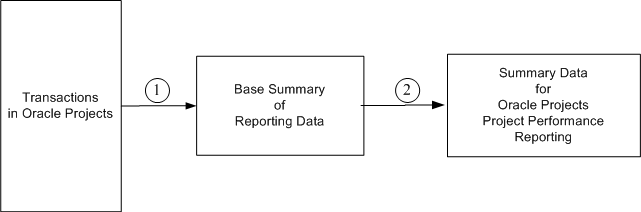
After you set up project performance reporting and before you run the following summarization programs, run the following program that Oracle Projects provides to review if your setup is complete and correct.
-
AUD: Project Performance Reporting Setup, Oracle Projects Fundamentals Guide
Oracle Projects provides the following concurrent programs to initially extract and summarize, and then maintain the base summary of reporting data used by Oracle Projects project performance reporting.
The second step of summarization in Oracle Projects uses the following concurrent programs. These programs further summarize base summary data for workplan, financial plan, program reporting, and project performance reporting pages, and for reporting pack reports.
Using Project Performance Reporting Programs
The following table describes business cases or scenarios for submitting the concurrent programs that extract and summarize data for project performance reporting. The table identifies the programs you must run, the order and recommended method of submitting each program, and the expected outcome for each program.
| Business Case | Order of Submission | Recommended Submission Method | Results |
|---|---|---|---|
| A new instance of Oracle Projects project performance reporting1 |
|
Submit the request set PRC: Load Project Reporting Base Summaries and Performance Data. | The first program extracts and summarizes actual and commitment transaction amounts to create the base summary of reporting data. The second program further summarizes base summary data for reporting in Oracle Projects. This program also performs the initial summarization of financial plan data for reporting in Oracle Projects. |
| New and changed transactions in Oracle Projects |
|
Submit the request set PRC: Update Project Reporting Base Summaries and Performance Data. | The first program updates the base summary with new transactions and incremental changes in existing transactions. The second program further summarizes the updated base summary data for reporting in Oracle Projects. |
| A new version of the resource breakdown structure used for project performance reporting is frozen. Changes are made to the resource breakdown structure. A new resource breakdown structure is associated with the project and marked for primary reporting. |
|
Submit the PRC: Process Resource Breakdown Structure Updates program. Next, submit the request set PRC: Update Project Reporting Base Summaries and Performance Data. |
The first program resummarizes base summary data for a new resource breakdown structure or changes in an existing resource breakdown structure. The second program updates the base summary data for new resource breakdown structures or changes in existing resource breakdown structures. The third program further summarizes the updated base summary data for reporting in Oracle Projects. |
| Adding or removing resources in a resource list used in one or more projects | PRC: Refresh Project Performance Data | Submit this program for projects that use the resource list. | The program resummarizes base summary data to report plan amounts for the changed resource list. |
| Incorrect or missing data for some projects on project performance reporting, workplan, and financial plan pages |
|
The system administrator submits the request set PRC: Refresh Project Reporting Base Summaries and Performance Data. | The first program resummarizes data for specified projects and overwrites the existing base summary data with new data. The second program further summarizes the new base summary data of the specified projects for reporting in Oracle Projects. |
| Changed implementation options for Oracle Projects project performance reporting not reflected on reports. Incorrect or missing data for all projects on project performance reporting, workplan, and financial plan pages. Existing implementation data that is no longer required and must be removed. |
|
The system administrator runs a request set that includes the first two processes. Then, use the request set PRC: Load Project Reporting Base Summaries and Performance Data. |
The first program deletes the base summary data. The second program clears data reported in project performance reporting, workplan, financial plan, and program reporting pages. The third program recreates base summary data. The fourth program further summarizes the new base summary data for reporting in Oracle Projects. |
Note: The following notes pertain to the preceding table.
1A new instance can be the result of a fresh install or a reinstall. Changes in implementation options or erroneous data across projects can require a reinstall. A reinstall comprises the removal of all existing data from the base summary and from display on Oracle Projects pages.
2Run the concurrent program only at the direction of an Oracle Support representative.
3To optimize performance, PRC: Load Project Performance Data should be run specifying either the parameter Operating Unit or From/To Project.
Related Topics
Resource Breakdown Structures, Oracle Projects Implementation Guide
Project Performance Reporting Setup Audit Report
This program generates a report that enables you to review setup information for Project Performance Reporting. This enables you to exclude incomplete or improper setup as a possible cause for errors that may occur when you run the project performance reporting summarization processes. The report displays the values you entered for each setup and also lists the mandatory and optional setups that you missed. In addition, you can use the report to view defined current reporting periods by operating unit for the global, fiscal and PA calendars. Your current reporting period calendar selection determines the data that Oracle Project Performance Reporting displays on reporting pages. For example, you may have selected the specific period option for the current reporting period but not defined the specific calendar period on the Set Current Reporting Period page.
Submit this program after you set up project performance reporting and before you run the project performance reporting summarization processes.
Program Submission
Use the Submit Request window to submit the AUD: Project Performance Reporting Setup program.
Program Parameters
This program has no parameters.
Reports
This program generates the Project Performance Reporting Setup Audit report.
Load Project and Resource Base Summaries
This program extracts and summarizes actual cost and commitment amounts to create a base summary of reporting data that is used by Oracle Projects project performance reporting. This program also loads task assignment and effort information for Oracle Project Planning and Control.
Submit this program after you initially install or perform a complete reinstall of Oracle Projects project performance reporting. After this program completes successfully, you can submit the following program:
-
PRC: Load Project Performance Data: Submit this program to further summarize the base summary data for project-level reporting of actual costs and commitments. In addition, submit this program to perform the initial summarization of financial plan amounts for reporting on Oracle Project pages.
-
PRC: Update Project and Resource Base Summaries: Periodically submit this program to update the base summary of reporting data for new transactions and changes in existing transactions.
Instead of separately submitting the PRC: Load Project and Resource Base Summaries and the PRC: Load Project Performance Data programs, you can alternatively submit the PRC: Load Project Reporting Base Summaries and Performance Data request set to run both programs.
Program Submission
Use the Submit Request window to submit the PRC: Load Project and Resource Base Summaries program.
Program Parameters
Extract Commitments Data. Select Yes to simultaneously load available commitments with cost, revenue, and effort amounts. Select No to exclude the load of commitments.
Note: To include commitments, Oracle Projects recommends that you submit this program twice; first with the parameter set to No, and then with the parameter set to Yes. If you select Yes, then you can select to load commitments by operating unit, a range of projects, or both.
Commitments by Operating Unit. If you choose to load commitments, then you can optionally select an operating unit to limit the load to commitments for the selected operating unit.
From /To Project Number for Commitments. If you choose to load commitments, then you can optionally specify a range of projects to limit the load to commitments for the specified projects.
Related Topics
Performance and Exceptions Reporting Programs
Defining Global Parameters, Oracle Projects Implementation Guide
Defining Project Performance Parameters, Oracle Projects Implementation Guide
Load Project Performance Data
This program further summarizes the base summary of reporting data created by the PRC: Load Project and Resource Base Summaries program. In addition, this program also performs the initial summarization of financial plan amounts for reporting. Oracle Projects uses this information for project-level reporting on project performance reporting, workplan, and financial plan pages. This program also summarizes the amounts that Oracle Project Costing allocation programs use to distribute raw and burdened costs between and within projects and tasks. For more information, see: Allocations, Oracle Project Costing User Guide.
Submit this program after the PRC: Load Project and Resource Base Summaries program completes successfully. After you submit this program the first time, you can periodically submit the PRC: Update Project Performance Data program to update project-level reporting data for new transactions and changes in existing transactions.
Program Submission
Use the Submit Request window to submit the PRC: Load Project Performance Data program.
Program Parameters
Operating Unit. Select an operating unit to limit summarization to projects for a single operating unit. Leave this parameter blank to perform summarization for the projects of all operating units.
Project Organization. Select a project organization to limit summarization to projects for a single project organization. Leave this parameter blank to perform summarization for all projects and organizations.
Project Type. Select a project type to limit summarization to projects for a single project type. Leave this parameter blank to perform summarization for all project types.
From/To Project. Specify a project or a range of projects to limit summarization to specified projects. Leave these parameters blank to perform summarization for all projects.
Note: To optimize performance specify either the Operating Unit or the From/To Project.
Related Topics
Performance and Exceptions Reporting Programs
Update Project and Resource Base Summaries
This program updates the base summary with changes in source transactions such as new time cards, other new and modified costs, commitments, revenue, effort, and earned value. In addition, this program updates the base summary for new or changed resource breakdown structures..
Periodically submit this program to update the base summary created by the PRC: Load Project and Resource Base Summaries program. In addition, submit this program after the PRC: Process Resource Breakdown Structure Updates program completes successfully to update the base summary with changes in the primary reporting resource breakdown structure for the project. You can submit this program at any time and as many times as necessary during the project life cycle. After this program completes successfully, you can submit the following program:
-
PRC: Update Project Performance Data: Submit this program to further summarize the updated base summary data for project-level reporting in Oracle Projects.
Instead of separately submitting the PRC: Update Project and Resource Base Summaries and the PRC: Update Project Performance Data programs, you can alternatively submit the PRC: Update Project Reporting Base Summaries and Performance Data request set to run both programs.
Program Submission
Use the Submit Request window to submit the PRC: Update Project and Resource Base Summaries program.
Note: You can run only one instance of this program at a time. If you submit this program more than once, then Oracle Projects waits for a running instance to complete before starting the next instance.
Program Parameters
Extract Commitments Data. Select Yes to simultaneously update new and changed commitment amounts with cost, revenue, and effort amounts. Select No to exclude commitments from the update.
Note: If you select Yes, then you can select to load commitments by operating unit, a range of projects, or both.
Commitments by Operating Unit. If you choose to load commitments, then you can optionally select an operating unit to limit the load to commitments for the selected operating unit.
From /To Project Number for Commitments. If you choose to load commitments, then you can optionally specify a range of projects to limit the load to commitments for the specified projects.
Related Topics
Performance and Exceptions Reporting Programs
Reporting by Resources, Oracle Project Planning and Control User Guide
Update Project Performance Data
This program uses the updated base summary data to further summarize new and incremental costs, commitments, and changes in the resource breakdown structure, revenue, invoice, funding and backlog details for the projects that do not use the Enhanced Project Performance Reporting model. Use this program to ensure that project-level reporting is current and reflects changes in the source transactions and the resource breakdown structure.
Note: Do not submit this program to update plan amounts. Oracle Projects summarizes plan amounts online.
Submit this program after the PRC: Update Projects and Resource Base Summaries program completes successfully. You must submit the PRC: Load Project Reporting Base Summaries and Performance Data request set once to create the base summary and further summarize information for project-level reporting, before you submit the PRC: Update Projects and Resource Base Summaries program or the PRC: Update Project Performance Data program.
The project status parameter limits the number of records processed by Update Project Performance Data (UPPD) and Launch Update Project Performance (LUPP) concurrent programs thereby improving project performance. The project status parameter also enables you to view the status of the projects that are processed and use this information to take corrective action.
Program Submission
Use the Submit Request window to submit the PRC: Update Project Performance Data program.
Note: You can simultaneously submit up to 10 instances of this program by selecting different project ranges as parameters for each instance.
Program Parameters
Operating Unit. Select an operating unit to limit summarization updates to projects for a single operating unit. Leave this parameter blank to perform summarization for the projects of all operating units.
Project Organization. Select a project organization to limit summarization to projects for a single project organization. Leave this parameter blank to perform summarization for all projects and organizations.
Project Type. Select a project type to limit summarization to projects for a single project type. Leave this parameter blank to perform summarization for all project types.
From/To Project. Specify a project or a range of projects to limit summarization updates to specified projects. Leave these parameters blank to perform summarization for all projects.
Project Status. Select a project status to limit summarization of projects based on the status. Leave this parameter blank to perform summarization for all project statuses.
Related Topics
Performance and Exceptions Reporting Programs
Summarize Workplan and Financial Plan Data
This program uses the updated base summary data to further summarize new and incremental costs, commitments, changes in the resource breakdown structure revenue, funding, invoicing and backlog information for the projects which are enabled for database analytics based summarization using Enhanced Project Performance Reporting. Use this program to ensure that project-level reporting is current and reflects changes in the source transactions and the resource breakdown structure.
Program Submission
Use the Submit Request window to submit the PRC: Summarize Workplan and Financial Plan Data.
Program Parameters
Summarization Mode: Specify Full for initial loading of data or refreshing the data. Specify Incremental for selecting incremental transactions. Specify RBS for processing a change to the resource breakdown structure.
Operating Unit: Select an operating unit to limit summarization updates to projects for a single operating unit. Leave this parameter blank to perform summarization for the projects of all operating units.
From/To Project: Specify a project or a range of projects to limit summarization updates to specified projects. Leave these parameters blank to perform summarization for all projects RBS.
Header Name: Specify Resource Breakdown Structure name if the summarization mode is selected as RBS. You must disable Operating Unit and Project when summarization mode is selected as RBS.
Print Reconciliation Report ?:Specify Yes to print the reconciliation report for the summarized projects, else specify No.
Related Topics
Performance and Exceptions Reporting Programs
Refresh Project Reporting Data Using Database Analytics
This program uses the updated base summary data and activity data to further summarize new and incremental costs, commitments, changes in the resource breakdown structure, revenue, funding, invoice and backlog information for the projects which are enabled for database analytics based summarization using Enhanced Project Performance Reporting. Use this program to ensure that project-level load the initial data or to correct discrepancies, if any.
Program Submission
Use the Submit Request window to submit the PRC: Refresh Project Reporting Data Using Database Analytics.
Program Parameters
Summarization Mode: An assumed parameter Full is always included for initial loading of data or for refreshing the data.
From/To Project: Specify a project or a range of projects to limit summarization updates to specified projects. Leave these parameters blank to perform summarization for all projects.
Related Topics
Performance and Exceptions Reporting Programs
Update Project Reporting Data Using Database Analytics
This program uses the incremental updated base summary and activity data to further summarize new and incremental costs, commitments, changes in the resource breakdown structure revenue, funding, invoicing, and backlog collection details for the projects which are enabled for database analytics based summarization. Use this program to ensure that project-level reporting is current and reflects changes in the source transactions and the resource breakdown structure.
Program Submission
Use the Submit Request window to submit the PRC: Update Project Reporting Data Using Database Analytics
Program Parameters
Summarization Mode: A hidden parameter is always passed as Incremental for incremental loading of data.
From/To Project Number: Specify a project or a range of projects to limit summarization updates to specified projects. Leave these parameters blank to perform summarization for all projects RBS.
Print Reconciliation Report?:Specify Yes to print the reconciliation report for the summarized projects, else specify No.
Related Topics
Performance and Exceptions Reporting Programs
Refresh Project and Resource Base Summaries
This program extracts and resummarizes transaction data to replace the existing base summary data for projects with duplicate, missing, or unreconciled amounts. This ensures that the base summary data for specified projects correctly reflects the latest transaction amounts. If you run this process for any project in a program, then the process automatically refreshes data for all projects in the program hierarchy.
Submit this program if you find inconsistencies in data for one or more projects on project performance reporting, workplan, and financial plan pages. After this program completes successfully, submit the PRC: Refresh Project Performance Data program for the same projects.
Caution: Run this program only at the direction of an Oracle Support representative.
Instead of separately submitting the PRC: Refresh Project and Resource Base Summaries and the PRC: Refresh Project Performance Data programs, you can alternatively submit the PRC: Refresh Project Reporting Base Summaries and Performance Data request set to run both programs.
Program Submission
Use the Submit Request window to submit the PRC: Refresh Project and Resource Base Summaries program.
Program Parameters
Operating Unit. Optionally, select an operating unit to limit the base summary refresh to projects for a single operating unit.
From/To Project. Specify a project or a range of projects to limit the base summary refresh to specified projects.
Note: You must specify from/to project parameters. To perform a complete refresh for all projects:
-
First submit the PRC: Delete Project Intelligence and Performance Reporting Data and PRC: Delete Project Performance Reporting Data programs.
-
Next, submit the PRC: Load Project Reporting Base Summaries and Performance Data request set.
Related Topics
Performance and Exceptions Reporting Programs
Refresh Project Performance Data
This program resummarizes the refreshed base summary data for specified projects to address data inconsistencies such as duplicate, missing, or unreconciled summary amounts. In addition, this program resummarizes the base summary data for plan amounts to reflect changes in the resource list. If you run this process for any project in a program, then this process automatically refreshes data for all projects in the program hierarchy.
Submit this program for the same projects after the PRC: Refresh Project and Resource Base Summaries program completes successfully. To update plan summary amounts with changes to the resource list for a project, run this program without submitting the PRC: Refresh Project and Resource Base Summaries program.
Caution: Run this program only at the direction of an Oracle Support representative.
Program Submission
Use the Submit Request window to submit the PRC: Refresh Project Performance Data program.
Program Parameters
Operating Unit. Select an operating unit to limit the refresh to projects by operating unit. Leave this parameter blank to refresh projects for more than one operating unit.
From/To Project. Specify a project number or a range of project numbers to limit the refresh to specified projects.
Note: If you submit the PRC: Refresh Project and Resource Base Summaries program for a specific operating unit or for one or more specific projects, then you must select the same parameters when you submit this program.
Plan Type. Select a plan type if you choose to refresh planning transactions. Leave this parameter blank to refresh planning transactions for all plan types or refresh actual transactions only.
Transaction Type. Select a transaction type option; see table below. If you choose to refresh planning transactions, also select a plan version.
| Transaction Type Option | Refreshes Data For |
|---|---|
| All Transactions | Both actual and planning transactions for the versions specified by the plan version option that you select |
| Actual Transactions | Actual transactions only |
| Planning Transactions | Planning transactions for the versions specified by the plan version option that you select |
Plan Version. If you choose to refresh planning transactions, select a plan version option. The plan version option that you select determines the set of planning transactions that are refreshed; see table below.
| Plan Version Option | Versions For Which Planning Transactions Are Refreshed |
|---|---|
| All Plan Versions | All workplan, budget, and forecast versions |
| Current Baseline Versions | Baseline workplan, current baseline budget, and current approved forecast versions |
| All Latest Versions | The following latest workplan and financial plan versions:
|
| All Working Versions | All working workplan, budget, and forecast versions |
| Current Original Versions | Original baseline budget and original approved forecast versions |
| Latest Published Version | Latest published workplan version |
Related Topics
Performance and Exceptions Reporting Programs
Delete Project Intelligence and Performance Reporting Data
This program deletes the base summary data that the other project performance reporting programs use for project and organization level reporting.
Submit this program if you change implementation options for Oracle Projects project performance reporting. After this program completes successfully, you must submit the following programs:
-
PRC: Delete Project Performance Reporting Data: Submit this program to delete all project-level reporting summary amounts in Oracle Projects.
Caution: Run this program only at the direction of an Oracle Support representative.
Program Submission
Use the Submit Request window to submit the PRC: Delete Project Intelligence and Performance Reporting Data program.
Note: Before you submit this program, verify that the profile option PJI: Truncate PJI Summary Tables is set to Yes at the site level.
Program Parameters
Are you sure? Select Yes to submit the request and No to cancel the request.
Related Topics
Performance and Exceptions Reporting Programs
Defining Global Parameters, Oracle Projects Implementation Guide
Defining Project Performance Parameters, Oracle Projects Implementation Guide
Delete Project Performance Reporting Data
This program deletes all summarized cost, effort, revenue, and allocation amounts used for project-level reporting in Oracle Projects. When you run this program, you can optionally choose to automatically reload financial plan data for reporting on project performance reporting and view financial plan pages. To reload summaries for actual amounts, you must submit the PRC: Load Project Reporting Base Summaries and Performance Data request set.
Submit this program if you encounter data inconsistencies across projects, or if you change implementation settings after you run any of the project performance reporting programs. Always submit this program after the PRC: Delete Project Intelligence and Performance Reporting Data program completes successfully.
Caution: Run this program only at the direction of an Oracle Support representative.
After you submit this program, submit the PRC: Load Project Reporting Base Summaries and Performance Data request set to recreate the base summary and summary amounts for costs and commitments on Oracle Projects pages.
Note: Do not submit the load programs to create plan summary amounts if you submit this program with the parameter for Load Financial Plan Summaries set to Yes.
Program Submission
Use the Submit Request window to submit the PRC: Delete Project Performance Reporting Data program. Before you initially submit this program, verify that the PJI: Truncate PJI Summary Tables profile option is set to Yes at the site level.
Note: This program includes features that enable you to reduce recovery time in the event of a processing failure. If the program fails to complete successfully, then Oracle Projects automatically sets the value of the profile option PJI: Truncate PJI Summary Tables to No. If you resubmit the program with the profile option value set to No, then the program continues processing from the point of failure. To restart processing from the beginning, reset the value of the PJI: Truncate PJI Summary Tables profile option to Yes before you resubmit the program.
Program Parameters
Are you sure? Select Yes to submit the request and No to cancel the request.
Load Financial Plan Summaries. Select Yes to automatically load financial plan summary amounts after all summary amounts are deleted. Select No if you want to delete financial plan summary amounts.
Note: If you use work management or budgeting and forecasting features, Oracle Projects recommends that you set this parameter to Yes.
Related Topics
Performance and Exceptions Reporting Programs
Process Resource Breakdown Structure Updates
This program refreshes base summary data and summary amounts for allocations, financial plans, and workplans for new and changed resource breakdown structures.
Note: Workplans, financial plans, and project performance reporting can all use different resource breakdown structures.
Submit this program when you freeze new resource breakdown structure versions, attach new resource breakdown structures to projects for primary reporting, or change the resource breakdown structures for projects. After this program completes successfully, submit the PRC: Update Project Reporting Base Summaries and Performance Data request set to update the base summary and summary amounts for costs, commitments, and effort by the new or changed resource breakdown structures.
Program Submission
Use the Submit Request window to submit the PRC: Process Resource Breakdown Structure Updates program.
Program Parameters
RBS Header Name. Select All to generate summarized amounts for all projects with associated resource breakdown structures. Alternatively, enter the name of a changed resource breakdown structure to summarize and report data for that resource breakdown structure version.
Related Topics
Performance and Exceptions Reporting Programs
Load Project Reporting Base Summaries and Performance Data
This request set includes the following load programs:
-
PRC: Load Project and Resource Base Summaries program that extracts and summarizes transaction data to create a base summary of reporting data.
-
PRC: Load Project Performance Data program that further summarizes amounts for project-level reporting in Oracle Projects.
Submit this request set once after you initially install or reinstall Oracle Projects project performance reporting.
Program Submission
Use the Submit Request window to submit the PRC: Load Project Reporting Base Summaries and Performance Data request set.
Program Parameters
Extract Commitments Data. Select Yes to simultaneously load available commitments with reporting implementation options, workplan, financial structure, resource breakdown structure, and cost, revenue, and effort amounts. Select No to exclude the load of commitments.
Operating Unit. Select an operating unit to limit the load to projects by operating unit. Leave this parameter blank to load summary amounts of projects for more than one operating unit.
Project Organization. Select a project organization to limit summarization to projects for a single project organization. Leave this parameter blank to perform summarization for all projects and organizations.
Project Type. Select a project type to limit summarization to projects for a single project type. Leave this parameter blank to perform summarization for all project types.
From/To Project. Select a project or a range of projects to limit summarization to the selected projects.
Related Topics
Performance and Exceptions Reporting Programs
Update Project Reporting Base Summaries and Performance Data
This request set includes the following update programs:
-
PRC: Update Project and Resource Base Summaries program that updates the base summary for new transactions and changes in existing transactions.
-
PRC: Update Project Performance Data program that further summarizes the updated base summary data for project-level reporting in Oracle Projects.
After you submit PRC: Load Project Reporting Base Summaries and Performance Data request set once and it completes successfully, then periodically submit this request set.
Program Submission
Use the Submit Request window to submit the PRC: Update Project Reporting Base Summaries and Performance Data request set.
Program Parameters
Extract Commitments Data. Select Yes to simultaneously update new and changed commitment amounts with cost, revenue, and effort amounts. Select No to exclude commitments from the update.
Operating Unit. Select an operating unit to limit the update to projects by operating unit. Leave this parameter blank to update summary amounts of projects for more than one operating unit.
Project Organization. Select a project organization to limit summarization to projects for a single project organization. Leave this parameter blank to perform summarization for all projects and organizations.
Project Type. Select a project type to limit summarization to projects for a single project type. Leave this parameter blank to perform summarization for all project types.
From/To Project. Select a project or a range of projects to limit summarization to projects by name.
Related Topics
Performance and Exceptions Reporting Programs
Refresh Project Reporting Base Summaries and Performance Data
This request set includes the following refresh programs:
-
PRC: Refresh Project and Resource Base Summaries program that refreshes the base summary of reporting data for specific projects.
-
PRC: Refresh Project Performance Data program that further summarize the refreshed amounts for project-level reporting in Oracle Projects.
Submit this request set when you encounter data inconsistencies such as duplicate, missing, or unreconciled amounts in some projects.
Caution: Run this request set only at the direction of an Oracle Support representative.
Program Submission
Use the Submit Request window to submit the PRC: Refresh Project Reporting Base Summaries and Performance Data request set.
Program Parameters
Operating Unit. Select an operating unit to limit the refresh to projects by operating unit. Leave this parameter blank to refresh summary amounts of projects for more than one operating unit.
From/To Project. Select a project or a range of projects to limit summarization to the selected projects.
Note: You must specify from/to project parameters. To perform a complete refresh for all projects:
-
First submit the PRC: Delete Project Intelligence and Performance Reporting Data and PRC: Delete Project Performance Reporting Data programs.
-
Next, submit the PRC: Load Project Reporting Base Summaries and Performance Data request set.
Plan Type. Select a financial plan type to limit summarization to projects with this plan type. Leave this parameter blank to perform summarization for projects with any financial plan type.
Note: You must enter the same parameters of operating unit and from/to projects for each of the programs in the request set.
Related Topics
Performance and Exceptions Reporting Programs
Launch Update Project Performance
This program divides and groups the projects into manageable batches. It sends the batch name as a parameter to the Update Project Performance Data (UPPD) program and launches the program automatically for each batch. The UPPD program processes project performance data for only those projects that are part of the batch, thereby increasing efficiency of daily processing.
Program Submission
You can submit this program from the Submit a New Request page.
Parameters
Number of Projects: Enter the maximum number of projects that can be grouped into a batch.
Rows in temporary table: Enter the number of rows in the temporary table that can be processed within a batch processing cycle.
Number of parallel workers: Enter the number of Update Project Performance Data programs that can run in parallel.
Number of batches: Enter the number of batches to be processed within a batch processing cycle.
Wait time in seconds: Enter the number of seconds the process should wait before checking the status of current running instance of Update Project Performance Data program.
Regenerate batches: Specify whether the batches already created for the process should be generated again or not.
Incremental mode: Specify whether the program should process only those projects that have incremental changes, or all projects.
Operating Unit: Specify the Operating Unit for which you want to run this program.
Project Status: Select a project status to limit summarization of projects based on the status. Leave this parameter blank to perform summarization for all projects statuses.
Delete Historical Workplans and Financial Plans
-
Delete historical published workplan versions, which are not effective.
-
Delete historical baselined financial plan versions, which are not current and not original.
-
Retain the header information of deleted plans and display them in the Deleted Version region of Maintain Versions page.
-
Provide an option to delete the data from reporting tables only or delete all the data from the Projects tables.
Program Submission
You can submit this program from the Submit a New Request page.
Program Parameters
Operating Unit: Select the operating unit for which you wish to delete workplan and financial plan history.
From and To Project Number: Enter the project number range in the From and To Project Number field to delete workplans and financial plans historical information.
Delete Option for Historical Financial Plans: Select the Delete Non-Current Non-Original Baselined Versions option to delete data for all baselined financial plan versions, which are not current and not original.
Financial Plan Type: Select a plan type from the list to delete the financial plan versions for the selected plan type.
Delete Option for Historical Workplans: Select the Delete Non Latest Effective Published Versions option to delete all published versions of workplans, which are not effective.
Delete Reporting Data Only: Select Yes for Delete Reporting Data Only parameter to delete reporting data only for eligible financial plans and workplans from the reporting tables. Non-reporting data is retained for the deleted financial and workplan versions. Select No to delete all financial and workplan data.
Generate Performance Scores and Notifications
This program refreshes exceptions, calculates new scores and statuses for key performance areas based on recently refreshed exceptions, and sends automated status report e-mail notifications to project stakeholders on performance and exceptions.
Submit this program when you want to do the following tasks:
-
Generate exceptions in project performance against measures for summarized data
-
Calculate key performance area scores and statuses based on the exceptions generated within a key performance area
-
Derive the overall performance status of a project based on the performance statuses of key performance areas
-
Notify stakeholders by e-mail about performance and exceptions
-
Purge old exceptions
Program Submission
Use the Submit Request window to submit the PRC: Generate Performance Scores and Notifications program.
Program Parameters
Project Operating Unit, Project Organization, Project Type, Project Manager, From Project Number / To Project Number. Use one or more or these parameters with the parameters below to limit the use of this program to projects by operating unit, organization, project type, and project manager. Alternatively, select a project number or a range or project numbers to limit the use of this program to one or more selected projects. Leave all parameters blank to use any of the selected functions of this process for all projects.
Generate Exceptions. Select Yes to generate exceptions for the projects selected.
Generate Scoring. Select Yes to generate key performance area scores and statuses for the projects selected.
Generate Notification. Select Yes to generate notifications for the projects selected.
Purge / Days Old. Select Yes for the first parameter to initiate the purge of old exception records for the selected projects. Enter a number for the Days Old parameter to specify the age in days beyond which records should be purged.
Related Topics
Performance Exceptions Reporting, Oracle Projects Implementation Guide
Generate and Distribute Reporting Pack
This program generates and distributes project performance reports of a reporting pack to recipients by e-mail. You can use the parameters of this program to generate and distribute project performance reports for one or more projects. Based on the report templates associated with the reporting pack, the program uses the summarized base summary data to generate various reports. The program sends the reports to all the recipients of the projects for which it generates reports.
Submit this program to send reports to project managers who are either unable to access the application or would like to archive the reports for reference. Submit this program after you have run the summarization programs to create and maintain the base summary data.
Program Submission
You can submit this program from the Reporting Pack Definitions page.
Program Parameters
Reporting Pack. Specify the reporting pack for which this program must generate and distribute reports.
Operating Unit. You must specify the operating unit for which you are running this reporting pack.
Project Organization. Specify a project organization to generate and distribute the reporting pack for all the projects of that organization and sub-organizations of the organization.
Project Type. Enter a project type to generate and distribute the reporting pack for all projects of this type that belong to the specified operating unit.
Project Manager. Enter the name of the project manager that the program must generate and distribute the reporting pack for.
Project Range. Enter a range of projects to generate and distribute the reporting pack for these projects.
Project Status. Select a status to limit the generation and distribution of the reporting pack to projects of this status.
Calendar. Select a calendar to generate the reporting pack using this calendar.
Reporting Period. Select a current reporting period to generate the reporting pack amounts for this period. If you have selected a global calendar, you can only select a prior, current, or specific period. If you select to generate summary amounts in the reporting pack by specific period, enter the specific period for the selected calendar.
Customer. Enter customer name to generate reporting pack for projects for this customer.
Factoring. Enter the factoring to be used when generating and displaying amounts for the reporting pack.
Currency Type. Select the currency in which to generate and display amounts for the reporting pack.
Cost Plan Type. Select the plan type that the program must use to generate and display cost amounts for the reporting pack.
Revenue Plan Type. Select the plan type that the program must use to generate and display revenue amounts for the reporting pack.
Project Deliverable Processes
Project deliverables processes are:
-
Initiate Project Deliverable Actions
-
Relieve Project Deliverable Demand
Initiate Project Deliverable Actions
You can use the PRC: Initiate Project Deliverable Actions process to initiate demand and procurement for multiple deliverables across different projects.
Parameters
-
Function: This is a mandatory parameter with three values:
-
Demand: this process picks up all the shipping actions for item based deliverables and initiates demand for them.
-
Procurement: this process picks up all the procurement actions that have Ready to Procure checked and initiates procurement for them.
-
Demand and Procurement (default value): this process initiates demand and procurement.
-
-
Project Number From: Optional
-
Project Number To: Optional
Reports
After the process is completed successfully, an output file is generated containing the following information:
-
Processed Actions: This section lists the actions that were successfully processed and function initiated successfully. The following details of the successfully processed actions are included:
-
Project Name (Number)
-
Deliverable Name (Short Name)
-
Action Name
-
Function
-
-
Exceptions: This section lists the actions that were processed but not initiated due to any exception. The following details of the actions for which exceptions were encountered are included:
-
Project Name (Number)
-
Deliverable Name (Short Name)
-
Action Name
-
Function
-
Exception
-
Relieve Project Deliverable Demand
When you generate a demand schedule, the item quantity information is provided. After you ship a quantity for the item, the shipped quantity must be reduced from the demand schedule. The PRC: Relieve Project Deliverable Demand process relieves the demand for the shipped quantity.
Additional Information: You do not need to implement Project Contracts to use the Planning/Shipping integration for project deliverables.