The initial Oracle VM Server installation configures the bare minimum network configuration. This allows Oracle VM Servers to set up their networking sufficiently to establish communication with Oracle VM Manager.
User created network devices (VLAN or a bond) on an Oracle VM Server are discovered by Oracle VM Manager, but these network devices are not associated with logical networks.
The management network, created during the Oracle VM installation, has the following network functions:
Server Management
Live Migrate
Cluster Heartbeat
When an Oracle VM Server is discovered, the port on which the Oracle VM Manager discovers the Oracle VM Server is added to this management network, and the port is configured as a bonded interface. See Section 5.4, “Network Bonding” for details about network bonding. You can add a port to this bond, and you can add or remove network functions for this network other than the management role. You can also remove the Oracle VM Server management interfaces from the management network temporarily if you wish to add them to a VLAN group and configure VLAN interfaces for management traffic and other network functions separately. You can make the allowed changes to the configuration of the management network at any time using Oracle VM Manager. See Section 5.11, “Editing Network Data” for details about changing a network configuration in Oracle VM Manager.
In Oracle VM the management network interface and the public interface (i.e. default route) are expected to be the same on each Oracle VM Server. Other types of network usage are allowed on the same interface, for example through the use of VLANs and/or network bridges.
Additional Oracle VM network configuration beyond what is done through the discovery process must be done using Oracle VM Manager. Do not edit the network configuration files on Oracle VM Servers manually, instead, use Oracle VM Manager.
All network configurations are persistent on the Oracle VM Servers to allow HA to work without requiring Oracle VM Manager. This includes enough logical information to allow the configuration to be recreated on Oracle VM Manager in the event that the Oracle VM Manager database is lost. All network configuration is also persistent on Oracle VM Manager.
When you build a new network, you use ports, bond ports or VLAN interfaces as building blocks for the network. For more information on network building blocks, see Section 5.3, “Building a Network Environment”. You must also select the network usage for your new network. For a discussion of network functions and rules associated with them, consult Section 5.7, “Creating Additional Networks”.
This section discusses managing networks.
To create a network:
In Oracle VM Manager, select the Networking tab.
Click Create New Network
 to start the Create Network
wizard. The wizard offers the following choices:
to start the Create Network
wizard. The wizard offers the following choices:
Create a network with bonds/ports only
Create a network with VLANs only
Create a hybrid network with bonds/ports and VLANs
Create a logical network on a single server
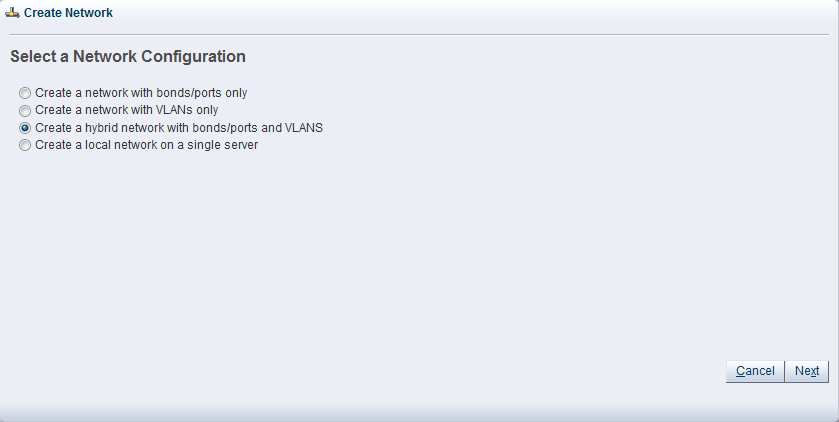
Select the type of network to create, based on your network infrastructure.
If you have created bonds previously, you can now use them to create a network.
If you select to create a network with VLANs only, you must have created a VLAN Group previously. See Section 5.8, “Managing Bonded Interfaces” for details on how to create a VLAN Group.
You can also choose to create a network with a combination of bonds and ports, and VLANs.
The last selection, to create a logical network on a single server, creates an intra-server on a single Oracle VM Server. See Section 5.3, “Building a Network Environment” for information about intra-server networks. To create a logical network on a single server, proceed with creating a logical network for a single Oracle VM Server. For all other network types, continue with entering network information.
Enter the following network information:
Name: A name for the network.
Description: A description of the network. This is an optional field.
Network Usage: Select one or more network functions:
Server Management
Live Migrate
Cluster Heartbeat
Virtual Machine
Storage
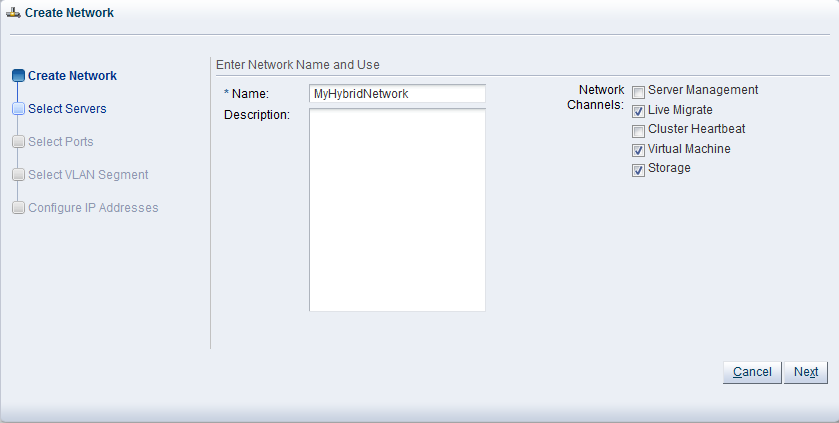
See Section 5.2, “Network Usage” for more information regarding network functions.
Depending on the network type you selected to create, fill out the applicable screens in the wizard as described below:
Select Servers screen
(applies to network type: bonds/ports, hybrid – skip for type VLAN only)
Add the servers participating in this network. Click Next.
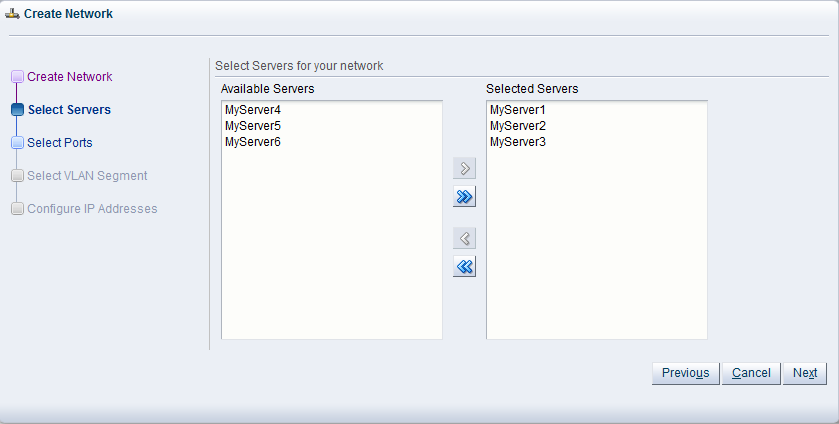
Select Ports screen
(applies to network type: bonds/ports, hybrid – skip for type VLAN only)
Select the ports or bonds of each Oracle VM Server that participates in this network. The number between brackets next to the name of the Oracle VM Server corresponds with the NIC of the Oracle VM Server. Click Next.
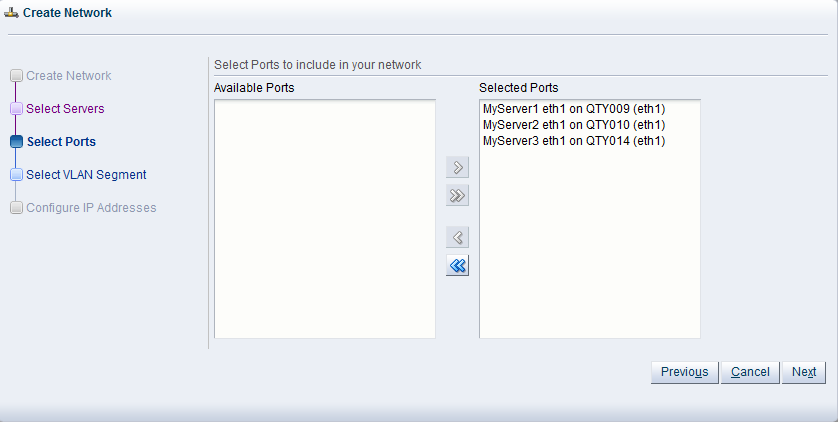
Select VLAN Segment screen
(applies to network type: VLAN only, hybrid – skip for type bonds/ports)
Select the VLAN Group from the list, then select the VLAN segment from the list. All VLAN Groups are available for selection, but VLAN segments already in use do not appear in the drop-down list. Click Next.
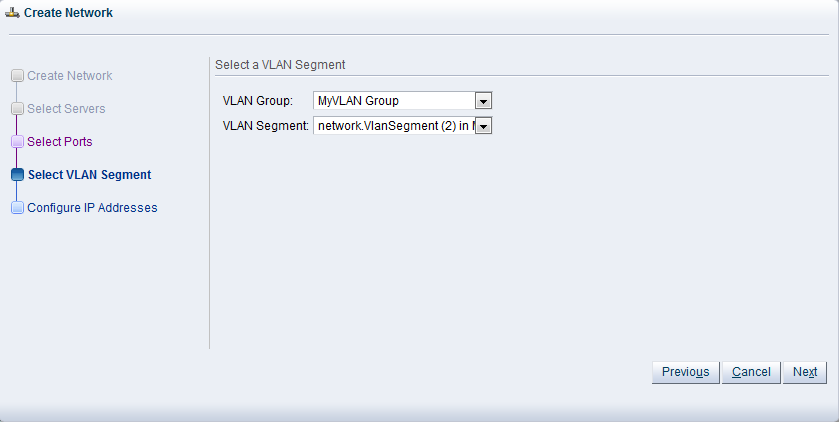
Configure IP Addresses screen – Ports tab
(applies to network type: bonds/ports, hybrid – select other tab for VLAN only)
Set the IP configuration for each port or bond. If you use static IP addresses, set the IP address, netmask and gateway. If you select DHCP, you still need to setup a DHCP server in your Oracle VM environment, since Oracle VM does not act as a DHCP server.
If your network has the virtual machine function, you do not have to define the IP data, which is required for all other network functions. See Section 5.5, “Network Bridges” for details on creating bridges for virtual machine networks.
If bonding is active, select the Bonding mode. See Section 5.4, “Network Bonding” for a description of the bonding modes.
If you are creating a hybrid type network, select the VLAN Interfaces tab. If you are creating a network with bonds and ports only, click Finish to close the wizard and complete the network creation.
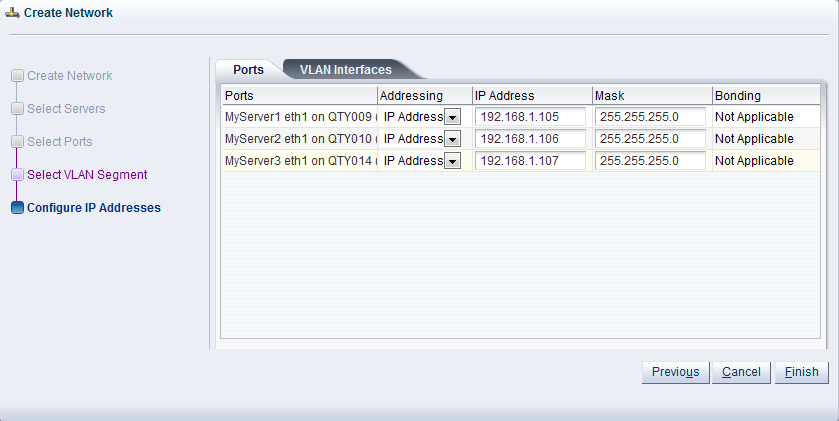
Configure IP Addresses screen – VLAN Interfaces tab
(applies to network type: VLAN only, hybrid – skip for type bonds/ports)
The VLAN interface selected for each port is listed, along with the IP addressing information. If IP information was supplied when creating the VLAN Group, this IP information is displayed. If no IP information was supplied when creating the VLAN Group, none is displayed.
If the network you are creating contains the virtual machine network function only, you cannot change the IP information from the VLAN Interfaces tab. If the network you are creating contains any other network function, alone, or combined with the virtual machine network function, you can edit the IP information from the VLAN Interfaces tab.
Click Finish to close the wizard and complete the network creation.
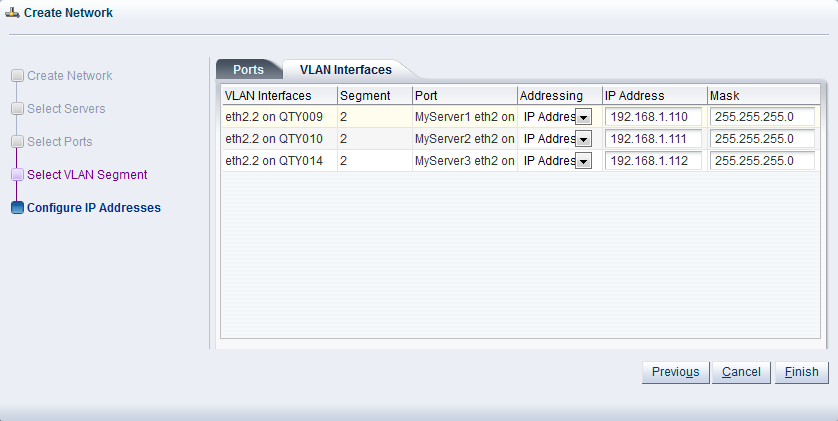
If you are creating a logical network for a single Oracle VM Server:
In the Create Network screen, enter a name and optional description for the new network.
In the Select Server screen, choose the server from the drop-down list.
NoteThe virtual machines deployed on a logical network for a single server, also called an intra-server network, are only accessible through their console if no other network is available.
Click Finish to complete the network creation.
The following applies to all types of network except logical networks on a single server (intra-server networks).
To edit a network:
In Oracle VM Manager, select the Networking tab.
Select the network you wish to edit and click Edit Selected Network
 to start the Edit Network
wizard.
to start the Edit Network
wizard.
Edit the network information and configuration as follows:
Name: Change the name of the network.
Description: Add or change a description for the network. This is an optional field.
Network Usage: Select or deselect one or more network functions:
Server Management
Live Migrate
Cluster Heartbeat
Virtual Machine
Storage
See Section 5.2, “Network Usage” for more information regarding network functions.
Depending on the network type you selected to edit, make changes in the applicable screens as described below. The screens in the wizard are identical to the ones displayed in Section 5.10.1, “Creating a Network”.
Select Servers screen
(applies to network type: bonds/ports, hybrid – skip for type VLAN only)
Select or deselect the servers participating in this network. Click Next.
Select Ports screen
(applies to network type: bonds/ports, hybrid – skip for type VLAN only)
Select or deselect the ports or bonds of each Oracle VM Server that participates in this network. The number between brackets next to the name of the Oracle VM Server corresponds with the NIC of the Oracle VM Server. Click Next.
Select VLAN Segment screen
(applies to network type: VLAN only, hybrid – skip for type bonds/ports)
Select the VLAN Group from the list, then select the VLAN segment from the list. All VLAN Groups are available for selection, but VLAN segments already in use do not appear in the drop-down list. Click Next.
Configure IP Addresses screen – Ports tab
(applies to network type: bonds/ports, hybrid – select other tab for VLAN only)
Set or update the IP configuration for each port or bond. If you use static IP addresses, set the IP address, netmask and gateway. If you select DHCP, you still need to setup a DHCP server in your Oracle VM environment, since Oracle VM does not act as a DHCP server.
If your network has the virtual machine function, you do not have to define the IP data, which is required for all other network functions. See Section 5.5, “Network Bridges” for details on creating bridges for virtual machine networks.
If bonding is active, select the Bonding mode. See Section 5.4, “Network Bonding” for a description of the bonding modes.
If you are editing a hybrid type network, select the VLAN Interfaces tab. If you are editing a network with bonds and ports only, skip the second tab and proceed completing the network updates.
Configure IP Addresses screen – VLAN Interfaces tab
(applies to network type: VLAN only, hybrid – skip for type bonds/ports)
The VLAN interface selected for each port is listed, along with the IP addressing information. If IP information was supplied when creating the VLAN Group, this IP information is displayed. If no IP information was supplied when creating the VLAN Group, none is displayed.
If the network you are creating contains the virtual machine network function only, you cannot change the IP information from the VLAN Interfaces tab. If the network you are creating contains any other network function, alone, or combined with the virtual machine network function, you can edit the IP information from the VLAN Interfaces tab.
After verifying or making the necessary changes to the network, click Finish to complete the network updates.
For logical networks on a single Oracle VM Server, you can only edit the Description field. If you want to change servers, delete the network and re-create it with a different server.
It may occur that a logical network becomes obsolete in Oracle VM. To keep your Oracle VM environment clean, it is recommended to remove all obsolete data, such as obsolete networks.
You cannot remove a virtual machine network if there are running virtual machines using the network.
To delete a network:
In Oracle VM Manager, select the Networking tab.
Select the network to be deleted and click Delete Selected Network
 .
.
In the Delete Confirmation dialog box, click OK to delete the network. The network is deleted.
During the installation of the Oracle VM Servers you configure a management interface on each server. These interfaces are added to the default management network when the servers are discovered by Oracle VM Manager. During server installation you have two configuration options for the management network interface: standard or as part of a tagged VLAN.
The only supported method to obtain a management network on a tagged VLAN is to specify the VLAN tag during the installation. For more information, see Installing Oracle VM Server in the Oracle VM Installation and Upgrade Guide.
In case you installed the Oracle VM Servers with a management interface on a standard network, not on a VLAN, discovering the servers leads to the creation of a default management network with management IP addresses assigned to a bond0 port containing one Ethernet network interface each. You can use Oracle VM Manager to change this configuration and use the untagged VLAN for the management network. The procedure is described below.
Once the VLAN is associated with the management network, this association cannot be broken. The original state of the management network and interfaces cannot be restored. Plan this reconfiguration carefully.
To reconfigure the management network from physical to untagged VLAN:
In Oracle VM Manager, select the Networking tab.
Select the management network and click Edit Selected Network
 to start the Edit Network
wizard.
to start the Edit Network
wizard.
Remove the management interfaces of the Oracle VM Servers from the management network.
Click VLAN Groups to display the VLAN Groups screen. In the VLAN Groups toolbar, click Create New VLAN Group
 to start the VLAN Group Creation wizard.
to start the VLAN Group Creation wizard.
In the new VLAN group, add the network ports you removed from the management network earlier. Create the untagged VLAN segment you need for the management network. Include any additional VLAN segments for other networks for which you want to use a VLAN over the same network interface. Click Next.
With the untagged VLAN the IP addresses must be assigned to the underlying network ports. The management IP address cannot be changed, so you may skip this wizard step and Click Finish.
Return to the Networking screen and edit the management network again. Select the VLAN segment you wish to associate with the management network, which is the untagged VLAN segment.
The restriction for the untagged VLAN still applies: the IP address must be on the underlying port, so it cannot be assigned to the VLAN interface. The physical network interface is now available to add other tagged VLAN interfaces to include in other networks.
In case you installed the Oracle VM Servers with a management interface on a tagged VLAN, the bond0 ports are included in a VLAN group during server discovery. The VLAN group is then associated with the management network via the appropriate VLAN tag or segment. Changing this configuration, for example to use the untagged VLAN or a physical network for the management network, is not supported in Oracle VMRelease 3.1.1.
Network configuration is a complex operation involving many different elements in the physical and logical environment. A large number of instructions is sent to the Oracle VM Servers in the process, and in case one instruction in a whole sequence goes wrong, the resulting state of the network configuration is unpredictable. To avoid badly or partly configured network objects, which become unusable, Oracle VM Manager has a mechanism in place that is triggered when a network operation fails: a network discovery is launched for each Oracle VM Server that participated in the operation, and the commands that completed successfully are reflected in the network model displayed in the Oracle VM Manager user interface.
The automatic network discovery is not instantaneous. The operations start as soon as the job fails, but could take some time to finish: from a few seconds to a couple of minutes. This will depend on how complicated the network configuration is and how many Oracle VM Servers are involved.
To avoid resource locking issues and further failing operations, it is recommended that you wait for the discovery operation to complete before you resume the reconfiguration of the network.
In case your network configuration returns a failed job, you have to manually go through all the physical and logical network elements involved and make the necessary changes one by one in Oracle VM Manager. Typical network elements include: network interfaces, Ethernet ports, bond ports, VLAN groups, VLAN segments and IP addresses. The amount of manual reconfiguration depends on the complexity of your network configuration and the number of Oracle VM Servers involved.