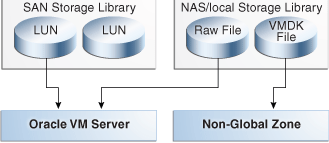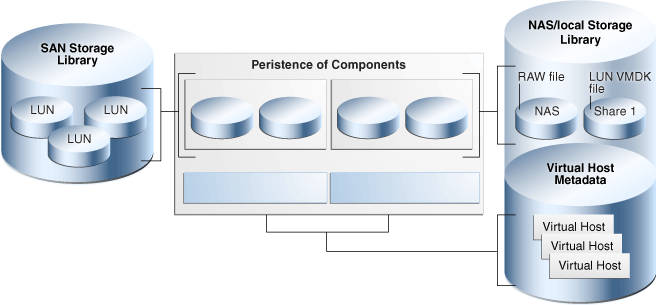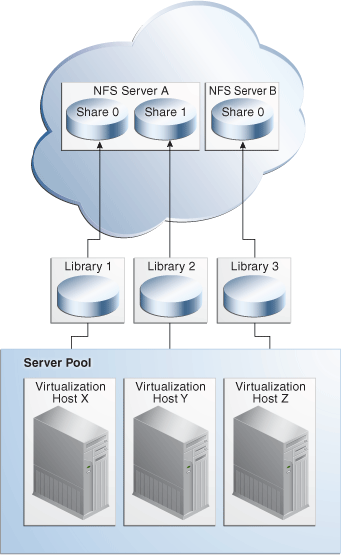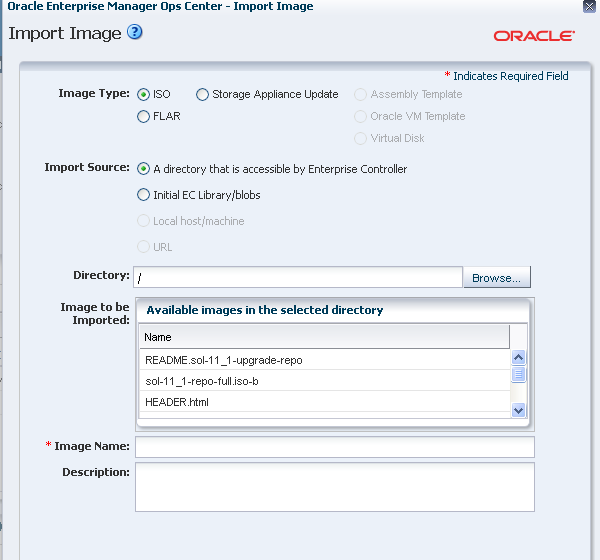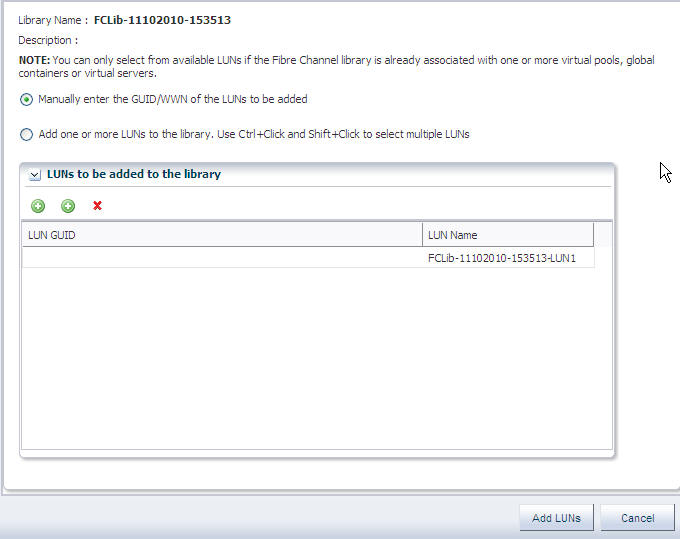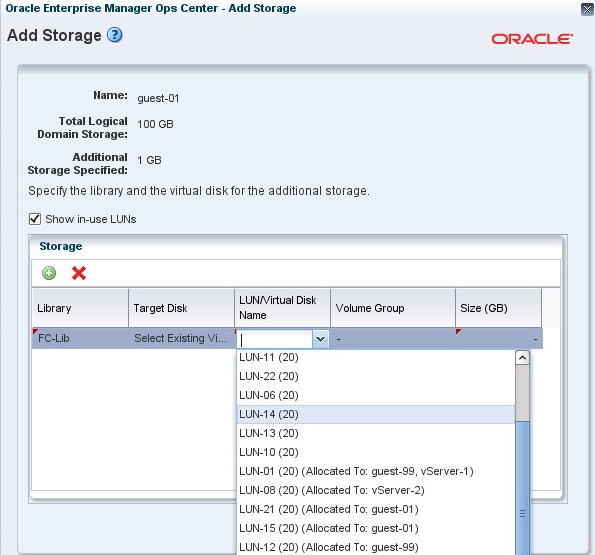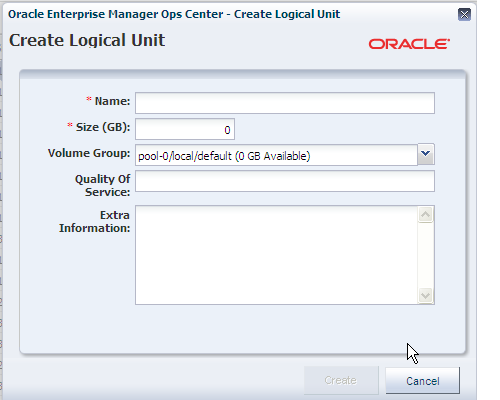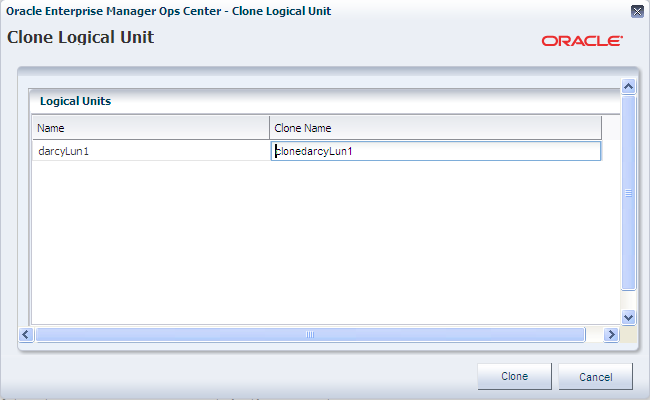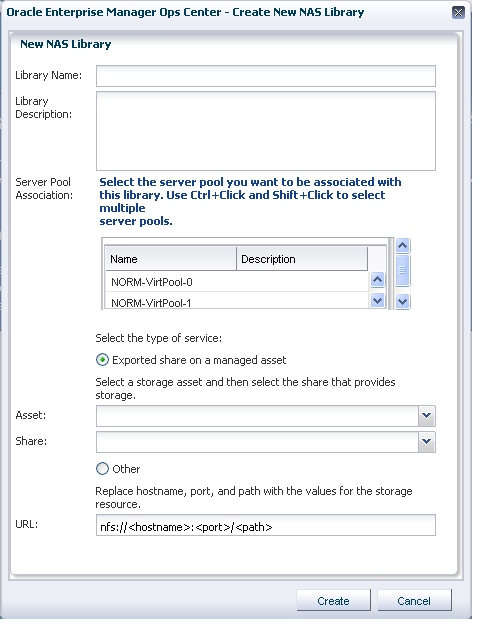6 Storage Libraries
The following information is included:
6.1 Introduction to Storage Management
Oracle Enterprise Manager Ops Center manages and monitors storage servers and appliances, discovers and provisions storage capacity on these appliances through Storage Connect plug-in software, and then makes the storage available to virtual assets through its storage libraries.
Storage libraries are the storage resources for Oracle Solaris Zones, Oracle VM Servers for SPARC, Oracle VM Servers for x86, their server pools, and virtual datacenters. These virtualization hosts and server pools store their metadata and their operational data in storage libraries. The metadata and data for Oracle Solaris zones are stored in a storage library associated with the global zone or server pool. A storage library that supports an Oracle VM Server for x86 is an Oracle VM Storage Repository.
6.2 Roles for Storage Management
Table 6-1 lists the tasks and the role required to complete the task. Contact your administrator if you do not have the necessary role or privilege to complete a task. See the Oracle Enterprise Manager Ops Center Administration Guide for information about the different roles and the permissions they grant.
6.3 Actions for Storage Management
You can perform the following actions, depending on the requirements.
-
Create new storage libraries, either as a file system or as block storage.
-
Modify existing storage libraries. You can change the library's attributes or add capacity.
-
Update storage appliances.
The set of available actions depends on what you have selected:
-
When you select a physical asset, you can launch the asset's user interface and view information about the hardware's state and configuration.
-
When you choose an asset in the File Server group, the Filesystems tab in the center pane lists all of the file systems with the Add a Backing Device icon, the Edit icon, and the Delete icon.
-
When you choose an asset in the Storage Array Group, the Logical Units tab gives you access to the Create Logical Unit icon, the Resize LUN icon, the Delete LUN icon, and the Clone LUN icon.
6.4 Location of Storage Information in the User Interface
Table 6-2 shows where to find information.
Table 6-2 Location of Library Information in the BUI
| Object | Location |
|---|---|
|
To see the storage libraries |
Expand Libraries in the Navigation pane, then expand Storage Libraries. |
|
To see storage hardware information |
Expand All Assets in the Navigation pane, then scroll to the Storage section. Select a physical asset to see information about it in the center pane. |
|
To see groups of storage arrays or file servers |
Expand All Assets in the Navigation pane, then Storage in the Resource Management Views section. |
|
To see storage profiles |
Expand Plan Management in the Navigation pane, then click Profiles and Policies. The Discovery, RAID Controller, and Update Storage Appliance categories contain profiles. |
|
To see the virtual host that is using a LUN |
Expand Libraries in the Navigation pane, then expand Storage Libraries. Select the storage library to view the LUNs table in the center pane. The Allocated To field displays the virtual host's identifier. |
|
To see the virtualization host that is using a storage library |
Expand Libraries in the Navigation pane, then expand Storage Libraries. Select the storage library to view the Summary tab in the center pane. The IP address of the virtualization host is in the Allocated To field. |
6.5 Storage Libraries
A storage library stores metadata for each virtualization host in the server pool that is associated with the storage library. Metadata is a virtualization host's image or identity: the configuration for its operating system, CPU, memory, and network. The virtualization host's data, which results from its use, can reside in the same storage library or in a different storage library.A storage library can be a local, that is, a file system on the virtualization host's server, or it can be accessed through an NFS server or SAN network.
When you create a virtual host, you assign it to one of the storage libraries associated with its virtualization host so that its metadata can be stored.
-
For the metadata of its local virtual hosts, virtualization hosts (Oracle VM Server for SPARC, Oracle VM Server for x86, and global zones) can use a local storage library.
-
For the metadata of all virtual hosts, virtualization hosts must use a Network Attached Storage (NAS) storage library.
-
For data, Oracle VM Server for SPARC and Oracle VM Server for x86 can use either NAS shares or SAN LUNs for itself and for its virtual hosts. A global zone can use SAN LUNs for itself and for its non-global zones. The storage library must be associated with the virtualization host.
The diagram in Figure 6-1 shows how the NAS and SAN storage libraries and virtualization hosts interact with LUNs.
-
SAN storage libraries expose data as virtual disks (LUNs), identified by their LUN GUUIDs. A control domain makes raw partitions available to its logical domains using Fibre Channel or iSCSI, as described in Block Storage
-
NAS storage libraries expose data as raw files and files in VMDK format. All types of virtualization hosts store metadata using NFS services, as described in Network Attached Storage (NAS) Storage Libraries
The LUNs, raw files, and raw volumes store data and metadata for the virtual hosts. Figure 6-2 expands Figure 6-1 to show that the metadata for NAS virtual disks are stored in the NAS storage library. Metadata for SAN virtual disks is persisted in the SAN Storage Library.
6.5.1 Network Attached Storage (NAS) Storage Libraries
Network-attached-storage (NAS) libraries are storage libraries for NFS storage device mount points. The virtualization hosts use NFS services to attach to the storage libraries and get access to the data and metadata.
You can store metadata for all virtual hosts in one NAS storage library or you can create separate storage libraries for each virtual host. Use separate storage libraries to increase ease of access, to increase capacity, and to increase performance.
If a NAS storage library becomes unavailable, the virtual hosts associated with the library are affected in the following ways:
-
If the storage library is used for the virtual hosts' metadata, a virtual host continues to function but Oracle Enterprise Manager Ops Center can no longer manage the virtual host. Because Oracle Enterprise Manager Ops Center relies on its interaction with the metadata in the storage library, jobs that must read or modify the metadata fail. You must manage the virtual host manually.
-
If the storage library is used for NFS large files that support virtual disks, the virtual host does not function.
-
If the boot disk is on the NFS share, the virtual host cannot be rebooted.
-
The virtual host cannot be migrated.
6.5.2 Storage Libraries for Server Pools
You can group virtualization hosts with the same processor architecture to create a server pool. The virtualization hosts share all the storage and networks associated with the server pool. If you add a virtualization host to a server pool, the libraries associated with that virtualization host become available to all the other hosts in the server pool. A server pool must use a NAS storage library. Figure 6-3 shows how virtualization hosts in a server pool get access to storage resources through the storage libraries.
6.5.3 Storage Libraries for a Virtual Datacenter
The vDC inherits the storage resources allocated for the server pool. See Storage Setup in Chapter 18.
For each account, the amount of storage used by the guests is shown on the Account's Dashboard tab. In the Resource Allocation section of the dashboard, the Storage graph shows the number of guests and the used space in gigabtytes. The scale for the x-axis of the graph is adjusted according to amount of space allocated to guests. In Figure 6-4, one guest is allocated 14 GB of space so Oracle Enterprise Manager Ops Center uses 14 as the midpoint of the x-axis.
Figure 6-4 Graph of Guest Storage Resource Allocation
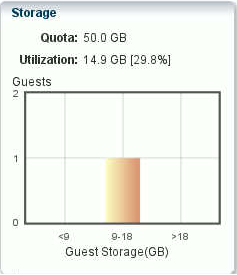
Description of "Figure 6-4 Graph of Guest Storage Resource Allocation"
6.5.4 Storage Libraries for Oracle Solaris Zones
A global zone provides storage resources to its non-global zones. The Oracle Solaris Zone must be associated with a storage library. See Associating Storage Libraries in Chapter 14.
6.5.5 Storage Libraries for Oracle VM Server for SPARC
The control domain provides storage resources to its logical domain. The control domain must be associated with a storage library. See Associate Storage Libraries in Chapter 15.
6.5.6 Storage Libraries and Repositories for Oracle VM Server for x86
Oracle Enterprise Manager Ops Center provides option to create Oracle VM Storage Repositories. This type of storage library stores virtual machine metadata, templates, assemblies, ISO images, and virtual disks for the Oracle VM Server for x86.
When you create the storage repository on a LUN, it is a block-based repository. When you create the storage repository on a NFS file server, it is a NFS-based storage repository.
Creating an Oracle VM Storage Repository
-
Expand Libraries in the Navigation pane.
-
Select Storage Libraries.
-
Click New Oracle VM Storage Repository.
-
Enter a name and description for the repository and choose either the NFS or OCFS protocol. Click Next.
-
From the drop-down lists, choose the Oracle VM Manager and the Oracle VM Server for x86 that use the storage repository, and the NFS File Server that supports the storage repository.
-
Choose the file system on the NFS file server for the storage repository and specify the share name. Click Next.
-
Choose the server pool to associate with the storage repository. Click Next.
-
Review the configuration and then click Finish to submit the job.
Uploading Templates and Assemblies to an Oracle VM Storage Repository
-
Expand Libraries in the Navigation pane.
-
Select Storage Libraries.
-
Select the Oracle VM Storage Repository.
-
Click Import Image in the Actions pane.
The Import Image window is displayed.
-
Identify the type of format for the image, either Assembly Template or Oracle VM Template.
-
Identify the current location of the image file. If the image file is located in an accessible location, enter the name of the directory or use the Browse button to navigate to the location.
-
Select the image you want to import.
-
Enter a name for the image and a description. Image names must be unique, can consist of up to 100 characters, and can include numbers, letters, and some special symbols. The following special symbols are prohibited: comma, asterisk, single quote, double quote, parenthesis, question mark, equal sign, and newline.
-
Click Import Image to copy the image to the library.
6.6 Types of Storage for Libraries
6.6.1 File Systems Libraries
Each virtualization host has a default local library named /guests where data and metadata for each virtual host is stored. For the purposes of storage efficiency and your site's organization, you can create and maintain other local libraries.
If the storage library becomes unavailable, the local library remains available. However, any guest with metadata in a local library cannot be migrated.
6.6.1.1 Viewing Local Libraries
Use this procedure to see the local libraries for a virtual host and the contents of a library. You can also see details of the local disks that support the local libraries.
-
Select the virtual host.
-
Click the Libraries tab in the center pane. The Associated Libraries table's Type column identifies the libraries of the Local type.
-
Select a library of the Local type. The Usage table shows all the guests that use that local library.
-
In the Usage table, select a guest.
-
Click the Contents tab to see the Library Contents table with all of the images, sorted by type.
-
To see details of the local disks, return to the Associated Libraries table and click Local Devices. The select the local device library.
6.6.1.2 Editing the Attributes of a Local Library
You can rename a local library and you can change its description. You cannot change the file system defined for the local library.
-
Expand Assets in the Navigation pane.
-
Select the asset.
-
Click the Libraries tab in the center pane. The asset's associated libraries and the guests that are stored in the libraries are listed.
-
Click the Edit Local Library icon.
-
In the Edit Local Library pane, enter the new name or description for the library.
-
Click the Update button. When the job is completed, the edited local library is listed in the Associated Libraries table.
6.6.1.3 Creating a Local Library
Each virtual host has a local library, located at file: ///guests. In addition to the default local library, you can create other local libraries to use your storage resources efficiently or organize your images.
-
Create a file system with read/write permissions for only the root user.
-
Expand Assets in the Navigation pane.
-
Select the asset.
-
Click the Libraries tab in the center pane. The asset's associated libraries and the guests that are stored in the libraries are listed.
-
Click the New Local Library icon.
-
In the Create Local Library pane, type a name and description for the library.
-
In the URL field, enter the directory name for the location where you want to store images and metadata.
-
Click Create Local Library. When the job is completed, the new local library is listed in the Associated Libraries table.
6.6.1.4 Deleting a Local Library
You can delete a local library that was added to a virtual host. After the deletion, the virtual host does not have any access to either the directory defined for the local library or any of its contents. The default local library, /guests, cannot be deleted. You have the option of deleting the library and all of its contents or to delete the library but keep the contents in the directory of the storage resource. In either case, the directory is not deleted.
When the job is completed, the local library is removed from the Associated Libraries table. If you chose to keep the local library's content, you can create a local library with the same content by specifying the same URL for the new library.
6.6.2 Block Storage
Block storage libraries are used in SAN networks and define storage by Logical Units or LUNs, which are backed by either Fibre Channel disks or iSCSI disks. You can associate block storage libraries with server pools, Oracle VM Servers, or global zones to store their data.
A LUN (Logical Unit Number) is a slice of a storage volume, as defined by the following terms:
-
Disk – Physical storage media. A set of disks is a disk array.
-
Volume – An aggregation of storage space provided by several disks.
-
Slice – A partition of a volume that is exposed to the servers connected to the disk array.
-
LUN (Logical Unit Number) – The representation of a slice.
-
GUID – The Global Unique Identifier for a LUN.
If the storage array is a managed asset, the LUNs can provide dynamic storage. Table 6-3 compares static block storage libraries and dynamic block storage libraries.
6.6.2.1 Dynamic Block Storage
When Oracle Enterprise Manager Ops Center can create, resize, delete, and clone LUNs, the block storage library is dynamic. When you add more virtual hosts to a server pool, you can add more LUNs to the storage library in the same action. When you discover a storage device with LUNs backed by iSCSI disks, a dynamic block storage library is created.
6.6.2.2 Static Block Storage
When Oracle Enterprise Manager Ops Center manages a storage device with existing LUNs, it can use the LUNs but cannot change or delete them, or create new LUNs. These operations must be done through the storage device's user interface. A static block storage library supports storage devices that were discovered and configured in previous product software versions. Each LUN is for the exclusive use of its assigned virtual host. Because a LUN has a fixed size and cannot be shared, you must plan how to optimize the available storage in the storage library and assign a LUN of the appropriate size.
Table 6-3 Comparison of Static and Dynamic Libraries
| Dynamic Block Storage Library | Static Block Storage Library | |
|---|---|---|
|
Protocol |
iSCSI |
iSCSI Fibre Channel |
|
To create a storage library |
The storage library is created implicitly when you discover storage hardware and its target groups. |
You create LUNs and then create the storage library. You assign existing LUNs to the library. |
|
To manage a storage library |
When you add a virtual host, you can create a LUN for it. When a virtual host needs more storage, you can increase the size of the LUN. Any changes made through the storage server's user interface are reflected in the Oracle Enterprise Manager Ops Center's user interface. |
The number of LUNs in the storage library determines the number of virtual hosts that can use the storage library. Changes made through the storage server's user interface are not updated in the Oracle Enterprise Manager Ops Center's user interface. Some information, such as a LUN's GUID can be obtained only from the storage server's user interface. |
|
Add LUN icon |
Create a new LUN. |
Select an existing LUN or enter the GUID of an existing LUN. |
|
Edit LUN Details icon |
Increase the size of the LUN. |
Renames the LUN in Oracle Enterprise Manager Ops Center |
|
Delete LUN icon |
Deletes the LUN and deletes the data. You are deleting the LUN on the storage server. |
Deletes the LUN from the library but does not delete data. |
6.6.2.3 Selecting LUNs For the Block Storage Library
Use this procedure in the following situations:
-
You are creating a new SAN storage library and have associated the new library with a virtualization host or server pool immediately.
-
You are increasing the storage capacity of an existing SAN storage library and chose to select LUNs from the available LUNs.
The Available LUNs table lists all of the LUNs that are accessible from either the associated library or from the pools, hosts, or zones you selected.For each LUN, the following information is displayed to help you identify the ones you want to add to the library.
-
LUN GUID – The unique 32-digit identifier for the LUN.
-
Host information for the LUN:
-
Hostname – Name or IP address of the host that can access the LUN.
-
Controller Number – The host's identifier for the HBA port, which is the physical interface to the Fibre Channel disk array.
-
LUN Number – The host's identifier for the LUN.
-
-
Size (GB) – Size of each LUN in Gigabytes.
-
Click one or more LUNs. Use the Search box to locate a specific LUN. When you finished, click Next or Add LUN.
-
If you are adding a LUN to an existing storage library, a new job starts. If you are creating a SAN storage library, review the details of the LUNs you have configured in the Summary pane.
Click Finish to close the library.
6.6.2.4 Adding Capacity to Dynamic Block Storage Libraries
If the block storage library is not associated with a server pool or virtualization host, you add storage capacity by specifying new LUNs by name. If the storage library is associated, you can also select new LUNs from a list of the LUNs available to the server pool or virtual host.
-
Expand Libraries in the Navigation pane.
-
Click Block Storage in Storage Libraries.
-
Click one of the available storage libraries.
-
Click Add LUN in the Actions pane.
-
Choose the method for adding LUNs:
-
To add LUNs to the library manually, accept the default option: Manually enter the GUID/WWN of the LUNs to be added. See To Add LUNs to a Block Storage Library Manually to complete the procedure.
-
To select LUNs from the available LUNs, click the Select from available LUNs option. See Selecting LUNs For the Block Storage Library to complete the procedure.
-
To Add LUNs to a Block Storage Library Manually
You use this procedure in the following situations:
-
You are creating a new SAN storage library and have accepted the default action of adding LUNs later. You are required to add at least one LUN to create the storage library.
-
You are adding a LUN to an existing SAN storage library. You selected the library and then the Add LUN action. The default option is to specify each new LUN by name.
After you have accepted the default option to add the LUNs by name, the table shown in Figure 6-6 is displayed:
-
Click the icon to create an entry for the LUN.
-
Click in the GUID/WWN field and type the GUID or WWN for the LUN. The GUID is the Global Unique Identifier associated with each LUN, which is a hexadecimal number of 32 digits. If your site uses SCSI initiators and targets, you can enter the WWN for the LUN. You can edit the default name for each LUN. Click Next or Add LUN.
-
If you are creating the storage library, review the details in the Summary pane.
-
Click Finish to close the Fibre Channel library.
6.6.2.5 Adding Storage to a Logical Domain
When a logical domain is created, it is assigned storage resources for its metadata and operational data.You can add storage for the use of the logical domain by selecting additional virtual disks from the storage library.
-
In the Asset section of the Navigation pane, click on the logical domain.
-
In the center pane, click the Storage tab.
-
In the table of virtual disks, click the Add Storage icon.
The Add Storage wizard opens. The list of libraries includes all storage libraries that are available to the logical domain.
-
Select the library.
-
Select the LUN or virtual disk.
-
Click OK.
6.6.2.6 Create a LUN
In a dynamic block storage library, you can create a new LUN.
-
In the Asset section of the Navigation pane, click on an asset in the Storage Array Group.
-
In the center pane, click the Logical Units tab.
-
Click the Create Logical Unit icon.
-
Enter the name and size for the new LUN.
-
Click Create.
6.6.2.7 Clone a LUN
In a dynamic block storage library, you can make a copy of a LUN.
-
In the Asset section of the Navigation pane, click on an asset in the Storage Array Group.
-
In the center pane, click the Logical Units tab.
-
Select the LUN to copy.
-
Click the Clone LUN icon.
-
Enter the name and size for the new LUN.
-
Click Clone.
6.7 Oracle VM Storage Connect Plug-ins
Oracle Enterprise Manager Ops Center shares the capability of Oracle VM Manager to manage storage devices of various vendors. Oracle VM Storage Connect is an application programming interface (API) that exposes the storage device's features and attributes to Oracle Enterprise Manager Ops Center. When a storage vendor creates an Oracle VM Storage Connect plug-in, you install the plug-in so that you can manage the vendor's storage products. The storage devices are managed through the Oracle Enterprise Manager Ops Center's user interface. The plug-in software is available from the vendor.
Use the following procedure to see the plug-ins that have been installed:
-
Expand Administration in the Assets pane.
-
Select Enterprise Controller.
-
Click the Proxy Controller tab in the center pane.
The Installed StorageConnect Plugins section of the center pane lists the plug-in software and its details.
6.8 Storage Hardware
The storage features are supported by various types of storage devices. The tabs in the center pane contain specific information about each type.
6.8.1 RAID Controller
RAID Controllers embedded in other types of storage report the following in addition to the hardware information:
-
RAID Volumes
-
RAID Levels
-
Stripe size
-
Number of disks
6.8.2 NAS Storage Appliance
Software and Storage Libraries can reside on the shares of an NFS server. Because the Enterprise Controller does not mount the NFS share, use an NFS server on a system that is close to the systems where the NFS share must be used, that is, the systems on which the virtualization hosts reside. The systems on which the Enterprise Controller and virtualization hosts reside must be able to write to the NAS shares as root and the files must be owned by root.
The procedure for setting up the share for a library depends on several site-specific factors such as the version of NFS protocol and name service management. The example in this section provides one method of configuring the share on an NFS server running on the Oracle Solaris 10 operating system. See Oracle Solaris Administration: Network Services for the information about the Oracle Solaris 11 procedure.
6.8.2.1 Setting Up a Share on an NFS Server
-
Add an entry to share the directory with share options that enable the NFS clients to have read and write root-level access to the share, such as:
share -F nfs -o rw,root=<access_list> -d "<description>" /<directory>
where <access_list> specifies the clients that can access the share as the root user, <description> is text to identify the purpose of the share, and </directory> identifies the directory that you want to share on the NFS server. For example, to allow root access to the
/export/lib/libXdirectory for all systems on the 192.168.1 subnet, add the following entry:share -F nfs -o rw,root=@192.168.1 -d "Share 0" /export/lib/libX
See the
share_nfs(1M)man page for information about NFS share options, and how to specify the access list. -
Share the directory and verify that the directory is shared. For example:
# share export/lib/libX # share - /export/lib/libX rw,root=@192.168.1 "Share 0"
After setting up a share on the NFS server, prepare the NFS client to mount the share.
6.8.2.3 Creating a NAS Storage Library
A NAS Storage Library is the same as a NAS Software Library but its purpose is different. The software library holds images for provisioning The storage library holds metadata and data.
-
Expand Libraries in the Navigation pane.
-
Click Storage Libraries
-
Click New NAS Storage in the Action pane.
Figure 6-10 shows the Create New NAS library window.
-
Enter a name for the library and a description.
-
Select the server pool to be associated with this library.
-
For the Type, you have a choice of either entering the path of a shared directory or, if Oracle Enterprise Manager Ops Center is managing a unified storage asset, selecting the asset and specifying the exported share to use.
-
Click New NAS Library to create the library.
6.8.3 File Server
For file-based storage devices such as NAS appliances and other NFS devices, Oracle Enterprise Manager Ops Center reports the following in addition to hardware information:
-
File systems – The location in the file system hierarchy that is presented as a physical device. For example, an NAS share.
-
Backing Devices – The physical device that supports a file system. For example, a RAID disk.
6.8.4 Storage Array
For block-based storage such as iSCSI SAN and Fibre Channel SAN devices, the storage array assets include the following tabs in the center pane:
-
Volume Groups – Indicates a collection of physical disks or portions of physical disks.
-
Logical Units (LUN) – Virtual disks created from the volume groups.
To use LUNs backed by Fibre Channel disks, you must enable multipathing on the Fibre Channel storage device or on its individual ports. Multipathed I/O (MPxIO) allows I/O devices to be accessed through multiple host controller interfaces. Multipathing is disabled by default for Fibre Channel devices on SPARC-based systems, but is enabled by default on x86-based systems. You use the stmsboot(1m) command to configure multipathing.
For systems using Oracle Solaris 11, see Oracle Solaris 11.1 Administration: SAN Configuration and Multipathing.
6.8.5 Storage Server: Sun ZFS Storage Appliance
See the Sun ZFS Storage Appliance documentation for specific information about the storage appliance. To view the Sun ZFS Storage 7000 System Administration Guide, log in to the Unified Storage System software interface and click Help in the top right corner of any screen.
This type of storage appliance contains a service processor, which must also be discovered. See Sun ZFS Storage Appliance for this procedure.
6.8.5.1 Managing a Sun ZFS Storage Appliance
After the storage appliance is discovered, you can manage it as you do other assets with the additional capabilities that the Sun ZFS Storage Appliance provides. From the Oracle Enterprise Manager Ops Center UI, you can launch the storage appliance's UI. Use the following commands in the Action pane, to launch a specific page of the appliance's user interface. For each one, enter the credentials for the appliance and then perform the appliance tasks.
-
Launch Appliance UI opens a new browser window or tab for the main page.
-
Launch Detailed Dashboard opens a new browser window or tab for the status page.
-
Launch Analytics opens a new browser window or tab for the dynamic analysis page.
-
Manage Shares opens a new browser window or tab for the share configuration page.
-
Manage Services opens a new browser window or tab for the data services configuration page.
6.8.5.2 Displaying Volume Capacity
The Sun ZFS Storage Appliance product uses the term project to indicate a volume group. The Sun ZFS Storage Appliance reports it current capacity to Oracle Enterprise Manager Ops Center, where it is displayed on the Dashboard.
-
Allocated Size is the sum of all allocated space to LUNs and files systems in the select project or volume group.
-
Total Size is the quota of the project or volume group. If no quota has been specified, the Total Size is the same as the Total Storage Space, which is all space reserved for other project/volume group quotas.
-
Free Size is the Total Size - Allocated Size
-
Used Size is the sum of the used space in all LUNs/files systems in the selected project/volume group
6.8.5.3 Auto Service Requests for the Sun ZFS Storage Appliance
Sun ZFS Storage Appliances have the capability to contact My Oracle Support, to provide analytic data, and to generate Oracle Auto Service Requests (ASR). The capability does not conflict with Oracle Enterprise Manager Ops Center's capability to create ASRs. If you prefer, exclude a Sun ZFS Storage Appliance from Oracle Enterprise Manager Ops Center's communication with My Oracle Support by using the blacklisting option described in the Oracle Enterprise Manager Ops Center Administration Guide .
6.8.5.4 Provisioning and Updating a Sun ZFS Storage Appliance
Note:
You can update the storage appliance using provisioning profile and deployment plan. The Update Firmware action is not available.-
Download the appliance update from My Oracle Support and uncompress the file to obtain the image for the appliance update.
-
Upload/import the appliance update image into a software library and accept the default action of creating a profile for this image.
-
Create a plan from the Update Storage Appliances plan template. Select the software library and then select the profile for the image.
-
To apply the deployment plan, select the plan and then select the storage appliances to update.
If it is necessary to downgrade a storage appliance, use the following procedure:
-
Expand Assets and then Storage in the Navigation pane.
-
Select the storage appliance.
-
Click the System Details tab in the center pane.
-
In the Appliance Updates table, select the update to remove.
-
Click the Rollback Appliance Software icon.
-
Confirm the action to submit the job.
6.8.6 Exadata Storage Server
The Oracle Exadata Storage Server is a fast, high capacity storage server. Each server comes has 12 disks connected to a storage controller. Exadata has three disk groups that span all of the disks so that each physical disk is in each disk group. Having all physical disks participating in data retrieval and storage maximizes performance.
Oracle Enterprise Manager Ops Center discovers the Exadata Storage Server and its disks when it manages a SuperCluster Engineered System. See Chapter 20, "Oracle Engineered Systems"for more information.
6.9 Storage Profiles
Oracle Enterprise Manager Ops Center provides default profiles for the following operations:
-
Configuring RAID Controllers
-
Updating the Sun ZFS Storage Appliance
6.10 High Availability for Storage Resources
Storage devices for an HA configuration must meet these requirements:
-
Storage must be transferable between the primary and secondary Enterprise Controller systems. Do not attempt to use local file systems for high-availability storage.
-
Storage must offer data redundancy capability, such as mirroring or RAID 5.
-
Storage must offer performance that is sufficient to support operations.
-
Storage must have the capacity to hold the data that the Oracle Enterprise Manager Ops Center software stores in the
/var/opt/sun/xvmdirectory structure.
A variety of storage solutions meet these criteria, including NAS appliances, hardware RAID arrays and external JBODs. Storage can be attached directly to the Enterprise Controllers or through Storage Area Networks.
You must determine what storage solution offers the required capacity, performance, connectivity, and redundancy capabilities. Configuration procedures vary greatly among the available storage solutions, and among operating systems.
You must determine the specific failover procedures to use for the HA storage solution. Contact My Oracle Support to determine the procedures to use for your particular installation.
6.11 Related Resources for Storage Management
For instructions in performing actions or to learn more about the role of this feature, go to one of the following resources.
-
For end-to-end examples, see the How To library at
http://docs.oracle.com/cd/E27363_01/nav/howto.htm -
For information about storage hardware, see Chapter 11.
-
To view the Sun ZFS Storage 7000 System Administration Guide, log in to the Unified Storage System software interface and click Help in the top right corner of any screen. You can also access this guide at the host name or IP address of the storage system:
-
https://hostname:215/wiki -
https://ipaddress:215/wiki
See the Sun ZFS Storage Appliance Software product information page at
http://www.oracle.com/us/products/servers-storage/storage/unified-storage/sun-storage-7000-uss-103104.htmlfor links to more information. -