The ACC provides a simple way to change many configuration settings. This section uses an example in which you change the port number of Oracle ATG Web Commerce’s internal RMI server.
To change the port number:
Start the ACC.
Select Pages and Components > Components by Path from the navigation menu.
Open the
/atg/dynamo/Configurationcomponent.When the ACC Component Editor opens, click the Properties tab. Scroll down to the
rmiPortproperty: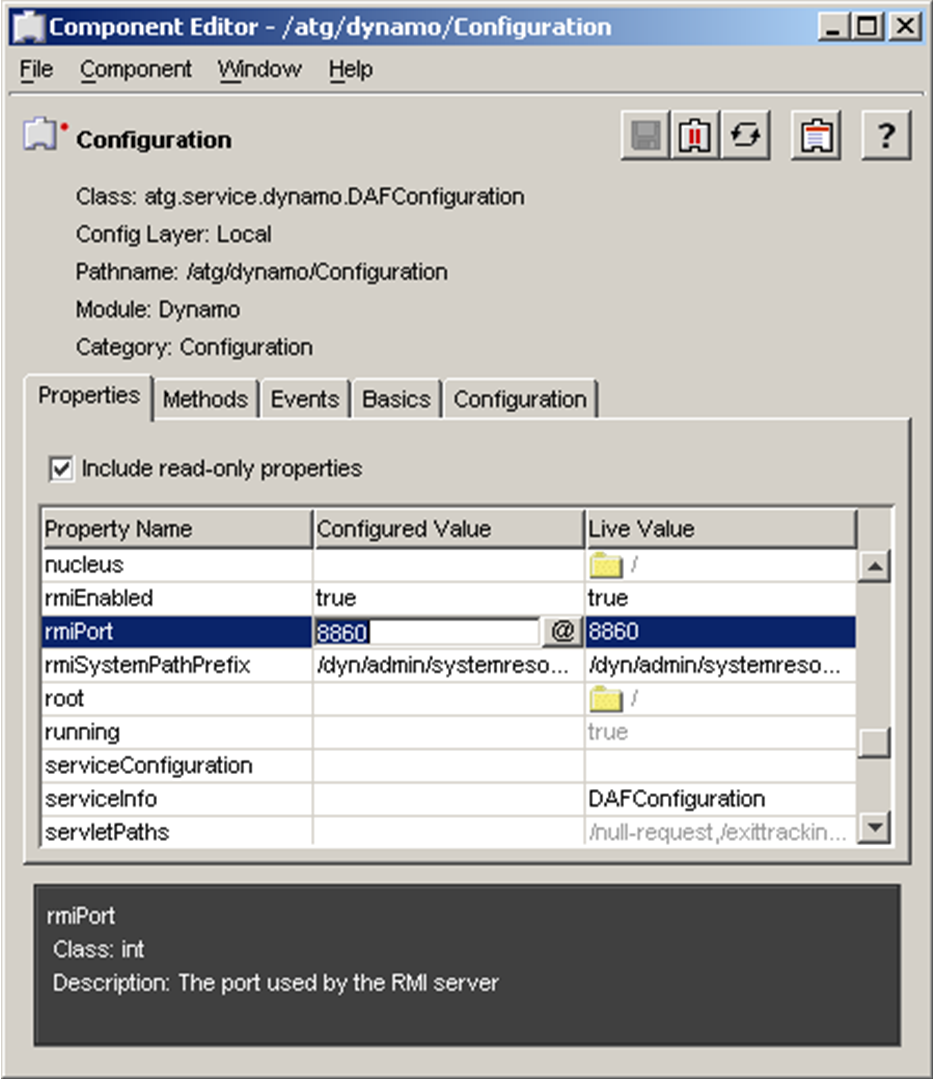
Note: Certain expert-level properties are visible only if you select the Show expert-level information check box in the Preferences > Tools > Edit Preferences dialog box.
If the component has been started (indicated by a red dot  ), the Properties tab displays two columns of property values: the Configured Value and the Live Value, described in the table below. You can edit the value of any non-shaded property by clicking in its value cell and entering a new value.
), the Properties tab displays two columns of property values: the Configured Value and the Live Value, described in the table below. You can edit the value of any non-shaded property by clicking in its value cell and entering a new value.
Configured Value | Live Value |
|---|---|
The value specified by the component’s properties file | The current value, which may be different from the configured value |
Changes to the value appear in the ACC immediately, but the changed values are not used to configure the component until you restart the Oracle ATG Web Commerce platform | Changes to the value take place immediately, but are not retained if you stop the component |
Note: If you are configuring a live component and change properties that are referred to by another component, the references are not updated until you restart the application; they are not updated when you stop or restart the component. For example, Component A has a status property, the value of which is linked to the status property of Component B, changes to the value of the Component B status property are not reflected in Component A. Stopping or restarting a referenced component leaves the application in an unstable state, and is not recommended.
Editing options depend on the type of property:
String values provide a text field for editing. You can type values directly into this field or click the ... button to open a pop-up editing window.
The
int,long,float, anddoublevalues provide a number field for editing.Boolean values provide a pull-down list with true/false options.
Enumerated values provide a pull-down list of options.
Array, hash table, and component values have a ... button that opens a corresponding pop-up editing window.
All property types have a @ button that lets you set the property value by linking to another component or component property.
In the case of our example, the port number for the RMI server is set by the rmiPort property (of type int). To change the port number, click in the value cell and type the new port number.
After you make changes, choose File > Save in the Component Editor window. If the component is live, a dialog box appears, asking if you want to copy your configuration changes to the live state. If you copy the changes, restart the Oracle ATG Web Commerce application to ensure that the changes take effect.

