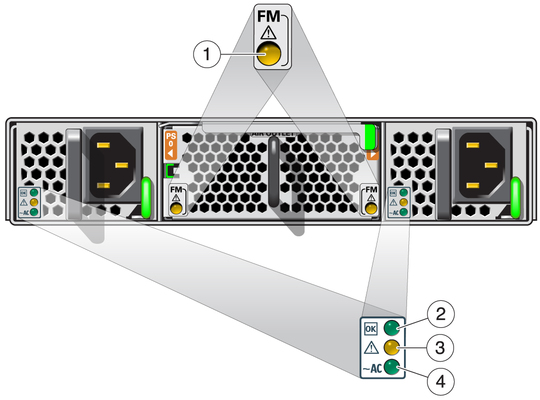Rear Panel LEDs
The power supply and fan status LEDs are located at the front of
the switch.
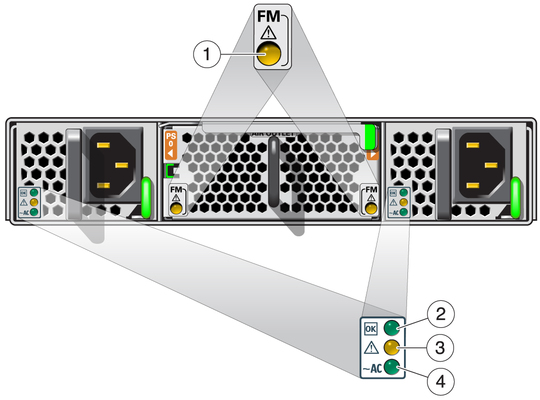
|
|
|
|
|---|
1 |
Fan Module Attention |
Yellow |
On – Fan module has a fault. Off
– No faults detected. |
2 |
Power Supply OK |
Green |
On – Power supply is functional without fault. Off
– Power supply is off or initializing. |
3 |
Power Supply Attention |
Yellow |
On – Fault detected,
12 VDC shut down. Off – No faults detected. |
4 |
Power Supply AC |
Green |
On – AC is
functional without fault. Off – AC is off or initializing. |
|
Related Information