How to Move a Window to a Different Workspace
If you drag a window to a workspace at a different label, the window retains its original label. Any actions in that window is performed at the label of the window, not at the label of the containing workspace. Moving a window is useful when you want to compare information. You might also want to use applications at different labels without moving between workspaces.
- In the panel display, drag the window from one panel to a different
panel.
The dragged window now appears in the second workspace.
- To display the window in all workspaces, choose Always on Visible Workspace
from the right-button menu in the title bar.
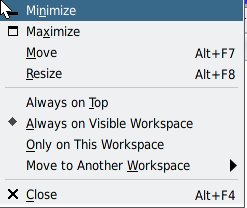
The selected window now appears in every workspace.