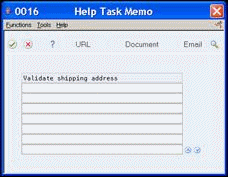15 Locate Program-Level Help Instructions
This chapter contains these topics:
15.1 What Is Program-Level Help?
Program-level help instructions are available online to provide you with detailed task information you can use in resolving issues while working with a program. The following graphic uses the Address Book system as an example of the different areas where you can access program-level help.
Figure 15-1 Program -Level Help in the Address Book System
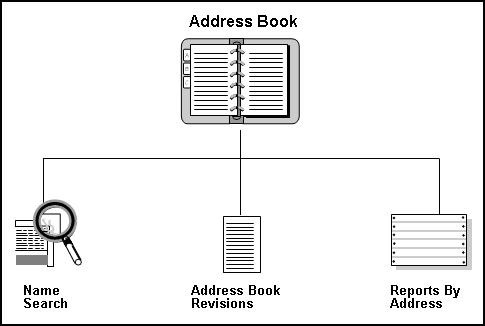
Description of "Figure 15-1 Program -Level Help in the Address Book System"
When you choose Help, a Help Task List appears in a window. The window displays a list of tasks that relate to the program. From the Help Task List window, access:
-
Any help you have defined for the program
-
The DREAM Writer version to print a range of help instructions
-
The user defined text associated with a task
-
The input and output files
-
The source code (if source code exists)
-
The program notes
Complete the following tasks:
-
Access program-level help
-
Display user defined instructions
-
Add user defined text
-
Print program-level help instructions
15.2 Accessing Program-Level Help
You can access the online help text for a program with any of the following methods:
-
Accessing Program-Level Help
-
Displaying User Defined Instructions
-
Adding User Defined Text
-
Printing Program-Level Help Instructions
To access program-level help from a menu
-
From any menu with a list of programs, perform one of the following:
-
Hover over the selection, right click and choose Help and then Application Help.
-
On the command line, enter Help XX (where XX represents a menu selection number)
The help task list for the selection appears.
Figure 15-2 Address Book Information screen (Help Task List)
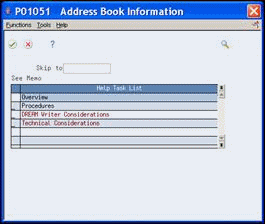
Description of "Figure 15-2 Address Book Information screen (Help Task List)"
-
-
To view help topics, enter 1 in front of the help topics you want to view.
Figure 15-3 Task Detail screen (Procedures topics)
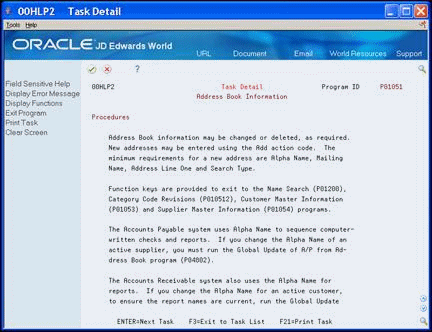
Description of "Figure 15-3 Task Detail screen (Procedures topics)"
-
On Task Detail, perform one of the following to scroll through the information for a specific topic:
-
Use the Page Up and Page Down keys
-
Click the up and down arrows
-
-
Click Enter to go to the next help topic.
15.2.1 What You Should Know About
| Online Help | Description |
|---|---|
| Enlarging Help Task List | Choose Toggle Full/Half Screen (F2) from the Functions menu to enlarge the Help Task List display and view all of the text if a line has been truncated. |
| Using the Skip To field to access program-level help | Enter the program number in the Skip To field to access the help task list for that program. |
| Displaying Source Code | On any Help Task List, choose Source Code (F10) from the Functions menu to display the source code. The source code is the programming code for a program. |
| Listing Input/Output Files | On any Help Task List, choose Input and Output Files (F15) to access the Cross Reference screen for a list all of the files defined by a program. |
| Displaying Menu Control | On any menu, click Help to display the Menu Control window with help instructions. |
To access program-level help from a screen
-
From any screen, perform one of the following:
-
Click Help
-
Press the Scroll Lock key on a PC keyboard
-
Choose General Help from the Help menu
Figure 15-4 Address Book Information screen (Help Task List)
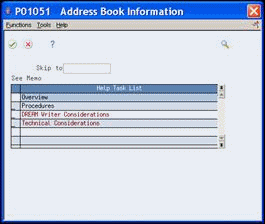
Description of "Figure 15-4 Address Book Information screen (Help Task List)"
-
-
On the Help Task List, enter 1 in front of the help topics you want to view.
The help task list displays with the first help topic you select.
Figure 15-5 Task Detail screen (Procedures topic)
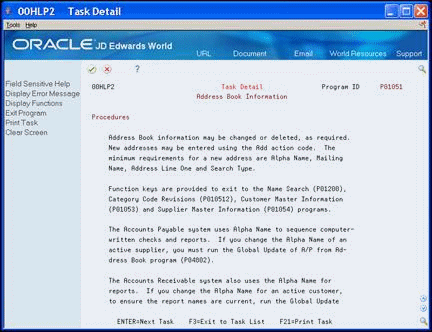
Description of "Figure 15-5 Task Detail screen (Procedures topic)"
-
Perform one of the following to scroll through the information for a specific topic.
-
Use the Page Up and Page Down keys
-
Click the up and down arrows
-
-
Choose Enter to go to the next help topic.
To access program-level help from Menu Word Search
-
On Menu Word Search, enter a topic in the following field:
-
Question
The topics that meet your search criteria display in the window.
Figure 15-6 Menu Word Search screen (Search Results)
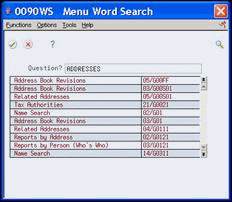
Description of "Figure 15-6 Menu Word Search screen (Search Results)"
-
-
To review the help, select a topic and choose Display Help Instructions from the Options menu.
The Help Task List displays.
15.2.2 What You Should Know About
| Word Search | Description |
|---|---|
| Accessing a search window from Help Task List | Choose Word Help Search (F8) from the Functions menu on Help Task List to display a search window. Enter search criteria to display information for a specific question or program. |
See Also:
-
Section 11.1, "Accessing Programs and Screens"for additional information on using Menu Word Search.
15.3 Displaying User Defined Instructions
If you have written your own instructions using the User Defined Instructions function, "See Memo" appears below the Skip To field. The instructions you create are specific to your company or job responsibilities. User Defined Instructions are available in many JD Edwards World applications.
To display user defined instructions
On any Help Task List, choose User Defined Instructions (F5) from the Functions menu to display the help topics.
Figure 15-7 Address Book Information screen (Help Task List)
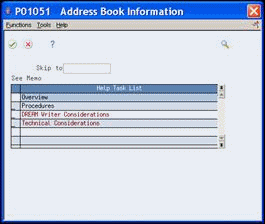
Description of "Figure 15-7 Address Book Information screen (Help Task List)"
The user defined help topics display.
Figure 15-8 Task Detail screen (User Defined Instructions topic)
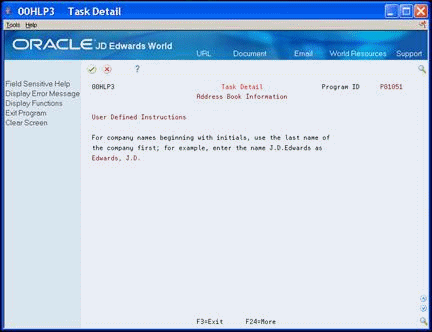
Description of "Figure 15-8 Task Detail screen (User Defined Instructions topic)"
15.4 Adding User Defined Text
You can add your own text for any topic that appears in the Task List window. For example, you might want to attach electronic notes to explain brief details about the task.
Caution:
Anyone can access and add, change and delete any user defined text that you attach to an item on a help task list.-
On any Help Task List, choose the item for which you want to add text.
Figure 15-9 Address Book Information screen (Help Task List)
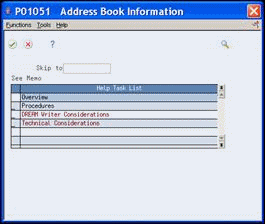
Description of "Figure 15-9 Address Book Information screen (Help Task List)"
-
Choose User Defined Text (F14) from the Functions menu to access the Help Task Memo screen.
-
Type the text and click Enter.
A successful memo entry highlights the line of text.
-
Click Exit (F3).
The system highlights the line and displays "See Memo" in the Help Task List window to indicate that a memo exists for the item.
15.5 Printing Program-Level Help Instructions
If you infrequently use a certain program feature, it is useful to have a printed copy of help instructions on hand for quick reference. The Help Task List window features a print option for specific tasks.
To print program-level help instructions
On any Help Task List choose the item you want to print and choose Print Instructions (F21) from the Functions menu.
Figure 15-11 Functions Menu with Print Instructions Item Highlighted on the Address Book Information screen
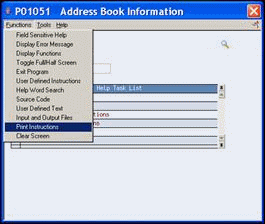
Description of "Figure 15-11 Functions Menu with Print Instructions Item Highlighted on the Address Book Information screen"
The Version Selection screen displays.
15.5.1 What You Should Know About
| Help Instructions | Description |
|---|---|
| Printers | Help Instructions can be printed on either a standard AS/400 dot-matrix printer or a laser printer. |
| DREAM Writer versions | You can access the Instruction screen for a list of versions by selecting Instructions from the Documentation Services menu (G91).
See also Chapter 25, "Create a Version" for additional information on DREAM Writer version processing |