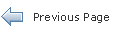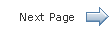Getting Started with JavaFX Scene Builder 1.1
1 Prepare for This Tutorial
This chapter provides information about system requirements and recommendations to prepare your development environment before you create the IssueTrackingLite FXML layout that you will build in this tutorial using JavaFX Scene Builder.
JavaFX Scene Builder is a design tool for the JavaFX platform. It allows simple drag-and-drop positioning of graphical user interface (GUI) components onto a JavaFX scene. As you build the scene, the FXML code for the designed UI is automatically generated. JavaFX Scene Builder provides a straightforward interface that can help you quickly prototype interactive applications that connect GUI components to the application logic.
|
Note: JavaFX Scene Builder does not have dependency on any particular IDE. However, since this tutorial was prepared using NetBeans IDE, it is recommended that you use NetBeans IDE to complete this tutorial. If Eclipse or IntelliJ IDEA is your preferred IDE, see |
Use the following requirements and recommendations before continuing with this tutorial:
-
(Required) Install all the required software before you use JavaFX Scene Builder. See
JavaFX Scene Builder Installation Guidefor more details. -
(Required) Download the
IssueTrackingLite.zipsample file included with this tutorial and extract its contents. The IssueTrackingLite folder you extract contains a completed version of the FXML layout that you will build using this tutorial. The issue-tracking system enables you to query existing project issues, modify them, or add new issue. -
(Required) Use
JavaFX Scene Builder User Guideto familiarize yourself with the JavaFX Scene Builder user interface that is shown in Figure 1-1. Click the image to see a larger version. -
(Recommended) Install NetBeans IDE 7.4, which is used in this tutorial to illustrate the integration between NetBeans IDE and JavaFX Scene Builder. As mentioned in the Note above, you can also create the IssueTrackingLite UI layout using other Java IDEs, such as Eclipse or IntelliJ IDEA, or a standalone instance of Scene Builder.
-
(Recommended) Familiarize yourself with the JavaFX concepts by reading the available articles on the JavaFX Documentation web site at
http://docs.oracle.com/javafx. In particular, learn about the FXML concepts by readingGetting Started with FXMLand get familiar with layouts usingWorking With Layout in JavaFX.
Figure 1-1 Main Window for JavaFX Scene Builder (Click image to enlarge.)
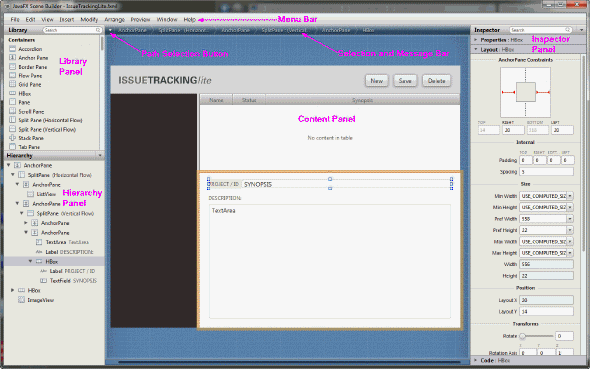
Description of "Figure 1-1 Main Window for JavaFX Scene Builder"
 Cindy is a technical writer in the JavaFX group.
She has written tutorials, online help, and technical articles for Java and JavaFX technologies.
Cindy is a technical writer in the JavaFX group.
She has written tutorials, online help, and technical articles for Java and JavaFX technologies.  Yves is a member of the JavaFX Scene Builder development team. He enjoys creating tutorials to help users quickly learn and adopt developer tools, such as the JavaFX Scene Builder.
Yves is a member of the JavaFX Scene Builder development team. He enjoys creating tutorials to help users quickly learn and adopt developer tools, such as the JavaFX Scene Builder.