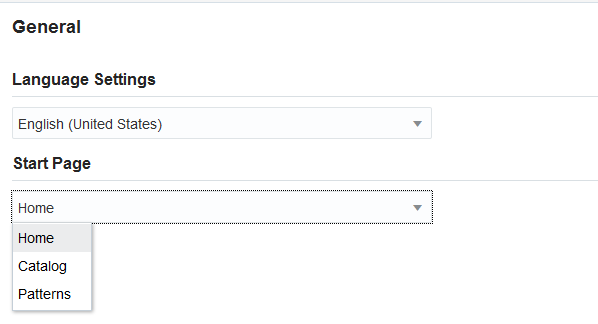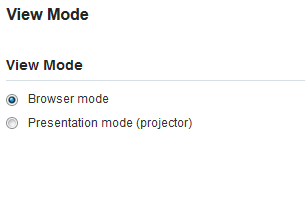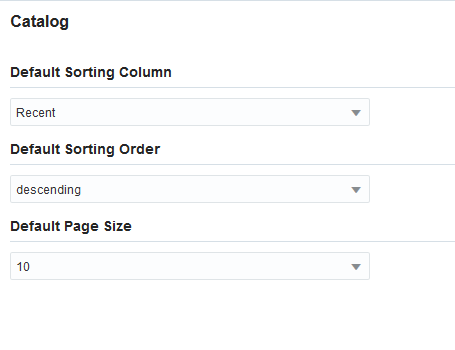3 How to Set Oracle Stream Analytics Preferences
This chapter explains in detail about the Preferences that the user can set on the Oracle Stream Analytics. Based on the preferences the users set in this page, the characteristics of the Oracle Stream Analytics vary.
This chapter contains the following sections:
3.1 General Preferences
This section explains the general preferences that the user can set for Oracle Stream Analytics.
Start Page
Select if you want the Home page, the Catalog page, or the Patterns page to appear as the Start Page.
Note:
Patterns appears as an option only if the runtime is OEP.Click Save to apply the changes you have made or click Restore To Default to retain the default settings.
3.2 View Mode Preferences
This section explains the view mode preferences that the user can set for Oracle Stream Analytics.
Browser mode
Use this option to view the application in a browser mode, i.e., just like any other web application appears in a browser.
Presentation mode (projector)
Use this option to view the application in a presentation mode, i.e., as if the application is being viewed on a projector as a presentation. When you select the Presentation mode, a different color skin is applied to the application.
Click Save to apply the changes you have made or click Restore To Default to retain the default settings.
3.3 Notifications Preferences
This section explains the notifications preferences that the users can set for Oracle Stream Analytics.
Show Information Notifications
Select this option if you want the information notifications to appear in the application. This option is selected by default.
Information Notification duration (in seconds)
Choose the number of seconds for which the notifications appear. 5 seconds is the default value.
Click Save to apply the changes you have made or click Restore To Default to retain the default settings.
3.4 Catalog Preferences
This section explains the catalog preferences that the user can set for Oracle Stream Analytics.
Default Sorting Column
Select the column by which you want the columns to be sorted. This value will be used as the default for all columns until you change the value again.
Default Sorting Order
Select the sorting order by which you want the columns to be sorted. This value will be used as the default value for all columns until you change the value again.
Default Page Size
Select the value to be used as the default page size. Based on the value selected, the number of records that appear on a page vary. This value will be used as the default for all pages until you change the value again.
Click Save to apply the changes you have made or click Restore To Default to retain the default settings.
3.5 Exploration Preferences
This section explains the Exploration preferences that the user can set for Oracle Stream Analytics.
Figure 3-5 Exploration User Assistance Preference
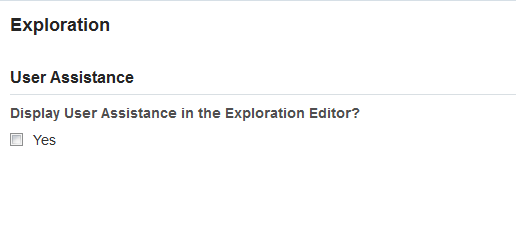
Description of "Figure 3-5 Exploration User Assistance Preference"
Select Yes if you want to display the User Assistance text for the explorations in the Exploration Editor.
Click Restore To Default if you want to revert to the default option. Click Save to save the preference and Cancel to abort the operation at any point of time and navigate to Home page.
3.6 Exploration - Live Output Stream Preferences
This section explains the exploration preferences that the user can set for Oracle Stream Analytics.
Figure 3-6 Live Output Stream Preferences
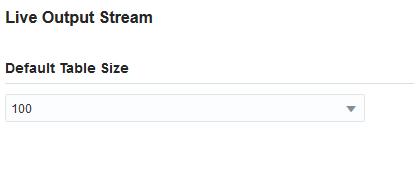
Description of "Figure 3-6 Live Output Stream Preferences"
Default Table Size
Select a value that you want to be applied as the default table size for the data in Live Output Stream of an exploration.
Click Save to apply the changes you have made or click Restore To Default to retain the default settings.