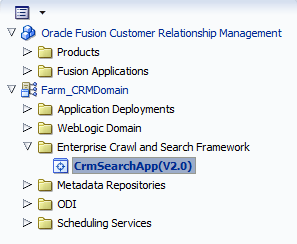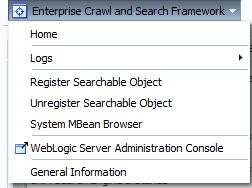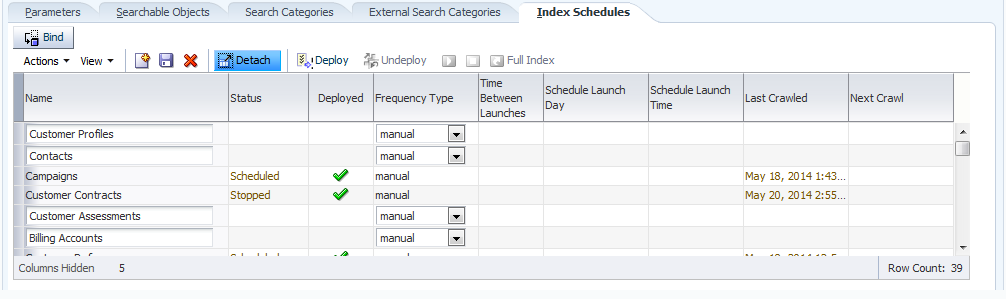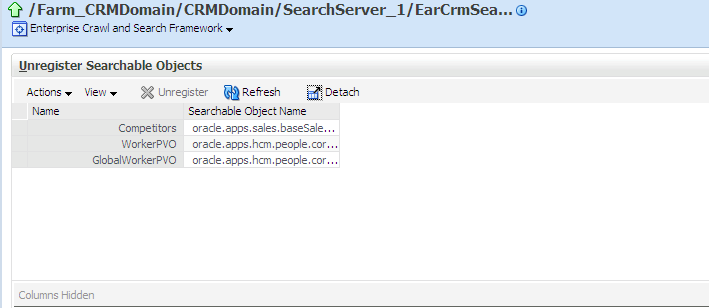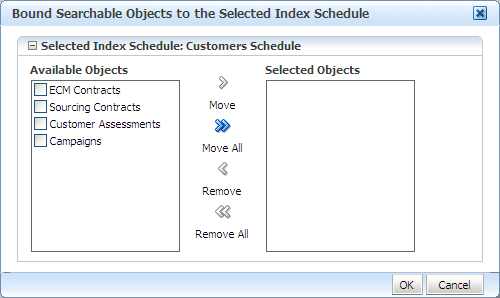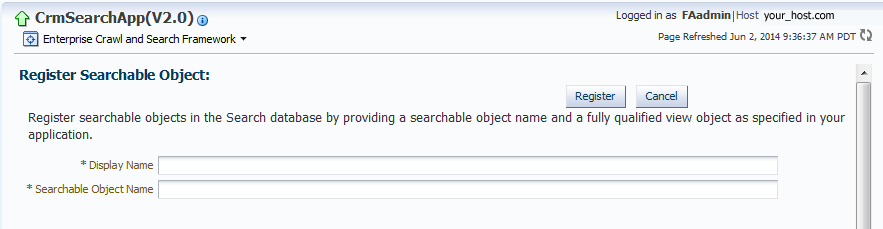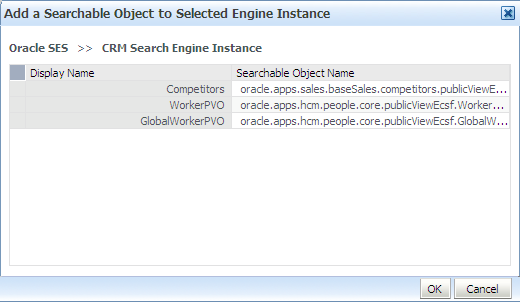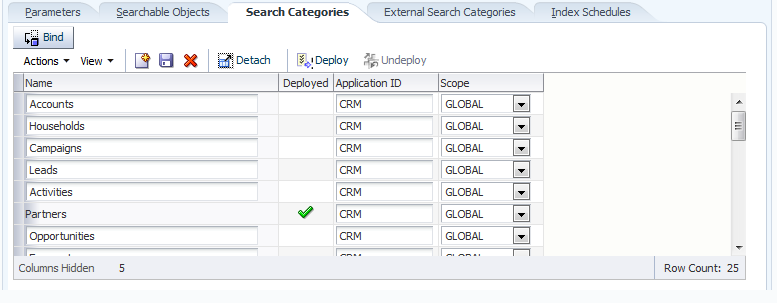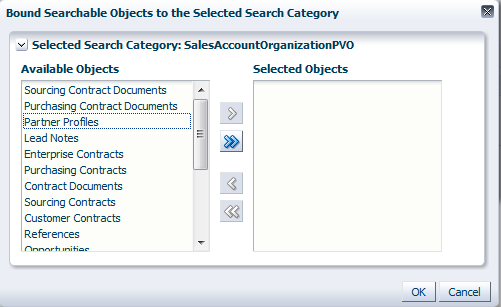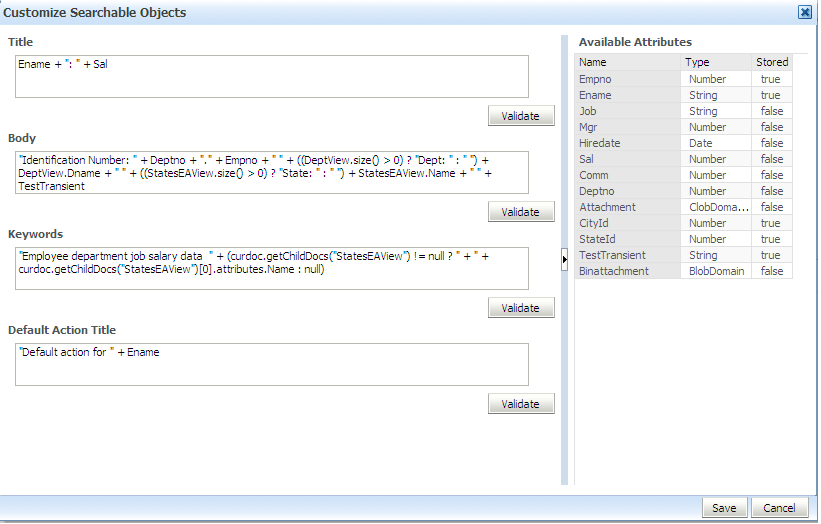8 Manage Search in Oracle Fusion Applications
-
Initial deployment and activation of all pre-seeded options
-
Registering, deploying, and modifying custom objects
-
Troubleshooting
This section includes the following topics:
8.1 Introduction to Oracle Fusion Applications Search
Oracle Fusion Applications search functionality is fundamentally made possible by the integration of three systems, each playing a role in forming the complete search platform:
-
Search engine, as provided by Oracle Secure Enterprise Search (Oracle SES), which provides the fundamental search capability that includes indexing, querying, as well as some value added functionalities such as security.
-
Source system, such as a relational database, where the searchable information resides
-
Search development framework, such as Oracle Enterprise Crawl and Search Framework (ECSF), that supports the integration of applications with search engines
ECSF management features include:
-
Runtime server, a metadata-driven runtime engine that serves as an integration framework between enterprise data sources and Oracle SES. It enables crawling, indexing, and the security service. It also serves as the semantic engine that provides smart search features, such as faceted navigation, actionable results, and related search.
-
Oracle Enterprise Manager Fusion Applications Control (Fusion Applications Control), an administration user interface for configuring and administering the ECSF runtime server, managing the searchable object lifecycle, and synchronizing with Oracle SES. (For general information about Fusion Applications Control, see Use Other Oracle Fusion Applications Administration Tools.)
Security administration for ECSF is handled outside the framework and Fusion Applications Control.
8.1.1 Understand Key Oracle Enterprise Crawl and Search Framework Features
Key ECSF features that are built on top of Oracle SES and enhance the Oracle Fusion Applications user experience with search include:
-
Basic search:
Allows query based on keyword and search category.
-
Faceted navigation
Allows the filtering of search results based on attributes of the business objects. Users can navigate a search result set based on a set of predefined facets, or dimensions. This feature returns a list of facets and their associated set of available values with the search result. Users can select a value for each facet, which is then submitted with the search query to narrow down the result set.
-
Actionable results
Are search results with action links associated with the searchable objects. From the search results users can either go straight to the page displaying the record they selected, or they can invoke a specific task on a search result.
-
Saved searches
Allows saved search criteria for later use. Users can create new saved search entries, edit and delete existing saved search entries, and retrieve user-specified or public saved search entries.
-
File attachments
Allow the crawling of attachments that are associated with Oracle Fusion Applications transactional objects or records.
-
Crawling tree structures
Supports search functionality on source systems containing data that is organized in a tree structure (for example, Oracle Business Intelligence (BI) Catalog).
-
Search support for external data sources
Allows querying against search groups that contain external data sources, which are non-ECSF related data sources, such as wiki pages and blogs, that are directly crawled by Oracle SES.
8.1.2 Product-Family User Interface
Once search is activated, business users will see a user interface similar to the following:
Figure 8-1 Oracle Fusion Applications Search User Interface
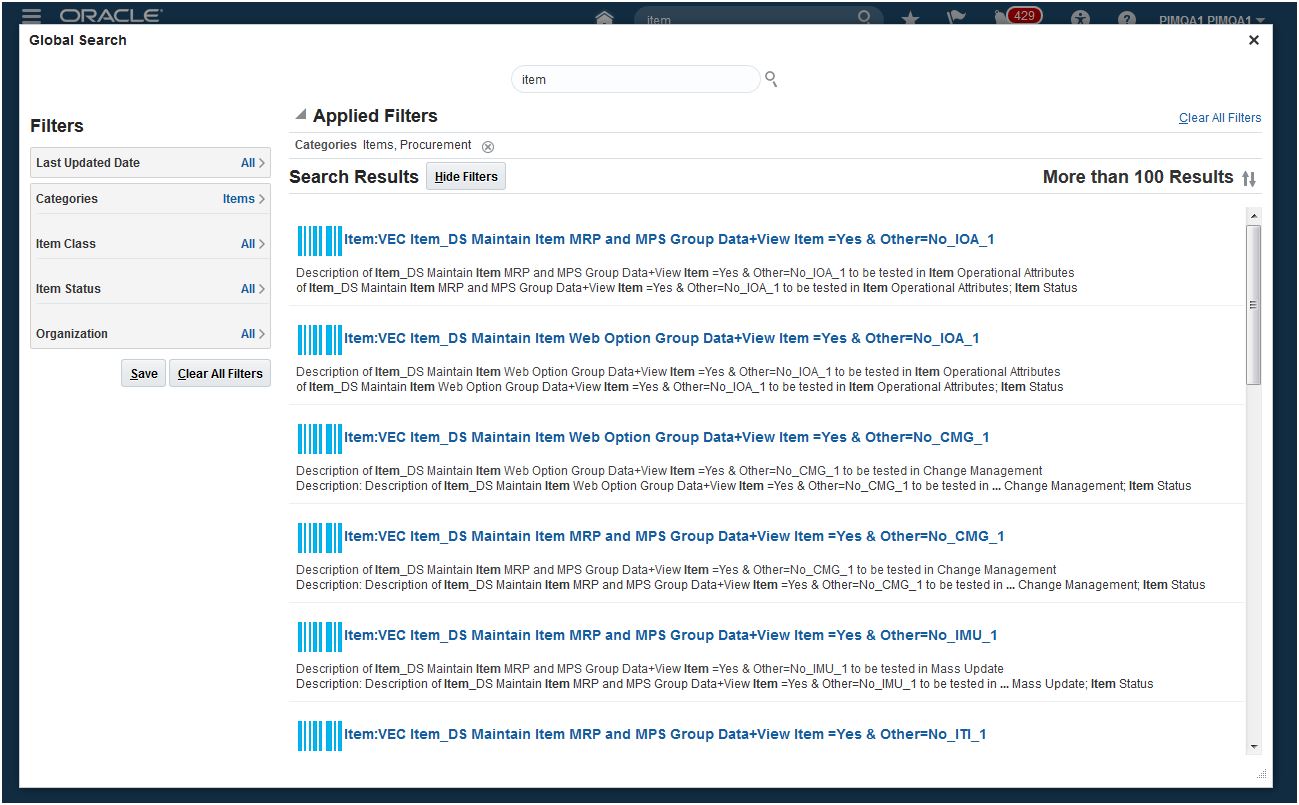
The Search Results window consists of the following:
-
A repetition of the fields displayed in the Global Area.
-
A Filter Tree of Categories: Selected filter values will be applied to the search results.
-
A category is a group of related objects, for example, any Oracle Fusion business object.
-
A Searchable Object is the second level. A searchable object is the view object.
-
Facets are formed by the Lists of Values defined on an attribute in the Searchable Object. There may be many facets for a Searchable Object, and the facets may be hierarchical, where a State facet contains a County facet, which contains a City facet. Only the name of the highest-level facet in the hierarchy is shown.
-
-
A Results section. On the initial query, all selected categories that have a non-zero count will be displayed. That is, if a category has zero results, it will not be displayed. This helps reduce clutter. Only the first category will be expanded. The other categories must be manually expanded.
-
Each result found under a category provides a navigation link back to the record.
For more information about how to control the behavior of the Search Results UI in Fusion Applications, refer to the Define Global Search section in the implementation guides.
-
8.2 Mandatory Post-Installation Validation Steps for Using Search
Before beginning to manage search, ensure that the environment is set up properly.
To validate the setup, do the following:
-
Ensure that Oracle Fusion Applications includes search functionality.
-
Ensure that users can access Oracle Enterprise Crawl and Search Framework (ECSF) pages in Fusion Applications Control
For more information about adding users to the Operator group, see Administering Security for Oracle WebLogic Server 12c (12.2.1).
8.3 Navigate to the ECSF Administration Pages
After validating theOracle Enterprise Crawl and Search Framework (ECSF) installation, the Fusion Applications Control user interface is now ready to be used to perform the administrative tasks.
To access the ECSF pages in Fusion Applications Control, Operator privileges must be enabled in Oracle WebLogic Server. For more information, see Provide Access to ECSF Pages in Fusion Applications Control.
To navigate to the ECSF administration pages in Fusion Applications Control:
8.3.1 The Enterprise Crawl and Search Framework Configuration Settings Page
The Enterprise Crawl and Search Framework Configuration Settings page, shown in Figure 8-2, displays the search engine types and their corresponding search engine instance parameters. This page is the starting place for administering and managing search.
Figure 8-2 Enterprise Crawl and Search Framework Configuration Settings Page
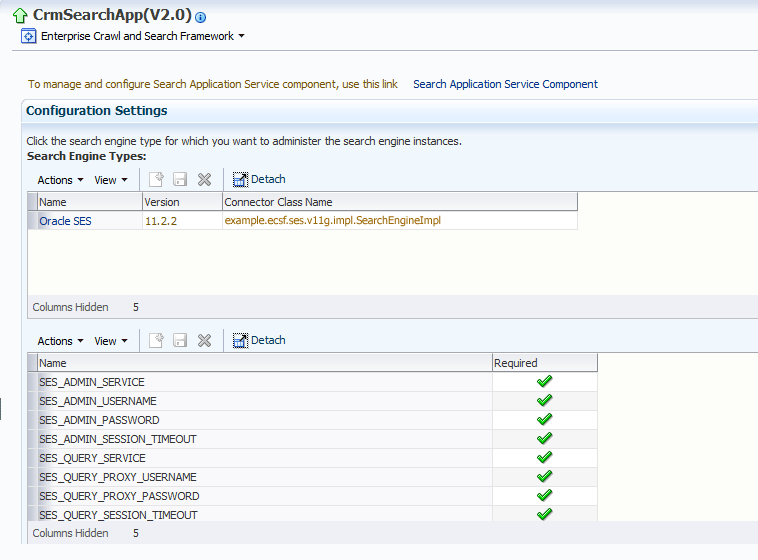
From the Enterprise Crawl and Search Framework Configuration Settings page, it is possible to navigate to the Search Application Service Component Administration page to create and configure Search Application Service Component instances.
It is also possible to navigate to the Search Engine Instance Administration page (by selecting a search engine type) to define search engine instances, manage data sources and schedules, and extend search.
8.4 Perform Basic Administrative Tasks
The administrative tasks such as search enablement, modifying the display name, deleting and removing searchable objects; include managing data sources and schedules, modifying schedules, and general troubleshooting. These tasks are explained in detail in the sections that follow.
8.4.1 Enable Search for Pre-Seeded Objects, Categories, and Indexes
The Oracle Fusion Customer Relationship Management, Oracle Fusion Human Capital Management, and Oracle Fusion Supply Chain Management product families each has its own set of seeded searchable objects that are packaged into its corresponding search application. For example, the seeded searchable objects for Oracle Fusion Customer Relationship Management are packaged in the Oracle Fusion Customer Relationship Management search application. For more information, see Reference: Seeded Searchable Objects, Search Categories, Index Schedules, and Facets.
While Oracle Fusion Financials searchable objects, search categories, and index schedules are seeded, they are not available for search.
To manage the searchable objects for a particular product family, the search application corresponding to that product family must be selected.
To make seeded searchable objects available for search, follow the procedures in the following tasks:
8.4.1.1 Deploy the Searchable Objects
Deploying searchable objects makes the objects available for the search engine instance to crawl.
To deploy searchable objects using Fusion Applications Control:
-
From the navigation pane, expand the farm and then the Enterprise Crawl and Search Framework folder.
-
Select the application engine instance that contains the searchable objects to be managed to open the Enterprise Crawl and Search Framework Configuration Settings page.
-
Click the Oracle SES search engine type name link in the Search Engine Types table to open the Search Engine Instance administration page, shown in Figure 8-3.
Figure 8-3 Search Engine Instance Administration Page
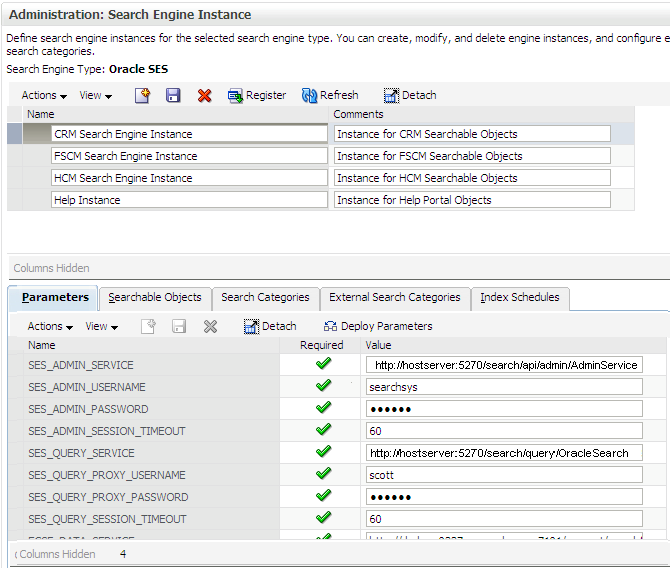
-
From the table of search engine instances, select the record of the search engine instance that contains the searchable object to be deployed, and then select the Searchable Objects tab, shown in Figure 8-4, to view the table of searchable objects for the selected search engine instance.
Figure 8-4 Searchable Objects Tab
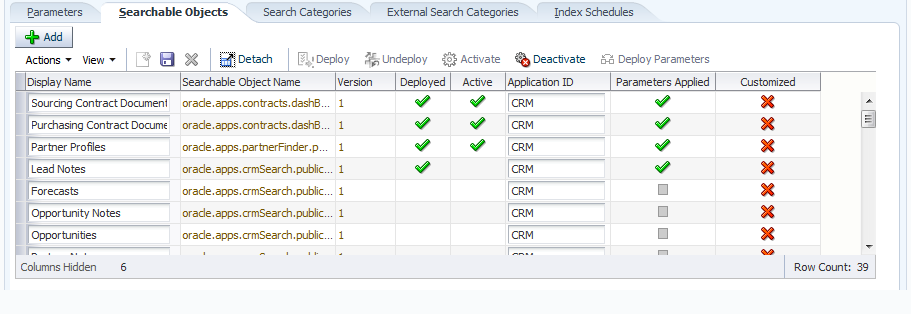
-
Click the Deploy icon. Alternatively, select Deploy from the Actions menu or use the Ctrl+Shift+P keyboard shortcut.
A green check mark appears in the Deployed column of the selected searchable object to indicate that the source has been created in Oracle SES.
When a searchable object is registered to ECSF, by default it is inactive and not deployed. The searchable object can be deployed to the search engine instance regardless of whether the searchable object is active or inactive. When deployed successfully, the searchable object is flagged as deployed and inactive until it is activated. When a searchable object is deployed, the search engine instance can crawl the searchable object. However, a query of that object will return no results until the object is activated.
8.4.1.2 Activate the Searchable Objects
A query of deployed and crawled searchable objects will return results only if the objects are activated.
To activate searchable objects using Fusion Applications Control:
8.4.1.3 Deploy the Search Categories
Deploying search categories pushes them to the Oracle SES instance. Only search categories with associated searchable objects that are activated can be deployed. Only deployed search categories appear in the Category Filters popup window in the Oracle Fusion Applications Search UI.
To deploy search categories using Fusion Applications Control:
-
From the navigation pane, expand the farm and then the Enterprise Crawl and Search Framework folder.
-
Select the application engine instance that contains the searchable objects to be managed to open the Enterprise Crawl and Search Framework Configuration Settings page.
-
Click the Oracle SES search engine type name link in the Search Engine Types table to open the Search Engine Instance administration page.
-
From the table of search engine instances, select the record of the search engine instance to which a search category needs to be deployed, and then select the Search Categories tab to view the table of search categories for the selected search engine instance.
-
Select the record of the search category to be deployed.
-
Set the scope of the search category to
Globalto display the search category on the Oracle Fusion Applications Search UI. -
Click the Deploy icon. Alternatively, select Deploy from the Actions menu or use the Ctrl+Shift+P keyboard shortcut.
A green check mark appears in the Deployed column of the selected search category to indicate that the source group has been created in Oracle SES.
Asearch category that contains a searchable object that is not activated cannot be deployed. All searchable objects in the search category must be activated. For more information, see Activate the Searchable Objects.
The Oracle Fusion Applications Search UI reflects this change after the ECSF cache expires and the user logs out and logs back in. The default is 30 minutes after the change is added to the cache.
8.4.1.4 Deploy the Index Schedules
Deploying index schedules pushes them to the Oracle SES instance. Only index schedules with associated searchable objects can be deployed.
Caution:
Deploying index schedules to Oracle SES automatically sets the value for recrawlPolicy to Process Documents That Have Changed in Oracle SES. Do not change the value of recrawlPolicy. ECSF supports only incremental crawling.
To deploy index schedules using Fusion Applications Control:
8.4.1.6 Enable the Oracle Fusion Applications Search UI
After search has been configured and the crawl has started, enable the Oracle Fusion Applications Search UI by setting the value of the FUSION_APPS_SEARCH_ENABLED profile option to Y; the default value is N. Changing this setting to Y, makes the search controls visible in the user interface.
To set the FUSION_APPS_SEARCH_ENABLED profile option to Y:
Ensure that Oracle Fusion Applications Includes Search Functionality
Oracle Fusion Applications Search is embedded within Oracle Fusion Applications, but it must be enabled in the user interface by setting the profile option FUSION_APPS_SEARCH_ENABLED to Y.
-
Log in to Oracle Fusion Applications. If it is not possible to log in to Oracle Fusion Applications, contact the installation team.
-
Verify that a search box appears at the top of every Oracle Fusion Applications page.
Figure 8-6 UI Shell Header Element Details

-
Log out.
8.4.2 Perform Additional Tasks with Existing Searchable Objects
Other basic administrative tasks that might be performed with existing searchable objects are any or all of the following:
8.4.2.1 Modify the Display Name of Deployed Searchable Objects
A deployed, searchable object's display name and application ID can be changed without first having to deactivate and undeploy the searchable object.
Caution:
Do not modify the Oracle Fusion Applications Help searchable object named TopicSearchPVO.
To change the display name and application ID using Fusion Applications Control:
- From the navigation pane, expand the farm and then the Enterprise Crawl and Search Framework folder.
- Select the application engine instance that contains the searchable objects to be managed to open the Enterprise Crawl and Search Framework Configuration Settings page.
- Click the Oracle SES search engine type name link in the Search Engine Types table to open the Search Engine Instance administration page.
- From the table of search engine instances, select the record of the search engine instance that contains the searchable object to be modified, and then select the Searchable Objects tab, shown in Figure 8-4, to view the table of searchable objects for the selected search engine instance.
- In the Display Name column, edit the value corresponding to the searchable object to be modified.
- Click the Save Searchable Object icon to save the selected record. Alternatively, select Save Record from the Actions menu or use the Ctrl+Shift+S keyboard shortcut.
8.4.2.2 Delete Searchable Objects
Deleting searchable objects from the Oracle SES instance makes the objects unavailable for the search engine instance to crawl. Even though the searchable object is deleted, it is still associated with the search engine instance record and can be redeployed to the physical engine. When a searchable object is deleted, any association to a search category or index schedule is removed.
To delete searchable objects from the Oracle Enterprise Crawl and Search Framework instance, follow the procedures in the following tasks:
8.4.2.2.1 Deactivate the Searchable Objects
Deactivated searchable objects are still available for the search engine instance to crawl, but a query of the deactivated searchable objects will return no results until the object is activated.
Follow the next steps to deactivate searchable objects on search engine instances using Fusion Applications Control:
8.4.2.2.2 Delete the Searchable Objects
When a searchable object is deleted, any association to a search category or index schedule is removed and it make the object unavailable for the search engine instance to crawl. Nevertheless, the searchable object is still associated with the search engine instance record and can be redeployed to the physical engine. Only searchable objects that are inactive can be deleted.
To delete searchable objects using Fusion Applications Control:
8.4.2.3 Remove Searchable Objects from the Oracle Fusion Applications Database
Using the Unregister button in the Fusion Applications Control removes the searchable object records from the Oracle Fusion Applications database.
Only those searchable objects that are inactive, deleted using the Undeploy option, and not associated with any engine instance can be removed.
To remove searchable object records from the Oracle Fusion Applications database, follow the procedures in the following tasks:
8.4.2.3.1 Deactivate the Searchable Objects
To deactivate a searchable object that needs to be removed from the Oracle Fusion Applications database, see Deactivate the Searchable Objects for more information.
8.4.2.3.2 Delete the Searchable Objects
To delete a searchable object that needs to be removed from the Oracle Fusion Applications database using the Undeploy button, go to Delete the Searchable Objects for more information.
8.4.2.3.3 Disassociate the Searchable Objects from Search Engine Instances
Disassociating a searchable object from the search engine instance removes that object from the specified instance and makes it available for association to another search engine instance.
To delete searchable objects from search engine instances using Fusion Applications Control:
8.4.3 Perform Additional Tasks with Search Categories
Other administrative tasks that might be performed with categories are any or all of the following:
8.4.3.1 Change the Association of Searchable Objects with Search Categories
Changing the association of searchable objects with a search category disassociates the searchable objects from the search category and or associates additional searchable objects with the search category.
To change the association of searchable objects with search categories, follow the procedures in the following tasks:
8.4.3.1.1 Delete Search Categories
Deleting a search category using the Undeploy option, removes it from the Oracle SES instance. Only deployed search categories can be deleted using this process.
To delete search categories using Fusion Applications Control follow the next steps:
8.4.3.1.2 Disassociate the Searchable Objects from Search Categories
Disassociating a searchable object from a search category removes it from that search category but leaves it still available for association to other search categories.
To disassociate searchable objects from search categories using Fusion Applications Control follow the next steps:
8.4.3.1.3 Associate Searchable Objects with the Search Categories
Associating searchable objects with a search category, add the objects to that search category. For more information, see Associate Searchable Objects with Search Categories.
8.4.3.1.4 Deploy Search Categories
Deploying search categories, push them to the Oracle SES instance. For more information, see Deploy the Search Categories.
8.4.3.2 Rename Search Categories
Renaming a search category changes the name of the search category.
To change the name of a search category using Fusion Applications Control follow the next steps:
- If the search category is deployed, it must be deleted using the Undeploy option. For more information, see Delete Search Categories.
- In the Name column of the Search Categories tab, edit the value corresponding to the record of the search category to be modified.
- Click the Save Search Category icon. Alternatively, select Save Record from the Actions menu or use the Ctrl+Shift+S keyboard shortcut.
- If the search category was deployed before renaming it, redeploy it. For more information, see Deploy the Search Categories.
8.4.3.3 Delete Search Categories
Deleting a search category disassociates it from the search engine instance and removes its corresponding record from the ECSF_SEARCH_INDEX_GROUP table in the Oracle Fusion Applications database.
To delete search categories using Fusion Applications Control follow the next steps:
8.5 Administer Search
The following procedures can be performed to administer search using Fusion Applications Control.
To avoid disrupting running schedules, it is highly recommended to administer search when the index schedules are not running.
8.5.1 Manage Index Schedules
The following tasks can be performed to manage index schedules:
Consider that repetitive deployment of index schedules is not supported.
8.5.1.1 Create Index Schedules
It is possible to create new index schedules for the new searchable objects or add the new searchable objects to existing index schedules. Creating an index schedule adds a new record to the ECSF_INDEX_SCHEDULE table in the Oracle Fusion Applications database.
To create index schedules using Fusion Applications Control follow the next steps:
8.5.1.2 Associate Searchable Objects with Index Schedules
Associating searchable objects with an index schedule adds the objects to that index schedule. Each searchable object can only be associated with one index schedule. Only a searchable object that is not already associated with an index schedule can be added to an index schedule. If the searchable object is already associated with an index schedule, it will not be listed in the table of available searchable objects and it must be disassociated from that index schedule before it can be associated with another index schedule. For more information, see Disassociate Searchable Objects from Index Schedules.
Searchable objects can only be associated with index schedules that are not already deployed. If the index schedule has already been deployed, it must be deleted using the Undeploy option, before searchable objects can be associated with it. For more information, see Delete Index Schedules Using Undeploy Option.
To associate searchable objects with index schedules using Fusion Applications Control follow the next steps:
8.5.1.3 Deploy Index Schedules
Deploying index schedules pushes them to the Oracle SES instance. For more information, see Deploy the Index Schedules.
8.5.1.4 Start Index Schedules
Starting an index schedule initiates the crawling and indexing of data. For more information, see Start the Index Schedules.
8.5.1.5 Stop Index Schedules
Stopping an index schedule that has been started aborts the index process.
To stop index schedules using Fusion Applications Control follow the next steps:
8.5.1.6 Disassociate Searchable Objects from Index Schedules
Disassociating a searchable object from an index schedule removes it from that index schedule and makes it available to be added to another index schedule. A searchable object can only be disassociated from an index schedule with which it is associated and which has not been deployed. If the index schedule has been deployed, it must be deleted using the Undeploy option, before it can be disassociated from a searchable object. For more information, see Delete Index Schedules Using Undeploy Option.
To disassociate searchable objects from index schedules using Fusion Applications Control follow the next steps:
8.5.1.7 Start Full Indexing
Full indexing is the process by which the search engine creates indexes from all crawled and indexable documents for a particular data source. In contrast, incremental indexing builds indexes on top of existing indexes.
To start full indexing using Fusion Applications Control follow the next steps:
8.5.1.8 Delete Index Schedules
Deleting an index schedule disassociates it from the search engine instance and removes its corresponding record from the ECSF_INDEX_SCHEDULE table in the Oracle Fusion Applications database. Only deleted index schedules using the Undeploy option, can be deleted.
To delete index schedules using Fusion Applications Control:
8.5.1.9 Delete Index Schedules Using Undeploy Option
Deleting an index schedule using the Undeploy Index Schedule option, removes it from the Oracle SES instance. Only deployed index schedules can be deleted using this option.
To delete index schedules using Fusion Applications Control follow the next steps:
8.5.2 Make External Search Categories Available for Federated Search
External search categories are the registered Oracle SES data source groups that contain external data sources (that is, data sources created using Oracle SES administration). External data sources are not registered in the ECSF_SEARCH_INDEX_OBJECT table. They include data sources such as Intranet, mail, database, and federated data sources (that is, data sources from another search engine instance). Oracle SES data source groups can also contain federated ECSF data sources. For more information, see Enable Search on External Data Sources.
External search categories are directly used for querying. Executing the import operation pulls all the external search categories into the Oracle Fusion Applications database. All external search categories in the Oracle Fusion Applications database are available during ECSF query time through the ECSF query API.
Since external search categories are not managed by ECSF, Oracle SES must be used to modify the external search categories.
To make external search categories available for federated search, follow the procedures in the following tasks:
- Task 1 Import the External Search Categories
-
Importing external search categories adds new records to the
ECSF_SEARCH_INDEX_GROUPtable in the Oracle Fusion Applications database. The import also automatically sets theIS_EXTERNALflag toTRUEto indicate that the search category is an external search category.To import external search categories using Fusion Applications Control:
-
From the navigation pane, expand the farm and then the Enterprise Crawl and Search Framework folder.
-
Select the application engine instance that contains the searchable objects to be managed, to open the Enterprise Crawl and Search Framework Configuration Settings page.
-
Click the Oracle SES search engine type name link in the Search Engine Types table to open the Search Engine Instance administration page.
-
From the table of search engine instances, select the record of the search engine instance that points to an Oracle SES instance, and then select the External Search Categories tab, shown in Figure 8-9, to view the table of external search categories for the selected search engine instance.
Figure 8-9 External Search Categories Tab
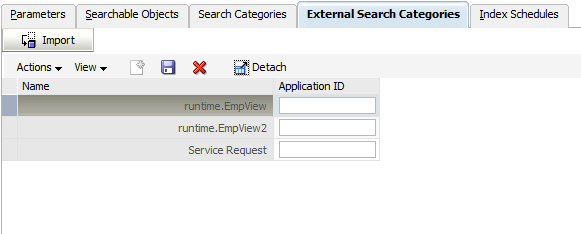
-
Click the Import button.
The Import External Categories dialog, shown in Figure 8-10, appears.
Figure 8-10 Import External Categories Dialog
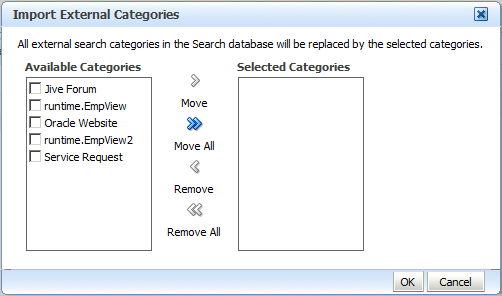
-
In the Available Categories column, select the check box of the external search categories to be imported and click Move. The selections appear in the Selected Categories column.
-
Click OK to import the selected external search categories.
All existing external search categories in the Oracle Fusion Applications database are replaced by the latest import from Oracle SES
Caution:
Clicking OK without selecting any external search categories also deletes all the existing external search categories in the Oracle Fusion Applications.
The selected search categories from the selected Oracle SES instance display in the table of external search categories. Fusion Applications Control currently only displays the name of each external search category that is imported.
Clicking Cancel cancels the import operation, preserves any existing external search categories in the Oracle Fusion Applications database, and returns to the External Search Categories page.
-
- Task 2 Set the Application ID Value
-
Setting the Application ID value allows the external search categories to be queried using the
GLOBALscope, which is the default scope for Oracle Fusion Applications.To set the Application ID value using Fusion Applications Control:
-
From the navigation pane, expand the farm and then the Enterprise Crawl and Search Framework folder.
-
Select the application engine instance that contains the searchable objects to be managed, to open the Enterprise Crawl and Search Framework Configuration Settings page.
-
Click the Oracle SES search engine type name link in the Search Engine Types table to open the Search Engine Instance administration page.
-
From the table of search engine instances, select the record of the search engine instance that points to an Oracle SES instance, and then select the External Search Categories tab, shown in Figure 8-9, to view the table of external search categories for the selected search engine instance.
-
From the table of external search categories, select the record of the external search category that will be modified.
-
In the Application ID column corresponding to the external search category to be modified, enter an application ID (for example,
CRM) based on the desired Service Component to which this category is to be assigned. -
Click the Save External Search Category icon to save the selected record. Alternatively, select Save Record from the Actions menu or use the Ctrl+Shift+S keyboard shortcut.
-
- Task 3 Associate the Application ID with an Active Search Application
-
The application ID set for the external search category must be associated with an active search application in order for the external search category to be available for federated search.
To associate the application ID with an active search application, update the
ECSF_QUERY_SERVICE_APP_IDSparameter value to include the application ID in the comma separated string. For more information, see Modify Search Application Service Component Instance Parameters.
8.5.3 Delete External Search Categories
Individual external categories can be deleted after they are imported into the Oracle Fusion Applications database. Deleting an external search category removes its corresponding record from the ECSF_SEARCH_INDEX_GROUP table in the Oracle Fusion Applications database, and will make it unavailable for querying.
To delete external search categories using Fusion Applications Control:
-
From the navigation pane, expand the farm and then the Enterprise Crawl and Search Framework folder.
-
Select the application engine instance that contains the searchable objects to be managed, to open the Enterprise Crawl and Search Framework Configuration Settings page.
-
Click the Oracle SES search engine type name link in the Search Engine Types table to open the Search Engine Instance administration page.
-
From the table of search engine instances, select the record of the search engine instance from which an external search category will be deleted from the Oracle Fusion Applications database, and then select the External Search Categories tab, shown in Figure 8-9, to view the table of external search categories for the selected search engine instance.
-
Select the record of the external search category to be deleted.
-
Click the Delete Search Category icon. Alternatively, select Delete Record from the Actions menu or use the Ctrl+Shift+D keyboard shortcut.
The selected record is removed from the table of external search categories.
This deletion removes the external search category from the Oracle Fusion Applications database. It does not delete (Undeploy) the search group from Oracle Secure Enterprise Search (Oracle SES).
8.5.4 Modify Search Application Service Component Instance Parameters
The Search Application Service Component instance parameters can be modified to edit the query web service reference name and activate or deactivate the search application.
To modify Search Application Service Component instance parameters using Fusion Applications Control follow the next steps:
-
From the navigation pane, expand the farm and then the Enterprise Crawl and Search Framework folder.
-
Select the application engine instance that contains the searchable objects to be managed, to open the Enterprise Crawl and Search Framework Configuration Settings page.
-
Click the Search Application Service Component link.
-
On the Search Application Service Component administration page, shown in Figure 8-11, select the desired Search Application Service Component instance record.
Figure 8-11 Search Application Service Component Administration Page
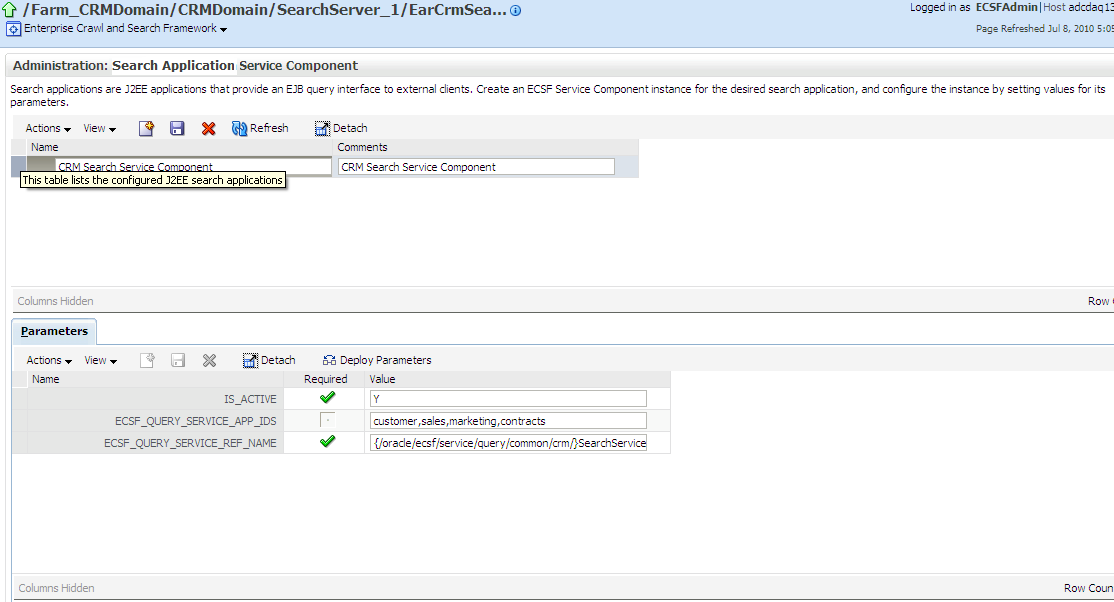
-
On the Parameters tab, modify the value for the desired parameter of the Search Application Service Component instance.
-
Save.
8.6 Perform Advanced Administration Tasks
Search can be extended by doing either of the following:
Administration of searchable objects, search categories, and index schedules must be performed using Fusion Applications Control. Oracle SES Administration GUI can be used for all other Oracle SES related administration tasks. Oracle Enterprise Crawl and Search Framework only exposes the Oracle SES functionality for deploying and deleting (undeploy), index schedules.
To access the ECSF pages in Fusion Applications Control, Operator privileges must be available in Oracle WebLogic Server. For more information, see Provide Access to ECSF Pages in Fusion Applications Control.
8.6.1 Make New Searchable Objects Available for Search
New searchable objects are objects in addition to the set of transactional objects that are available out of the box.
To make new searchable objects available for search, follow these procedures:
8.6.1.1 Obtain the Necessary Information
To more efficiently make new searchable objects available for search, information from the Oracle Fusion Applications developer who creates the searchable objects should be collected, as well as from the business unit to which the new objects belong.
Obtain the following information before beginning the process of making new searchable objects available for search:
-
Fully qualified object name of the searchable object (for example,
oracle.ecsf.demo.model.UX_CustomerVO) -
Display name of the searchable object (for example,
Customer) -
Name of the search category (existing or new) to which the searchable object must be associated (for example,
Customers) -
Name of the index schedule (existing or new) to which the searchable object must be associated (for example,
CRM_Customers) -
Name of the search engine instance with which the searchable object must be associated (for example,
CRMSES1) -
Name of the search engine type to which the search engine instance belongs (for example,
SES11.2.1)
8.6.1.2 Register the Searchable Objects
Registering searchable objects creates searchable object records in the Oracle Fusion Applications database.
To create searchable object records in the Oracle Fusion Applications database using Fusion Applications Control follow the next steps:
8.6.1.3 Associate the Searchable Objects with Search Engine Instances
Associating a searchable object with a search engine instance adds that object to the specified instance. Only an unassigned object, which is a searchable object that is not associated with a search engine instance, can be added to a search engine instance, so a searchable object can only be associated with one search engine instance at a time. If a searchable object has been assigned to a search engine instance, it will not be listed in the table of available searchable objects.
To associate searchable objects with search engine instances using Fusion Applications Control follow the next steps:
8.6.1.4 Deploy Searchable Objects to the Oracle SES Instance
Deploy the searchable objects to the Oracle SES instance makes the objects available for the search engine instance to crawl. For more information, see Deploy the Searchable Objects.
8.6.1.5 Activate Searchable Objects
By activating searchable objects a query of the deployed and crawled searchable objects will return results. For more information, see Activate the Searchable Objects.
8.6.1.6 Create Search Categories
It is possible to either create new search categories for the new searchable objects or add the new searchable objects to existing search categories. Creating a search category adds a new record to the ECSF_SEARCH_INDEX_GROUP table in the Oracle Fusion Applications database.
To create search categories using Fusion Applications Control follow the next steps:
8.6.1.7 Delete Search Categories
To add the new searchable objects to existing search categories, first delete the search categories using the Undeploy option. For more information, see Delete Search Categories.
8.6.1.8 Associate Searchable Objects with Search Categories
Associating searchable objects with a search category adds the objects to that search category. Deployed searchable objects can only be associated with search categories. The same searchable object can be associated with multiple search categories. Searchable objects cannot be associated with search categories that have been deployed. If the search category has been deployed, it must be deleted using the undeploy option, before it can be associated with searchable objects. For more information, see Delete Search Categories.
To associate searchable objects with search categories using Fusion Applications Control:
8.6.1.9 Deploy Search Categories
Deploying search categories pushes them to the Oracle SES instance. For more information, see Deploy the Search Categories.
8.6.1.10 Create Index Schedules
It is possible to either create new index schedules for the new searchable objects or add the new searchable objects to existing index schedules. For more information on how to create index schedules, see Create Index Schedules.
8.6.1.11 Delete Index Schedules
To add the new searchable objects to existing index schedules, first delete the index schedules. For more information, see Delete Index Schedules Using Undeploy Option.
8.6.1.12 Associate Searchable Objects with Index Schedules
Associate the new searchable object to either the newly created index schedule or an existing, deleted index schedule. For more information, see Associate Searchable Objects with the Search Categories.
8.6.1.13 Deploy Index Schedules
Deploying index schedules pushes them to the Oracle SES instance. For more information, see Deploy the Index Schedules.
8.6.1.14 Start Index Schedules
Start the index schedules. For more information, see Start the Index Schedules.
8.6.2 Define Search Engine Instances
ECSF supports multiple search engine instances for each search engine type. Each search engine instance belongs to exactly one version of the Oracle SES search engine type and is stored in the ECSF_ENGINE_INSTANCE table.
The following tasks can be performed to define search engine instances:
8.6.2.1 Create Search Engine Instances
Creating a search engine instance adds a new search engine instance to the specified search engine type.
To create search engine instances using Fusion Applications Control follow the next steps:
-
From the navigation pane, expand the farm and then the Enterprise Crawl and Search Framework folder.
-
Select the application engine instance that contains the searchable objects to be managed, to open the Enterprise Crawl and Search Framework Configuration Settings page.
-
Click the Oracle SES search engine type name link in the Search Engine Types table to open the Search Engine Instance administration page, shown in Figure 8-3.
-
In the Search Engine Instance toolbar, click the New Engine Instance icon. Alternatively, select New Record from the Actions menu or use the Ctrl+N keyboard shortcut.
A new record is added to the top of the table of search engine instances.
-
Enter values for the Name and Comments columns.
Caution:
A save will occur only for the selected record. One record can only be saved at a time.
-
Click the Save Engine Instance icon to save the selected record. Alternatively, select Save Record from the Actions menu or use the Ctrl+S keyboard shortcut.
-
Configure the search engine instance parameters. For more information, see Configure Search Engine Instance Parameters.
-
Click the Register icon to register the identity plug-in and create the federated trusted entity for the selected search engine instance. Alternatively, select Register from the Actions menu or use the Ctrl+G keyboard shortcut.
A dialog with a confirmation message appears.
Registering the identity plug-in for search engine instances allows users to perform secure searches.
8.6.2.2 Configure Search Engine Instance Parameters
Configuring search engine instance parameters sets parameter values to the search engine instance.
To configure search engine instance parameters using Fusion Applications Control follow the next steps:
-
From the navigation pane, expand the farm and then the Enterprise Crawl and Search Framework folder.
-
Select the application engine instance that contains the searchable objects to be managed, to open the Enterprise Crawl and Search Framework Configuration Settings page.
-
Click the Oracle SES search engine type name link in the Search Engine Types table to open the Search Engine Instance administration page, shown in Figure 8-3.
-
From the table of search engine instances, select the record of the search engine instance for which the parameters will be configured.
The parameters of the selected search engine instance appears in the Parameters table, shown in Table 8-3.
Table 8-3 Search Engine Instance Parameters
Parameter Name Description Sample Value SES_ADMIN_SERVICEURL to Oracle SES administrative web service endpoint.
http://example.com:7777/search/api/admin/AdminServiceSES_ADMIN_USERNAMEOracle SES user for logging into Oracle SES administrative web service.
searchsysSES_ADMIN_PASSWORDPassword for user
SES_ADMIN_PROXY_USERNAME.passwordSES_ADMIN_SESSION_TIMEOUTTime, in minutes, allowed by ECSF to keep administration session to Oracle Secure Enterprise Search (Oracle SES) before forcing to re-login/reestablish session with Oracle SES. This timeout is independent of Oracle SES's internal administration session timeout.
60SES_QUERY_SERVICEURL to Oracle SES Query web service endpoint.
http://example.com:7777/search/query/OracleSearchSES_QUERY_PROXY_USERNAMEECSF/Fusion user used by Oracle SES as a proxy user for queries.
scottSES_QUERY_PROXY_PASSWORDPassword for ECSF user used by Oracle SES as a proxy user.
passwordSES_QUERY_SESSION_TIMEOUTTime, in minutes, allowed by ECSF to keep query session to Oracle SES before forcing to re-login/reestablish session with Oracle SES. This timeout is independent of Oracle SES's internal query session timeout.
60ECSF_DATA_SERVICEURL to ECSF servlets. This URL is used to construct configuration feeds for Oracle SES.
http://example.com:7101/approot/searchfeedservletECSF_SECURITY_USERNAMEECSF/Fusion user used by Oracle SES to invoke ECSF Security Service.
passwordECSF_SECURITY_PASSWORDPassword for ECSF/Fusion user used by Oracle SES to invoke ECSF Security Service.
passwordECSF_SECURITY_SERVICEURL to ECSF servlets. This URL is used to construct configuration feeds for Oracle SES. ECSF runtime URL and ECSF Security Service URL can be set to 2 different servers, which is also what Oracle SES supports.
http://example.com:7101/approot/searchfeedservletECSF_REDIRECT_SERVICEURL to ECSF feed servlets. This URL is used to redirect drilldowns/actionable results.
http://example.com:7101/approot/searchfeedservlet -
Select the record for the desired parameter, and modify the entry in the corresponding Value column.
Caution:
A save will occur only for the selected record. One record can only be saved at a time.
-
Click the Save Engine Instance Parameter icon to save the selected record. Alternatively, select Save Record from the Actions menu or use the Ctrl+Shift+S keyboard shortcut.
8.6.2.3 Modify Search Engine Instances
Modifying a search engine instance edits the properties of an existing search engine instance.
To modify search engine instances using Fusion Applications Control follow the next steps:
-
From the navigation pane, expand the farm and then the Enterprise Crawl and Search Framework folder.
-
Select the application engine instance that contains the searchable objects to be managed, to open the Enterprise Crawl and Search Framework Configuration Settings page.
-
Click the Oracle SES search engine type name link in the Search Engine Types table to open the Search Engine Instance administration page, shown in Figure 8-3.
-
Modify the entries in the Name and Comments columns.
Caution:
A save will occur only for the selected record. One record can only be saved at a time.
-
Click the Save Engine Instance icon to save the selected record. Alternatively, select Save Record from the Actions menu or use the Ctrl+S keyboard shortcut.
8.6.2.4 Modify Search Engine Instance Parameters
Modifying search engine instance parameters updates the parameter values. When the parameter values are updated, all the deployed searchable objects must be updated of the same search engine instance with the latest search engine instance parameters on the Oracle SES server. Only searchable objects that have been deployed can be updated with the latest search engine instance parameters on the Oracle SES server.
To modify search engine instance parameters, follow the procedures in the following tasks:
-
Task 2, "Deploy the Parameters to All Deployed Searchable Objects"
-
Task 3, "Deploy the Parameters to Individual Deployed Searchable Objects"
- Task 1 Edit the Search Engine Instance Parameters
-
The search engine instance parameters can be edited to change their values.
To change the values of the search engine instance parameters using Fusion Applications Control:
-
From the navigation pane, expand the farm and then the Enterprise Crawl and Search Framework folder.
-
Select the application engine instance that contains the searchable objects to be managed, to open the Enterprise Crawl and Search Framework Configuration Settings page.
-
Click the Oracle SES search engine type name link in the Search Engine Types table to open the Search Engine Instance administration page, shown in Figure 8-3.
-
From the table of search engine instances, select the record of the search engine instance for which the parameters will be modified.
The parameters of the selected search engine instance appears in the Parameters tab.
-
Select the record for the desired parameter, and modify the entry in the corresponding Value column.
Tip:
Oracle recommends to modify these parameters during system downtime and to update the objects when all the parameters are set.
-
- Task 2 Deploy the Parameters to All Deployed Searchable Objects
-
After the search engine instance parameter values are updated, all the deployed searchable objects of the same search engine instance must be updated with the latest search engine instance parameters on the Oracle SES server.
To deploy the new values of the search engine instance parameters to all the deployed searchable objects in the search engine instance using Fusion Applications Control:
-
From the Parameters tab, click the Deploy Parameters icon to update all the deployed searchable objects with the latest search engine instance parameter values. Alternatively, select Deploy Parameters from the Actions menu or use the Ctrl+Shift+Y keyboard shortcut.
A confirmation dialog appears.
-
Validate that all deployed searchable objects have been updated with the latest parameter values by selecting the Searchable Objects tab and viewing the Parameters Applied column.
A green check mark indicates that the searchable object is updated with the latest parameter values. A red X indicates that the searchable object is not updated with the latest parameter values. A gray box indicates that the searchable object is not deployed.
-
- Task 3 Deploy the Parameters to Individual Deployed Searchable Objects
-
For any deployed searchable objects that were not updated with the latest parameter values, update them individually.
To deploy the parameters to individual deployed searchable objects using Fusion Applications Control:
-
From the Searchable Objects tab, select the record corresponding to a searchable object that was not updated with the new parameter value.
A green check mark indicates that the searchable object is updated with the latest parameter values. A red X indicates that the searchable object is not updated with the latest parameter values. A gray box indicates that the searchable object is not deployed.
-
Click the Deploy Parameters icon to update the parameter values for that deployed searchable object. Alternatively, select Deploy Parameters from the Actions menu or use the Ctrl+Shift+Y keyboard shortcut.
A confirmation dialog appears.
A green check mark will replace the red X when the latest search engine instance parameters are updated for the searchable object.
-
8.6.2.5 Delete Search Engine Instances
Deleting search engine instances removes them from the specified search engine type.
To delete search engine instances using Fusion Applications Control follow the next steps:
-
From the navigation pane, expand the farm and then the Enterprise Crawl and Search Framework folder.
-
Select the application engine instance that contains the searchable objects to be managed, to open the Enterprise Crawl and Search Framework Configuration Settings page.
-
Click the Oracle SES search engine type name link in the Search Engine Types table to open the Search Engine Instance administration page, shown in Figure 8-3.
-
From the table of search engine instances, select the record to be deleted.
-
Click the Delete Engine Instance icon to delete the selected record. Alternatively, select Delete Record from the Actions menu or use the Ctrl+D keyboard shortcut.
8.6.3 Enable Search on External Data Sources
In addition to providing search against ECSF data sources (that is, view object based data sources deployed from ECSF administration) and data sources that are crawled via ECSF, ECSF supports search against all registered Oracle SES data source groups that contain external data sources. External data sources include data sources such as Intranet, mail, database, and federated data sources (data sources crawled in separate engine instances). Oracle SES data source groups can also contain federated ECSF data sources (data sources created in different logical engine instances via the ECSF administration tools).
ECSF Administration synchronizes categories with the data source groups on Oracle SES. The data sources are not synchronized.
Figure 8-16 illustrates the process flow for enabling search on external data sources.
Figure 8-16 Process Flow for Search on External Data Sources
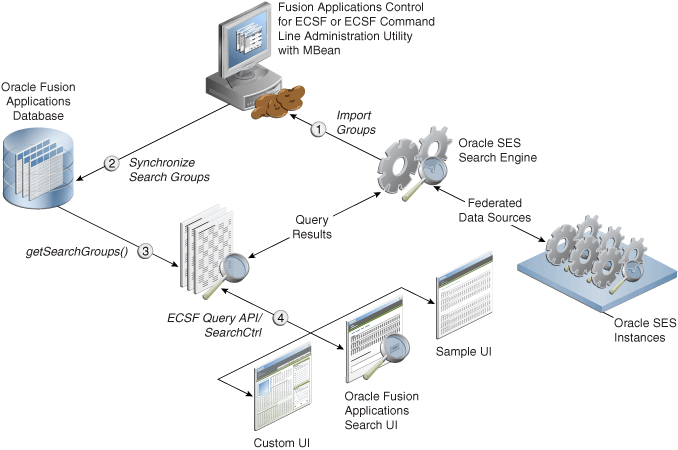
The process flow includes the following steps:
-
Data source groups are imported from Oracle SES via the Fusion Applications Control. For more information, see Task 1, "Import the External Search Categories".
-
The Oracle Fusion Applications database is synchronized with the data source groups from Oracle SES.
ECSF sets the
IS_EXTERNALflag totrueon records in theECSF_SEARCH_INDEX_GROUPtable to identify them as external search categories. -
ECSF-created search categories and external search categories are both accessible via
getSearchGroups(). -
SearchCtrlcan query any search category, and the underlying data may actually be federated to other Oracle SES instances.ECSF supports multiple search engine instances for each application. However, each query can only contain search categories deployed on the same search engine instance.
Search categories containing ECSF data sources are represented in the ECSF_SEARCH_INDEX_GROUP table and linked to one or more searchable objects through an intersection table. Search results are usually grouped by the searchable object name stored in the ECSF_SO_NAME custom attribute that is returned in each search result.
ECSF currently does not support querying search categories that contain mixed data sources. Each search category must contain either only ECSF data sources or only external data sources.
External search categories are not linked to searchable objects. Instead, ECSF creates the ExternalSearchableObject searchable object type for external search categories. Search results from external search categories are assigned to the external searchable object, named oracle.ecsf.meta.ExternalSearchableObject, that is created during runtime.
Example 8-1 queries an external category called “Oracle Website."
Example 8-1 Sample Code for Querying External Categories
public void federationTest()
{
SearchCtrl searchCtrl = new SearchCtrl();
SearchHits searchHits = null;
SearchContext searchContext = null;
SearchEngineInstance engineInstance = null;
SearchGroup[] sgs = new SearchGroup[1];
QueryMetaDataImpl queryMetaData = new QueryMetaDataImpl();
queryMetaData.setQueryString("%");
queryMetaData.setPageSize(10);
queryMetaData.setCurrentPage(1);
ArrayList<SearchEngineInstance> engineInstances =
(ArrayList<SearchEngineInstance>)searchCtrl.getEngineInstances();
for (int i = 0; i < engineInstances.size(); i++)
{
if (engineInstances.get(i).getId() == 1)
{
engineInstance = engineInstances.get(i);
break;
}
}
ArrayList<SearchGroup> groups = (ArrayList<SearchGroup>)engineInstance.getSearchGroups();
for (int j = 0; j < groups.size(); j++)
{
if (groups.get(j).getName().equals("Oracle Website"))
{
sgs[0] = groups.get(j);
break;
}
} queryMetaData.setSearchGroups(sgs);
searchContext = ContextFactory.getSearchContext();
searchContext.bindUser("scott");
try
{
searchHits = searchCtrl.runQuery(searchContext, queryMetaData);
} catch (Exception e)
{
fail("Failed runQuery due to "+e.getMessage());
}
IndexedDocument doc = searchHits.getDocument(0);
String url = null;
try { url = doc.getDefaultAction().getRedirectURL();
ActionURLResolver resolver = new ActionURLResolver();
url = resolver.resolveURL(searchContext, doc.getDefaultAction());
} catch (Exception e)
{ }}
Since there is no view object or search object definition file where actions can be defined, the URL attribute of the resulting object returned from Oracle SES will be used to generate a default action with the name Default.
Advanced search and faceted navigation are not supported for external data sources.
8.6.4 Add Product Families for Federated Search
To include a new product family for federated search, a Search Application Service Component instance must be added to engine type Oracle Search Application and configure the instance. Credentials must be managed via the MBean using JConsole.
Each product family (Oracle Fusion Customer Relationship Management, Oracle Fusion Human Capital Management, and Oracle Fusion Supply Chain Management) has its own search application. Each search application provides the data service, query web service, authentication service, and authorization service for the product family. Each search application also contains all the searchable objects and its dependencies for the product family as well as the references to the ECSF shared libraries.
To create and configure a Search Application Service Component instance using Fusion Applications Control:
-
From the navigation pane, expand the farm and then the Enterprise Crawl and Search Framework folder.
-
Select the application engine instance that contains the searchable objects to be managed, to open the Enterprise Crawl and Search Framework Configuration Settings page.
-
Click the Search Application Service Component link.
-
On the Search Application Service Component administration page, shown in Figure 8-11, click the New Engine Instance icon. Alternatively, select New Record from the Actions menu or use the Ctrl+Shift+N keyboard shortcut.
A new Search Application Service Component instance record is added to the top of the table of configured search applications.
-
Enter a value for the Name column.
-
On the Parameters tab, set the value for the
ECSF_QUERY_SERVICE_REF_NAMEparameter of the Search Application Service Component instance. Use the following format:{/oracle/ecsf/service/query/common/componentname/}SearchServicereplacing
componentnamewith the name of the Search Application Service Component. -
Set the value for the
IS_ACTIVEparameter of the Search Application Service Component instance.Set the value to
Yto specify that the Search Application Service Component is active. The component is skipped during global search related functions when the value is set toN. If theIS_ACTIVEparameter value is not defined for the component in the database, the component is treated as active. -
Save.
For more information managing credentials via the MBean using JConsole, see Developing Fusion Web Applications with Oracle Application Development Framework.
8.6.5 Modify the Title, Body, Keyword, and Action Title of Searchable Objects
Searchable objects can be customized by changing the title, body, keywords, and search result action title using Fusion Applications Control.
Caution:
Do not modify the Oracle Fusion Applications Help searchable object named TopicSearchPVO.
To change the title, body, keywords, and action title of searchable objects, follow the procedures in the following tasks, which must be performed, in order, for each searchable object that is modified:
8.6.5.1 Deactivate the Searchable Object
If the searchable object that will be customized is active, deactivate it. For more information, see Deactivate the Searchable Objects.
8.6.5.2 Delete the Searchable Object
If the searchable object that will be customized is deployed, delete it. For more information, see Delete the Searchable Objects.
8.6.5.3 Edit the Title, Body, Keywords, and Action Title
Edit the title, body, keywords, and search result action title to customize the searchable objects.
To edit the title, body, keywords, and action title of a searchable object using Fusion Applications Control follow the next steps:
8.6.5.4 Enable Customization
Enable the customization by selecting Enable Customization from the Actions menu, or using the Ctrl+Shift+O keyboard shortcut.
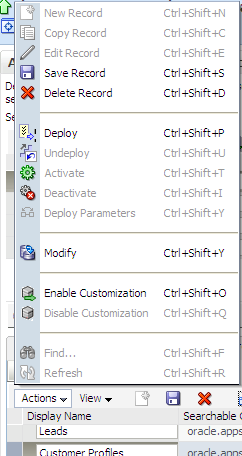
This validates all the modified expressions for title, body, keywords, and action title and sets the customization flag. A green check mark appears in the Customized column to indicate that the searchable object is customized.
The customization flag can be removed by selecting Disable Customization from the Actions menu, or using the Ctrl+Shift+Q keyboard shortcut.
8.6.5.5 Deploy the Searchable Object
Deploying searchable objects to the Oracle SES instance makes the objects available for the search engine instance to crawl. For more information, see Deploy the Searchable Objects.
8.6.5.6 Activate the Searchable Object
Activate the searchable object so that a query of that object will return results. For more information, see Activate the Searchable Objects.
8.6.5.7 Validate the Changes
Validate that the Oracle Fusion Applications Search UI reflects the changes made.
To validate the changes to the searchable objects title, body, keywords, and action title follow the next steps:
- Log in to the search application.
- Select the single category that contains the object.
- Perform a query using the
*wild card. - Check the search results for the changes to the title, body, keywords, and action title.
8.7 Troubleshoot Search
This section describes common problems that might be encountered with when using Oracle Fusion Applications search functionality, and explains how to solve them.
Some procedures in this section reference content in the Oracle Fusion Middleware guides. These guides describe using Fusion Middleware Control. These procedures also apply to Fusion Applications Control.
In addition to this section, review the Fusion Middleware Error Messages Guide for information about the error messages that may be encountered.
8.7.1 Problems and Solutions
This section describes common problems and solutions.
8.7.1.1 Missing Parameters for Search Engine Instance
There are no parameters for the search engine instance created.
Problem
Seed data is not set up on the Oracle Fusion Applications database.
Solution
Execute the ECSF_SEED_DATA.sql script against theOracle Fusion Applications database.
8.7.1.2 Unable to Create Search Engine Instance
It is not possible to create a search engine instance record.
Problem
An existing search engine instance record is present.
Solution
-
Execute the following SQL statement:
select * from ECSF_ENGINE_INSTANCE -
Delete the row that contains null values for all fields except the ID and Name fields, and commit the deletion.
-
Recreate the search engine instance. For more information go to Create Search Engine Instances.
8.7.1.3 Searchable Object Not Listed in Fusion Applications Control for ECSF
The searchable object is not listed in the table of the Add a Searchable Object to Selected Engine Instance dialog.
Following are two possible causes and solutions for this issue:
Problem:
The searchable object is not in the Oracle Fusion Applications database. This can be checked by executing the following SQL statement against the Oracle Fusion Applications database:
select * from ECSF_SEARCH_INDEX_OBJECT
Solution:
Register the searchable object in the Oracle Fusion Applications database. For information, see Register the Searchable Objects.
Problem:
The searchable object has already been associated with an engine instance. This is evident when a value exists in the SEI_ID column.
Solution:
Disassociate the searchable object from the current engine instance. For information, see Disassociate the Searchable Objects from Search Engine Instances.
The engine instance can be identified with which the searchable object is associated by executing the following SQL statement:
select * from ECSF_ENGINE_INSTANCE where ID = sei_id_value_of_your_searchable_object_record
Alternatively, it is possible to browse through the engine instances in Fusion Applications Control for ECSF.
8.7.1.4 Searchable Object Deployment Fails
The attempt to deploy a searchable object using Fusion Applications Control for ECSF fails.
Following are two possible causes and solutions for this issue:
Problem:
The ECSF application, which is deployed to Oracle WebLogic Server, does not contain the search metadata file.
Solution:
Make sure the ECSF application contains the search metadata file, and redeploy it to Oracle WebLogic Server. For information, see the Deploy and Crawl Searchable Objects section in the Oracle Fusion Applications Developer's Guide.
Problem:
The ECSF_RUNTIME_URL search engine instance parameter is not set, or is set incorrectly.
Solution:
To resolve this issue, ensure the ECSF_RUNTIME_URL parameter is set correctly by checking the following:
-
SES_ADMIN_SERVICEURL:http://search_engine_instance:7777/search/api/admin/AdminService -
SES_QUERY_SERVICEURL:http://search_engine_instance:7777/search/query/OracleSearch -
ECSF_DATA_SERVICEURL:http://example.oracle.com:7101/approot/searchfeedservlet/ -
ECSF_SECURITY_SERVICEURL:http://search_engine_instance:7101/approot/searchfeedservlet/ -
ECSF_REDIRECT_SERVICEURL:http://search_engine_instance:7101/approot/searchfeedservlet/
8.7.1.5 Delete a Searchable Object Using the Undeploy Option Fails
The attempt to delete using the Undeploy option, a searchable object from an engine instance fails.
Problem:
The searchable object trying to be deleted does not exist in the Oracle SES data sources.
Solution:
Make sure the searchable object that will be deleted is deployed to an engine instance, as indicated when the DEPLOYED flag is set to TRUE, or the Deployed column is checked in Fusion Applications Control for ECSF.
8.7.1.6 Search Category Deployment Fails
The attempt to deploy the search category to the engine instance fails.
Problem:
There are no deployed searchable objects associated with the search category.
Solution:
Make sure the searchable objects are associated with the search category before attempting to deploy the search category. For more information, see Associate Searchable Objects with the Search Categories.
8.7.1.7 Search Is Not Available for an Oracle Fusion Application
Problem:
The Search area in the global area of an Oracle Fusion application does not display.
Solution:
To resolve this problem, perform the procedure in Enable the Oracle Fusion Applications Search UI.
8.7.1.8 Crawl Fails
The data can be viewed in feeds, but an error is received when attempting to crawl the data into the search engine.
Problem:
A search plug-in was not specified for the searchable object, so the default security plug-in is being used. The default security plug-in requires a secure attribute to be selected.
Solution:
Select a secure attribute when defining searchable attributes. For information, see the Create Searchable Objects section in the Oracle Fusion Applications Developer's Guide.
8.7.1.9 Invalid Channel Feed Type Error
The following error is received during a scheduled crawl:
Error: Invalid Channel Feed type "error".
Problem:
When the crawl was scheduled to start, the crawl state of the searchable object was CRAWLING. ECSF allows a searchable object to be crawled by only one process at a time. If the searchable object is not being crawled, then the last crawl was abnormally terminated, and the ECSF metadata was not properly updated to indicate that the crawl had concluded.
Solution:
Manually start the crawl to reset the state of the crawl and enable the searchable object to be crawled. For information, see Start the Index Schedules.
8.7.1.10 ECSF Query Error
The following error is received when clicking on a facet value:
unexpected ECSF Query Error: oracle.ecsf.SearchException: Field
'facet_attribute' cannot be used for this query because it has not been
indexed in on the search engine
Problem:
The searchable object is deployed to the Oracle SES instance, so it became available for search and the facet tree was rendered with its facet values. However, the crawl had either failed or no documents were indexed, so Oracle SES does not contain the searchable attribute.
Solution:
Determine why the crawl failed, delete the searchable object using the Undeploy option , and then redeploy it to the Oracle SES instance to generate a new index.
A crawl can fail for many reasons, such as running out of Oracle Database space, Oracle SES issues, Oracle Enterprise Scheduler issues, and so on.
8.7.1.11 FND-6603 Error
FND-6603 error that halts search functionality, is received.
Problem:
The search categories could not be fetched, or results could not be obtained from all the selected search categories. There may be other causes for the error.
Solution:
Do the following:
The categories that are failing to load can also be deleted with the Undeploy option. For more information, see Delete Search Categories.
-
Inspect the ECSF metadata in the Fusion Applications Control UI to ensure that the required search categories are deployed.
-
Ensure that the current user has the appropriate permissions for the available categories.
-
Ensure that the ECSF runtime search servers in all domains are up and running.
8.7.2 Diagnose Enterprise Crawl and Search Problems
This section describes general approaches for diagnosing ECSF problems.
8.7.2.1 Diagnose ECSF Command Line Administration Utility Issues
To diagnose issues related to ECSF Command Line Administration Utility, check the log file (ecsfCmdLineAdminLog.txt) located in the log subdirectory where runCmdLineAdmin.sh or runCmdLineAdmin.bat file is executed.
8.7.2.2 Diagnose Fusion Applications Control for ECSF Issues
To diagnose issues related to Fusion Applications Control for ECSF, check for error messages in the log files located in DOMAIN_HOME/sysman/log.
If the parameters for the selected search engine instance are not configured correctly, a window with error messages appears. The error message contains three entries: a summary of the error, the specific error message from the runtime server, and the detailed stack trace information. The messages in the first and the second entries are internationalized (that is, they are translated to the language of the selected locale).
8.7.2.3 Diagnose Failures During Deploy/Delete Operations for Search Categories
If failures are experienced while deploying or deleting (Undeploy) search categories, check for the following:
-
The database connection is successful.
-
The searchable object is available in the Oracle Enterprise Manager repository.
-
The associated searchable objects are deployed.
-
The deployed object is available in Oracle SES
8.8 Reference: Seeded Searchable Objects, Search Categories, Index Schedules, and Facets
This reference provides information about the searchable objects, search categories, index schedules, and facets that are available in Oracle Fusion Applications. These searchable objects, search categories, index schedules, and facets are available for Oracle Fusion Applications Search.
The Searchable View Objects (SVOs) are stored in the JAR files in the following fusionapps Middleware subdirectories:
(UNIX) FA_MW_HOME/applications/product_family/deploy/Earproduct_familySearch.ear/APP-INF/lib
8.8.1 Searchable Objects by Product Family
Searchable objects are sets of data that make view objects available for text search. They are used in an abstract way for exposing business data to search engines.
Table 8-4 provides a list of searchable objects available for Oracle Fusion Applications Search. The list is organized by product family and indicates the scope (global, focused, or both) of the search.
While Oracle Fusion Financials searchable objects are seeded, they are not available for search. Do not use Oracle Fusion Financials searchable objects to enable search because they are not seeded.
Table 8-4 Searchable Objects by Product Family
| Product Family | Searchable Object Name | Scope | Notes |
|---|---|---|---|
|
Oracle Fusion Applications Help |
TopicSearchPVO |
Global |
Do not modify this searchable object. |
|
Oracle Fusion Customer Relationship Management |
Activity Notes - |
Global |
N/A |
|
Oracle Fusion Customer Relationship Management |
Activities - |
Global |
N/A |
|
Oracle Fusion Customer Relationship Management |
Lead Notes - |
Global |
N/A |
|
Oracle Fusion Customer Relationship Management |
Leads - |
Global |
N/A |
|
Oracle Fusion Customer Relationship Management |
Opportunity Notes - |
Global |
N/A |
|
Oracle Fusion Customer Relationship Management |
Opportunities - |
Global |
N/A |
|
Oracle Fusion Customer Relationship Management |
Partner Notes - |
Global |
N/A |
|
Oracle Fusion Customer Relationship Management |
Partners - |
Global |
N/A |
|
Oracle Fusion Customer Relationship Management |
Household Notes - |
Global |
N/A |
|
Oracle Fusion Customer Relationship Management |
Households - |
Global |
N/A |
|
Oracle Fusion Customer Relationship Management |
Account Notes - |
Global |
N/A |
|
Oracle Fusion Customer Relationship Management |
Accounts - |
Global |
N/A |
|
Oracle Fusion Customer Relationship Management |
Contact Notes - |
Global |
N/A |
|
Oracle Fusion Customer Relationship Management |
Contacts - |
Global |
N/A |
|
Oracle Fusion Customer Relationship Management |
Campaigns - |
Global |
N/A |
|
Oracle Fusion Customer Relationship Management |
Forecasts - |
Global |
N/A |
|
Oracle Fusion Financials |
Payables Credit Memo |
Global |
N/A |
|
Oracle Fusion Financials |
Payables Payment |
Global |
N/A |
|
Oracle Fusion Financials |
Payables Prepayment |
Global |
N/A |
|
Oracle Fusion Financials |
Payables Refund |
Global |
N/A |
|
Oracle Fusion Financials |
Payables Standard Invoice |
Global |
N/A |
|
Oracle Fusion Financials |
Receivables Adjustment |
Global |
N/A |
|
Oracle Fusion Financials |
Receivables ChargeBack |
Global |
N/A |
|
Oracle Fusion Financials |
Receivables Credit Memo |
Global |
N/A |
|
Oracle Fusion Financials |
Receivables Debit Memo |
Global |
N/A |
|
Oracle Fusion Financials |
Receivables Invoice |
Global |
N/A |
|
Oracle Fusion Financials |
Receivables Miscellaneous Receipt |
Global |
N/A |
|
Oracle Fusion Financials |
Receivables Standard Receipt |
Global |
N/A |
|
Oracle Fusion Financials |
Collections Correspondence |
Global |
N/A |
|
Oracle Fusion Financials |
Collections Delinquency |
Global |
N/A |
|
Oracle Fusion Financials |
Expense |
Global |
N/A |
|
Oracle Fusion Financials |
Expense Report |
Global |
N/A |
|
Oracle Fusion Financials |
Fixed Asset |
Global |
N/A |
|
Oracle Fusion Financials |
Intercompany Transaction |
Global |
This searchable object is split into two view objects, Inbound Intercompany Transaction and Outbound Intercompany Transaction. |
|
Oracle Fusion Financials |
Journal |
Global |
N/A |
|
Oracle Fusion Financials |
Subledger Journal Entry |
Global |
N/A |
|
Oracle Fusion Financials |
Miscellaneous Receipt |
Global |
N/A |
|
Oracle Fusion Human Capital Management |
Worker |
Global |
Like Aria |
|
Oracle Fusion Human Capital Management |
Worker |
Global |
Secure |
|
Oracle Fusion Procurement |
Purchase Requisitions - |
Global |
N/A |
|
Oracle Fusion Procurement |
Purchase Orders - |
Global |
N/A |
|
Oracle Fusion Procurement |
Purchase Agreements - |
Global |
N/A |
|
Oracle Fusion Procurement |
Negotiations - |
Global |
N/A |
|
Oracle Fusion Procurement |
Suppliers - |
Global |
N/A |
|
Oracle Fusion Partner Relationship Management |
PartnerProfileSVO |
Global |
N/A |
|
Oracle Fusion Project |
ProjectSearchPVO |
Global |
N/A |
|
Oracle Fusion Project |
ProjectBudgetSearchPVO |
Global |
N/A |
|
Oracle Fusion Project |
ProjectAssetPVO |
Global |
N/A |
|
Oracle Fusion Project |
ProjectContractInvoicePVO |
Global |
N/A |
|
Oracle Fusion Project |
ProjectEventPVO |
Global |
N/A |
|
Oracle Fusion Project |
ProjectExpenditureItemPVO |
Global |
N/A |
|
Oracle Fusion Project |
ProjectForecastSearchPVO |
Global |
N/A |
|
Oracle Fusion Project |
ProjectTaskPVO |
Global |
N/A |
|
Oracle Fusion Supply Chain Management |
Orchestration Orders - |
Global |
N/A |
|
Oracle Fusion Supply Chain Management |
Items - |
Global |
N/A |
|
Oracle Fusion Supply Chain Management |
Cost Adjustments - |
Global |
N/A |
|
Oracle Fusion Supply Chain Management |
Material Transactions - |
Global |
N/A |
|
Oracle Fusion Supply Chain Management |
Item Costs - |
Global |
N/A |
|
Oracle Fusion Supply Chain Management |
COGS Transactions - |
Global |
N/A |
|
Oracle Fusion Supply Chain Management |
Receiving Transactions - |
Global |
N/A |
|
Oracle Fusion Supply Chain Management |
Accrual Adjustments - |
Global |
N/A |
|
Oracle Fusion Supply Chain Management |
Receipts - |
Global |
N/A |
|
Oracle Fusion Supply Chain Management |
Inbound Shipments - |
Global |
N/A |
|
Oracle Fusion Supply Chain Management |
Outbound Shipments - |
Global |
N/A |
8.8.2 Search Categories by Product Family
Search categories are logical collections of searchable objects that facilitate group search on related items.
Table 8-5 provides a list of search categories available for Oracle Fusion Applications Search. The list is organized by product family and includes the business objects for each search category.
While Oracle Fusion Financials search categories are seeded, they are not available for search. Do not use Oracle Fusion Financials search categories to enable search.
Table 8-5 Search Categories by Product Family
| Product Family | Search Category Name | Business Object | Scope |
|---|---|---|---|
|
Oracle Fusion Applications Help |
Help |
TopicSVO |
Global |
|
Oracle Fusion Customer Relationship Management |
Activity Notes |
N/A |
Global |
|
Oracle Fusion Customer Relationship Management |
Activities |
N/A |
Global |
|
Oracle Fusion Customer Relationship Management |
Lead Notes |
N/A |
Global |
|
Oracle Fusion Customer Relationship Management |
Leads |
N/A |
Global |
|
Oracle Fusion Customer Relationship Management |
Opportunity Notes |
N/A |
Global |
|
Oracle Fusion Customer Relationship Management |
Opportunities |
N/A |
Global |
|
Oracle Fusion Customer Relationship Management |
Partner Notes |
N/A |
Global |
|
Oracle Fusion Customer Relationship Management |
Partners |
N/A |
Global |
|
Oracle Fusion Customer Relationship Management |
Household Notes |
N/A |
Global |
|
Oracle Fusion Customer Relationship Management |
Households |
N/A |
Global |
|
Oracle Fusion Customer Relationship Management |
Account Notes |
N/A |
Global |
|
Oracle Fusion Customer Relationship Management |
Accounts |
N/A |
Global |
|
Oracle Fusion Customer Relationship Management |
Contact Notes |
N/A |
Global |
|
Oracle Fusion Customer Relationship Management |
Contacts |
N/A |
Global |
|
Oracle Fusion Customer Relationship Management |
Campaigns |
N/A |
Global |
|
Oracle Fusion Customer Relationship Management |
Forecasts |
N/A |
Global |
|
Oracle Fusion Financials |
Payables |
Payables Standard Invoice |
Global |
|
Oracle Fusion Financials |
Payables |
Payables Payment |
Global |
|
Oracle Fusion Financials |
Payables |
Payables Credit Memo |
Global |
|
Oracle Fusion Financials |
Payables |
Payables Prepayment |
Global |
|
Oracle Fusion Financials |
Payables |
Payables Refund |
Global |
|
Oracle Fusion Financials |
Expenses |
Expense Report |
Global |
|
Oracle Fusion Financials |
Expenses |
Expense |
Global |
|
Oracle Fusion Financials |
Fixed Assets |
Fixed Asset |
Global |
|
Oracle Fusion Financials |
General Accounting |
Journal |
Global |
|
Oracle Fusion Financials |
General Accounting |
InterCompany Transaction |
Global |
|
Oracle Fusion Financials |
Account Receivables |
Receivables Invoice |
Global |
|
Oracle Fusion Financials |
Account Receivables |
Receivables Miscellaneous Receipt |
Global |
|
Oracle Fusion Financials |
Account Receivables |
Receivables Receipt |
Global |
|
Oracle Fusion Financials |
Account Receivables |
Receivables Credit Memo |
Global |
|
Oracle Fusion Financials |
Account Receivables |
Receivables Debit Memo |
Global |
|
Oracle Fusion Financials |
Account Receivables |
Receivables Adjustments |
Global |
|
Oracle Fusion Financials |
Account Receivables |
Receivables ChargeBack |
Global |
|
Oracle Fusion Financials |
Collections |
Collections Delinquency |
Global |
|
Oracle Fusion Human Capital Management |
Worker |
Worker |
Global |
|
Oracle Fusion Human Capital Management |
Worker |
Global Worker |
Global |
|
Oracle Fusion Partner Relationship Management |
Partners |
PartnerProfileSVO |
Global |
|
Oracle Fusion Procurement |
Procurement |
Purchase Requisitions |
Global |
|
Oracle Fusion Procurement |
Procurement |
Purchase Agreements |
Global |
|
Oracle Fusion Procurement |
Procurement |
Purchase Orders |
Global |
|
Oracle Fusion Procurement |
Procurement |
Negotiations |
Global |
|
Oracle Fusion Procurement |
Procurement |
Suppliers |
Global |
|
Oracle Fusion Project |
Projects |
Project |
Global |
|
Oracle Fusion Project |
Projects |
Project Task |
Global |
|
Oracle Fusion Project |
Projects |
Project Asset |
Global |
|
Oracle Fusion Project |
Projects |
Project Contract Invoice |
Global |
|
Oracle Fusion Project |
Projects |
Project Budget Version |
Global |
|
Oracle Fusion Project |
Projects |
Project Forecast Version |
Global |
|
Oracle Fusion Project |
Projects |
Project Event |
Global |
|
Oracle Fusion Project |
Projects |
Project Expenditure Item |
Global |
|
Oracle Fusion Supply Chain Management |
Cost Accounting |
Cost Adjustments |
Global |
|
Oracle Fusion Supply Chain Management |
Cost Accounting |
Material Transactions |
Global |
|
Oracle Fusion Supply Chain Management |
Cost Accounting |
COGS Transactions |
Global |
|
Oracle Fusion Supply Chain Management |
Cost Accounting |
Item Costs |
Global |
|
Oracle Fusion Supply Chain Management |
Receipt Accounting |
Receiving Transactions |
Global |
|
Oracle Fusion Supply Chain Management |
Receipt Accounting |
Accrual Adjustments |
Global |
|
Oracle Fusion Supply Chain Management |
Orchestration Order |
Orchestration Orders |
Global |
|
Oracle Fusion Supply Chain Management |
Receiving |
Receipts |
Global |
|
Oracle Fusion Supply Chain Management |
Receiving |
Inbound Shipments |
Global |
|
Oracle Fusion Supply Chain Management |
Shipping |
Outbound Shipments |
Global |
|
Oracle Fusion Supply Chain Management |
Items |
Items |
Global |
8.8.3 Index Schedules by Product Family
Index schedules define the frequency at which the Oracle Secure Enterprise Search search engine crawls the searchable objects in Oracle Fusion Applications and indexes them as documents.
The following tables provide a list of index schedules available for Oracle Fusion Applications Search. The tables are organized by product family.
While Oracle Fusion Financials index schedules are seeded, they are not available for search. Do not use Oracle Fusion Financials index schedules to enable search.
Table 8-6 Index Schedules for Oracle Fusion Customer Relationship Management
| Searchable Object | Repeat Interval |
|---|---|
|
Lead Notes |
Manual |
|
Leads |
Manual |
|
Opportunity Notes |
Manual |
|
Opportunities |
Manual |
|
Partner Notes |
Manual |
|
Partners |
Manual |
|
Household Notes |
Manual |
|
Households |
Manual |
|
Account Notes |
Manual |
|
Accounts |
Manual |
|
Contact Notes |
Manual |
|
Contacts |
Manual |
|
Campaigns |
Manual |
|
Forecasts |
Manual |
Table 8-7 Index Schedules for Oracle Fusion Applications Help
| Schedule Name | Searchable Object | Business Object | Repeat Interval |
|---|---|---|---|
|
Help Schedule |
TopicSearch |
|
Manual |
Table 8-8 Index Schedules for Oracle Fusion Human Capital Management
| Schedule Name | Searchable Object | Business Object | Repeat Interval |
|---|---|---|---|
|
All Workers Schedule |
GlobalWorker |
GlobalWorkerPVO |
Manual |
|
My Reports Schedule |
Worker |
WorkderPVO |
Manual |
Table 8-9 Index Schedules for Personal Information Manager (PIM)
| Product | Schedule Name | Search Category | Business Object | Repeat Interval |
|---|---|---|---|---|
|
Product Management |
Items Schedule |
Items |
|
Manual |
Table 8-10 Index Schedules for Oracle Fusion Procurement
| Schedule Name | Searchable Object | Business Object | Repeat Interval |
|---|---|---|---|
|
Negotiations Schedule |
Negotiations |
NegotiationsPVO |
Manual |
|
Purchase Agreement Schedule |
Purchase Agreements |
PurchaseAgreementPVO |
Manual |
|
Purchase Order Schedule |
Purchase Orders |
PurchaseOrderPVO |
Manual |
|
Purchase Requisition Schedule |
Purchase Requisitions |
PurchaseRequisitionPVO |
Manual |
|
Suppliers Schedule |
Suppliers |
SuppliersPVO |
Manual |
Table 8-11 Index Schedules for Oracle Fusion Project
| Schedule Name | Searchable Object | Business Object | Repeat Interval | Repeat Interval Unit | Schedule Launch Interval | Schedule Launch Time |
|---|---|---|---|---|---|---|
|
Projects |
ProjectSearch |
ProjectSearchPVO |
1 |
Daily |
12:00 AM |
|
|
Project Assets |
ProjectAsset |
ProjectAssetPVO |
1 |
Weekly |
Saturday |
12:00 PM |
|
Project Budgets |
ProjectBudgetSearch |
ProjectBudgetSearchPVO |
1 |
Daily |
12:00 AM |
|
|
Project Contract Invoices |
ProjectContractInvoice |
ProjectContractInvoicePVO |
2 |
Weekly |
Saturday |
12:00 PM |
|
Project Events |
ProjectEvent |
ProjectEventPVO |
2 |
Weekly |
Saturday |
12:00 PM |
|
Project Expenditure Items |
ProjectExpenditureItem |
ProjectExpenditureItemPVO |
1 |
Daily |
12:00 AM |
|
|
Project Forecasts |
ProjectForecastSearch |
ProjectForecastSearchPVO |
1 |
Daily |
12:00 AM |
|
|
Project Tasks |
ProjectTask |
ProjectTaskPVO |
1 |
Daily |
12:00 AM |
Table 8-12 Index Schedule for Oracle Fusion Supply Chain Management
| Schedule Name | Product | Search Category | Business Object | Repeat Interval |
|---|---|---|---|---|
|
Inbound Schedule |
Receiving |
Receiving |
|
Manual |
|
Receipt Schedule |
Receiving |
Receiving |
|
Manual |
|
Shipping Schedule |
Shipping |
Shipping |
|
Manual |
|
Orchestration Orders Schedule |
DOO |
Orchestration Order |
|
Manual |
|
Cost Adjustments Schedule |
Cost Management |
Cost Accounting |
|
Manual |
|
Cogs Transactions Schedule |
Cost Management |
Cost Accounting |
|
Manual |
|
Material Transactions Schedule |
Cost Management |
Cost Accounting |
|
Manual |
|
Item Costs Schedule |
Cost Management |
Cost Accounting |
|
Manual |
|
Accrual Adjustments Schedule |
Cost Management |
Receipt Accounting |
|
Manual |
|
Receiving Transactions Schedule |
Cost Management |
Receipt Accounting |
|
Manual |
8.8.4 Facets by Product Family
Facets are predefined aspects, or dimensions, of a searchable object. Facet-based navigation of the search results, or Faceted Navigation, allows end users to narrow down their search by navigating through structured search results.
Table 8-13 provides a list of facets available for Oracle Fusion Applications Search. The list is organized by product family and includes the facets for each search category.
While Oracle Fusion Financials facets are predefined, they are not available for search. Do not use Oracle Fusion Financials facets to enable search.
Table 8-13 Facets by Product Family
| Product Family | Search Category | Facet |
|---|---|---|
|
Oracle Fusion Customer Relationship Management |
N/A |
Last Update Date |
|
Oracle Fusion Customer Relationship Management |
N/A |
|
|
Oracle Fusion Supply Chain Management |
Shipping |
|
|
Oracle Fusion Supply Chain Management |
Receiving |
|
|
Oracle Fusion Supply Chain Management |
N/A |
|
|
Oracle Fusion Supply Chain Management |
Projects |
|
|
Oracle Fusion Supply Chain Management |
N/A |
|
|
Oracle Fusion Supply Chain Management |
N/A |
|
|
Oracle Fusion Supply Chain Management |
N/A |
|
|
Oracle Fusion Supply Chain Management |
N/A |
|
|
Oracle Fusion Supply Chain Management |
N/A |
|