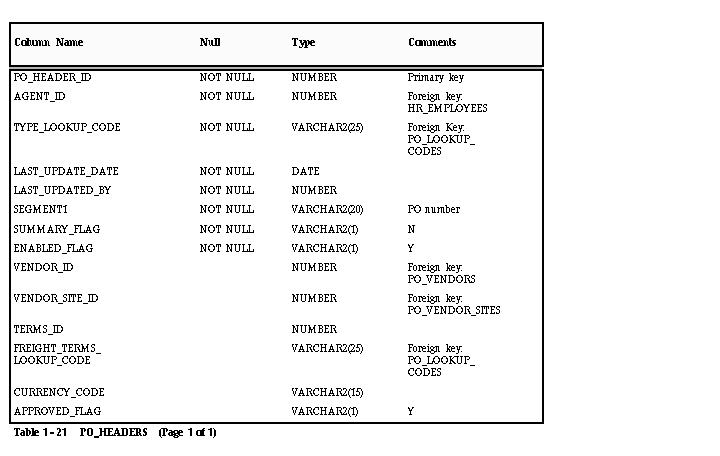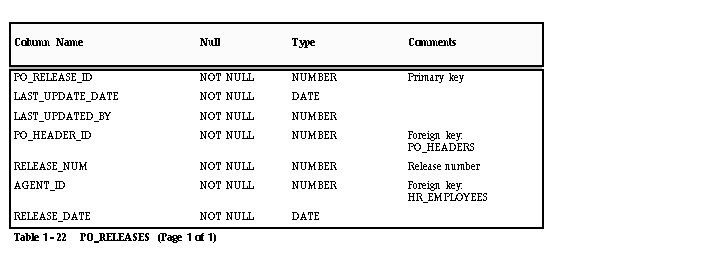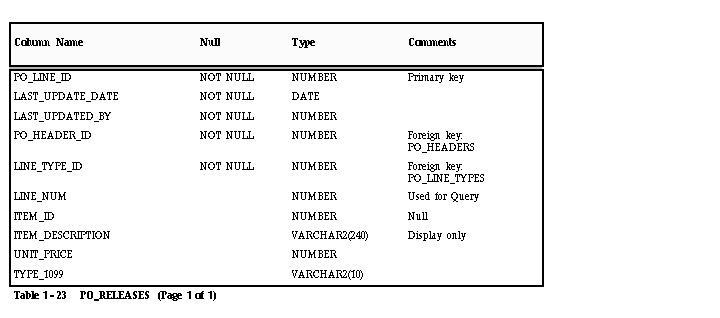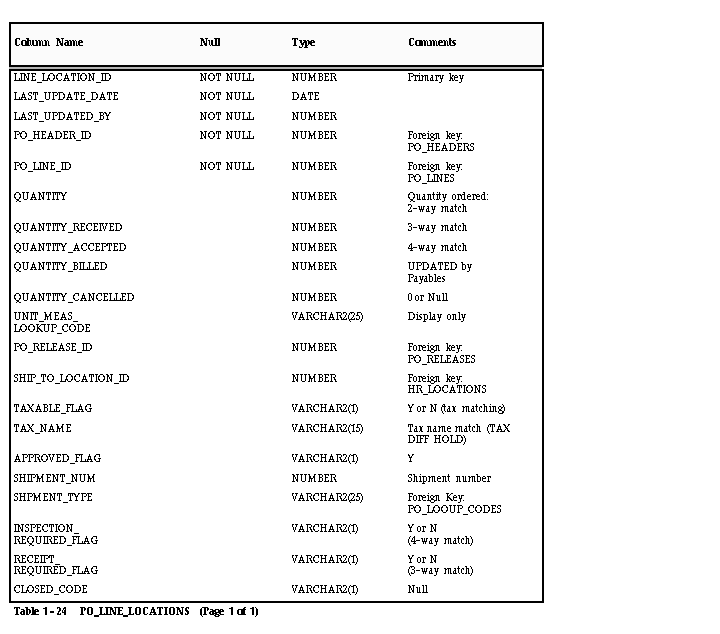Table Descriptions
The following section describes the tables and the columns that Payables supports for matching to purchase orders from your non-Oracle purchase system. We describe how the columns are used and, if a column is required, the values you must load to successfully perform matching. For a complete description of the tables, please consult the Payables Applications Technical Reference Manual.
Attention: You must populate all NOT NULL columns in the purchasing tables.
PO_HEADERS
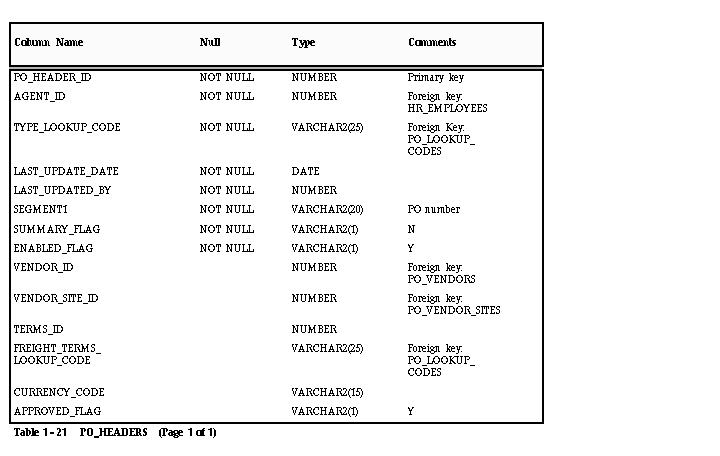
AGENT_ID
Enter the ID for the agent who created the purchase order.
This value is used by the following reports in Payables: Merge Suppliers, Matching Agent Notice and Receiving Hold Requestor Notice.
TYPE_LOOKUP_CODE
Enter BLANKET or STANDARD (Lookup Type: PO TYPE) to identify the type of purchase order.
TERMS_ID
Enter the ID for the payment terms of the purchase order. Payables uses this value during matching to warn you if the payment terms on the purchase order do not match the payment terms on the invoice being matched to the purchase order.
If you choose to leave this column empty, Payables will not warn you if the purchase order and invoice payment terms differ.
FREIGHT_TERMS_LOOKUP_CODE
Enter a QuickCode (QuickCode Type: FREIGHT TERMS) to identify the freight terms for the purchase order. See: QuickCodes.
CURRENCY_CODE
Enter the currency code for the purchase order. You can obtain a list of valid codes from FND_CURRENCIES.CURRENCY_CODE.
The currency code for the invoice you want to match to this purchase order must be the same as the code you enter here.
PO_RELEASES (Blanket releases)
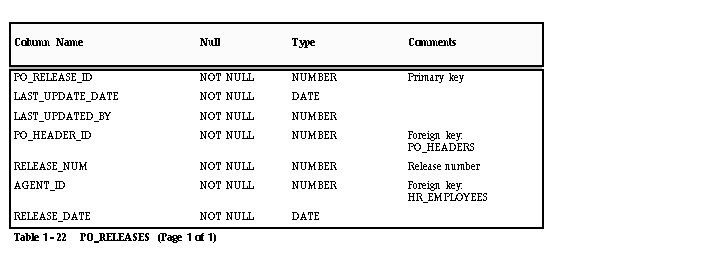
PO_LINES
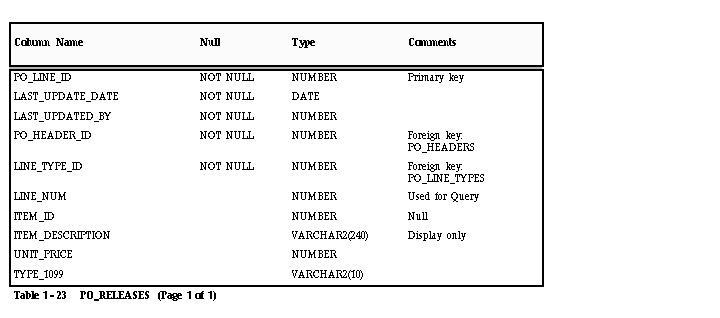
LINE_TYPE_ID
Enter the ID for the line type of the purchase order line. You can obtain a list of valid IDs from PO_LINE_TYPES.LINE_TYPE_ID.
ITEM_ID
Do not enter a value in this column. Payables does not allow you to record purchase order lines with Items unless you install Oracle Purchasing.
ITEM_DESCRIPTION
Enter a description for your purchase order line. You can use this column to record information about the item on the purchase order line. Payables displays this description in the Purchase Order Shipments zone during matching.
TYPE_1099
Enter the income tax type for the purchase order line, if the supplier for the purchase order is a 1099 supplier. Payables assigns this type as the default income tax type for each invoice distribution created by matching to this purchase order line. If you leave the column empty, Payables uses the income tax type for the supplier as the default.
You can obtain a list of valid types from AP_INCOME_TAX_TYPES.INCOME_TAX_TYPE.
PO_LINE_LOCATIONS (PO Shipments)
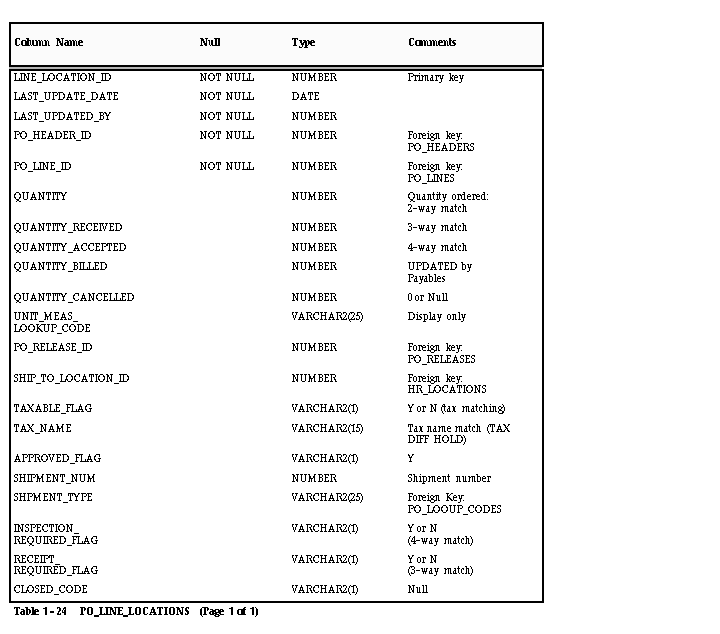
QUANTITY
Enter the quantity of goods ordered for the purchase order shipment. Payables uses this amount to match against if you are using 2-way matching. Payables verifies that this quantity matches the invoice quantity within defined tolerance levels and places the invoice on hold if it doesn't match. In addition, if the quantity of the invoice is greater than the shipment quantity, your Payables warns you during invoice entry that the match will result in an overbill.
QUANTITY_RECEIVED/QUANTITY_ACCEPTED
Enter the quantity of goods received/accepted if you are using 3-way/4-way matching. Payables verifies that the quantity matches the invoice quantity within defined tolerance levels and places the invoice on hold if it doesn't match.
QUANTITY_BILLED
Do not enter a value in this column, unless you have already matched an invoice to this purchase order shipment. When a match successfully completes (invoice is approved), Payables updates this column with the quantity you specified during matching.
QUANTITY_CANCELLED
Only enter a value in this column if you have cancelled a portion of the purchase order shipment in your non-Oracle purchasing system. The amount you enter reduces the amount that Payables considers to be the outstanding quantity ordered. Payables displays a warning if you try to match to a shipment which has been cancelled.
When you cancel a shipment, Oracle Purchasing sets the PO_LINE_LOCATIONS.QUANTITY_CANCELLED to:
- QUANTITY - QUANTITY_RECEIVED if receipt is required
- QUANTITY - QUANTITY_BILLED if receipt is not required.
Attention: Approval does all quantity checks assuming the QUANTITY is the actual QUANTITY minus the QUANTITY_CANCELLED.
UNIT_MEAS_LOOKUP_CODE
Payables displays this value in the matching zones, but does not validate the column. You can enter any value into this column; however, you should use the same value that you use in your non-Oracle purchasing system.
TAXABLE_FLAG
Enter Y or N to indicate the purchase order shipment is subject to tax. If you enter Y, enter a value in the TAX_NAME column. During Approval, Payables verifies that the tax name for the purchase order shipment matches the tax name on the invoice and places a Tax Difference hold on the invoice if the tax names don't match.
TAX_NAME
Enter the tax name used to verify that the tax names on the invoice and purchase order shipment match. You do not need to enter a value if you enter N in the TAXABLE_FLAG column.
You can obtain a list of valid tax names from AP_TAX_CODES.NAME.
TYPE_LOOKUP_CODE
Enter BLANKET, STANDARD, or SCHEDULED (Lookup Type: SHIPMENT TYPE) to identify the type of purchase order shipment.
CLOSED_CODE
Do not enter a value in this column if you want to match an invoice to this purchase order shipment. If you enter the values CLOSED, FINALLY CLOSED, or CLOSED FOR INVOICE in the column, Payables warns you that you are matching to a closed purchase order.
PO_DISTRIBUTIONS (Account distribution)
Payables uses a view (PO_DISTRIBUTIONS_AP_V) to this table to perform purchase order distribution matching.
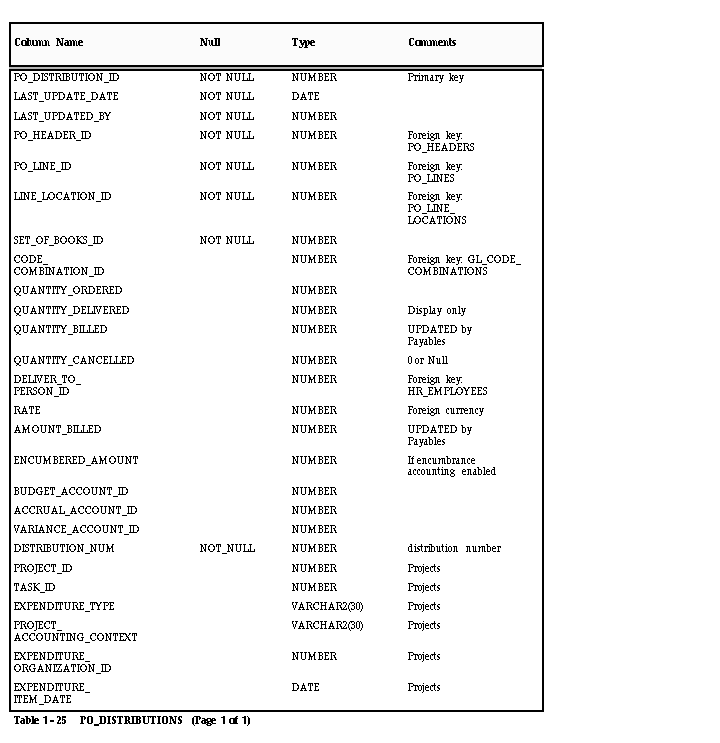
SET_OF_BOOKS_ID
Enter the set of books ID for your purchase order distribution. The ID you enter must be for the set of books you define in the Set of Books window.
CODE_COMBINATION_ID
Enter the Accounting Flexfield ID for the expense account you want to charge for the goods on the purchase order distribution.
QUANTITY_ORDERED
Enter the amount of goods charged to the Accounting Flexfield for this purchase order distribution.
Attention: NOTE: Payables does not validate the following, but assumes it to be true:
Total of PO_DISTRIBUTIONS.QUANTITY_ORDERED for one PO_LINE_LOCATION_ID = PO_LINES_LOCATIONS.QUANTITY (for the same ID).
Payables sometimes prorates the PO_DISTRIBUTION.QUANTITY_ORDERED using the PO_LINES_LOCATIONS.QUANTITY as the total.
BUDGET_ACCOUNT_ID/ACCRUAL_ACCOUNT_ID/
VARIANCE_ACCOUNT_ID
Enter the same Accounting Flexfield ID you entered for the CODE_COMBINATION_ID. Payables allows you to record budget, accrual, and variance (price and exchange rate) amounts for your purchase order distributions, but requires you to charge these amounts to the same expense account for the distribution.
QUANTITY_BILLED
Do not enter a value in this column, unless you have already matched an invoice distribution to this purchase order distribution. When a match successfully completes (invoice is approved), Payables updates this column with the quantity you specified during matching.
QUANTITY_CANCELLED
Enter a value in this column only if you have cancelled a portion of the purchase order distribution in your non-Oracle purchasing system. The amount you enter reduces the amount that Payables considers to be the outstanding quantity ordered. Payables displays a warning if you try to match to a shipment which has been cancelled.
Attention: Approval does all quantity checks assuming the quantity for the distribution is QUANTITY_ORDERED minus QUANTITY_CANCELLED.
AMOUNT_BILLED
Do not enter a value in this column, unless you have already matched an invoice to this purchase order shipment. When a match successfully completes (invoice is approved), Payables updates this column with the amount of the quantity you specified during matching multiplied by the unit price.
Oracle Projects Columns
Enter project information from Oracle Projects if you want to associate the invoice distribution (created through matching) with a project in Oracle Projects. Payables transfers the information into the AP_INVOICE_DISTRIBUTIONS table and uses it to create the default Accounting Flexfield for the invoice distribution.