| Previous | Next | Contents | Index | Navigation | Glossary | Library |
You may be restricted in the windows, buttons, and actions you can access based on the Function Security implemented by your System Administrator. See: Function Security in Payables.
Use the Invoice Overview and the Payment Overview windows to review information from their respective workbenches. These windows also act as bridges between the two workbenches. For example, from the Invoices Overview, you can choose the Payments button to navigate to the Payments window.
Five of the Payables windows have a customizable folder that allows you to move, resize, and hide fields in the window. See: Customizing the Presentation of Data in a Folder. Additionally, the Suppliers Summary window has a Suppliers detail window that displays for a single record the same information as the corresponding Summary window, but with alternating regions rather than a single row.
Payables workbenches let you find critical information in a flexible way. For example, in the Invoice Workbench, you can find an invoice based on supplier, purchase order number, status, or other criteria. Then, for that invoice, you can review distributions, scheduled payments, payments, holds, and other detailed invoice information. You can also perform matching, submit approval, apply and release holds, or initiate payment. All the windows you need are accessible from just one form; you can query an invoice then perform several transactions without having to find the invoice again. You can also keep multiple windows open at one time.
In Payables, the Invoices window, Distributions window, Payments window, and Payment Batches window each has an associated Actions window you can use to perform available actions on one or more records.
Payables also provides Find windows that you can use to query records by field, record status, or by a range of values. You can access most Find windows from a window's Query menu. For example, from the Invoices window you can use the Find Invoices window to query all approved invoices with a range of invoice dates.
Payables opens other Find windows automatically when you are navigating to a window, so it can display in the window records that match criteria you specify. For example, when you select a credit memo in the Invoices window and choose the Match button, Payables automatically opens the Find Invoices to Match window. You enter criteria in the window, and choose the Find button. Payables then opens the Match to Invoice window and displays invoices that match your criteria.
To see how to navigate to or open a window in Payables, see: Payables Navigator Paths.
The following diagram shows how you can navigate between the windows in the Invoice Workbench. You navigate into the Invoices window or Invoice Batches window through the Navigator, and navigate to most windows by choosing buttons. You can access the Find windows from the Query menu, and the Apply/Unapply Prepayment window by selecting the appropriate check box in an Actions window. 
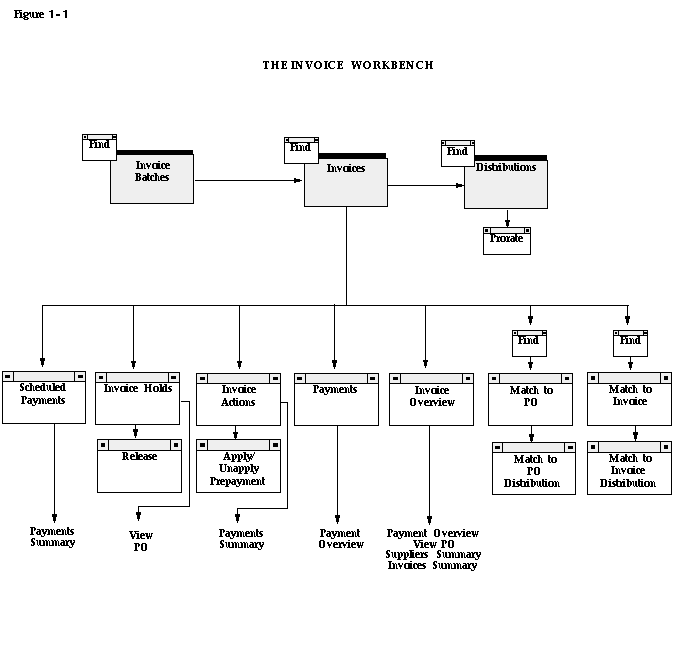
The following diagram shows how you can navigate between windows in the Payment Workbench. You navigate into the Payments, Payment Batches, and Payment Overview windows through the Navigator, and navigate to most of the other windows by choosing buttons. You can access the Find windows from the Query menu, and the Modify Payment Batch and Confirm Payment Batch windows by selecting the appropriate check box in the Payment Batch Actions window.
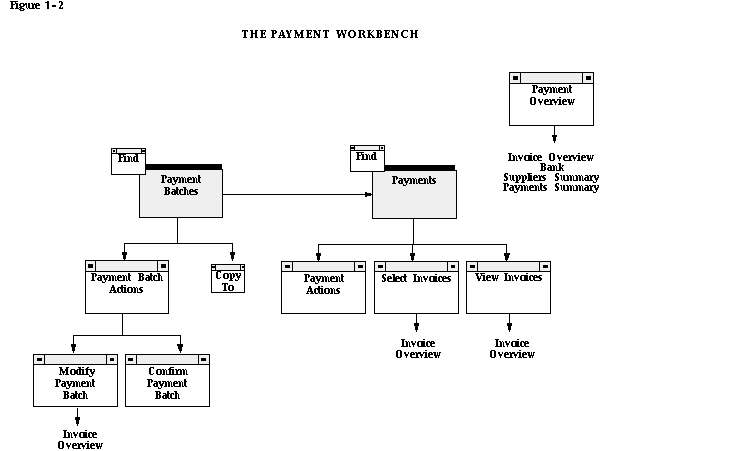
Oracle Applications Character Mode to GUI Menu Path Changes
| Previous | Next | Contents | Index | Navigation | Glossary | Library |